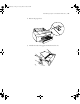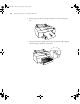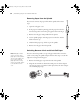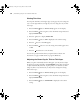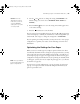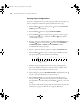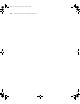Specifications
2-55
Handling Paper and Other Media | 55
To remove the adapters, press on the four tabs.
Cutting Paper Manually with the Built-in Cutter
When you’re not using the auto cut setting, you need to cut the paper
manually by pressing the button after your print job is finished. You can use
the button for most types of paper. However, if you’re printing on fine art
paper, canvas, or other heavy media, you should use a rotary paper
cutter/trimmer or scissors rather than the built-in cutter. See page 48 for a
list of media that cannot be used with the built-in cutter.
Follow these steps to cut manually with the built-in cutter:
1. Before you print, press the
Paper Source button until you see the
icon.
2. Run your print job.
3. If the paper is not positioned correctly, press the or button to
match the cutting position on the paper with the cutting position on the
left side of the print head.
4. Press the button until you see the auto cut icon on the LCD.
5. Press and hold the button for 3 seconds. The paper is cut.
Press tabs to release
sp4800Guide.book Page 55 Tuesday, March 7, 2006 3:49 PM