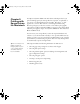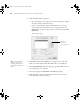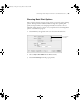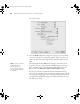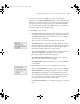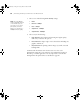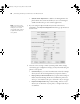Specifications
3-67
Printing with Epson Drivers for Macintosh | 67
5. For the Color setting, select Color for any type of photographic
printing. Choose
Advanced B&W Photo if you are printing black and
white photos using this unique printer technology on select paper types.
(For paper types that don’t support this option, print black and white
photos with the
Color setting.) Select Black only if you’re printing line
drawings or other non-photographic images.
6. Set the
Mode option as follows:
• Click Automatic to have the printer driver analyze the contents of
your image or file and make the appropriate printing adjustments. If
a
Quality/Speed slider appears in the Mode box, set it according to
the priorities of your print job.
You can choose one of the mode settings shown at the left:
The
EPSON Vivid setting produces vivid blue and green tones in
printouts. Because this setting reproduces blue and green tones that
cannot be displayed by your monitor, your printouts may differ
from the screen images when this option is selected.
The
Charts and Graphs setting intensifies colors and lightens the
midtones and highlights of an image. Use this setting for
presentation graphics, such as charts and graphs.
The
EPSON Standard (sRGB) setting increases the contrast in
images. Use this setting for color photographs.
The
Adobe RGB setting matches image colors to the Adobe RGB
color standard.
• Click Custom to choose one of the settings shown at the left.
The two
Advanced Photo settings let you print at either 1440 dpi
(
Advanced Photo) or 2880 dpi, the highest resolutions available.
The
ColorSync setting applies color management based on the
printer’s ICC profile, using the perceptual rendering intent. In most
cases, you will get better results by applying color management in
your application, rather than in the printer driver.
• Click Advanced Settings to access additional options, as described
below.
sp4800Guide.book Page 67 Tuesday, March 7, 2006 3:49 PM