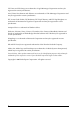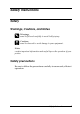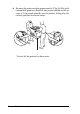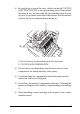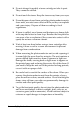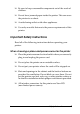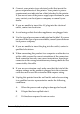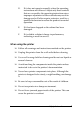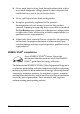Color Laser Printer Copyrights No part of this publication may be reproduced, stored in a retrieval system, or transmitted in any form or by any means, mechanical, photocopying, recording, or otherwise, without the prior written permission of Seiko Epson Corporation. No patent liability is assumed with respect to the use of the information contained herein. Neither is any liability assumed for damages resulting from the use of the information contained herein.
CG Times and CG Omega are trademarks of Agfa Monotype Corporation and may be registered in certain jurisdictions. Arial, Times New Roman and Albertus are trademarks of The Monotype Corporation and may be registered in certain jurisdictions. ITC Avant Garde Gothic, ITC Bookman, ITC Zapf Chancery and ITC Zapf Dingbats are trademarks of International Typeface Corporation and may be registered in some jurisdictions. Antique Olive is a trademark of Fonderie Olive.
Safety Instructions Safety Warnings, Cautions, and Notes w c Warnings must be followed carefully to avoid bodily injury. Cautions must be observed to avoid damage to your equipment. Notes contain important information and useful tips on the operation of your printer.
❏ Because the printer weighs approximately 37 kg (81.5 lb) with consumable products installed, one person should not lift or carry it. Two people should carry the printer, lifting it by the correct positions as shown below. * * Do not lift the printer by these areas.
❏ Be careful not to touch the fuser, which is marked CAUTION HIGH TEMPERATURE, or the surrounding areas. If the printer has been in use, the fuser and the surrounding areas may be very hot. If you must touch one of these areas, wait 30 minutes to allow the heat to subside before doing so. 1 2 1. Do not insert your hand deep into the fuser unit. 2. CAUTION HIGH TEMPERATURE ❏ Do not insert your hand deep into the fuser unit as some components are sharp and may cause injury.
❏ Do not attempt to modify a toner cartridge or take it apart. They cannot be refilled. ❏ Do not touch the toner. Keep the toner away from your eyes. ❏ Do not dispose of used toner cartridge, photoconductor units, fuser units, or waste toner collector in fire, as they can explode and cause injury. Dispose of them according to local regulations. ❏ If toner is spilled, use a broom and dustpan or a damp cloth with soap and water to clean it up.
❏ Be sure to keep consumable components out of the reach of children. ❏ Do not leave jammed paper inside the printer. This can cause the printer to overheat. ❏ Avoid sharing outlets with other appliances. ❏ Use only an outlet that meets the power requirements of this printer.
❏ Connect your printer to an electrical outlet that meets the power requirements of this printer. Your printer’s power requirements are indicated on a label attached to the printer. If you are not sure of the power supply specifications in your area, contact your local power company or consult your dealer. ❏ If you are unable to insert the AC plug into the electrical outlet, contact an electrician. ❏ Avoid using outlets that other appliances are plugged into.
D. If it does not operate normally when the operating instructions are followed. Adjust only those controls that are covered by the operating instructions since improper adjustment of other controls may result in damage and will often require extensive work by a qualified technician to restore the product to normal operation. E. If it has been dropped or the cabinet has been damaged. F. If it exhibits a distinct change in performance, indicating a need for service.
❏ Never push objects of any kind through cabinet slots as they may touch dangerous voltage points or short out parts that could result in a risk of fire or electric shock. ❏ Never spill liquid of any kind on the printer. ❏ Except as specifically explained in the printer’s documentation, do not attempt to service this product yourself. Opening or removing those covers that are marked Do Not Remove may expose you to dangerous voltage points or other risks.
Safety Information Power cord c Caution: Be sure the AC power cord meets the relevant local safety standards. Use only the power cord that comes with this product. Use of the another cord may result in fire or electric shock. This product’s power cord is for use with this product only. Use with other equipment may result in fire or electric shock.
This is a Class III b Laser Diode Assembly that has an invisible laser beam. The printer head unit is NOT A SERVICE ITEM, therefore, the printer head unit should not be opened under any circumstances. An additional laser warning label is affixed to the inside of the printer. CDRH regulations For information about the Center for Devices and Radiological Health of the U.S. Food and Drug Administration, see "Standard and approvals" on page 409.
❏ Long, continuous printing together with any of the above Printer location The printer should be located so that the exhaust gases and heat generated are: ❏ Not blown directly into the user’s face ❏ Vented directly out of the building whenever possible Power On/Off Cautions Do not turn off the printer: ❏ After turning on the printer, wait until Ready appears on the LCD panel. ❏ While the Ready light is flashing. ❏ While the Data light is on or flashing. ❏ While printing.
Contents Safety Instructions Safety . . . . . . . . . . . . . . . . . . . . . . . . . . . . . . . . . . . . . . . . . . . . . . . . . . . . 3 Warnings, Cautions, and Notes . . . . . . . . . . . . . . . . . . . . . . . . . 3 Safety precautions . . . . . . . . . . . . . . . . . . . . . . . . . . . . . . . . . . . . . 3 Important Safety Instructions . . . . . . . . . . . . . . . . . . . . . . . . . . . 7 Safety Information. . . . . . . . . . . . . . . . . . . . . . . . . . . . . . . . . . . .
Double-sided printing . . . . . . . . . . . . . . . . . . . . . . . . . . . . . . . . .35 Fit to page printing. . . . . . . . . . . . . . . . . . . . . . . . . . . . . . . . . . . .36 Pages per sheet printing . . . . . . . . . . . . . . . . . . . . . . . . . . . . . . .37 Watermark printing . . . . . . . . . . . . . . . . . . . . . . . . . . . . . . . . . . .37 Overlay printing . . . . . . . . . . . . . . . . . . . . . . . . . . . . . . . . . . . . . .39 Using the Reserve Job function . . . . . . . . . . .
Using an overlay . . . . . . . . . . . . . . . . . . . . . . . . . . . . . . . . . . . . . 83 Using HDD form overlay. . . . . . . . . . . . . . . . . . . . . . . . . . . . . . 88 Duplex printing . . . . . . . . . . . . . . . . . . . . . . . . . . . . . . . . . . . . . . 93 Making Extended Settings . . . . . . . . . . . . . . . . . . . . . . . . . . . . . 95 Making Optional Settings . . . . . . . . . . . . . . . . . . . . . . . . . . . . . 98 Printing a status sheet. . . . . . . . . . . . . . . . . . . . . .
Making Changes to Printer Settings . . . . . . . . . . . . . . . . . . . . . . . . .154 Making the print quality settings. . . . . . . . . . . . . . . . . . . . . . .154 Resizing printouts . . . . . . . . . . . . . . . . . . . . . . . . . . . . . . . . . . .162 Modifying the print layout . . . . . . . . . . . . . . . . . . . . . . . . . . . .163 Using a watermark . . . . . . . . . . . . . . . . . . . . . . . . . . . . . . . . . . .165 Duplex printing . . . . . . . . . . . . . . . . . . . . . . . . . . . . .
System requirements. . . . . . . . . . . . . . . . . . . . . . . . . . . . . . . . . 202 Using the PostScript Printer Driver with Windows . . . . . . . . . . . 204 Installing the PostScript printer driver for the parallel interface 204 Installing the PostScript printer driver for the USB interface206 Installing the PostScript printer driver for the network interface 208 Accessing the PostScript printer driver . . . . . . . . . . . . . . . . . 211 Making changes to PostScript printer settings . . . . . . . .
PS3 Menu . . . . . . . . . . . . . . . . . . . . . . . . . . . . . . . . . . . . . . . . . . .250 ESCP2 Menu . . . . . . . . . . . . . . . . . . . . . . . . . . . . . . . . . . . . . . . .250 FX Menu. . . . . . . . . . . . . . . . . . . . . . . . . . . . . . . . . . . . . . . . . . . .253 I239X Menu . . . . . . . . . . . . . . . . . . . . . . . . . . . . . . . . . . . . . . . . .256 Support Menu . . . . . . . . . . . . . . . . . . . . . . . . . . . . . . . . . . . . . . .259 Printer Adjust Menu . . . . . .
Installing an interface card. . . . . . . . . . . . . . . . . . . . . . . . . . . . Removing an interface card . . . . . . . . . . . . . . . . . . . . . . . . . . . P5C Emulation Kit . . . . . . . . . . . . . . . . . . . . . . . . . . . . . . . . . . . . . . . Installing the P5C ROM module . . . . . . . . . . . . . . . . . . . . . . . Removing the P5C ROM module . . . . . . . . . . . . . . . . . . . . . . 307 309 309 309 312 Chapter 9 Replacing Consumable Products Replacement Messages . . . . . . . . . .
Clearing Jammed Paper . . . . . . . . . . . . . . . . . . . . . . . . . . . . . . . . . . .345 Precautions for clearing jammed paper . . . . . . . . . . . . . . . . .345 Jam A (cover A). . . . . . . . . . . . . . . . . . . . . . . . . . . . . . . . . . . . . .346 Jam A, B (cover A and B) . . . . . . . . . . . . . . . . . . . . . . . . . . . . . .349 Jam MP, A (MP tray and cover A) . . . . . . . . . . . . . . . . . . . . . .356 Jam A, C1 (cover A and standard lower paper cassette) . . .
Insufficient memory for current task . . . . . . . . . . . . . . . . . . . 382 Insufficient memory to print all copies . . . . . . . . . . . . . . . . . 382 Paper Handling Problems . . . . . . . . . . . . . . . . . . . . . . . . . . . . . . . . . 382 Paper does not feed properly . . . . . . . . . . . . . . . . . . . . . . . . . 382 Problems Using Options . . . . . . . . . . . . . . . . . . . . . . . . . . . . . . . . . .
Appendix A Customer Support Contacting Customer Support. . . . . . . . . . . . . . . . . . . . . . . . . . . . . .401 Technical Support Web Site . . . . . . . . . . . . . . . . . . . . . . . . . . . . . . . .402 Appendix B Technical Specifications Paper . . . . . . . . . . . . . . . . . . . . . . . . . . . . . . . . . . . . . . . . . . . . . . . . . . .403 Available paper types . . . . . . . . . . . . . . . . . . . . . . . . . . . . . . . .403 Paper that should not be used . . . . . . . . . . . . . . . . .
Selecting fonts . . . . . . . . . . . . . . . . . . . . . . . . . . . . . . . . . . . . . . Downloading fonts . . . . . . . . . . . . . . . . . . . . . . . . . . . . . . . . . . EPSON Font Manager (Windows Only) . . . . . . . . . . . . . . . . Symbol Sets . . . . . . . . . . . . . . . . . . . . . . . . . . . . . . . . . . . . . . . . . . . . . Introduction to symbol sets . . . . . . . . . . . . . . . . . . . . . . . . . . . In the LJ4 Emulation Mode . . . . . . . . . . . . . . . . . . . . . . . . . . .
Chapter 1 1 Getting to Know Your Printer 1 Where to Find Information 1 Setup Guide Provides you with information on assembling the printer and installing the printer software. 1 User’s Guide (this manual) 1 Provides you with detailed information on the printer’s functions, optional products, maintenance, troubleshooting, and technical specifications. Network Guide Provides network administrators with information on both the printer driver and network settings.
Printer Parts Front view a b j c d e i f h a. output tray b. cover B c. latch on cover A d. cover A e. MP tray (Multi-Purpose tray) f. expansion tray 2 g. expansion tray 1 h. standard lower paper cassette i. cover D j.
Rear view 1 a 1 d b 1 e c 1 1 f a. Ethernet interface connector b. parallel interface connector c. USB interface connector d. interface card slot e. power switch f.
Inside the printer a e d c b a. fuser unit b. photoconductor unit c. waste toner collector d. toner cartridge e.
Control panel 1 a b c de 1 f g 1 1 j i a. LCD panel b. c. d. e. Back button Up button Enter button Down button h 1 Displays printer status messages and control panel menu settings. 1 Use these buttons to access the control panel menus, where you can make printer settings and check the status of consumable products. For instructions on how to use these buttons, see "Using the Control Panel Menus" on page 223. f.
h. Start/Stop button When the printer is printing, pressing this button stops the printing. When the error light is flashing, pressing this button clears the error and switches the printer to ready status. i. Data light (Yellow) On when print data is stored in the print buffer (the section of printer memory reserved for receiving data) but not yet printed. Flashes when the printer is processing data. Off when no data remains in the print buffer. j.
❏ Hard Disk Drive (C12C824172) This option expands the printer’s capacity by allowing you to print complex and large print jobs at high speed. This option also enables you to use the Reserve Job function. By using the Reserve Job function, you can store print jobs in the printer’s hard disk and print them later directly from the printer’s control panel. ❏ P5C Emulation Kit (C12C832641) The P5C emulation kit provides you with the ability to print documents in the PCL5c printing language with this printer.
2K: standard capacity toner cartridge (Magenta) 0231 2K: standard capacity toner cartridge (Cyan) 0232 Photoconductor unit 1107 Fuser unit 120 (110 - 120V) 3019 Fuser unit 220 (220 - 240V) 3018 Waste toner collector 0223 Getting to Know Your Printer
Chapter 2 2 Printer Features and Various Printing Options 2 2 Printer Features The printer comes with a full set of features that contributes to ease of use and consistent, high-quality output. The main features are described below. 2 High-quality printing When using the driver provided, your printer does 2400RIT* printing at a speed of up to 30 pages per minute when printing on A4 paper in monochrome mode.
Color printing mode and monochrome printing mode The printer can be used both for color and monochrome printing. The printer has three color modes: color printing mode, monochrome printing mode with one black toner cartridge, and monochrome printing mode with four black toner cartridges. Toner save mode To reduce the amount of toner used in printing documents, you can print rough drafts using the Toner Save mode.
Adobe PostScript 3 Mode The printer’s Adobe PostScript 3 Mode provides you with the ability to print documents formatted for PostScript printers. Seventeen scalable fonts are included. IES (Intelligent Emulation Switch) and SPL (Shared Printer Language) support allow the printer to switch between the PostScript mode and other emulations as print data is received at the printer.
"Duplex printing" on page 170 (Macintosh) Lets you print on both sides of the paper. Note: You need an optional Duplex Unit installed on your printer in order to automatically print on both sides of the paper.
Note: This function is not available with Mac OS X. 2 2 2 2 Lets you automatically enlarge or reduce the size of your document to fit the paper size you selected. 2 2 Pages per sheet printing "Modifying the print layout" on page 78 (Windows) 2 "Modifying the print layout" on page 163 (Macintosh) 2 2 2 2 Lets you print two or four pages on a single sheet.
"Using a watermark" on page 165 (Macintosh) Note: This function is not available with Mac OS X. Lets you print text or an image as a watermark on your printout. For example, you can put “Confidential” on an important document.
Overlay printing 2 "Using an overlay" on page 83 (Windows) 2 2 2 2 2 Lets you prepare standard forms or template on your printout that you can use as overlays when printing other documents. Note: The Overlay printing function is not available in the PostScript 3 mode.
Note: You need an optional hard disk drive installed on your printer in order to use the Reserve Job function.
Chapter 3 3 Paper Handling 3 Paper Sources 3 This section describes the combinations of paper sources and paper types that you can use.
MP tray Paper Type* Paper Size* Capacity Plain paper Weight: 64 to 90 g/m² A4, A5, B5, Letter (LT), Half-Letter (HLT), Executive (EXE), Government Letter (GLT) Up to 150 sheets (Total thick stack: up to 16.5 mm) Custom-size paper: 98 × 148 mm minimum 216 × 297 mm maximum Envelopes Weight: 75 to 105 g/m² C5, C6, C10, DL, Monarch (MON), ISO-B5 Up to 15 sheets (Total thick stack: up to 16.
EPSON Color Laser Paper A4 Up to 500 sheets (Total thick stack: less than 55 mm) 3 3 Optional paper cassette unit 3 Paper Type Paper Size Capacity Plain paper Weight: 64 to 90 g/m² A4, Letter (LT) Up to 500 sheets (Total thick stack: less than 55 mm) EPSON Color Laser Paper A4 Up to 500 sheets (Total thick stack: less than 55 mm) 3 3 3 Selecting a paper source You can specify a paper source manually, or set the printer to select the paper source automatically.
❏ For Macintosh: Access the printer driver, select Printer Settings from the drop-down list and click the Basic Settings tab (for Mac OS X), or open the Basic Settings dialog box (for Mac OS 9). Then, select the paper source that you want to use from the Paper Source list and click OK. Using the printer’s control panel: Access the control panel’s Setup Menu, then select Paper Source and specify the paper source you want to use.
MP tray Lower Cassette 1 3 With optional paper cassette unit installed: 3 MP tray Lower Cassette 1 Lower Cassette 2 Note: ❏ If you make paper size settings or paper source settings in your application, these settings may override the printer driver settings. ❏ If you select an envelope for the Paper Size setting, it can be fed only from the MP tray regardless of the Paper Source setting. ❏ You can change the priority of the MP tray by using the MP Mode setting in the control panel’s Setup Menu.
1. Turn the printer on. Press the latch on the MP tray and open the tray. 2. Pull out the expansion tray on the MP tray to accommodate the size of the paper you want to load.
Note: When you use A4, Letter or larger sizes of paper, unfold the expansion tray 2 by lifting it up. 3 3 3 3 3 3. Pinch the knob and the paper guide together, then slide the right paper guide outward.
4. Load a stack of the desired paper on the center of the tray. Make sure to load it with the printable surface down. Note: ❏ When loading paper, insert the short edge first. ❏ Do not load paper that exceeds the maximum stack height. ❏ When you use paper that has been printed on previously, straighten any curled parts before loading it.
5. Pitch the knob and the paper guide together, then slide the side paper guide until it is against the right side of the stack to get a snug fit. 3 3 3 3 3 Note: After loading paper, set the MP Tray Size setting to match the loaded paper size on the control panel. 3 3 Standard lower paper cassette and optional paper cassette unit 3 Loading Paper Follow the steps below to load paper. The illustrations show the standard lower paper cassette.
1. Turn the printer on and pull out the paper cassette. 2. Push the tray in the paper cassette down.
3. Load a stack of paper into the paper cassette. Make sure to load it with the printable surface up. 3 3 3 3 3 3 Note: ❏ Load paper after aligning the edges of the paper carefully. ❏ Do not load paper that exceeds the maximum stack height. 3 ❏ To change the paper size loaded in the paper cassette, see "Changing the paper size" on page 52 for instructions.
4. Reinsert the paper cassette. Note: After loading paper, set the LC Size setting to match the loaded paper size on the control panel. Changing the paper size Follow the steps below to change the paper size loaded in the paper cassette. 1. Pull out the paper cassette. If paper is loaded in the paper cassette, remove it.
2. Push the tray in the paper cassette down. 3 3 3 3 3 3. Remove the three screws securing the tray in the paper cassette.
4. Slide the three paper guides to fit the paper size that you want to use. 5. Secure the three paper guides with the three screws.
6. Load the paper and reinsert the paper cassette. 3 3 3 3 Note: After loading paper, set the LC Size setting to match the loaded paper size on the control panel. Output tray 3 3 3 The output tray is located on the top of the printer. Since printouts are output face-down, this tray is also referred to as the face-down tray. This tray can hold up to 250 sheets.
If the printouts do not stack well, open the extension on the output tray. Printing on Special Media You can print on special media which include Epson paper such as the following. Note: Since the quality of any particular brand or type of media may be changed by the manufacturer at any time, Epson cannot guarantee the quality of any type of media. Always test samples of media stock before purchasing large quantities or printing large jobs.
Paper Size: A4 Paper Source: MP Tray (up to 150 sheets or up to 16.5 mm thick stack), Lower Cassette (up to 500 sheets or up to 55 mm thick stack) Paper Type: 3 3 Plain 3 ❏ You can also make these settings on the Tray Menu in the control panel. See "Tray Menu" on page 229. 3 EPSON Color Laser Transparencies 3 Epson recommends the use of EPSON Color Laser Transparencies. 3 Note: Duplex printing is not available for transparencies. 3 Transparencies can be loaded into the MP tray only.
❏ Hold each sheet by its edges, as oil from your fingers may transfer to the surface and damage the printable surface of the sheet. The Epson logo appears on the printable side. ❏ When loading transparencies in the MP tray, insert the short edge first as shown below. ❏ When using transparencies, load them in the MP tray and set the Paper Type setting to Transparency in the printer driver.
c Caution: Do not use window envelopes. The plastic on most window envelopes will melt when it comes into contact with the fuser. Note: ❏ Depending on the quality of envelopes, the printing environment, or the printing procedure, envelopes might be wrinkled. Make a trial print run before you print on a lot of envelopes. ❏ Duplex printing is not available for envelopes.
❏ When printing on envelopes, be sure to set the lever on the fuser unit to the envelope position before loading the envelopes. After printing envelopes, be sure to reset the lever to the original position. Printing on media other than envelopes when the lever is set to the envelope position may cause poor print quality because the printer fails to fix toner to the media. It also may cause paper jam and dirty printouts because of the toner that adheres to the rollers inside the printer.
❏ Load envelopes with the short edge first as shown below. 3 3 3 3 3 ❏ Do not use an envelope that has glue or tape on it. c Caution: Make sure that the minimum size of envelopes meets the following size requirements: 3 Height: 162 mm Width: 98.43 mm 3 3 3 2 2 3 1 1 3 1. 98.43 mm 2. 162 mm 3 ❏ When printing envelopes, the printing speed is extremely slow.
Labels You can load up to 16.5 mm thick stack of labels into the MP tray at a time. However, you may need to feed some labels one sheet at a time, or load them manually. Note: ❏ Duplex printing is not available for labels. ❏ Depending on the quality of labels, the printing environment, or the printing procedure, labels might be wrinkled. Make a trial print run before you print on a lot of labels.
❏ You may have to make the setting Thick for Paper Type in the Setup Menu. ❏ When printing labels, the printing speed is extremely slow. 3 3 Thick paper You can load thick paper (91 to 163 g/m²). 3 When loading thick you should make paper settings as shown below: 3 ❏ Make settings on the Basic Settings in the printer driver.
Loading a custom paper size You can load non-standard size paper (98 × 148 mm to 216 × 297 mm) into the MP tray as long as it meets the following size requirements: When loading a custom paper size, you should make paper settings as shown below: ❏ Make settings on the Basic Settings in the printer driver. Paper Size: User Defined Size Paper Source: MP Tray (up to 16.
❏ If you cannot use the printer driver as explained above, make this setting at the printer by accessing the control panel’s Printing Menu and selecting CTM (custom) as the Page Size setting.
Chapter 4 Using the Printer Software with Windows About the Printer Software The printer driver lets you choose from a wide variety of settings to get the best results from your printer. The printer driver also includes EPSON Status Monitor 3, which is accessed through the Optional Settings menu. EPSON Status Monitor 3 lets you check the status of your printer. See "Monitoring Your Printer Using EPSON Status Monitor 3" on page 108 for more information.
Windows XP or Server 2003 users To access the printer driver, click Start, click Printers and Faxes, then click Printers. Right-click your printer’s icon, then click Printing Preferences. 4 4 Windows Me or 98 users 4 To access the printer driver, click Start, point to Settings, then click Printers. Right-click your printer’s icon, then click Properties. 4 Windows 2000 users To access the printer driver, click Start, point to Settings, then click Printers.
Making Changes to Printer Settings Making the print quality settings You can change the print quality of printouts through settings in the printer driver. With the printer driver, you can make the print settings by choosing from a list of predefined settings, or customizing the settings. Choosing the print quality by using the Automatic setting You can change the print quality of printouts to favor speed or detail.
2. Click Automatic, then choose desired printing quality. 4 4 4 4 4 4 4 4 3. Click OK to apply the settings. The printer driver provides the following quality modes. 4 Color Draft, Text, Text&Image, Web, Photo 4 Monochrome Draft, Text&Image, Photo 4 Note: If printing is unsuccessful or a memory-related error message appears, selecting a different print quality may allow printing to proceed.
Using the predefined settings The predefined settings are provided to help you optimize print settings for a particular kind of printout, such as presentation documents or images taken by a video or digital camera. Follow the steps below to use the predefined settings. 1. Click the Basic Settings tab. 2. Select Advanced. You will find the predefined settings in the list below of Automatic. Note: This screen may vary depending on your operating system version. 3.
When you choose a predefined setting, other settings such as Printing Mode, Resolution, Screen, and Color Management are set automatically. Changes are shown in the current settings list on the Setting Information dialog box that appears by pressing the Setting Info. button on the Optional Settings menu. This printer driver provides the following predefined settings: 4 4 4 Draft Suitable for printing inexpensive drafts. 4 Text 4 Suitable for printing documents that include mainly text.
Suitable for printing graphics and charts. PhotoEnhance Suitable for printing video captures, images taken with a digital camera, or scanned images. EPSON PhotoEnhance4 automatically adjusts the contrast, saturation, and brightness of the original image data to produce sharper, more vivid color printouts. This setting does not affect your original image data. ICM (Except for Windows NT 4.0) ICM stands for Image Color Matching.
Customizing print settings 4 If you need to change detailed settings, make the settings manually. 4 Follow the steps below to customize your print settings. 1. Click the Basic Settings tab. 2. Click Advanced, then click More Settings. 4 3. Choose Color or Black as the Color setting, then choose desired printing resolution with the Resolution slider bar. 4 4 4 4 4 4 4 Note: ❏ This screen may vary depending on your operating system version.
❏ The Web Smoothing check box is not available when PhotoEnhance is selected. Note this setting is effective for screens that include full color 24 or 36 bit images. It is not effective for screens that include only illustrations, graphs, and text, and do not include any images. 4. Click OK to apply the settings and return to the Basic Settings menu. Saving your settings To save your custom settings, click Advanced, then click Save Settings on the Basic Settings menu.
❏ You cannot delete predefined settings. If you change any setting in the More Settings dialog box when one of your custom settings is selected in the Advanced Settings list on the Basic Settings menu, the setting selected in the list changes to Custom Settings. The custom setting that was previously selected is not affected by this change. To return to your custom setting, simply reselect it from the current settings list.
2. Select the Zoom Options check box, then select the desired paper size from the Output Paper drop-down list. The page will be printed to fit on the paper you have selected. 3. Select Upper Left (to print reduced page image at upper left corner of the paper) or Center (to print reduced page image with centering) for Location setting. 4. Click OK to apply the settings. Resizing pages by a specified percentage 1. Click the Advanced Layout tab. 2. Select the Zoom Options check box.
3. Select the Zoom To check box, then specify the magnification percentage in the box. 4 4 4 4 4 4 4 4 Note: The percentage can be set between 50% and 200% in 1% increments. 4 4. Click OK to apply the settings. If necessary, select the paper size to be printed from the Output Paper drop-down list.
Modifying the print layout Your printer can print either two or four pages onto a single page and specifies the printing order, automatically resizing each page to fit the specified paper size. You can also choose to print documents surrounded by a frame. 1. Click the Advanced Layout tab. 2. Select the Print Layout check box and the number of pages you want to print on one sheet of paper. Then click More Settings. The Print Layout Settings dialog box appears.
3. Select the Page Order in which the pages are printed on each sheet. 4 4 4 4 4 4 4. Select the Print the Frame check box when you want to print the pages surrounded by a frame. 4 Note: The Page Order choices depend on the number of pages selected above, and the paper orientation (Portrait or Landscape) selected on the Basic Settings menu. 4 5. Click OK to apply the settings and return to the Layout menu. 4 4 Using a watermark Follow the steps below to use a watermark on your document.
1. Click the Advanced Layout tab. 2. Select a watermark that you want to use from the Watermark drop-down list. If you want to make detailed settings, click Watermark Settings. The Watermark dialog box appears.
3. Select the color from the Color drop-down list, then adjust the image intensity of the watermark with the Intensity slider bar. 4 4 4 4 4 4 4. Select Front (to print the watermark in the foreground of the document) or Back (to print the watermark in the background of the document) for the Position setting. 5. Select the location on the page where you want to print the watermark from the Location drop-down list. 4 4 4 6. Adjust the X (horizontal) or Y (vertical) Offset position. 4 7.
2. Click New/Delete. The User Defined Watermarks dialog box appears. Note: The User Defined Watermarks dialog box also appears by clicking New/Delete in the Watermark dialog box. 3. Select Text or BMP and type a name for the new watermark in the Name box. Note: This screen appears when you select Text. 4. If you select Text, type the watermark text in the Text box. If you select BMP, click Browse, select the BMP file you want to use, then click OK. 5. Click Save. Your watermark will appear in the List box.
Note: You can register up to 10 watermarks. 4 Using an overlay 4 The Overlay Settings dialog box allows you to prepare standard forms, or templates, that you can use as overlays when printing other documents. This feature can be useful for creating corporate letterheads or invoices. Note: The overlay function is available only when High Quality (Printer) is selected for the Printing Mode in the Extended Settings dialog box from the Optional Settings menu.
4. Select the Form Overlay check box, then click Overlay Settings. The Overlay Settings dialog box appears.
5. Select Create Overlay Data, then click Settings. The Form Settings dialog box appears. 4 4 4 4 4 4 6. Select the Use Form Name check box, then click Add Form Name. The Add Form dialog box appears.
Note: If the Assign to Paper Source check box is selected, the form name is displayed in the Paper Source drop-down list on the Basic Settings tab. 7. Type the form name in the Form Name box and its description in the Description box. 8. Select To Front or To Back to specify whether the overlay will be printed as background or foreground of the document. 9. Click Register to apply the settings and return to Form settings dialog box. 10. Click OK in the Form Settings dialog box. 11.
Printing with an overlay Follow the steps below to print a document with overlay data. 1. Open the file to print with overlay data. 2. From the application, access the printer driver. Open the File menu, choose Print or Print Setup, then click Printer, Setup, Options, Properties, or a combination of these buttons, depending on your application. 4 4 4 4 3. Click the Advanced Layout tab. 4. Select the Form Overlay check box, and click Overlay Settings to open the Overlay Settings dialog box. 4 5.
Note: If the Assign to Paper Source check box is selected, the form name is displayed in the Paper Source drop-down list on the Basic Settings tab. You can also select the form without accessing the dialog box above. 6. Click OK to print the data. Different printer settings overlay data The overlay data is made with the current printer settings (such as Orientation:Portrait). If you want to make the same overlay with different printer settings (such as Landscape), follow the instructions below. 1.
❏ When the document’s resolution, paper size or paper orientation settings are different from the form overlay data that you use, you cannot print the document with the form overlay data. ❏ This function is available in the High Quality (Printer) mode. 4 4 Register the form overlay data on the Hard Disk Drive Only a network administrator using Windows XP, 2000, NT 4.0, or Server 2003 is allowed to register the form overlay data on the optional Hard Disk Drive, using the following steps.
7. Select the form name from the Form Names list, and then click Register. Note: Only form names that can be registered appear on the Form Name list. 8. If you plan to distribute the form list to the clients, click Print List to print the list. 9. Click Back to close the Register to HDD dialog box. 10. Click OK to close the window. Printing with HDD form overlay All Windows users can use the registered form data on the optional Hard Disk Drive. Follow the steps below to print with HDD form data. 1.
3. Select No Form name in the Form drop-down list, and click Details. The Form Selection dialog box appears. Note: Make sure that No Form name is selected. If any form name is selected, another dialog box will appear. 4. Click Printer’s HDD. Type the form name in the text box, or click Browse and select the registered form name if the printer is connected through a network. 4 4 4 4 4 4 4 4 4 Note: ❏ If you need the list of the registered form data, click Print List to print it and confirm the form name.
5. Select To Front or To Back to print the form data as background or foreground of the document, then click OK to return to the Advanced Layout tab. 6. Click OK to print data. Delete the form overlay data on the Hard Disk Drive Only a network administrator using Windows XP, 2000, NT 4.0, or Server 2003 is allowed to delete or edit the form overlay data on the optional Hard Disk Drive, using the following steps. 1. Log in to Windows XP, 2000, NT 4.0, or Server 2003 as an administrator. 2.
6. If you delete all form data, click the All button, then click Delete. If you want to delete some specific data, click the Selected button, enter the form name in the Form Name edit box, then click Delete. 4 4 4 4 4 Note: ❏ If you need the list of the registered form data, click Print List to print it and confirm the form name. Also, if you need a sample print-out of the form data, enter the form name and click the Print Sample button.
As an ENERGY STAR® partner, Epson recommends the use of the double-sided printing function. Refer to ENERGY STAR® Compliance for more information on the ENERGY STAR® program. Printing with the Duplex Unit Follow the steps below to print with the Duplex Unit. 1. Click the Basic Settings tab. 2. Select the Duplex check box, then select Left, Top, or Right as the Binding position. 3. Click Duplex Settings to open the Duplex Settings dialog box.
4. Specify the Binding Margin for the front and back sides of the paper, then select whether the front or back side of the paper is to be printed as the Start Page. 4 4 4 4 4 4 4 5. When printing for binding as a booklet, select the Binding Method check box and make appropriate settings. For details about each setting, see online help. 6. Click OK to apply the settings and return to the Basic Settings tab. 4 4 4 Making Extended Settings You can make various settings in the Extended Settings dialog box.
Printing mode: High Quality (PC): Select this mode if you use a computer with higher specs to reduce the printer load. In this mode, functions such as “Form Overlay,” and “Print true type with fonts with substitution” cannot be used. High Quality (Printer): Select this mode if you use a computer with lower specs to reduce the PC load. CRT: Select this mode if your printing results are not as good as you wish with “High Quality (PC)” or “High Quality (Printer).
Offset Makes fine adjustments to the printing position on the front and the back of data on a page in 0.5 mm increments. Skip Blank Page check box: When you select this check box, the printer skips blank pages. Ignore the selected paper size check box: When you select this check box, the printer prints on loaded paper, regardless of size.
Making Optional Settings You can update the installed option information manually if you have installed options to your printer. 1. Click the Optional Settings tab, then select Update the Printer Option Info Manually. 2. Click Settings. The Optional Settings dialog box appears. 3. Make settings for each installed option, then click OK. Printing a status sheet To confirm the current status of the printer, print a status sheet from the printer driver.
Ordering Consumables To order consumables online, click the Order Online button on the Basic Settings tab. See "Order Online" on page 116 for details.
Note: The amount of toners remaining and the expected service life of the photoconductor are displayed on the Basic Settings tab when EPSON Status Monitor 3 is installed. You can set the interval of the remaining consumables on the Consumables Info Settings dialog box that appears by clicking the Consumables Info Settings button on the Optional Settings tab.
The table below gives an overview of the Reserve Job options. Each option is described in detail later in this section. Reserve Job Option Description Re-Print Job Lets you print the job now and store it for later reprinting. Verify Job Lets you print one copy now to verify the content before printing multiple copies. Stored Job Lets you save the print job without printing it now. Confidential Job Lets you apply a password to the print job and save it for later printing.
Re-Print Job The Re-Print Job option allows you to store the job you are currently printing so that you can reprint it later directly from the control panel. Follow the steps below to use the Re-Print Job option. 1. Click the Basic Settings tab. 2. Select the Collate in Printer check box. Specify the number of copies to be printed, and make other printer driver settings as appropriate for your document. 3. Click the Optional Settings tab, then click Reserve Jobs Settings.
Note: If you want to create a thumbnail of the first page of a job, select the Create a thumbnail check box. Thumbnails can be accessed by entering http:// followed by the internal print server’s IP address in a Web browser. 6. Click OK. The printer prints your document, and stores the print job on the Hard Disk Drive. To reprint or delete this data using the printer’s control panel, see "Printing and Deleting Reserve Job Data" on page 278.
4. Select the Reserve Job On check box, then select Verify Job. 5. Enter a user name and job name in the corresponding text boxes. Note: If you want to create a thumbnail of the first page of a job, select the Create a thumbnail check box. Thumbnails can be accessed by entering http:// followed by the internal print server’s IP address in a Web browser. 6. Click OK.
Stored Job The Stored Job option is useful for storing documents you print on a regular basis, such as invoices. The stored data remains on the Hard Disk Drive even if you turn off the printer or reset it using the Reset All function. 4 4 Follow the steps below to store print data using the Stored Job option. 4 1. Click the Basic Settings tab. 4 2. Select the Collate in Printer check box.
5. Enter a user name and job name in the corresponding text boxes. Note: If you want to create a thumbnail of the first page of a job, select the Create a thumbnail check box. Thumbnails can be accessed by entering http:// followed by the internal print server’s IP address in a Web browser. 6. Click OK. The printer stores the print data on the Hard Disk Drive. To print or delete this data using the printer’s control panel, see "Printing and Deleting Reserve Job Data" on page 278.
3. Select the Reserve Job On check box, then select Confidential Job. 4 4 4 4 4 4 4. Enter a user name and job name in the corresponding text boxes. 4 5. Set the password for the job by entering a four-digit number in the password text box. 4 Note: ❏ Passwords must be four digits. 4 ❏ Only numbers from 1 through 4 can be used for passwords. 4 ❏ Keep passwords in a safe place. You must enter the correct password when printing a Confidential Job. 6. Click OK.
Monitoring Your Printer Using EPSON Status Monitor 3 EPSON Status Monitor 3 is a utility program that monitors your printer and gives you information about its current status. Note for Windows XP users: ❏ Shared Windows XP LPR connections and shared Windows XP Standard TCP/IP connections with Windows clients do not support the Job Management function. ❏ EPSON Status Monitor 3 is not available when printing from a Remote Desktop connection.
Installing EPSON Status Monitor 3 Follow the steps below to install EPSON Status Monitor 3. 4 1. Make sure that the printer is off and that Windows is running on your computer. 4 2. Insert the printer software CD-ROM in the CD-ROM drive. 4 Note: ❏ If the language selection window appears, select your country.
6. In the dialog box that appears, click Local. Note: See the Network Guide for information on installing EPSON Status Monitor 3 on a network. 7. Click Custom.
8. Select the EPSON Status Monitor 3 check box, then click Install. 4 4 4 4 4 9. In the dialog box that appears, make sure that your printer’s icon is selected, and click OK.
10. In the dialog box that appears, select your country or region, and the URL for EPSON’s Web site in that country or region appears. Then click OK. Note: ❏ In the dialog box, you can set the URL for the site where you can order consumables online. See "Order Online" on page 116 for details. ❏ Selecting your country or region allows you to change the settings of the URL. ❏ When you click the Cancel button, the Web site’s URL does not appear, but the EPSON Status Monitor 3 installation continues. 11.
2. Click EPSON Status Monitor 3.
Getting printer status details You can monitor printer status and obtain information on consumable products using the EPSON Status Monitor 3 dialog box. Note: This screen may vary depending on your operating system version. 114 a. Icon/Message: The icon and message show the printer status. b. Printer image: The image at the upper left shows the printer status graphically. c. Text box: The text box next to the printer image displays the current status of the printer.
d. Close button: Clicking this button closes the dialog box. e. Consumables: Displays information for the paper trays and consumables. f. Job Information: Displays information for the print jobs. The Job Information menu is displayed when the Show job information check box on the Monitoring Preferences dialog box is on. See "Using the Job Information menu" on page 122 for details. g. h.
Order Online To order consumables online, click the Order Online button on the EPSON Status Monitor 3 dialog box. The Order Online dialog box appears. Note The Order Online dialog box also appears by clicking the Order Online button on the Basic Settings tab in the printer driver. 116 a. Status Monitor button: Opens the EPSON Status Monitor 3 dialog box. b. Text box: Displays the consumables and codes.
c. Order Now/Find Dealer button: Connects to the URL where you can place an order and find the dealer nearest you. 4 When you click this button, a confirmation window asking if you wish to connect to the Web site appears. If you do not want this window to appear, select the Do not display the confirming window check box in the confirmation window. d. Utility Settings button: Opens the Utility Settings dialog box and allows you to change the settings of the registered URL.
Setting Monitoring Preferences To make specific monitoring settings, click Monitoring Preferences in the Optional Settings menu of the printer driver. The Monitoring Preferences dialog box appears. The following settings and buttons appear in the dialog box: 118 a. Select Notification: Use the check boxes in this area to select the types of error that you wish to be notified about. To select the notification item to be displayed, select the corresponding check box in Event.
c. d. Select Shortcut Icon: Job Management: To use the shortcut icon, select the Shortcut Icon check box, then choose an icon. The icon you select appears on the right side of the taskbar. Once the shortcut icon is in the taskbar, you can double-click it to open the EPSON Status Monitor 3 dialog box.
Status Alert window The Status Alert window indicates what type of error has occurred and offers you a possible solution. The window closes automatically once the problem is cleared. This window will appear according to the selected notification in the Monitoring Preferences dialog box. If you wish to see information about printer consumables, click Details. Once this button is clicked, the Status Alert window will not disappear even after a problem is cleared. Click Close to close the window.
❏ When using the shared Windows 2000, Server 2003, or NT 4.0 LPR connection with Windows XP, Me, 98, 2000, or NT 4.0 clients. ❏ When using the shared Windows 2000 or Server 2003 Standard TCP/IP connection with Windows XP, Me, 98, 2000, or NT 4.0 clients. ❏ When using the shared Windows 2000, Server 2003, or NT 4.0 EpsonNet Print TCP/IP connection with Windows XP, Me, 98, 2000, or NT 4.0 clients. Client only Environments: 4 4 4 4 ❏ When using the LPR connection (in Windows XP, 2000, Server 2003, or NT 4.
Note on deleting print jobs: You cannot delete the print job spooling on client computers running Windows Me or 98 using EPSON Status Monitor 3 when the following connections are used: ❏ When using the shared Windows 2000, Server 2003, or NT 4.0 LPR connection. ❏ When using the shared Windows 2000 or Server 2003 standard TCP/IP connection. ❏ When using the shared Windows 2000, Server 2003, or NT 4.0 EpsonNet Print TCP/IP connection.
a. Status: Waiting: The print job which is waiting to be printed. Spooling: The print job which is being spooled on your computer. Deleting: The print job which is being deleted. Printing: The print job which is printed currently. Completed: Displays only your jobs that have finished printing. Canceled: Displays only your jobs that have been canceled printing. Held: Job is on hold. 4 4 4 b. Job Name: Displays the user’s print job file names.
Note: You cannot re-print your jobs in the following cases: ❏ The status of the job is other than Held. ❏ The job is sent by someone other than you. ❏ When multiple jobs are selected. 1. Access EPSON Status Monitor 3. See "Accessing EPSON Status Monitor 3" on page 112 for details. 2. Click the Job Information tab. 3. Select the job to re-print. 4. Click Print. The following screen appears. 5. In the screen, confirm the job name and select a copy number from 1 to 999. 6. Click OK to reprint your job.
Note: When you canceled the target job, the Notify when printing completed dialog box does not appear. 4 4 Stopping monitoring You can stop monitoring the printing status by clearing the Monitor the Printing Status check box in the printer driver’s Optional Settings menu if you don’t need to monitor the printer at all. Note: ❏ The Monitor the Printing Status check box is displayed in the Optional Settings menu of Document Defaults in Windows NT 4.
2. Clear the check boxes of the types of printers you do not want to monitor. 3. Click OK to apply the settings. Setting Up the USB Connection The USB interface that comes with your printer complies with Microsoft Plug and Play (PnP) USB specifications. Note: ❏ Only PC systems equipped with a USB connector and running Windows XP, Me, 98, 2000, or Server 2003 support the USB interface. ❏ Your computer must support USB 2.0 in order to use USB 2.0 as the interface to connect your computer to the printer.
❏ USB 2.0 is applied for Windows XP, 2000, and Server 2003 operating systems. If your operating system is Windows Me or 98, use USB 1.1 interface. 1. Access the printer driver. 2. For Windows Me or 98, click the Details tab. For Windows XP, 2000, or Server 2003, click the Ports tab. 3. For Windows Me or 98, select the EPUSBX:(your printer name) USB port from the Print to the following port drop-down list. For Windows XP, 2000, or Server 2003, select the USBXXX USB port in the list on the Ports menu.
Canceling Printing If the printouts are not what you expected and display incorrect or garbled characters or images, you may need to cancel printing. When the printer’s icon is displayed on the taskbar, follow the instructions below to cancel the printing. Double-click your printer’s icon on the taskbar. Select the job in the list, then click Cancel from the Document menu. After the last page is output, the Ready (green) light on the printer turns on. The current job is canceled.
Uninstalling the Printer Software 4 When you wish to reinstall or upgrade the printer driver, be sure to uninstall the current printer software beforehand. Note: When uninstalling EPSON Status Monitor 3 from a multi-user Windows XP, 2000, NT4.0, or Server 2003 environment, remove the shortcut icon from all clients before uninstalling. You can remove the icon by clearing the Shortcut Icon check box in the Monitoring Preference dialog box. 4 4 4 4 Uninstalling the printer driver 1. Quit all applications.
4. Select EPSON Printer Software, then click Add/Remove. For Windows XP, 2000, or Server 2003, select EPSON Printer Software, then click Change/Remove. 5. Click the Printer Model tab, select your printer’s icon.
6. Click the Utility tab, and confirm that the check box for the printer software you want to uninstall is selected. 4 4 4 4 4 Note: If you wish to uninstall only EPSON Status Monitor 3, select the EPSON Status Monitor 3 check box. 7. To uninstall, click OK. Note: You can uninstall only the Monitored Printers utility of EPSON Status Monitor 3. When the utility is uninstalled, you cannot change the settings of Monitored Printers from EPSON Status Monitor 3 of other printers. 8.
Note: ❏ Uninstall the printer driver before uninstalling the USB device driver. ❏ Once you uninstalled the USB device driver, you cannot access any other Epson printers connected with a USB interface cable. 1. Follow steps 1 through 3 of "Uninstalling the printer driver" on page 129. 2. Select EPSON USB Printer Devices, then click Add/Remove. Note: ❏ EPSON USB Printer Devices appears only when the printer is connected to Windows Me or 98 with a USB interface cable.
❏ If the USB device driver is not installed correctly, EPSON USB Printer Devices may not appear. Follow the steps below to run the “Epusbun.exe” file in the CD-ROM that comes with your printer. 1.Insert the CD-ROM in your computer’s CD-ROM drive. 2.Access the CD-ROM drive. 3.Double-click the Win9x folder. 4.Double-click the Epusbun.exe icon. 3. Double-click the XXXX language folder corresponding to your language. 4. Follow the on-screen instructions.
❏ For Windows XP, 2000, NT 4.0, or Server 2003, see "Using an additional driver" on page 136. Setting the clients ❏ For Windows Me or 98, see "With Windows Me or 98" on page 143. ❏ For Windows XP or 2000, see "With Windows XP or 2000" on page 145. ❏ For Windows NT 4.0, see "With Windows NT 4.0" on page 149. Note: ❏ When sharing the printer, be sure to set EPSON Status Monitor 3 so that the shared printer can be monitored on the print server. See "Setting Monitoring Preferences" on page 118.
2. Double-click the Network icon. 3. Click File and Print Sharing on the Configuration menu. 4 4. Select the I want to be able to allow others to print to my printer(s). check box, then click OK. 4 5. Click OK to apply the settings. 4 Note: ❏ When “Insert the Disk” appears, insert the Windows Me or 98 CD-ROM in the computer. Click OK, then follow the on-screen instructions. ❏ When the prompt to restart the computer appears, restart the computer, then continue with the settings. 4 4 4 6.
❏ When sharing the printer, be sure to set EPSON Status Monitor 3 so that the shared printer can be monitored on the print server. See "Setting Monitoring Preferences" on page 118. You need to set the client computers so that they can use the printer on a network. See the following pages for details: ❏ "With Windows Me or 98" on page 143 ❏ "With Windows XP or 2000" on page 145 ❏ "With Windows NT 4.0" on page 149 Using an additional driver When the print server’s OS is Windows XP, 2000, NT 4.
For Windows XP or Server 2003, if the following menu appears, click either Network Setup Wizard or If you understand the security risks but want to share printers without running the wizard, click here. In either case, follow the on-screen instructions. 4 4 4 4 3. For a Windows 2000 or NT 4.0 print server, select Shared as, then type the name in the Share Name box. 4 4 4 4 For a Windows XP or Server 2003 print server, select Share this printer, then type the name in the Share name box.
Note: Do not use spaces or hyphens for the Share name, or an error may occur. 4. Select the additional drivers. Note: If the computers of the server and clients use the same OS, you do not have to install the additional drivers. Just click OK after step3. On the Windows NT 4.0 print server Select Windows being used for clients. For example, select Windows 95 to install the additional driver for the Windows Me or 98 clients, then click OK. Note: ❏ You do not have to select Windows NT 4.
Click Additional Drivers. 4 4 4 4 4 4 4 Select Windows being used for clients, then click OK.
For Windows Me or 98 clients Select Intel Windows 95 or 98 (Windows 2000), Select Intel Windows 95, 98 and Me (Windows XP), Select x86 Windows 95, WIndows 98 and Windows Millennium Edition (Windows Server 2003) For Windows NT 4.0 clients Select Intel Windows NT4.0 or 2000 (Windows 2000), Select Intel Windows NT4.0 or 2000 (Windows XP), Select x86 Windows NT4.
Note: ❏ You do not have to install the additional drivers noted below, because these drivers are preinstalled. Intel Windows 2000 (for Windows 2000) Intel Windows 2000 or XP (for Windows XP) x86 Windows 2000, Windows XP and Windows Server 2003 (for Windows Server 2003) ❏ Do not select additional drivers other than the drivers listed in the above table. The other additional drivers are not available. 5. When a prompt appears, insert the CD-ROM that comes with your printer in your CD-ROM drive, then click OK.
When installing drivers in Windows XP, 2000, or Server 2003, “Digital Signature is not found.” may appear. Click Yes (for Windows 2000) or Continue Anyway (for Windows XP or Server 2003) and continue installing. 7. When installing in Windows XP, 2000, or Server 2003, click Close. When installing in Windows NT 4.0, the property window closes automatically.
Note: ❏ To share the printer on a Windows network, you need to set the print server. For details, see "Setting up your printer as a shared printer" on page 134 (Windows Me or 98) or "Using an additional driver" on page 136 (Windows XP, 2000, NT 4.0, or Server 2003). ❏ This section describes how to access the shared printer on a standard network system using the server (Microsoft workgroup).
5. Click the computer or server that is connected to the shared printer, and the name of the shared printer, then click OK. Note: The name of the shared printer may be changed by the computer or server that is connected to the shared printer. To make sure of the name of the shared printer, ask the administrator of the network. 6. Click Next. Note: ❏ If the printer driver is installed in the client beforehand, you need to select the new printer driver or the current printer driver.
7. Make sure of the name of the shared printer, then select whether to use the printer as the default printer or not. Click Next, then follow the on-screen instructions. Note: You can change the shared printer’s name so that it appears only on the client computer. 4 4 With Windows XP or 2000 Follow the steps below to set Windows XP or 2000 clients. You can install the printer driver for the shared printer, if you have Power Users or more powerful access rights even if you are not the Administrator.
2. For Window 2000, double-click the Add Printer icon, then click Next. For Windows XP, click Add a printer in the Printer Tasks menu. 3. For Windows 2000, select Network printer, then click Next. For Windows XP, select A network printer, or a printer attached to another computer, then click Next. 4. For Windows 2000, type the name of the shared printer, then click Next.
Note: ❏ You can also type “\\(the name of the computer that is locally connected to the shared printer)\(the shared printer’s name)” in network path or queue name. 4 4 ❏ You do not necessarily need to type the name of the shared printer. 4 For Windows XP, select Browse for a printer.
5. Click the icon of the computer or server that is connected to the shared printer, and the name of the shared printer, then click Next. Note: ❏ The name of the shared printer may be changed by the computer or server that is connected to the shared printer. To make sure of the name of the shared printer, ask the administrator of the network. ❏ If the printer driver is installed in the client beforehand, you need to select either the new printer driver or the current printer driver.
❏ If the additional driver is not installed in the Windows NT 4.0 print server or the print server’s OS is Windows Me or 98, go to "Installing the printer driver from the CD-ROM" on page 151. 6. For Windows 2000, select whether to use the printer as the default printer or not, then click Next. 4 4 4 7. Make sure of the settings, then click Finish. 4 4 4 4 4 With Windows NT 4.0 Follow the steps below to set Windows NT 4.0 clients.
4. Click the icon of the computer or server that is connected to the shared printer, and the name of the shared printer. Then click OK. Note: ❏ You can also type “\\(the name of the computer that is locally connected to the shared printer)\(the shared printer’s name)” in network path or queue name. ❏ The name of the shared printer may be changed by the computer or server that is connected to the shared printer. To make sure of the name of the shared printer, ask the administrator of the network.
❏ If the additional driver for Windows NT 4.0 is not installed in the Windows XP, 2000, or Server 2003 print server, or the print server’s OS is Windows Me or 98, go to "Installing the printer driver from the CD-ROM" on page 151. 5. Select whether to use the printer as the default printer or not, then click Next. 4 4 4 6. Click Finish.
2. Insert the CD-ROM, type the appropriate drive and folder names in which the printer driver for clients is located, then click OK. When installing drivers in Windows XP, 2000, or Server 2003, “Digital Signature is not found.” may appear. Click Yes (for Windows 2000) or Continue Anyway (for Windows XP or Server 2003) and continue installing. The folder name differs depending on the OS being used.
Chapter 5 Using the Printer Software with Macintosh 5 5 About the Printer Software The printer software contains a printer driver and EPSON Status Monitor 3. The printer driver lets you choose from a wide variety of settings to get the best results from your printer. Use the following procedures to access the EPSON Status Monitor 3. For Mac OS X users, open the Print dialog box and select Printer Settings from the drop-down list. Then click your printer’s icon on the Utility menu.
Mac OS 9 To access the printer driver, open the appropriate dialog box, select Chooser from the Apple menu, then click your printer’s icon. Opening the dialog boxes from the application ❏ To open the Paper Setting dialog box, select Page Setup from the File menu on any application. ❏ To open the Basic Settings dialog box, select Print from the File menu on any application. Note: The printer driver’s online help provides details on printer driver settings.
When Automatic is selected on the Basic Settings dialog box, the printer driver takes care of all detailed settings according to the color setting you select. Color and resolution are the only settings you need to make. You can change other settings such as paper size or orientation in most applications. For Mac OS X users 5 5 5 1. Open the Print dialog box. 2. Select Printer Settings from the drop-down list, and select the Basic settings tab. 3.
2. Click Automatic on Print Quality, then choose desired printing resolution from Fast or Fine with the slider bar. Note: If printing is unsuccessful or a memory-related error message appears, selecting a lower resolution may allow printing to proceed. Using the predefined settings The predefined settings are provided to help you optimize print settings for a particular kind of printout, such as presentation documents or images taken by a video or digital camera.
3. Select Advanced. You will find the predefined settings in the list on the right of Automatic. 5 5 5 5 5 5 5 4. Select the most appropriate setting from the list according to the type of document or image you want to print. 5 For Mac OS 9 users 5 1. Open the Basic Settings dialog box. 2. Select Advanced. You will find the predefined settings in the list on the right of Automatic. 5 Note: For details about the RITech function, see the online help. 3.
When you choose a predefined setting, other settings such as Printing Mode, Resolution, Screen, and Color Management are set automatically. Changes are shown in the Summary drop-down list in the Print dialog box (for Mac OS X), or in the current settings list on the left of the Basic Settings dialog box (for Mac OS 9). This printer driver provides the following predefined settings: Automatic (Standard) Suitable for regular printing, especially photos.
Automatically adjusts printout colors to match colors on your screen. 5 Automatic (High Quality) Suitable for regular printing that gives priority to high-quality printing. 5 5 Advanced Text/Graph Suitable for printing high-quality presentation documents that include text and graphs. Advanced Graphic/CAD Suitable for printing high-quality graphs, charts, and photos. 5 5 5 Advanced Photo Suitable for printing high-quality scanned photos and digitally-captured images.
2. Click Advanced, then click More Settings. The following dialog box appears. 3. Choose Color or Black as the Color setting. 4. Choose desired printing resolution from Fast or Fine. Note: When making the other settings, click the each setting. button for details on 5. Click OK to apply the settings and return to the Basic Settings dialog box. Note: For details on each setting, see the online help. Saving your settings For Mac OS X users Use the following procedures to save your custom settings.
For Mac OS X 10.1.x users, save your custom settings in Save Custom Setting. Your settings will be saved as Custom in the Preset drop-down list. You can save only one set of custom settings. For Mac OS X 10.2 or 10.3 users, save your custom settings by Save or Save As in the Preset on the Print dialog box. Type a name for your custom settings in the name box. Your settings will be saved with this name in the Preset drop-down list. Note: The Custom Setting option is a standard feature of Mac OS X.
Resizing printouts The Fit to Page function in the Layout dialog box allows you to have your documents enlarged or reduced during printing according to the specified paper size. Note: ❏ This function is not available with Mac OS X. ❏ The enlarging or reducing rate is automatically specified according to the paper size selected in the Paper Setting dialog box. ❏ The modifying or reducing rate selected in the Paper Setting dialog box is not available. 1. Click the Layout icon on the Basic Settings dialog box.
Modifying the print layout You can print either two or four pages onto a single page and to specify the printing order, automatically resizing each page to fit the specified paper size by using Layout printing. You can also choose to print documents surrounded by a frame. 5 5 5 For Mac OS X users 1. Open the Print dialog box. 2. Select Layout from the drop-down list. 5 3. Select the number of pages you want to print on one sheet of paper from the drop-down list. 5 5 5 5 5 5 4.
2. Select the Print Layout check box, then click Print Layout Settings. The Print Layout Setting dialog box appears. 3. Select the number of pages you want to print on one sheet of paper.
4. Select the page order in which the pages are printed on each sheet. Note: Page Order choices depend on Pages selected above, and Orientation. 5 5 5. Click OK to apply the settings and return to the Layout dialog box. 6. Select the Print the Frame check box on the Layout dialog box when you want to print the pages surrounded by a frame. 7. Click OK to apply the settings. 5 5 5 Using a watermark Follow the steps below to use a watermark on your document.
2. Select the Watermark Settings check box, then select a watermark from the Watermark drop-down list. 3. Select the location on the page where you want to print the watermark by dragging the watermark image on the preview window. Also, when you want to resize the watermark, drag its handle. 4. Adjust the image intensity of the watermark with the Intensity slider bar. 5. For your own custom text watermark, you can rotate it by inputting the degrees in the Angle box.
To make a text watermark 1. Click the Layout icon on the Basic Settings dialog box. The Layout dialog box appears. 2. Select the Watermark Settings check box, then click New/Delete. The Custom Watermark dialog box appears. 5 5 5 5 5 5 5 3. Click Add Text on the Custom Watermark dialog box.
4. Type the watermark text in the Text box, select the Font and Style, then click OK on the Text Watermark dialog box. 5. Type the file name in the Name box, then click Save. Note: ❏ To edit the saved text watermark, select it from the List box, then click Edit Text. After editing, be sure to click OK to close the dialog box. ❏ To remove the saved text watermark, select it from the List box, then click Delete. After removing it, be sure to click Save to close the dialog box. 6.
To make a bitmap watermark Before making a custom watermark, you should prepare a bitmap (PICT) file. 5 1. Click the Layout icon on the Basic Settings dialog box. The Layout dialog box appears. 5 2. Select the Watermark Settings check box, then click New/Delete. The Custom Watermark dialog box appears. 5 5 5 5 5 5 3. Click Add PICT on the Custom watermark dialog box.
4. Select the PICT file, then click Open. 5. Type the file name in the Name box, then click Save. Note: To remove the saved watermark, select it from the List box, then click Delete. After removing it, be sure to click Save to close the dialog box. 6. Select the saved custom watermark from the Watermark drop-down list on the Layout dialog box, then click OK. Duplex printing Duplex printing prints on both sides of the paper. You can do duplex printing automatically by installing the optional Duplex Unit.
As an ENERGY STAR® partner, Epson recommends the use of the double-sided printing function. Refer to ENERGY STAR® Compliance for more information on the ENERGY STAR® program. 5 5 Printing with the Duplex Unit Follow the steps below to print with the Duplex Unit. 5 For Mac OS X users 5 1. Open the Print dialog box. 2. Select Printer Settings from the drop-down list, and select Basic settings tab. 3. Click Duplex check box, select a Binding position from Left, Top, or Right. 5 5 4.
5. Specify the Binding Margin for the front and back sides of the paper. 6. Select whether the front or back side of the paper is to be printed as the Start Page. 7. Click OK to apply the settings and return to the Layout dialog box. Making Extended Settings You can make various settings in the Extended Settings dialog box, for example Page Protect. For Mac OS X users, open the Print dialog box and select Printer Settings from the drop-down list, then select Extended Settings.
Ignore the selected paper size check box: When you select this check box, the printer prints on loaded paper, regardless of size. Uses the settings specified on the printer check box: Select this button to use the settings specified on the control panel. Skip Blank Page check box: When you select this check box, the printer skips blank pages. Note: This function is not available with Mac OS X.
Printing a status sheet To confirm the current status of the printer, print a status sheet from the printer driver. The status sheet contains information about the printer, the current settings. Follow the steps below to print a status sheet. 1. Select Chooser from the Apple menu. Click the icon of your printer, and then select the USB port that your printer is connected to. Click Setup, and the EPSON Printer Setup dialog box appears. 2. Click Print Status, and the printer starts printing a status sheet.
Reserve Job Option Description Re-Print Job Lets you print the job now and store it for later reprinting. Verify Job Lets you print one copy now to verify the content before printing multiple copies. Stored Job Lets you save the print job without printing it now. Confidential Job Lets you apply a password to the print job and save it for later printing. Jobs stored on the Hard Disk Drive are handled differently depending on the Reserve Job option. Refer to the tables below for details.
Re-Print Job The Re-Print Job option allows you to store the job you are currently printing so that you can reprint it later directly from the control panel. Follow the steps below to use the Re-Print Job option. For Mac OS X users 1. Open the Print dialog box and select Printer Settings from the drop-down list, then click the Basic Settings tab. 2. Click the Reserve Jobs button. The Reserve Job dialog box appears. 3. Select the Reserve Job On check box, then select Re-Print Job. 4.
1. Make printer driver settings as appropriate for your document, open the Basic Settings menu, then click the Reserve Jobs icon. The Reserve Jobs Settings dialog box appears. 5 5 5 5 2. Select the Reserve Job On check box, then select Re-Print Job. 5 5 5 5 5 5 3. Enter a user name and job name in the corresponding text boxes.
Note: If you want to create a thumbnail of the first page of a job, select the Create a thumbnail check box. Thumbnails can be accessed by entering http:// followed by the internal print server’s IP address in a Web browser. 4. Click OK. The printer prints your document, then stores the print job on the Hard Disk Drive. To reprint or delete this data using the printer’s control panel, see "Using the Quick Print Job Menu" on page 278.
2. Open the Basic Settings dialog box, then click the Reserve Jobs icon. The Reserve Jobs Settings dialog box appears. 5 3. Select the Reserve Job On check box, then select Verify Job. 5 5 5 5 5 4. Enter a user name and job name in the corresponding text boxes. Note: If you want to create a thumbnail of the first page of a job, select the Create a thumbnail check box. Thumbnails can be accessed by entering http:// followed by the internal print server’s IP address in a Web browser. 5. Click OK.
Stored Job The Stored Job option is useful for storing documents you print on a regular basis, such as invoices. The stored data remains on the Hard Disk Drive even if you turn off the printer or reset it using the Reset All function. Follow the steps below to store print data using the Stored Job option. For Mac OS X users 1. Open the Print dialog box and select Printer Settings from the drop-down list, then click the Basic Settings tab. 2. Click the Reserve Job button. The Reserve Job dialog box appears.
2. Select the Reserve Job On check box, then select Stored Job. 5 5 5 5 5 3. Enter a user name and job name in the corresponding text boxes. Note: If you want to create a thumbnail of the first page of a job, select the Create a thumbnail check box. Thumbnails can be accessed by entering http:// followed by the internal print server’s IP address in a Web browser. 4. Click OK. The printer stores the print data on the Hard Disk Drive.
Follow the steps below to store print data using the Confidential Job option. For Mac OS X users 1. Open the Print dialog box and select Printer Settings from the drop-down list, then click the Basic Settings tab. 2. Click the Reserve Job button. The Reserve Job dialog box appears. 3. Select the Reserve Job On check box, then select Confidential Job. 4. Enter a user name and job name in the corresponding text box. 5. Set the password for the job by entering a four-digit number in the password dialog box.
2. Select the Reserve Job On check box, then select Confidential Job. 5 5 5 5 5 3. Enter a user name and job name in the corresponding text boxes. 4. Set the password for the job by entering a four-digit number in the password text box. 5 5 Note: ❏ Password must be four digits. 5 ❏ Only numbers from 1 through 4 can be used for password. 5 ❏ Keep password in a safe place. You must enter the correct password when printing a Confidential Job. 5. Click OK.
Monitoring Your Printer using EPSON Status Monitor 3 EPSON Status Monitor 3 monitors your printer and gives you information about its current status. Accessing EPSON Status Monitor 3 For Mac OS X users 1. Click Print in the File menu of any application. The Print dialog box appears. 2. Select Printer Settings from the drop-down list and select Utilities.
3. Click your printer’s icon. 5 5 5 5 5 5 5 For Mac OS 9 users You can access EPSON Status Monitor 3 by selecting the EPSON Status Monitor 3 alias from the Apple menu. Note: ❏ The appropriate printer port must already be selected in the Chooser so that necessary information can be received from the selected printer driver when the EPSON Status Monitor 3 starts. If the printer port is not correct, an error will occur.
Getting printer status details You can monitor printer status and get information on consumable products using the EPSON Status Monitor 3 dialog box. Note: This screen may vary depending on your operating system version. 186 a. Icon/Message: The icon and message shows the printer status. b. Printer image: The image at the upper left shows the printer status graphically.
c. Text box: The text box next to the printer image displays the current status of the printer. When a problem occurs, the most probable solution is displayed. d. Close button: Clicking this button closes the dialog box. e. Consumables: Displays information for the paper trays and consumables. f. Job Information: Displays information for the print jobs. The Job Information menu is displayed when the Show job information check box on the Monitor Setup dialog box is on.
Setting Monitoring Preferences To make specific monitoring settings, select Monitor Setup from the File menu. The Monitor Setup dialog box appears. The following settings and buttons appear in the dialog box: 188 a. Select Notification: Use the check boxes in this area to select the types of error that you wish to be notified about. To select the notification item to be displayed, select the corresponding check box in Event.
e. Save button: Saves new changes. Note: This function is only available with Mac OS X. f. Job Management Select the Show job information check box to display the Job Information menu in the EPSON Status Monitor 3 window. When this check box is selected, the Job management icon appears on the taskbar during printing. To display the notification message when your print job is finished, select the Notify when printing completed check box.
For Mac OS X users 1. Open the Print dialog box and select Print Settings from the drop-down list. 2. Click the Utility tab and select the Monitor the Printer check box. For Mac OS 9 users 1. Select Chooser from the Apple menu and click the icon for your printer. 2. Click Setup and select the Monitor the Printer check box. If you wish to see information about printer consumables, click button (for Mac OS X) or Details (for Mac OS 9).
To display the Job Information menu, select the Show job information check box on the Monitor Setup dialog box, then click the Job Information menu on the EPSON Status Monitor 3 dialog box. 5 5 5 5 5 5 a. Status: Waiting: The print job which is waiting to be printed. Spooling: The print job which is being spooled on your computer. Note: This function is only available with Mac OS 9. Deleting: The print job which is being deleted. Printing: The print job which is printed currently.
d. Computer: Displays the name of the computer connected to the printer. e. Job Type: Displays the job type. When the Reserve job function is used, the jobs are displayed as Re-Print, Verify, Stored, and Confidential respectively. About the Reserve Job function, see "Using the Reserve Job Function" on page 174. f. Cancel Job button: Selecting a print job and clicking this button, cancels the selected print job. g. Print button: Displays the dialog box to print the spooled and Held status job. h.
3. Select EPSON USB from the pop-up menu. Select your printer icon in the Product list, then click Add. 5 5 5 5 4. Close Printer Setup Utility (for Mac OS X 10.3) or Print Center (for Mac OS X 10.2 or below). For Mac OS 9 users 5 5 5 1. Select Chooser from the Apple menu. Click your printer’s icon, then click the USB port your printer is connected to.
2. Select Background Printing to turn background printing on or off. Note: ❏ Background printing must be turned on for the EPSON Status Monitor 3 to manage print jobs. ❏ When background printing is on, you can use your Macintosh while it is preparing a document for printing. 3. Close Chooser. Canceling Printing If the printouts are not what you expected and display incorrect or garbled characters or images, you may need to cancel printing.
❏ During background printing, open EPSON Status Monitor 3 from the Application menu. Then stop printing from EPSON Status Monitor 3, or delete the file that is in sleep mode. 5 After the last page is output, the Ready (green) light on the printer turns on. 5 Note: You can also cancel the current print job that is sent from your computer, by pressing the + Cancel Job button on the printer’s control panel. When canceling the print job, be careful not to cancel print sent by other users.
6. When the software license agreement screen appears, read the statement, then click Accept. 7. Select Uninstall from the menu at the upper left, then click Uninstall. Follow the on-screen instructions. For Mac OS 9 users 1. Quit all applications, and restart your Macintosh. 2. Insert the EPSON printer software CD-ROM in your Macintosh. 3. Double-click the English folder, then double-click Disk 1 folder inside the Printer Driver folder. 4. Double-click the Installer icon. 5. Click Continue.
Sharing the Printer on a Network 5 Sharing the printer 5 This section describes how to share the printer on an AppleTalk network. The computers on the network can share the printer that is directly connected to one of them. The computer that is directly connected to the printer is the print server, and the other computers are the clients which need permission to share the printer with the print server. The clients share the printer via the print server.
2. Select Chooser from the Apple menu, then click your printer’s icon. Select USB port or FireWire port in the “Select a printer port” box on the right, then click Setup. The Printer Setup dialog box appears. Note: Make sure On is selected under Background Printing. 3. Under Printer Sharing Set Up, click Printer Sharing Setup. 4. The Printer Sharing dialog box appears. Select the Share this Printer check box, then type the printer name and password information as needed. 5. Click OK to apply the settings.
6. Close Chooser. 5 Accessing the shared printer Follow the steps below to access your printer from another computer on the network. 5 1. Turn on your printer. 5 2. On each computer from which you want to access the printer, select Chooser from the Apple menu. Click your printer’s icon, then select the name of the shared printer in the “Select a printer port” box on the right. You can only select from the printers connected to your current AppleTalk zone.
4. The following type of message appears if the client has fonts that are unavailable on the print server. 5. Click OK to close the message. 6. Close Chooser.
Chapter 6 6 Using the PostScript Printer Driver 6 About the PostScript 3 Features 6 Features 6 The Adobe PostScript 3 printer driver provides you with the following high- performance features: ❏ Ability to print documents formatted for PostScript printers. You can easily print text, line art, and graphics. ❏ Seventeen fonts in five font families. The fonts include: Courier, Helvetica, Helvetica Narrow, Symbol, and Times.
Minimum memory Recommended memory 64 MB* (for duplex printing of image data in full color at 300 dpi) 192 MB (for duplex printing of image data in full color at 600 dpi) * Printing may not be possible with this amount of memory, depending on the specifics of the job being printed. System requirements Your computer must meet the following system requirements to be able to use the Adobe PostScript 3 printer driver.
Computer i386, i486, or Pentium processor Hard Disk 6 MB free (for driver installation) Memory 16 MB i486 or Pentium processor 6 32 MB 6 For Macintosh Any Macintosh computer to which the printer is connected must be running Mac OS 9 ver. 9.1 or later, or Mac OS X ver. 10.2.4 or later. See the following table for details.
Note: ❏ When AppleTalk is active, the printer must be set to handle ASCII or Binary data. When AppleTalk is inactive, the printer must be set to handle ASCII. ❏ For best results, you should connect the printer directly to the computer’s USB port. If multiple USB hubs must be used, we recommend that you connect the printer to the first-tier hub. Using the PostScript Printer Driver with Windows To print in the PostScript mode, you will have to install the printer driver.
1. Make sure that the printer is turned off. Insert the printer software CD-ROM into your CD-ROM drive. 2. For Windows 2000, Me, 98, or NT 4.0, click Start, point to Settings, and click Printers. Then double-click the Add Printer icon. For Windows XP, click Start, point to Printer and Faxes, and click Add a printer in the Printer Tasks menu. 3. The Add Printer Wizard appears. Then click Next. 4. For Windows Me or 98, go to step 6. For Windows XP, 2000, or NT 4.0, select Local printer, then click Next.
7. Select the printer, then click Next. 8. For Windows Me or 98, select LPT1 as the port the printer is connected to, then click Next. For Windows XP, 2000, or NT 4.0, go to the next step. 9. Follow the on-screen instructions for the rest of the installation. 10. When installation is done, click Finish. Installing the PostScript printer driver for the USB interface Follow the steps below to install the PostScript printer driver for the USB interface.
❏ Turn off all virus protection programs before installing the printer software. 1. Make sure that the printer is turned off. Insert the printer software CD-ROM into your CD-ROM drive. 2. Connect your computer to the printer with a USB cable, then turn on the printer. 3. Install the USB Device Driver. 6 6 6 For Windows Me, select Automatic search for a better driver (Recommended), click Next, then go to step 6. 6 For Windows 98, click Next in the Add New Hardware Wizard.
6. When installation of the USB Device Driver is done, click Finish. 7. Install the printer driver by following the on-screen instructions. See "Installing the PostScript printer driver for the parallel interface" on page 204 for details. Installing the PostScript printer driver for the network interface See the appropriate sections below according to your operating system, and follow the instructions to install the PostScript printer driver for the network interface.
Note: Do not select the Automatically detect and install my Plug and Play printer check box. 6 5. Select the Create a new port check box and select Standard TCP/IP Port from the drop-down list. Click Next. 6 6. Click Next to continue. 6 7. Specify the IP address and port name, then click Next. 6 8. Click Finish. 9. Click Have Disk in the Add Printer Wizard and specify the following path for the CD-ROM. If your CD-ROM drive is D:, the path will be D:\ADOBEPS\ENGLISH\WIN2K_XP\PS_SETUP. Then click OK.
3. Set the printer port to EpsonNet Print Port. Refer to “Configuring the Printer Port” in the Network Guide to find the instructions. For Windows NT 4.0 users 1. Make sure that the printer is turned on. Insert the printer software CD-ROM into your CD-ROM drive. 2. Click Start, point to Settings, and click Printers. Then double-click the Add Printer icon. 3. The Add Printer Wizard appears. Confirm that the My Computer check box is selected and click Next. 4. Click Add Port. 5.
Accessing the PostScript printer driver You can access the PostScript printer driver directly from any application programs, from your Windows operating system. The printer settings made from many Windows applications override the setting made when the printer driver is accessed from the operating system, so you should access the printer driver from your application to make sure that you get the result you want.
For Windows NT 4.0 users To access the printer driver, click Start, point to Settings, then click Printers. Right-click your printer icon, then click Document Defaults. Making changes to PostScript printer settings You can change the PostScript printer settings in the PostScript printer driver. Online help is available to help you with the printer driver settings.
Note: ❏ You need an optional Hard Disk Drive installed in your printer in order to use the Reserve Job function. Make sure that the drive is correctly recognized by the printer driver before you start using the Reserve Job function. ❏ The Reserve Job function cannot be used when you are printing using the AppleTalk protocol in Windows 2000 or NT 4.0. ❏ Make sure to clear the Job Management On check box on the Job Settings sheet when outputting data as a PS file.
❏ On the Device Settings sheet of the printer’s Properties dialog box, make sure that SEND CTRL-D Before Each Job and SEND CTRL-D After Each Job are set to No. ❏ TBCP (Tagged binary communications protocol) cannot be used as the Output Protocol setting. ❏ On the Job Settings sheet of the printer’s Properties dialog box, make sure to clear the Job Management On check box.
Note: For Mac OS X 10.2, if the Authenticate window appears, enter the user name and password for an administrator. 6 4. The Install EPSON PostScript Software screen appears, click Continue, then follow the on-screen instructions. 6 5. Easy Install is displayed on the screen. Click Install. 6 Note: For Mac OS X 10.3, if the Authenticate window appears, enter the user name and password for an administrator. 6. When installation is done, click Close. 6 6 For Mac OS 9 users 1.
Selecting the printer After installing the PostScript 3 printer driver, you need to select the printer. Selecting the printer when it is connected via a USB connection for Mac OS 9 users If the printer is connected to your computer via a USB port, you will not be able to select the printer from the Chooser. You will have to launch the Apple Desktop Printer Utility, then register the printer as a Desktop Printer.
5. Click Auto Setup to select the PostScript Printer Description (PPD) file. When a PPD file is selected, the selected printer name will be displayed under the printer icon. If the printer name is incorrect, click Change, then select the correct PPD file. 6. After the USB printer and PPD file have been selected, click Create. A warning message suggesting to save changes to desktop printer appears. Select Save. 7. Select Save to continue. The USB printer icon will be displayed on the desktop.
2. Click Add in the Printer List window. 3. Select the protocol or the interface that you are using from the pop-up list. Note for Appletalk users: Make sure to select AppleTalk. Do not select EPSON AppleTalk, because it cannot be used with the PostScript 3 printer driver. Note for IP Printing users: ❏ Make sure to select IP Printing. Do not select EPSON TCP/IP, because it cannot be used with the PostScript 3 printer driver.
Note for Mac OS X 10.3 users If ESC/Page driver is not installed, your printer model is automatically selected in the Printer Model List when you select your printer from the Name List while the printer is on. 6 6 Rendezvous Select your printer, the printer name is followed by (PostScript), from the Name List. Your printer model is automatically selected in the Printer Model List. 6 Note for USB (for Mac OS X 10.
Note: By default, the six-digit MAC address is displayed after the printer name if the printer is connected through an optional network card. Refer to your network card manual for details. 4. Click your printer. The Create button appears. Note: If your computer is connected to more than one AppleTalk zone, click the AppleTalk zone your printer is connected to in the AppleTalk Zones list. 5. Click Create.
Making changes to PostScript printer settings You can change the PostScript printer settings in the PostScript printer driver. Balloon help is available to help you with the printer driver settings. Using Balloon Help 6 6 6 Follow the steps below to use Balloon Help. 1. Click the Help menu, then select Show Balloons. 6 2. Place your cursor over the item that you need help with. Information on that item is displayed inside a floating balloon.
For Mac OS 9 users Follow the steps below to change the settings. 1. Access the printer driver. 2. Click the Printing menu, then select Change Setup. 3. Change the settings using the pop-up menus.
Chapter 7 7 Using the Control Panel 7 Using the Control Panel Menus You can use the printer’s control panel to access a variety of menus that allow you to check the status of consumable products, print status sheets, and make printer settings. This section describes how to use the control panel menus, and when it is appropriate to make printer settings using the control panel.
1. When the printer’s Ready light is on, press the Enter button to access the control panel menus. 2. Use the u Up and d Down buttons to scroll through the menus. 3. Press the Enter button to view the items in a menu. Depending on the menu, the LCD panel displays an item and the current setting separated (YYYY=ZZZZ), or only an item (YYYY). 4. Use the u Up and d Down buttons to scroll through the items, or press the l Back button to return to the previous level. 5.
6. Press the N Start/Stop button to exit the control panel menus. 7 Control Panel Menus 7 Press the u Up and d Down buttons to scroll through the menus. The menus and menu items appear in the order shown below. Note: Some menus and items appear only when a corresponding optional device is installed or an appropriate setting has been done. 7 7 7 Information Menu From this menu you can check the toner level and the remaining service life of consumable products.
Item Settings (default in bold) Status Sheet - Toner Check Sheet*1 - *2 Reserve Job List - Form Overlay List*3 *4 Network Status Sheet - AUX Status Sheet*5 *6 USB EXT I/F Status Sht - PS3 Status Sheet - PS3 Font List - LJ4 Font Sample - ESCP2 Font Sample - FX Font Sample - I239X Font Sample - C/M/Y/K Toner*7 E******F *8 Toner Ave.
*7 Varies depending on the mode (B/W mode, 4 × B/W mode, or Color mode). *8 Available only in the 4 × B/W mode. *9 Available only in the Color mode. 7 Status Sheet, AUX Status Sheet, PS3 Status Sheet Prints a sheet showing the current printer settings and installed options. These sheets can be useful to confirm whether options have been installed correctly. Toner Check Sheet Prints a sheet showing the printing patterns using the currently installed toner cartridges.
C Toner/M Toner/Y Toner/K Toner/Photocon/Fuser Unit Displays the amount of toner left in the toner cartridges, and the remaining service life of the photoconductor unit and the fuser unit, as shown below: E******F (100 to 84%) E***** F (83 to 67%) E**** F (66 to 51%) E*** F (50 to 34%) E** F (33 to 17%) E* F (16 to 1%) E F (0%) Toner Ave. This menu is available only when the printer is in the 4 × B/W mode. It displays the average amount of toner left in the four black toner cartridges.
Tray Menu This menu allows you to specify the size and type of paper loaded in the MP tray. Accessing this menu also lets you check the size of the paper currently loaded in the lower paper cassettes. The paper type settings in this menu can also be made from your printer driver. Settings you make in your printer driver override these settings, so use your printer driver whenever you can.
Lets you select the paper type loaded in the standard and optional paper cassettes. Emulation Menu Use this menu to select the printer emulation mode. You can specify different emulations for each interface; in other words, for each computer you connect the printer to. Since each emulation mode has its own specific options, make settings in the LJ4, ESC P2, FX, GL2, or I239X menu, as necessary. The settings you can choose from are the same for every interface.
Item Page Size Settings (default in bold) *1 7 Wide A4 Off, On Orientation Port, Land Resolution 600, 300 RITech On, Off Toner Save Off, On Image Optimum Auto, Off, On Top Offset -99.0 ... 0.0 ... 99.0 mm in 0.5 increments Left Offset 7 7 7 -99.0 ... 0.0 ... 99.0 mm in 0.5 increments B*3 -99.0 ... 0.0 ... 99.0 mm in 0.5 increments Left Offset B*3 -99.0 ... 0.0 ... 99.0 mm in 0.
Specifies the printing resolution. RITech Turning RITech on produces smoother and crisper lines, text, and graphics. Toner Save When this setting is selected in the B/W and 4 × B/W modes, the printer saves toner by substituting a gray shade for the black inside of characters. The characters are outlined in full black on the right and lower edges. When this setting is selected in the Color mode, the printer saves toner by using half the normal amount of toner.
c Caution: Make sure that the printed image does not extend beyond the edge of the paper. Otherwise, you may damage the printer. Top Offset B Adjusts the vertical printing position on the back of the paper when printing on both sides. Use this if the printout on the back is not where you expected. Left Offset B Adjusts the horizontal printing position on the back of the paper when printing on both sides. Use this if the printout on the back is not where you expected.
Item Settings (default in bold) Lang English, Français, Deutsch, Italiano, ESPAÑOL, SVENSKA, Dansk, Nederlands.
Specifies the length of the time, in seconds, before a time out when interfaces are being switched automatically. The time before a time out occurs is the length of time from the point when no data is being received from an interface until the point of switching the interface. If the printer has a print job when switching the interface, the printer prints the print job. Paper Source Specifies whether paper feeds into the printer from the MP tray or the optional paper cassette unit.
Turns duplex printing on or off. Binding Specifies the binding direction of the printout. Start Page Specifies whether printing starts from the front or back of the page. Paper Type Specifies the type of paper to be used for printing. The printer adjusts the printing speed according to this setting. The printing speed is reduced when Thick or Trnsprnc is selected. Page Side Select Front when printing on the front of thick paper (Thick). Select Back when printing on the back of thick paper (Thick).
If you want to ignore a paper size error, select On. When you turn this item on, the printer keeps printing even if the image size exceeds the printable area for the specified paper size. This may cause smudges because of the toner that is not transferred onto the paper properly. When this item is turned off, the printer stops printing if a paper size error occurs.
Note: If this item is set to Continue, the print result may be different from what you expected because there may not be enough toner to print the data. LCD Contrast Adjusts the contrast of the LCD panel. Use the u Up and d Down buttons to set the contrast between 0 (lowest contrast) and 15 (highest contrast.) Mode Config. Menu This menu allows you to switch the printing mode. You can also use this menu to stop using one of the black toner cartridges when the printer is in the 4 × B/W mode.
Switches to the B/W mode, which is the monochrome printing mode with only one black toner cartridge installed. Change mode 4 × B/W Switches to the 4 × B/W mode, which is the monochrome printing mode with four black toner cartridges installed. 7 7 7 Change mode Color Switches to the Color mode, which is the color printing mode with the C, M, and Y toner cartridges installed. KC/KM/KY/KK Toner This setting is available only when the printer is in the 4 × B/W mode.
Stops printing and clears the current job received from the active interface. You may want to reset the printer when there is a problem with the print job itself and the printer cannot print successfully. Reset All Stops printing, clears the printer memory, and restores the printer settings to their default values. The print jobs received from all interfaces are erased. Note: Performing Reset All clears print jobs received from all interfaces. Be careful not to interrupt someone else’s job.
Confidential Job Menu This menu allows you to print or delete print jobs stored in the printer’s Hard Disk Drive using the Confidential Job feature of the printer driver’s Reserve Job function. You need to enter the correct password to access this data. For instructions on using this menu, see "Using the Confidential Job Menu" on page 279. 7 7 7 Parallel Menu These settings control communication between the printer and the computer when using the parallel interface.
Allows you to specify the bidirectional communication mode. When you select Off, bidirectional communication is disabled. Buffer Size Determines the amount of memory to be used for receiving data and printing data. If Maximum is selected, more memory is allocated for receiving data. If Minimum is selected, more memory is allocated for printing data. Note: ❏ To activate Buffer Size settings, you must turn off the printer for more than five seconds then turn it back on.
Item Settings (default in bold) *1 USB I/F 7 On, Off USB Speed*1 HS, FS USB ExtI/F Confg *2 Get IP Address*3 *3*4*5 IP Address *3 Subnet Mask Gate Way *3 7 No, Yes Panel, Auto, PING 7 0.0.0.0 to 255.255.255.255 0.0.0.0 to 255.255.255.255 7 0.0.0.0 to 255.255.255.
USB SPEED Allows you to select the operation mode of USB interface. Selecting HS is recommended. Select FS if HS does not work on your computer system. Buffer Size Determines the amount of memory to be used for receiving data and printing data. If Maximum is selected, more memory is allocated for receiving data. If Minimum is selected, more memory is allocated for printing data. Note: ❏ To activate Buffer Size settings, you must turn off the printer for more than five seconds then turn it back on.
Item Settings (default in bold) Font Source Resident, Download, ROM A*1 Font Number 0 to 65535 (depending on your settings) Pitch 0.44 ... 10.00 ... 99.99 cpi in 0.01-cpi increments Height 4.00 ... 12.00 ... 999.75 pt in 0.25-pt increments SymSet IBM-US, Roman-8, Roman-9, ECM94-1, 8859-2 ISO, 8859-9 ISO, 8859-10ISO, 8859-15ISO, PcBlt775, IBM-DN, PcMultiling, PcE.Europe, PcTk437, PcEur858, Pc1004, WiAnsi, WiE.
Note: If you normally use the HP LaserJet 4 printer driver when printing, you should change settings using this driver whenever you can. Printer driver settings always override the LJ4 Menu options. FontSource Sets the default font source. Font Number Sets the default font number for the default font source. The available number depends on the settings you made. Pitch Specifies the default font pitch if the font is scalable and of fixed-pitch. You can select from 0.44 to 99.
Selects the number of lines for the selected paper size and orientation. This also causes a line spacing (VMI) change, and the new VMI value is stored in the printer. This means that later changes in the Page Size or Orientation settings cause changes in the Form value, based on the stored VMI. Source SymSet, Dest SymSet Available only in certain locations where printers are sold with a special ROM module installed to handle specific languages.
Item Settings (default in bold) GL Mode LJ4GL2, GLlike Scale Off, A0, A1, A2, A3 Origin Corner, Center Pen Pen0, Pen1, Pen2*, Pen3*, Pen4*, Pen5*, Pen6* End Butt, Square, Triangular, Round Join Mitered, Miteredbeveled, Triangular, Round, Beveled, None Pen 0 through 6 0.05 ... 0.35 ... 5.00 mm in 0.05-mm increments * Available only when GLlike is selected as the GL Mode.
Note: Settings or data saved in the printer’s RAM (such as downloaded fonts) may be erased when you change the emulation mode. GL Mode Specifies whether the printer uses a direct emulation of the GL/2 plotter language, or the HP LaserJet 4 emulation of GL/2. Scale Specifies whether the output from the software is scaled. The scale factor is based on the output paper size of the application. 7 7 7 7 7 Origin Specifies whether the logical origin of the “plotter” is the corner or the center of the paper.
PS3 Menu These settings are available in the PS3 mode. Item Settings (default in bold) Error Sheet Off, On Coloration* Color, Mono Image Protect Off, On * Available only in the color mode. Error Sheet When you select On, the printer prints out an error sheet. Coloration Allows you to select the color printing mode or monochrome printing mode. Image Protect The printer employs lossy compression when Off is selected. The printer does not employ lossy compression when On is selected.
Item Settings (default in bold) Font Courier, Prestige, Roman, Sans Serif, Roman T, Orator S, Sans H, Script, OCR A, OCR B Pitch 10, 12, 15 cpi, Prop. Condensed Off, On T. Margin 0.40 ... 0.50 ... 1.50 inches in 0.05-inch increments Text 1... 62/66*... 117lines CGTable PcUSA, Italic, PcMultilin, PcPortugue, PcCanFrenc, PcNordic, PcTurkish2, PcIcelandic, PcE.
Selects the pitch (the horizontal spacing) of the font in fixed pitch, measured in cpi (characters per inch). You can also choose proportional spacing. Condensed Turns condensed printing on or off. T. Margin Sets the distance from the top of the page to the baseline of the first printable line. The distance is measured in inches. The smaller the value, the closer the printable line is to the top. Text Sets the page length in lines. For this option, a line is assumed to be 1 pica (1/6 inch).
Specifies whether the printer performs a carriage-return/line-feed (CR-LF) operation whenever the printing position goes beyond the right margin. If you select Off, the printer does not print any characters beyond the right margin and does not perform any line wrapping until it receives a carriage-return character. This function is handled automatically by most applications. 7 7 7 Auto LF If you select Off, the printer does not send an automatic line-feed (LF) command with each carriage-return (CR).
Item Settings (default in bold) Font Courier, Prestige, Roman, Sans Serif, Script, Orator S, OCR A, OCR B Pitch 10, 12, 15 cpi, Prop. Condensed Off, On T. Margin 0.40 ... 0.50 ... 1.50 inches in 0.05-inch increments Text 1... 62/66*... 117lines CGTable PcUSA, Italic, PcMultilin, PcPortugue, PcCanFrenc, PcNordic, PcTurkish2, PcIcelandic, PcE.
T. Margin Sets the distance from the top of the page to the baseline of the first printable line. The distance is measured in inches. The smaller the value, the closer the printable line is to the top. Text Sets the page length in lines. For this option, a line is assumed to be 1 pica (1/6 inch). If you change the Orientation, Page Size, or T. Margin settings, the page length setting automatically returns to the default for each paper size.
If you select Off, the printer does not send an automatic line-feed (LF) command with each carriage-return (CR). If On is selected, a line-feed command is sent with each carriage-return. Select On if your text lines overlap. Bit Image The printer is able to emulate the graphics densities set with the printer commands. If you select Dark, the bit image density is high, and if you select Light, the bit image density is low.
Item Settings (default in bold) Font Courier, Prestige, Gothic, Orator, Script, Presentor, Sans Serif Pitch 10, 12, 15, 17, 20, 24 cpi, Prop. Code Page 437, 850, 858, 860, 863, 865 T. Margin 0.30 ... 0.40 ...1.50 inches in 0.05-inch increments 7 7 7 *1 Text 1 ... 63/67 ... 117lines Auto CR Off, On Auto LF Off, On Alt.
Sets the distance from the top of the page to the baseline of the first printable line. The distance is measured in inches. The smaller the value, the closer the printable line is to the top. Text Sets the page length in lines. For this option, a line is assumed to be 1 pica (1/6 inch). If you change the Orientation, Page Size, or T. Margin settings, the page length setting automatically returns to the default for each paper size.
If you select BarCode, the printer converts bit images to bar codes by automatically filling in any vertical gaps between dots. This produces unbroken vertical lines that can be read by a bar code reader. This mode will reduce the size of the image being printed, and may also cause some distortion when printing bit image graphics. ZeroChar Selects whether the printer prints a slashed or unslashed zero. 7 7 7 7 CharacterSet Selects character table 1 or 2.
Set the LCD control setting. When Auto is selected, the printer controls the backlight of the LCD panel automatically. When the printer is in sleep mode, the backlight is off. When On is selected, the LCD backlight is always on. Printer Adjust Menu Enter the Support Mode by pressing the d Down button while turning the printer on, to make the Printer Adjust Menu appear. Note: This menu is a special function. You don’t have to change it for ordinary use. Item Settings (default in bold) Normal -4 ... 0 ...
Adjust the density of the printing for back side of normal paper. The setting becomes darker as the value increases. 7 Thick Adjust the density for thick paper. The setting becomes darker as the value increases. 7 7 Trnsprnc Adjust the density for transparencies. The setting becomes darker as the value increases. Envelope Adjust the density for envelopes. The setting becomes darker as the value increases.
Feed Offset2 Adjust the vertical position in which to star printing. The position moves lower on the sheet as the value increases. This setting is used when printing the printing on the backside of paper for duplex printing. Scan Offset2 Adjust the horizontal position in which to start printing. The position moves to the right of the sheet as the value increases. This setting is used when printing on the backside of paper for duplex printing.
The printer is canceling all print jobs in the printer memory, including jobs the printer is currently receiving or printing. This message appears when the + Cancel Job button has been pressed down for more than 2 seconds. 7 Cancel Print Job 7 The printer is canceling the current print job. This message appears when the + Cancel Job button has been pressed and released within 2 seconds. 7 Cancel Print Job (by host) 7 The print job is canceled at the printer driver.
Check Paper Size The paper size setting is different from the size of paper loaded in the printer. Check to see if the correct size of paper is loaded in the specified paper source. To clear this error, select Clear Warning from the control panel’s Reset Menu. See "How to access the control panel menus" on page 223 for instructions. Check Paper Type The media loaded in the printer does not match the paper type setting in the printer driver.
To clear this error, select Clear Warning from the control panel’s Reset Menu. For instruction about accessing the control panel menus, see "How to access the control panel menus" on page 223. Color Data Received The printer receives color printing data when it is in the B/W or 4 × B/W mode. Press the N Start/Stop button to print the data in monochrome, or press the + Cancel Job button to cancel the print job. 7 7 7 7 Cooling Down The printer lowers its temperature to optimize for the fixing toner.
Unable to store form overlay data on the printer’s optional Hard Disk Drive. Either the drive is full, or the maximum number of form overlay files has been reached. Delete any form overlay files you no longer need, then try storing the new overlay again. To clear this error, select Clear Warning from the control panel’s Reset Menu. For instruction about accessing the control panel menus, see "How to access the control panel menus" on page 223. Form Feed The printer is ejecting paper due to a user request.
There is insufficient memory to print the page at the specified print quality. The printer automatically lowers the print quality so that it can continue printing. If the quality of the printout is not acceptable, try simplifying the page by limiting the number of graphics or reducing the number and size of fonts. To clear this error, select Clear Warning from the control panel’s Reset Menu. See "How to access the control panel menus" on page 223 for instructions.
If a photoconductor unit is already installed, confirm cover D is closed. Otherwise, turn off the printer, open cover D. Remove the photoconductor unit, then reinstall it properly. Close cover D. The error clears automatically if the photoconductor unit is properly installed. Install uuuu TnrCart The indicated toner cartridges are not installed in the printer. (The letters C, M, Y, or K appear in place of uuuu and indicate the colors Cyan, Magenta, Yellow, and Black respectively.
Invalid N/W Module There is no network program, or the network program cannot be used with your printer. Contact a qualified service representative. 7 Invalid P5C 7 The optional P5C Emulation Kit is installed, but the printer is in the B/W mode or 4 × B/W mode. When you use the optional P5C Emulation Kit, make sure that the printer is in the Color mode. 7 Invalid PS3 7 The PostScript3 ROM module is broken. Turn off the printer and contact your dealer.
Menus Locked This message appears if you try to change the printer’s settings through the control panel when the buttons are locked. You can unlock them by using the Network utility. Refer to the Network Guide for information. Need Memory The printer has insufficient memory to complete the current print job. To clear this error message, select Clear Warning from the control panel’s Reset Menu. See "How to access the control panel menus" on page 223 for instructions.
The installed toner cartridge is not a genuine Epson toner cartridge. Using a non-genuine toner cartridge may affect print quality. Epson shall not be liable for any damages or problems arising from the use of consumable products not manufactured or approved by Epson. Installing a genuine toner cartridge is recommended. Press the N Start/Stop button on the control panel to resume printing. 7 7 7 Offline The printer is not ready to print. Press the N Start/Stop button.
Jam A, C1 Paper is jammed at the standard lower paper cassette. For instructions on clearing this type of paper jam, see "Jam A, C1 (cover A and standard lower paper cassette)" on page 359. Jam A, E, C2 Paper is jammed at the optional paper cassette. For instructions on clearing this type of paper jam, see "Jam A, E, C2 (cover A, E, and optional paper cassette)" on page 364. Paper Out tttt sssss There is no paper in the specified paper source (tttt). Load paper of the size (sssss) into the paper source.
Print Overrun The required time to process the print data exceeded the print engine speed because the current page is too complex. Press the N Start/Stop button to resume printing, or press the + Cancel Job button to cancel the print job. If this message appears again, select On as the Page Protect setting in the control panel’s Setup Menu or select Avoid Page Error on the printer driver.
This message appears when the printer switches to the B/W mode. See "Switching the Printing Mode" on page 283 to find how to switch the mode. Replace Fuser The fuser has reached the end of its service life. Turn the printer off, then replace the fuser unit with a new one. See "Fuser Unit" on page 326 for instructions. Replace Photoconductor The photoconductor has reached the end of its service life. Turn off the printer, then replace the photoconductor unit with a new one.
Reserve JobCanceled The printer cannot store the data of your print job using the Reserve Job function. The maximum number of print jobs stored on the printer’s Hard Disk Drive has been reached, or the drive has no more memory available to store a new job. To store a new print job, delete a previously stored job. Also, if you have any Confidential Jobs stored, printing those jobs will make more memory available. 7 7 7 To clear this error, select Clear Warning from the control panel’s Reset Menu.
The printer is currently performing a self test and initialization. Service Req Cffff/Service Req Eggg A controller error or a print engine error has been detected. Turn off the printer. Wait at least 5 seconds, then turn it back on. If the error message still appears, write down the error number listed on the LCD panel (Cffff/Eggg), turn off the printer, unplug the power cord, then contact a qualified service representative. Sleep The printer is currently in the power-save mode.
uuuu Toner Low This message indicates that the toner cartridge for the indicated color is near the end of its service life. Prepare a new toner cartridge. Warming Up 7 7 7 The printer is warming up the fuser to be ready to print. Waste Toner Box Near Full 7 The waste toner collector is near full of toner. 7 Worn Fuser This message indicates that the fuser unit is near the end of its service life. Printing after this message appears is not guaranteed.
To clear this warning message and continue printing, select Clear All Warning from the control panel’s Reset Menu. For instruction about accessing the control panel menus, see "How to access the control panel menus" on page 223. Write Error ROM P The printer is unable to write data into the ROM module correctly. You cannot remove the ROM P because the ROM P is a program ROM module. Contact your dealer. Writing ROM A/Writing ROM P This message indicates that a ROM module in the slot is being written.
3. Use the d Down or u Up button to scroll to the appropriate user name, then press the Enter button. 4. Use the d Down or u Up button to scroll to the appropriate job name, then press the Enter button. 5. To specify the number of copies you want to print, press the Enter button, then use the d Down and u Up buttons to select the number of copies. To delete the print job without printing any copies, press the d Down button to display Delete on the LCD panel. 6.
4. Enter your four-digit password by using the corresponding buttons, as shown below. Note: ❏ Passwords are always four digits. ❏ Passwords consist of numbers from 1 through 4. ❏ If no print jobs have been saved with the password you entered, Password Error appears briefly on the LCD panel then the printer exits the control panel menus. Confirm the password and try again. 5. Use the d Down or u Up button to scroll to the appropriate job name, then press the Enter button. 6.
Printing a Status Sheet 7 To confirm the current status of the printer, and that the options are installed correctly, print a status sheet using the printer’s control panel. Follow the steps below to print a status sheet. 7 7 1. Turn on the printer. The LCD panel shows Ready. 7 2. Press the Enter button three times. The printer prints a status sheet. 7 * 7 7 7 * Enter button 3. Confirm that the information about the installed options is correct.
❏ For the Windows printer driver, you can update the installed option information manually. See "Making Optional Settings" on page 98. Canceling Printing You can cancel printing from your computer by using the printer driver. To cancel a print job before it is sent from your computer, for Windows, see "Canceling Printing" on page 128 or for Macintosh, see "Canceling Printing" on page 194.
3. Press the d Down button several times until Reset to display. 4. Press the Enter button. Printing is canceled. The printer is ready to receive a new print job. 7 7 Switching the Printing Mode 7 You can select the Color mode, B/W mode (monochrome printing mode with one black toner cartridge), or 4 × B/W mode (monochrome printing mode with four black toner cartridges) by using the control panel. See the following sections to find how to switch the mode.
Note for Windows users: If EPSON Status Monitor 3 is not installed, make sure that the Color Toner Cartridges check box on the Optional Settings dialog box is not selected. The Optional Settings dialog box appears by clicking the Settings button on the Optional Settings tab. Note for Mac OS X users: After changing the modes, you need to close all applications, delete the printer using Print Setup Utility (for Mac OS X 10.3) or Print Center (for Mac OS X 10.2 or below), and then re-register the printer.
5. After all color toner cartridges are replaced by the black cartridges, the printer automatically changes to the 4 × B/W mode. Note for Windows users: If EPSON Status Monitor 3 is not installed, make sure that the Color Toner Cartridges check box on the Optional Settings dialog box is not selected. The Optional Settings dialog box appears by clicking the Settings button on the Optional Settings tab.
Note: If the wrong toner cartridge was installed, the printer does not go to the next step. Follow the instructions that appear on the LCD panel. 5. After all color toner cartridges are installed, the printer changes to the Color mode. Note for Windows users: If EPSON Status Monitor 3 is not installed, select the Color Toner Cartridges check box on the Optional Settings dialog box. The Optional Settings dialog box appears by clicking the Settings button on the Optional Settings tab.
Note: If the wrong toner cartridge was installed, the printer does not go to the next step. Follow the instructions that appear on the LCD panel. 5. After three black toner cartridges are installed, the printer automatically changes to the 4 × B/W mode. 7 7 4 x B/W mode to B/W mode Follow the steps below to switch from the 4 × B/W mode to B/W mode. 1. Make sure the LCD panel displays Ready or Sleep, then press the Enter button to access the control panel menus. 2.
1. Make sure the LCD panel displays Ready or Sleep, then press the Enter button to access the control panel menus. 2. Press the d Down button repeatedly until Mode Config. Menu appears on the LCD panel, then press the Enter button. 3. Press the d Down button repeatedly until Change Mode Color is displayed, then press the Enter button. 4. When the LCD panel displays Change Toner to xx, remove the currently installed black toner cartridge and insert a toner cartridge of the color indicated as xx (C, M, or Y).
Chapter 8 8 Installing Options 8 Optional Paper Cassette Unit For details about the paper types and sizes that you can use with the optional paper cassette unit, see "Optional paper cassette unit" on page 43. For specifications, see "Optional paper cassette unit" on page 413. 8 8 8 Handling precautions 8 Always pay attention to the following handling precautions before installing the option: The printer weighs about 37 kg (81.5 lb). One person should never attempt to lift or carry it alone.
* Do not lift the printer by these areas. w Warning: If you lift the printer incorrectly, you could drop it and cause injury. Installing the optional paper cassette unit Follow the steps below to install the optional paper cassette unit. 1. Turn the printer off and unplug the power cord and interface cable. 2. Take the optional paper cassette unit out of the cardboard box, then remove the protective materials in the cassette. 3.
w Warning: Two people should lift the printer by the correct positions. 8 4. Open cover E.
5. Fasten the optional paper cassette unit to the printer with the provided plates and screws. 6. Close cover E. 7. Secure the unit to the left side of the printer with the remaining plate and screw.
8. Reconnect the interface cable and power cord, then turn the printer on. To confirm that the option is installed correctly, print a Status Sheet. See "Printing a Status Sheet" on page 370. Note for Windows users: If EPSON Status Monitor 3 is not installed, you have to make settings manually in the printer driver. See "Making Optional Settings" on page 98. Note for Macintosh users: When you have attached or removed printer options, you need to delete the printer using Print Setup Utility (for Mac OS X 10.
2. Open the MP tray. 3. Push the latch on cover A to the left and open the cover.
4. Remove the two screws securing the cover MP. 8 8 8 8 8 5. Remove the cover MP from cover A. 8 8 8 8 8 6. Take the Duplex Unit out of its package.
7. Fit the hooks on cover A into the notches on the Duplex Unit.
8. Pull the upper part of the Duplex Unit upward and secure the Duplex Unit to the printer with the two provided screws. 8 8 8 8 8 8 9. Close cover A and the MP tray. 8 To confirm that the option is installed correctly, print a Status Sheet. See "Printing a Status Sheet" on page 370. 8 Note for Windows users: If EPSON Status Monitor 3 is not installed, you have to make settings manually in the printer driver. See "Making Optional Settings" on page 98.
For Windows, see "Printing with the Duplex Unit" on page 94, For Macintosh, see "Printing with the Duplex Unit" on page 171 for information about duplex printing. Removing the Duplex Unit Turn off the printer and perform the installation procedure in reverse. Hard Disk Drive The optional Hard Disk Drive allows you to expand the printer’s input buffer when the Ethernet interface is used, and gives you additional memory for graphics, form data, and faster multi-page, multi-output sorting.
1. Turn the printer off and unplug the power cord. 8 8 8 8 8 2. Remove the four screws from the cover on the back side of the printer.
3. Hold the cover with both hands and pull it toward you to remove it. w Warning: Be careful when touching the circuit board inside the back side cover since some parts may be very hot. 4. Identify the connection socket for the Hard Disk Drive.
5. Secure the Hard Disk Drive with the four screws provided. 8 8 8 8 8 c Caution You should not remove any modules from the circuit board. Otherwise, the printer will not work. 6. Plug the connection cable into both the socket on the HDD and that on the board as shown below.
7. Reattach the cover to the back side of the printer and secure it with the four screws. To confirm that the option is installed correctly, print a Status Sheet. See "Printing a Status Sheet" on page 370. Note for Windows users: If EPSON Status Monitor 3 is not installed, you have to make settings manually in the printer driver. See "Making Optional Settings" on page 98.
w Warning: Be careful when working inside the printer as some components are sharp and may cause injury. Turn off the printer and perform the installation procedure in reverse. 8 8 Memory Module By installing a Dual In-line Memory Module (DIMM), you can increase printer memory up to 512 MB. You may want to add additional memory if you are having difficulty printing complex graphics. This printer has two memory slots, but one slot has a 64 MB DIMM already installed in it at the time of manufacture.
2. Remove the four screws from the cover on the back side of the printer. 3. Hold the cover with both hands and pull it toward you to remove it. w 304 Warning: Be careful when touching the circuit board inside the back side cover since some parts may be very hot.
4. Identify the RAM slot. 8 8 8 8 5. Insert the memory module vertically into the slot until the clip comes out. Make sure that the left slot has a module at all times. 8 8 8 8 8 c 8 Caution: ❏ Do not force the memory module into the slot. ❏ Be sure to insert the memory module facing the correct way. ❏ You should not remove any modules from the circuit board. Otherwise, the printer will not work.
6. Reattach the cover to the back side of the printer and secure it with the four screws. 7. Reconnect the interface cable and power cord and turn the printer on. To confirm that the option is installed correctly, print a Status Sheet. See "Printing a Status Sheet" on page 370. Note for Windows users: If EPSON Status Monitor 3 is not installed, you have to make settings manually in the printer driver. See "Making Optional Settings" on page 98.
Removing a memory module c Caution: Before you remove a memory module, be sure to discharge any static electricity by touching a grounded piece of metal. Otherwise, you may damage static-sensitive components. w Warning: Be careful when working inside the printer as some components are sharp and may cause injury. Turn off the printer and perform the installation procedure in reverse. 8 8 8 8 8 Interface Card 8 Your printer comes with a Type B interface slot.
2. Remove two screws securing the interface card slot cover and remove the cover. 3. Slide and push the interface card into the slot firmly, then fasten the screw as shown below. 4. Reconnect the interface cable and power cord and turn the printer on. To confirm that the option is installed correctly, print a Status Sheet. See "Printing a Status Sheet" on page 370.
Removing an interface card c Caution: Before you remove an interface card, be sure to discharge any static electricity by touching a grounded piece of metal. Otherwise, you may damage static-sensitive components. Turn off the printer and perform the installation procedure in reverse. 8 8 8 8 P5C Emulation Kit The P5C Emulation kit is available as an option for this printer. This module allows your printer to print documents in the PCL5c printing language.
2. Remove the four screws from the cover on the back side of the printer. 3. Hold the cover with both hands and pull it toward you to remove it. w 310 Warning: Be careful when touching the circuit board inside the back side cover since some parts may be very hot.
4. Identify the ROM module slots. 8 8 8 8 Note: There are two ROM slots, and either slot can be used to attach the ROM module. 5. Insert the ROM module horizontally into the slot until the clip comes out. 8 8 8 8 c 8 Caution: ❏ Do not force the ROM module into the socket. 8 ❏ Be sure to insert the ROM module in the correct direction. 8 ❏ Never remove the ROM module installed on the standard ROM socket (P).
6. Reattach the cover to the back side of the printer and secure it with the four screws. 7. Reconnect the power cord and turn the printer on. To confirm that the option is installed correctly, print a Status Sheet. See "Printing a Status Sheet" on page 370. If P5C is not listed as an installed emulation on the status sheet, try reinstalling the module. Make sure that it is securely seated into the ROM slot on the circuit board.
Chapter 9 9 Replacing Consumable Products 9 Replacement Messages When you see the following messages on the LCD panel or the window of EPSON Status Monitor 3, replace the appropriate consumable products. You can continue to print for a short time after a message appears, but Epson recommends early replacement to maintain print quality and extend the life of your printer. LCD Panel Message Description Worn Photoconductor The photoconductor unit has reached the end of its service life.
LCD Panel Message Description Replace Toner uuuu* The indicated toner cartridges are empty. Replace Photoconductor Printing has stopped to avoid damage to the engine. Replace Waste T Box The waste toner collector is full. * The letters C, M, Y, or K appear in this position, indicating the color of the toner to be replaced. For example, the message Y Toner Low means that the amount of toner remaining in the yellow toner cartridge is low. Note: Messages appear for one consumable product at a time.
Toner Cartridge 9 Handling precautions 9 Always observe the following handling precautions when replacing the consumable products: ❏ Installing a genuine toner cartridge is recommended. Using a non-genuine toner cartridge may affect print quality. Epson shall not be liable for any damages or problems arising from the use of consumable products not manufactured or approved by Epson. ❏ When handling toner cartridge, always place them on a clean smooth surface.
Replacing a toner cartridge Follow the steps below to replace a toner cartridge. 1. Prepare a new cartridge of the color (K, C, M or Y) displayed on the LCD panel. 2. Open cover D. 3. Hold the toner cartridge knob and tilt it toward you.
4. Remove the empty toner cartridge from the printer. 9 9 9 9 5. Take the protective materials off of the new cartridge, and gently shake the new toner cartridge a few times. 9 9 9 9 6. Take the new toner cartridge out of its package, and remove the plastic protective cover from the toner cartridge.
7. Insert the new cartridge into the printer. 8. Close the toner cartridge cover.
9. Close cover D. 9 9 9 9 9 Photoconductor Unit 9 Handling precautions 9 Always observe the following handling precautions when replacing the consumable products: ❏ The photoconductor unit weighs 1.3 kg (2.9 lb). Be sure to hold it firmly by the handle when carrying it. ❏ When replacing the photoconductor unit, avoid exposing it to room light any longer than three minutes. ❏ Be careful not to scratch the surface of the drum.
❏ When storing the photoconductor unit, make sure to attach the protective cover to the photoconductor unit and put it in the sealed blackout package and the box in which the photoconductor unit was sold, and store it in a safe level place. ❏ Do not tilt the photoconductor unit. w Warning: ❏ Do not dispose of the used consumable products in fire, as it may explode and cause injury. Dispose of it according to local regulations. ❏ Keep the consumable products out of the reach of children.
2. Remove the filter from the printer. 9 9 9 3. Take the new filter out of its package. Insert the new filter to the printer. 9 9 9 9 9 4. Remove the waste toner collector.
5. Take the cap off and cover the hole for the waste toner collector with it. Note: If you need to set the waste toner collector down, place it on a flat surface with the capped side facing up to prevent the toner content from spilling out. 6. Turn the blue knob on the front of the photoconductor as shown below.
7. Hold the handle of the photoconductor unit and pull it toward you to remove the photoconductor unit form the printer. 9 9 9 9 8. Take the new photoconductor unit out of its package and remove the protective cover. 9 9 9 9 c Caution: Do not touch the belt on the top of the unit or the green photo conductor area. Otherwise, the print quality may decrease.
9. Hold the photoconductor unit by its handle and insert the unit into the printer. 10. Turn the blue knob back to the original position.
11. Hold the cleaning knob [a] and move it slowly in and out a few times. 9 9 9 9 9 12. Insert the new waste toner collector into the printer.
13. Close cover D. Fuser Unit Handling precautions Always observe the following handling precautions when replacing the consumable products. Do not touch the surface of the consumable product. Doing so may impair print quality. w Warning: ❏ The fuser unit can be very hot if the printer has been in use. Turn the printer off and wait for 30 minutes until the temperature has subsided before replacing the fuser unit.
Replacing the fuser unit Follow the steps below to replace the fuser unit. 9 1. Turn off the printer, and wait for 30 minutes until the temperature has subsided. 9 2. Push the latch on cover A to the left and open the cover. 9 9 9 9 9 3. Open cover B.
4. Turn the handles on both side of the fuser unit to unlock them. 5. Lift the fuser unit out of the printer as shown below.
6. Take the new fuser unit out of its package and remove the protective cover. 9 9 9 9 9 7. Hold the new fuser unit by the handles and lower it into the printer making sure that the guide posts slide into the holes on the bottom of the unit.
8. Turn the handles on both sides of the fuser unit to lock them. Note: Make sure that the locks are completely in the locked position. 9. Close covers B and A.
Waste Toner Collector 9 Handling precautions 9 Always observe the following handling precautions when replacing the consumable products. 9 Do not reuse toner found in the waste toner collector. w Warning: ❏ Do not dispose of the used consumable products in fire, as it may explode and cause injury. Dispose of it according to local regulations. ❏ Keep the consumable products out of the reach of children.
2. Remove the waste toner collector. 3. Take the cap off and lid the waste toner collector with it. Note: When placing the waste toner collector that is removed, lay it on a flat surface with the capped side facing up to prevent the toner content from spilling out.
4. Install the new waste toner collector into the printer. 9 9 9 9 5. Remove the filter from the printer. 9 9 9 6. Take the new filter out of its package. Insert the new filter to the printer.
7. Close cover D.
Chapter 10 10 Cleaning and Transporting the Printer 10 Cleaning the Printer The printer needs only minimal cleaning. If the printer’s outer case is dirty or dusty, turn off the printer and clean it with a soft, clean cloth moistened with a mild detergent. 10 10 10 10 10 10 c Caution: Never use alcohol or paint thinner to clean the printer cover. These chemicals can damage the components and the case. Be careful not to get water onto the printer mechanism or any electrical components.
Cleaning the output tray 1. Open the extension on the output tray. 2. Gently wipe the exposed paper path area with a well-wrung cloth.
3. Close the extension on the output cover. 10 10 10 10 10 Cleaning the pickup roller 1. Make sure that the printer is turned off, then open the MP tray.
2. Gently wipe the rubber parts of the pickup roller inside the MP tray with a wet, well-wrung cloth. 3. Close the MP tray. Cleaning the photoconductor wire (knob [a]) 1. Open cover D and remove the waste toner collector.
Note: When placing the waste toner collector that is removed, stand it on a flat surface leaning against something stable. 2. Hold the cleaning knob [a] and move it slowly in and out a few times. 10 10 10 10 10 10 Note: Move the knob completely in and out. Otherwise, the printer may not be cleaned effectively. 10 10 3. Close cover D. 10 Cleaning the exposure window (knob [b]) 1. Open cover D and remove the waste toner collector.
2. Hold the knob [b] and move it slowly in and out a few times. Note: Move the cleaning knob completely in and out. Otherwise, the printer may not be cleaned effectively. 3. Close cover D. Transporting the Printer For long distances If you need to transport your printer for long distances, carefully repack it using the original box and packing materials. Follow the steps below to repack your printer. 1.
❏ Loaded paper 10 ❏ Toner Cartridge ❏ Photoconductor unit 10 ❏ Installed options c Caution: Before handling the photoconductor unit, be sure to confirm the handling precautions. See "Handling precautions" on page 319 for instructions. 2. Attach the protective materials onto the printer, then repack the printer in its original box. 10 10 10 10 For short distances Always pay attention to the following handling precautions when you need to move the printer for short distances.
❏ Installed options c Caution: Before handling the photoconductor unit, be sure to confirm the handling precautions. See "Handling precautions" on page 319 for instructions. 2. Be sure to lift the printer by the correct positions as shown below. * * Do not lift the printer by these areas. 3. When moving the printer, always keep it horizontal.
Finding a place for the printer When relocating the printer, always choose a location that has adequate space for easy operation and maintenance. Use the following illustration as a guide for the amount of space required around the printer to ensure smooth operation. Dimensions shown in the illustrations below are in centimeters. 10 10 10 10 130 mm 10 100 mm 10 330 mm 100 mm 10 430 mm 10 10 To install and use any of the following options, you will need the indicated amount of additional space.
❏ Place the printer where you can easily unplug the power cord. ❏ Keep the entire computer and printer system away from potential sources of interference, such as loudspeakers or the base units of cordless telephones. ❏ Avoid using an electrical outlet that is controlled by wall switches or automatic timers. Accidental disruption of power can erase valuable information in your computer’s and printer’s memory. c Caution: ❏ Leave adequate room around the printer to allow for sufficient ventilation.
Chapter 11 11 Troubleshooting 11 Clearing Jammed Paper If paper becomes jammed in the printer, the printer’s LCD panel and EPSON Status Monitor 3 provide alert messages. Precautions for clearing jammed paper Be sure to observe the following points when you clear jammed paper. ❏ Do not remove jammed paper by force. Torn paper can be difficult to remove and might cause other paper jams. Pull it gently in order to avoid tearing. ❏ Always try to remove jammed paper with both hands to avoid tearing it.
w Warning: ❏ Be careful not to touch the fuser, which is marked CAUTION HIGH TEMPERATURE, or the surrounding areas. If the printer has been in use, the fuser and the surrounding areas may be very hot. ❏ Do not insert your hand deep into the fuser unit as some components are sharp and may cause injury. Jam A (cover A) Follow the steps below to clear paper jams at cover A. 1. Remove all paper that is loaded on the MP tray.
2. Close the MP tray. 11 11 11 11 Note: Close the expansion trays, if needed, before closing the MP tray. 3. Push the latch on cover A to the left and open the cover until it stops.
4. If the optional Duplex Unit is not installed, gently pull out any sheets of paper. Be careful not to tear the jammed paper. If the optional Duplex Unit is installed, lift up the Duplex Unit. Hold it and gently pull out any sheets of paper. Be careful not to tear the jammed paper. w 348 Warning: Be careful not to touch the fuser, which is marked CAUTION HIGH TEMPERATURE, or the surrounding areas. If the printer has been in use, the fuser and the surrounding areas may be very hot.
5. Close cover A. Then open the MP tray and reload the paper. 11 Jam A, B (cover A and B) 11 Follow the steps below to clear paper jams at cover A and B. 11 1. Remove all paper that is loaded on the MP tray. 11 11 11 11 2. Close the MP tray. 11 11 11 11 Note: Close the expansion trays, if needed, before closing the MP tray.
3. Push the latch on cover A to the left and open the cover until it stops. 4. If the optional Duplex Unit is not installed, gently pull out any sheets of paper. Be careful not to tear the jammed paper.
If the optional Duplex Unit is installed, lift up the Duplex Unit. Hold it and gently pull out any sheets of paper. Be careful not to tear the jammed paper. 11 11 11 11 11 w Warning: Be careful not to touch the fuser, which is marked CAUTION HIGH TEMPERATURE, or the surrounding areas. If the printer has been in use, the fuser and the surrounding areas may be very hot. If you must touch one of these areas, open cover A and B, then wait 30 minutes to allow the heat to subside before doing so.
5. Open cover B. 6. Hold the guide up by holding the green tab, and gently pull out any sheets of paper. Be careful not to tear the jammed paper.
w Warning: Be careful not to touch the fuser, which is marked CAUTION HIGH TEMPERATURE, or the surrounding areas. If the printer has been in use, the fuser and the surrounding areas may be very hot. If you must touch one of these areas, open cover A and B, then wait 30 minutes to allow the heat to subside before doing so. If you can remove the paper, close covers B and A. If you cannot remove the paper, go to the next step. 7. Turn the handles on both sides of the fuser unit to unlock them.
8. Lift the fuser unit out of the printer. 9. Remove the paper. If the paper is still jammed in the fuser, turn the green knob on the back of the fuser to remove it.
10. Lower the fuser unit into the printer making sure that the guide posts slide into the holes on the bottom of the unit. 11 11 11 11 11 11. Turn the handles on both sides of the fuser unit to lock them.
12. Close covers B and A. 13. Open the MP tray and reload the paper. Jam MP, A (MP tray and cover A) Follow the steps below to clear paper jams at the MP tray and cover A. 1. Remove all paper that is loaded on the MP tray.
2. Gently pull out any sheets of paper that have fed part way into the printer. 11 11 11 11 11 3. Close the MP tray. 11 11 11 11 Note: Close the expansion trays, if needed, before closing the MP tray.
4. Push the latch on cover A to the left and open the cover until it stops. 5. If the optional Duplex Unit is not installed, gently pull out any sheets of paper. Be careful not to tear the jammed paper.
If the optional Duplex Unit is installed, lift up the Duplex Unit. Hold it and gently pull out any sheets of paper. Be careful not to tear the jammed paper. 11 11 11 11 11 w Warning: Be careful not to touch the fuser, which is marked CAUTION HIGH TEMPERATURE, or the surrounding areas. If the printer has been in use, the fuser and the surrounding areas may be very hot. If you must touch one of these areas, open cover A and B, then wait 30 minutes to allow the heat to subside before doing so. 11 11 11 6.
1. Remove all paper that is loaded on the MP tray. 2. Close the MP tray. Note: Close the expansion trays, if needed, before closing the MP tray.
3. Push the latch on cover A to the left and open the cover until it stops. 11 11 11 11 11 4. If the optional Duplex Unit is not installed, gently pull out any sheets of paper. Be careful not to tear the jammed paper.
If the optional Duplex Unit is installed, lift up the Duplex Unit. Hold it and gently pull out any sheets of paper. Be careful not to tear the jammed paper. w Warning: Be careful not to touch the fuser, which is marked CAUTION HIGH TEMPERATURE, or the surrounding areas. If the printer has been in use, the fuser and the surrounding areas may be very hot. If you must touch one of these areas, open cover A and B, then wait 30 minutes to allow the heat to subside before doing so. 5. Close cover A.
6. Pull out the standard paper cassette. Then pull the cassette upward to remove it from the printer. 11 11 11 11 11 7. Gently pull out any sheets of paper that have fed part way into the printer.
8. Reinsert the paper cassette. 9. Open the MP tray and reload the paper. Jam A, E, C2 (cover A, E, and optional paper cassette) Follow the steps below to clear paper jams at cover A, C, and the optional paper cassette. 1. Remove all paper that is loaded on the MP tray.
2. Close the MP tray 11 11 11 11 11 Note: Close the expansion trays, if needed, before closing the MP tray. 3. Push the latch on cover A to the left and open the cover until it stops.
4. If the optional Duplex Unit is not installed, gently pull out any sheets of paper. Be careful not to tear the jammed paper. If the optional Duplex Unit is installed, lift up the Duplex Unit. Hold it and gently pull out any sheets of paper. Be careful not to tear the jammed paper.
w Warning: Be careful not to touch the fuser, which is marked CAUTION HIGH TEMPERATURE, or the surrounding areas. If the printer has been in use, the fuser and the surrounding areas may be very hot. If you must touch one of these areas, open cover A and B, then wait 30 minutes to allow the heat to subside before doing so. 11 11 11 5. Close cover A. 6. Open cover E.
7. Gently pull out any sheets of paper that have fed part way into the printer. 8. Close cover E. 9. Pull out the optional paper cassette. Then pull the cassette upward to remove it from the optional paper cassette unit.
10. Gently pull out any sheets of paper that have fed part way into the printer. 11 11 11 11 11 11. Reinsert the paper cassette into the optional paper cassette unit. 11 11 11 11 11 11 11 12. Open the MP tray and reload the paper.
Printing a Status Sheet To confirm the current status of the printer, and that the options are installed correctly, print a status sheet using the printer’s control panel or the printer driver. To print a status sheet from the printer’s control panel, see "Printing a Status Sheet" on page 281. To print a status sheet from the printer driver, for Windows, see "Printing a status sheet" on page 98, or for Macintosh, see "Printing a status sheet" on page 174.
The printer is offline. Press the N Start/Stop button once to switch the printer to ready status. 11 The Ready light is on but nothing prints 11 Cause What to do Your computer may not be properly connected to the printer. Perform the procedure illustrated in the Setup Guide. The interface cable may not be plugged in securely. Check both ends of the interface cable between the printer and the computer.
For Windows users, EPSON Status Monitor 3 is not installed. For Macintosh users, you do not re-register the printer. For Windows users: You have to install EPSON Status Monitor 3, or make settings manually in the printer driver. See "Installing EPSON Status Monitor 3" on page 109 or "Making Optional Settings" on page 98. For Macintosh users: When you have attached or removed printer options, you need to delete the printer using Print Setup Utility (for Mac OS X 10.3), Print Center (for Mac OS X 10.
Printout Problems 11 The font cannot be printed 11 11 Cause What to do You may use the printer fonts substituted for specified TrueType fonts. In the printer driver, choose the Print TrueType fonts as bitmap button in the Extended Settings dialog box. The selected font is not supported by your printer. Make sure that you have installed the correct font. See "Available fonts" on page 438 for more information.
The printout position is not correct Cause What to do The page length and margins may be set incorrectly in your application. Make sure that you are using the correct page length and margin settings in your application. The Paper Size setting may be incorrect. Make sure the correct paper size is set in the Tray Menu on the control panel. MP Tray Size setting may be incorrect.
The lever on the fuser unit is set to the envelope position. Pull up the lever to set it to the original position. 11 Color Printing Problems 11 Cannot print in color 11 11 Cause What to do Color toner cartridges are not installed. Install color toner cartridges. See "Switching the Printing Mode" on page 283 for instructions. Color Toner Cartridges check box is not selected in the printer driver. Select the Color Toner Cartridges check box.
Printer driver default settings and color tables vary by printer model. Set the Gamma setting to 1.5 in the More Settings dialog box in the printer driver, then print again. If you still do not get the printouts you expect, adjust the color using the slide bar for each color. For details about the More Settings dialog box, see "Customizing print settings" on page 73 for Windows, or see "Customizing print settings" on page 159 for Macintosh.
Print Quality Problems 11 The background is dark or dirty 11 11 Cause What to do You may not be using the correct type of paper for your printer. If the surface of your paper is too rough, printed characters may appear distorted or broken. EPSON special paper, or smooth, high-quality copier paper is recommended for best results. See "Available paper types" on page 403 for information on choosing paper. The paper path inside the printer may be dusty. Turn off the printer.
Print quality or tone is uneven Cause What to do Your paper may be moist or damp. Do not store paper in a humid or damp environment. There may be no toner left in the toner cartridge. If the message on the LCD panel or in EPSON Status Monitor 3 indicates that the amount of toner is low, replace the toner cartridge. See "Toner Cartridge" on page 315. There may be a problem with the photoconductor unit. Replace the photoconductor unit. See "Photoconductor Unit" on page 319.
Toner smudges 11 Cause What to do Your paper may be moist or damp. Do not store your paper in a humid or damp environment. You may not be using the correct type of paper for your printer. EPSON special paper or smooth, high-quality copier paper is recommended for best results. See "Available paper types" on page 403 for information on choosing paper. The paper path inside the printer may be dusty. Turn off the printer.
Completely blank pages are output Cause What to do The printer may have loaded more than one sheet at a time. Remove the paper stack and fan it. Tap it on a flat surface to even the edges, then reload the paper. There may be no toner left in the toner cartridge. If the message on the LCD panel or in EPSON Status Monitor 3 indicates that the amount of toner is low, replace the toner cartridge. See "Toner Cartridge" on page 315. The problem may be with your application or interface cable.
The Toner Save mode may be on. Turn off the Toner Save mode using the printer driver or the printer’s control panel menus. To modify the Toner Save mode using the printer driver, select the Advanced button in the Basic Setting menu, and click the More Settings. Deselect the Toner Save check box in the More Settings dialog box that appears. There may be no toner left in the toner cartridge.
The printer cannot print in the required quality level because of insufficient memory, and the printer lowers the quality automatically so that the printer can continue printing. Check to see if the printout is acceptable. If not, add more memory for a permanent solution or lower print quality temporarily in the printer driver. Insufficient memory for current task Cause What to do The printer has insufficient memory for current task.
The paper guides are not set correctly. Make sure that the paper guides in all the paper cassettes are set in the correct paper size positions. The paper source setting may not be correct. Make sure that you have selected the correct paper source in your application. There may be no paper in the cassettes. Load paper into the selected paper source. The size of loaded paper differs from the control panel setting.
Paper does not feed from the optional paper cassette Cause What to do The optional paper cassette may not be installed properly. See "Optional Paper Cassette Unit" on page 289 for instructions on installing an optional paper cassette unit. The paper source setting may not be correct. Make sure you have selected the proper paper source in your application. There may be no paper in the paper cassette. Load paper into the selected paper source. Too many sheets may be loaded in the paper cassette.
The installed option is not defined in the printer driver. For Windows users: You have to make settings manually in the printer driver. See "Making Optional Settings" on page 98. For Macintosh users: When you have attached or removed printer options, you need to delete the printer using Print Setup Utility (for Mac OS X 10.3), Print Center (for Mac OS X 10.2 or below), or Chooser (for Mac OS 9), and then re-register the printer.
Windows operating system Your computer must be a model pre-installed with Windows XP, Me, 98, 2000, or Server 2003, a model that was pre-installed with Windows 98 and upgraded to Windows Me, or a model that was pre-installed with Windows Me, 98, 2000, or Server 2003, and upgraded to Windows XP. You may not be able to install or run the USB printer driver on a computer that does not meet these specifications or that is not equipped with a built-in USB port.
If About is displayed in the shortcut menu that appears, click it. If a message box with the words “Unidrv Printer Driver” appears, you must reinstall the printer software as described in the Setup Guide. If About is not displayed, the printer software has been installed correctly. Note: For Windows 2000, if the Digital Signature Not Found dialog box appears during the installation process, click Yes. If you click No, you will have to install the printer software again.
1. Access the printer driver, see "Accessing the printer driver" on page 66, then click the Details tab.
If EPUSBX: (your printer name) is displayed in the “Print to the following port” drop-down list, then the USB printer device driver and printer software are installed correctly. If the correct port is not displayed, proceed to the next step. 11 11 11 11 11 11 11 11 2. Right-click the My Computer icon on your desktop, then click Properties. 11 11 3. Click the Device Manager tab.
If your drivers are correctly installed, EPSON USB Printer Devices should appear on the Device Manager menu.
If EPSON USB Printer Devices does not appear on the Device Manager menu, click the plus(+) sign beside Other devices to view the installed devices. 11 11 11 11 11 11 11 If USB Printer or your printer name appears under Other devices, the printer software is not installed correctly. Proceed to step 5. If neither USB Printer nor your printer name appears under Other devices, click Refresh or unplug the USB cable from the printer, then plug it into the printer again.
4. Under Other devices, select USB Printer or your printer name, click Remove, then click OK. When the following dialog box appears, click OK, then click OK to close the System Properties dialog box.
5. Uninstall the printer software as explained in "Uninstalling the Printer Software" on page 129. Turn the printer off, restart your computer, then reinstall the printer software as described in the Setup Guide. 11 11 Status and Error Messages 11 You can see the printer’s status and error messages on the LCD panel. For more information, see "Status and Error Messages" on page 262.
The printer does not print correctly in the PostScript mode Cause What to do The printer’s emulation mode setting is incorrect. The printer is set to the Auto mode by default, so that it can automatically determine the encoding used in the received print job data and select the appropriate emulation mode. However, there are situations where the printer cannot select the correct emulation mode. In this case, it must be set manually to PS3.
The Save as File check box is selected on the Output Option sheet in the Print dialog box (Mac OS X only). Clear the Save as File check box on the Output Option sheet in the Print dialog box. An incorrect printer driver is selected. Make sure that the PostScript printer driver that you are using to print is selected. For Mac OS 9 users only Clear the Unlimited Downloadable Fonts check box.
The printer driver or printer that you need to use does not appear in the Printer Setup Utility (for Mac OS X 10.3), Print Center (for Mac OS X 10.2), or Chooser (for Mac OS 9) Cause What to do QuickDraw GX is in use (Mac OS 9). This printer’s driver does not support QuickDraw GX. Disable QuickDraw GX. The printer name has been changed. Ask the network administrator for details, then select the appropriate printer name. The AppleTalk zone setting is incorrect.
For Windows users only The Send TrueType fonts to printer according to the font Substitution Table setting on the Fonts sheet of the printer’s Properties dialog box is turned on, but the TrueType fonts are not replaced by the printer fonts. (For Windows Me or 98) The appropriate substitution fonts are not correctly specified on the Device Settings sheet of the printer’s Properties dialog box.
The printer does not print normally via the parallel interface (Windows 98 only) Cause What to do The computer is connected to the printer via the parallel interface and the parallel port setting is set to the ECP mode. Make sure that the mode setting is correct. The printer does not print normally via the USB interface Cause What to do For Windows users only The printer cannot print binary data when it is connected to the computer via the USB interface.
The printer does not print normally via the network interface 11 11 Cause What to do The Data Format setting is different from the data format setting specified in the application (except on Mac OS X) If the file is created in an application that allows you to change the data format or encoding, such as Photoshop, make sure that the setting in the application matches that in the printer driver.
An undefined error occurs (Macintosh only) Cause What to do The version of the Mac OS that you are using is unsupported. This printer’s driver can only be used on Macintosh computers running Mac OS 9 version 9.1 or later, and Mac OS X version 10.2.4 or later. Insufficient memory to print data (Macintosh only) Cause What to do The Macintosh printer driver uses available memory in the system to process print data.
Appendix A A Customer Support A Contacting Customer Support If your Epson product is not operating properly and you cannot solve the problem using the troubleshooting information in your product documentation, contact customer support services for assistance. Check your Pan-European Warranty Document for information on how to contact EPSON Customer support.
Technical Support Web Site Go to http://www.epson.com and select the Support section of your local EPSON web site for the latest drivers, FAQs, manuals and other downloadables. Epson's Technical Support Web Site provides help with problems that cannot be solved using the troubleshooting information in your printer documentation.
Appendix B B Technical Specifications B Paper Since the quality of any particular brand or type of paper may be changed by the manufacturer at any time, Epson cannot guarantee the quality of any type of paper. Always test samples of paper stock before purchasing large quantities or printing large jobs. Available paper types B B B Paper type Description Plain paper General copier paper B (Recycled paper is acceptable.
Paper that should not be used You cannot use the following paper in this printer.
❏ Paper of irregular shape, or paper that does not have right angle corners Printable area B B 4-mm minimum margin on all sides. Note: The printable area varies, depending on the emulation mode in use.
Printer General Printing method: Laser beam scanning and dry electrophotographic process Resolution: 2400RIT*1 Continuous printing speed*2 (with A4/Letter): 30 pages per minute for black and white printing 7.
Internal emulation: PCL5e emulation (LJ4 mode) B HP-GL/2 emulation (GL2 mode) ECP/Page printer language B ESC/P 2 24-pin printer emulation (ESC/P 2 mode) ESC/P 9-pin printer emulation (FX mode) B IBM Proprinter emulation (I239X mode) Resident fonts: 84 scalable fonts, and 7 bitmap fonts RAM: 64 MB, expandable up to 512 MB *1 Epson AcuLaser Resolution Improvement Technology. *2 Printing speed varies by paper source or other conditions.
Mechanical 425 mm 518 mm Weight: 408 431 mm Approx. 37 kg (about 81.
Electrical B 110 V, 120 V Model L481A 230 V Model L481A Voltage 110 V-120 V ± 10% 220 V-240 V ± 10% Rated frequency 50 Hz / 60 Hz ± 3 Hz 50 Hz / 60 Hz ± 3 Hz Rated current Up to 10 A Up to 6 A Average 335 W*1 / 567 W*2 332 W*1 / 583 W*2 MAX 880 W 900 W Average 96 W 99 W B Up to 21 W Up to 21 W B Power consump tion During printing During standby mode Sleep mode*3 *1 When color printing. *2 When monochrome printing. *3 Completely suspended.
Low Voltage Directive 73/23/EEC EMC Directive 89/336/EEC EN 60950 EN 55022 Class B EN 55024 EN 61000-3-2 EN 61000-3-3 Australian model: EMC AS/NZS 3548 CISPR22 Class B Laser safety This printer is certified as a Class 1 laser product under the U.S. Department of Health and Human Services (DHHS) Radiation Performance Standard according to the Radiation Control for Health and Safety Act of 1968. This means that the printer does not produce hazardous laser radiation.
CDRH regulations The Center for Devices and Radiological Health (CDRH) of the U.S. Food and Drug Administration implemented regulations for laser products on August 2, 1976. Compliance is mandatory for products marketed in the United States. The label shown below indicates compliance with the CDRH regulations and must be attached to laser products marketed in the United States. B B B B B B B Interfaces B Parallel interface B Use the IEEE 1284-I compliant parallel interface connector.
Note: ❏ Only computers equipped with a USB connector and running Mac OS 9.x or X and Windows XP, Me, 98, 2000, or Server 2003 support the USB interface. ❏ Your computer must support USB 2.0 in order to use USB 2.0 as the interface to connect your computer to the printer. ❏ Since USB 2.0 is fully compatible with USB 1.1, USB 1.1 can be used as an interface. ❏ USB 2.0 can be used with Windows XP, 2000, and Server 2003 operating systems. If your operating system is Windows Me or 98, use a USB 1.1 interface.
Options and Consumable Products B Optional paper cassette unit B Product code: C12C802211 Paper size: A4 and Letter (LT) Paper weight: 64 to 90 g/m² (17 to 24 lb) Paper feed: One paper cassettes mounted Automatic feed delivery system Cassette capacity up to 500 sheets Paper types: Plain paper, EPSON Color Laser Paper Power supply: 5 V/0.3 A and 24 V/0.35 A supplied by the printer Model: EU-114* B B B B Dimensions and weight: Height: 140 mm (5.5 in.) Width: 408 mm (16.1 in.
Duplex Unit Product code: C12C802221 Paper size: A4, A5, Letter (LT), B5, and Executive (EXE) Paper weight: 64 to 90 g/m² (17 to 24 lb) Paper feed: Automatic feed delivery system Paper types: Plain paper, EPSON Color Laser Paper Power supply: 5 V/0.1 A and 24 V/1.0 A supplied by the printer Model: EU-115* Dimensions and weight: Height: 220 mm (8.7 in.) Width: 132 mm (5.2 in.) Depth: 282 mm (11.1 in.) Weight: 0.8 kg (1.
Hard Disk Drive B Product code: C12C824172* Capacity: 40 GB B * This product conforms to CE marking requirements in accordance with EC Directive 89/336/EEC.
Storage humidity: 15 to 85 % RH ❏ A filter and a waste toner collector are included in the package when you purchase a photoconductor unit. Fuser unit 120/220 Product code: 3019/3018 Storage temperature: 0 to 35 °C (32 to 95 °F) Storage humidity: 15 to 85 % RH Model: EU-116* * This product conforms to CE marking requirements in accordance with EC Directive 89/336/EEC.
Appendix C C Information about Fonts C Working with Fonts C EPSON BarCode Fonts (Windows Only) EPSON BarCode Fonts let you easily create and print many types of bar codes. Normally, bar code creation is a laborious process requiring you to specify various command codes, such as Start bar, Stop bar and OCR-B, in addition to the bar code characters themselves.
Code39 EPSON Code39 No No EPSON Code39 CD No Yes EPSON Code39 CD Num Yes Yes EPSON Code39 Num Yes No Code128 EPSON Code128 No Yes Creates Code128 bar codes. Interleaved 2 of 5 (ITF) EPSON ITF No No EPSON ITF CD No Yes EPSON ITF CD Num Yes Yes Printing of OCR-B and check digits can be specified with the font name.
Computer: IBM PC series or IBM compatible with an i386SX or higher CPU C Operating system: Microsoft Windows XP, Me, 98, 2000, NT 4.0, or Server 2003 Hard disk: 15 to 30 KB free space, depending on the font. Note: EPSON BarCode Fonts can only be used with Epson printer drivers. C C C Installing EPSON BarCode Fonts Follow the steps below to install EPSON BarCode Fonts. The procedure described here is for installation in Windows 98; the procedure for other Windows operating systems is nearly the same.
5. Select User Installation, and then select your printer. 6. In the dialog box that appears, click Local.
7. Click Custom. C C C C C 8. Select the EPSON BarCode Font check box and then click Install. Then follow the on-screen instructions. C C C C C C 9. When installation is complete, click OK. C EPSON BarCode Fonts are now installed on your computer.
Printing with EPSON BarCode Fonts Follow the steps below to create and print bar codes using EPSON BarCode Fonts. The application featured in these instructions is Microsoft WordPad. The actual procedure may differ slightly when printing from other applications. 1. Open a document in your application and enter the characters you want to convert into a bar code. 2. Select the characters, then select Font from the Format menu.
3. Select the EPSON BarCode Font you want to use, set the font size, then click OK. C C C C C Note: In Windows XP, 2000, NT 4.0, or Server 2003, you cannot use font sizes larger than 96 points when printing bar codes. 4. The characters you selected appear as bar code characters similar to those shown below.
5. Select Print from the File menu, select your EPSON printer, then click Properties. Make the following printer driver settings. For both EPSON AcuLaser C2600 and EPSON AcuLaser 2600 users, see the Color Printer Driver section in the table below.
Monochrome Printer Driver Color Printer Driver Host Based Monochrom e Printer Driver Host Based Color Printer Driver Color (not available) Black (not available) Black Print Quality Text & Image* Text* Text & Image* Text* Toner Save Not selected Not selected Not selected Not selected Zoom Options Not selected Not selected Not selected Not selected Graphic mode (in the Extended Settings dialog box accessed through the Optional Settings tab) High Quality (Printer) (not available) (no
Note: If there is an error in the bar code character string, such as inappropriate data, the bar code will be printed as it appears on the screen, but it cannot be read by a bar code reader. Notes on inputting and formatting bar codes Please note the following when inputting and formatting bar code characters: ❏ Do not apply shading or special character formatting, such as bold, italic, or underline. ❏ Print bar codes in black and white only.
❏ For best results, use only the font sizes recommended in "BarCode Font specifications" on page 427 for the EPSON BarCode Font you are using. Bar codes in other sizes may not be readable with all bar code readers. Note: Depending on the print density, or on the quality or color of the paper, bar codes may not be readable with all bar code readers. Print a sample and make sure the bar code can be read before printing large quantities.
❏ Check digit ❏ OCR-B Print sample EPSON EAN-8 EPSON EAN-13 ❏ EAN-13 is the standard 13-digit EAN bar code. ❏ Because the check digit is added automatically, only 12 characters can be input. Character type Numbers (0 to 9) Number of characters 12 characters Font size 60 pt to 150 pt (up to 96 pt in Windows XP/2000/NT 4.0/Server 2003). Recommended sizes are 60 pt, 75 pt (standard), 112.5 pt, and 150 pt.
❏ Check digit C ❏ OCR-B Print sample C EPSON EAN-13 C C C EPSON UPC-A ❏ UPC-A is the standard bar code specified by the American Universal Product Code (UPC Symbol Specification Manual). ❏ Only regular UPC codes are supported. Supplementary codes are not supported. Character type Numbers (0 to 9) Number of characters 11 characters Font size 60 pt to 150 pt (up to 96 pt in Windows XP/2000/NT 4.0/Server 2003). Recommended sizes are 60 pt, 75 pt (standard), 112.5 pt and 150 pt.
❏ Center bar ❏ Check digit ❏ OCR-B Print sample EPSON UPC-A EPSON UPC-E ❏ UPC-E is the UPC-A zero-suppression (deletes extra zeros) bar code specified by the American Universal Product Code (UPC Symbol Specification Manual). Character type Numbers (0 to 9) Number of characters 6 characters Font size 60 pt to 150 pt (up to 96 pt in Windows XP/2000/NT 4.0/Server 2003). Recommended sizes are 60 pt, 75 pt (standard), 112.5 pt, and 150 pt.
❏ Check digit C ❏ OCR-B ❏ The numeral “0” C Print sample C EPSON UPC-E C C C EPSON Code39 ❏ Four Code39 fonts are available, allowing you to enable and disable the automatic insertion of check digits and OCR-B. ❏ The height of the bar code is automatically adjusted to 15% or more of its total length, in conformance to the Code39 standard. For this reason, it is important to keep at least one space between the bar code and the surrounding text to prevent overlapping.
Character type Alphanumeric characters (A to Z, 0 to 9) Symbols (- . space $ / + %) Number of characters No limit Font size When OCR-B is not used: 26 pt or more (up to 96 pt in Windows XP/2000/NT 4.0/Server 2003). Recommended sizes are 26 pt, 52 pt, 78 pt, and 104 pt. When OCR-B is used: 36 pt or more (up to 96 pt in Windows XP/2000/NT 4.0/Server 2003). Recommended sizes are 36 pt, 72 pt, 108 pt, and 144 pt.
EPSON Code128 ❏ Code128 fonts support code sets A, B, and C. When the code set of a line of characters is changed in the middle of the line, a conversion code is automatically inserted. ❏ The height of the bar code is automatically adjusted to 15% or more of its total length, in conformance to the Code128 standard. For this reason, it is important to keep at least one space between the bar code and the surrounding text to prevent overlapping.
❏ Change code set character Print sample EPSON Code128 EPSON ITF ❏ The EPSON ITF fonts conform to the USS Interleaved 2-of-5 standard (American). ❏ Four EPSON ITF fonts are available, allowing you to enable and disable the automatic insertion of check digits and OCR-B. ❏ The height of the bar code is automatically adjusted to 15% or more of its total length, in conformance to the Interleaved 2-of-5 standard.
Font size When OCR-B is not used: 26 pt or more (up to 96 pt in Windows XP/2000/NT 4.0/Server 2003). Recommended sizes are 26 pt, 52 pt, 78 pt, and 104 pt. When OCR-B is used: 36 pt or more (up to 96 pt in Windows XP/2000/NT 4.0/Server 2003). Recommended sizes are 36 pt, 72 pt, 108 pt, and 144 pt.
EPSON Codabar ❏ Four Codabar fonts are available, allowing you to enable and disable the automatic insertion of check digits and OCR-B. ❏ The height of the bar code is automatically adjusted to 15% or more of its total length, in conformance to the Codabar standard. For this reason, it is important to keep at least one space between the bar code and the surrounding text to prevent overlapping. ❏ When either a Start or a Stop character is input, Codabar fonts automatically insert the complementary character.
Font size When OCR-B is not used: 26 pt or more (up to 96 pt in Windows XP/2000/NT 4.0/Server 2003). Recommended sizes are 26 pt, 52 pt, 78 pt, and 104 pt. C C When OCR-B is used: 36 pt or more (up to 96 pt in Windows XP/2000/NT 4.0/Server 2003). Recommended sizes are 36 pt, 72 pt, 108 pt, and 144 pt.
Available fonts The following table lists the fonts that are installed in your printer. The names of all the fonts appear in your application software’s font list if you are using the driver provided with the printer. If you are using a different driver, all of these fonts may not be available. The fonts provided with the printer are shown below, according to the emulation mode.
Albertus Medium, Extra Bold Albertus Ryadh Medium, Bold Ryadh Malka Medium, Bold, Italic Miryam Dorit Medium, Bold David Naamit Medium, Bold Narkis Arial Medium, Bold, Italic, Bold Italic Arial Times New Medium, Bold, Italic, Bold Italic Times New Helvetica Medium, Bold, Oblique, Bold Oblique Helvetica Helvetica Narrow Medium, Bold, Oblique, Bold Oblique Helvetica Narrow C Palatino Roman, Bold, Italic, Bold Italic Palatino C ITC Avant Garde Book, Demi, Book Oblique, Demi Obl
Koufi Medium, Bold Koufi CourierPS Medium, Bold, Oblique, Bold Oblique CourierPS Line Printer - Line Printer OCR A - - OCR B - - Code39 9.37cpi, 4.68cpi - EAN/UPC Medium, Bold - When selecting fonts in your application software, choose the font name listed in the HP Equivalent column. Note: Depending on the print density, or on the quality or color of the paper, OCR A, OCR B, Code39, and EAN/UPC fonts may not be readable.
ESC/P 2 and FX modes C Font Name Family Courier Medium, Bold EPSON Prestige - EPSON Roman - EPSON Sans serif - Arial Medium, Bold Letter Gothic Medium, Bold Times New Roman Medium, Bold EPSON Script - OCR A - OCR B - C C C C C * Available only in ESC/P2 mode. Note: Depending on the print density, or on the quality or color of the paper, OCR A and OCR B fonts may not be readable. Print a sample and make sure the fonts can be read before printing large quantities.
OCR B - Note: Depending on the print density, or on the quality or color of the paper, the OCR B font may not be readable. Print a sample and make sure the font can be read before printing large quantities. PS 3 mode Seventeen scalable fonts.
CourierPS Oblique *1 Helvetica Oblique *1 CourierPS Bold Oblique *1 Helvetica Bold Oblique *1 CG Times *1 Helvetica Narrow *1 CG Times Bold *1 Helvetica Narrow Bold *1 CG Times Italic *1 Helvetica Narrow Oblique *1 CG Times Bold Italic *1 Helvetica Narrow Bold Oblique *1 CG Omega *1 Palatino Roman *1 CG Omega Bold *1 Palatino Bold *1 CG Omega Italic *1 Palatino Italic *1 CG Omega Bold Italic *1 Palatino Bold Italic *1 Coronet *1 ITC Avant Garde Gothic Book *1 Clar
Antique Olive Bold *1 New Century Schoolbook Bold Italic *1 Antique Olive Italic *1 Times Roman *1 Garamond Antiqua *1 Times Bold *1 Garamond Halbfett *1 Times Italic *1 Garamond Kursiv *1 Times Bold Italic *1 Garamond Kursiv Halbfett *1 ITC Zapf Chancery Medium Italic *1 Marigold *1 Symbol *2 Albertus Medium *1 Wingdings *3 Albertus Extra Bold *1 ITC Zapf Dingbats *4 Arial *1 SymbolPS *2 Bitmap Font Font Name Symbol Set Line Printer *5 Printing font samples You c
Adding more fonts You can add a wide variety of fonts to your computer. Most font packages include an installer for this purpose. See your computer documentation for instructions on installing fonts. C C C Selecting fonts C Whenever possible select fonts in your application. See your software documentation for instructions.
EPSON Font Manager (Windows Only) EPSON Font Manager provides you with 131 software fonts. System requirements To use EPSON Font Manager, your computer system should meet the following requirements: Computer: IBM PC series or IBM compatible with an 486 or higher CPU Operating system: Microsoft Windows Me, 98, XP, 2000, NT 4.0, or Server 2003 Internet Explorer 4.0 or higher Hard disk: At least 15 MB of free space Installing EPSON Font Manager Follow the steps below to install EPSON Font Manager. 1.
4. Click User Installation. C 5. Select User Installation, and then select your printer. C C C C C 6. In the dialog box that appears, click Local.
7. Click Custom. 8. Select the EPSON Font Manager check box and click Install. Then follow the on-screen instructions. 9. When installation is complete, click OK. EPSON Font Manager is now installed on your computer.
Symbol Sets C Introduction to symbol sets C Your printer can access a variety of symbol sets. Many of these symbol sets differ only in the international characters specific to each language. Note: Since most software handles fonts and symbols automatically, you will probably never need to adjust the printer’s settings. However, if you are writing your own printer control programs, or if you are using older software that cannot control fonts, refer to the following sections for symbol set details.
19 Typefaces Courier CG Times Universe Letter Gothic Line Printer 19 Typefaces Courier CG Times Universe Letter Gothic 19 Typefaces Courier CG Times Universe Letter Gothic Dorit Malka Naamit Naskh Koufi Ryadh 450 IBM-US (10U) Roman-8 (8U) ECM94-1 (0N) 8859-2 ISO (2N) 8859-9 ISO (5N) 8859-10ISO (6N) IBM-DN (11U) PcMultilingual (12U) PcE.Europe (17U) PcTk437 (9T) WiAnsi (19U) WiE.
19 Typefaces Courier CG Times Universe Letter Gothic Dorit Malka Naamit Naskh Koufi Ryadh Line Printer ANSI ASCII (0U) Courier CG Times Universe Letter Gothic Pc866Cyr (3R) Pc866Ukr (14R) WinCyr (9R) ISOCyr (10N) Pc8Grk (12G) Pc851Grk (10G) WinGrk (9G) ISOGrk (12N) C C C C C Greek8 (8G) C The 19 typefaces refer to those listed below: C C C C C C Information about Fonts 451
CG Omega Coronet Clarendon Condensed Univers Condensed Antique Olive Garamond Marigold Albertus Arial Times New Helvetica Helvetica Narrow Palatino ITC Avant Garde Gothic ITC Bookman New Century Schoolbook Times ITC Zapf Chancery Medium Italic CourierPS International character sets for ISO The following are the available international character sets for ISO.
In the ESC/P 2 or FX Modes Character Table C Available typefaces OCR B Courier EPSON Roman EPSON Sans serif EPSON Prestige EPSON Script Letter Gothic Arial Times New PcUSA available available available available PcMultilingual not available available available available PcPortuguese not available available available available PcCanFrench not available available available available PcNordic not available available available available PcE.
8859-15ISO not available available available available PcSl437* not available available not available not available PcTurk1* not available available not available not available 8859-9 ISO* not available available not available not available Mazowia* not available available not available not available CodeMJK* not available available not available not available PcGk437* not available available not available not available PcGk851* not available available not available no
PcAr864* not available available not available not available PcLit771* not available available not available not available PcLit774* not available available not available not available Estonia* not available available not available not available ISO Latin 2* not available available not available not available PcLat866* not available available not available not available PcAr864Ara* not available available not available not available PcAr720* not available available not
Characters available with the ESC (^ command To print the characters in the table below, use the ESC (^ command. In the I239X Emulation Mode The available symbol sets in the I239X mode are PcUSA, PcMultilingual, PcEur858, PcPortuguese, PcCanFrench, PcNordic. See "In the ESC/P 2 or FX Modes" on page 453. The available fonts are EPSON Sans Serif, Courier, EPSON Prestige, EPSON Gothic, EPSON Presentor, EPSON Orator, and EPSON Script.
In the P5C Mode Symbol Set Name C PCL Symbol Set Code Font Classification *1 *2 *3 *4 *5 ISO 60: Danish/Norwegian 0D N - - - - ISO 15: Italian 0I N - - - - ISO 8859/1 Latin 1 0N N - - - N ISO 11: Swedis 0S N - - - - ISO 6: ASCII 0U N - - - - ISO 4: United Kingdom 1E N - - - - ISO 69: French 1F N - - - - ISO 29: German 1G N - - - - Legal 1U N - - - N ISO 8859/2 Latin 2 2N N - - - N ISO 17: Spanish 2S N - - - - Roman-9 4U N
ISO 8859/ 15 Lation 9 9N N - - - N PC-8 Turkish 9T N - - - - Windows 3.
Glossary ASCII American Standard Code for Information Interchange. A standardized way of assigning codes to characters and control codes. The system is widely used by manufacturers of computers, printers, and software. bitmap font The dot-by-dot representation of a font. Bitmap fonts are displayed on computer screens and printed on dot matrix printers. See "outline font" on page 461. buffer See "memory" on page 461.
driver See "printer driver" on page 461. drum The part of the printer mechanism where the image is formed and transferred to paper. emulation See "printer emulation" on page 462. FF (Form Feed) A control code to break the page. fixed-width font A font whose characters are allotted the same amount of horizontal space, no matter the width of the character. Thus the uppercase M receives the same amount of space as the letter l.
memory The part of the printer’s electronic system that is used to store information. Some information is fixed and is used to control how the printer operates. Information that is sent to the printer from the computer (such as downloaded fonts) is stored in memory temporarily. See also "RAM" on page 462 and "ROM" on page 462. orientation Refers to the direction in which characters are printed on a page.
printer emulation A set of operating commands that determines how data sent from the computer is interpreted and acted upon. Printer emulations replicate existing printers, such as the HP LaserJet 4. proportional font A font whose characters have varying amounts of horizontal space depending on the width of the character. Thus the uppercase M takes up more horizontal space than the lowercase l. RAM Random Access Memory.
status sheet A report that lists the printer settings and other printer information. symbol set A collection of symbols and special characters. Symbols are assigned to specific codes in a character table. toner The colored powder contained in the toner cartridges that is used to print images on the paper. TrueType An outline font format that was developed jointly by Apple® Computer and Microsoft Corporation. TrueType fonts are outline fonts that can be easily resized for screen display or for printing.
Index A Available Fonts 1239X mode, 441 ESC/P2 and FX modes, 441 LJ4/GL2 mode, 438 P5C mode, 442 Printing font samples, 444 PS 3 mode, 442 C Canceling printing from printer driver (Macintosh), 194 from printer driver (Windows), 128 Cleaning Cleaning the exposure window (knob b), 339 Cleaning the output tray, 336 Cleaning the photoconductor wire (knob a), 338 Cleaning the pickup roller, 337 Cleaning the Printer, 335 Contacting EPSON, 401 Control panel Canceling Printing, 282 Printing and Deleting Reserve Jo
Network menu, 244 Parallel menu, 241 Printer Adjust Menu, 260 Printing menu, 230 PS3 menu, 250 Quick Print Job menu, 240 Reset menu, 239 Setup menu, 233 Support menu, 259 Tray menu, 229 USB menu, 242 When to make control panel settings, 223 Customer support, 401 Custom paper size printer settings, 64 D Duplex Unit Installing the Duplex Unit, 293 Removing the Duplex Unit, 298 Specifications, 414 E Envelopes printer settings, 58 EPSON BarCode Font BarCode Font specifications, 427 Installing EPSON BarCode Fo
Installing EPSON Status Monitor 3(Windows), 109 Job Management function (Windows), 120 Monitored Printers settings (Windows), 125 Monitoring Your Printer Using EPSON Status Monitor 3 (Macintosh), 184 Monitoring Your Printer Using EPSON Status Monitor 3 (Windows), 108 Order online, 116 Re-printing your print job (Windows), 123 Setting Monitoring Preferences (Macintosh), 188 Setting Monitoring Preferences (Windows), 118 Setting to notify when printing is completed (Windows), 124 Status Alert window (Macintosh
Setup Guide, 25 User's Guide, 25 H Hard Disk Drive Installing the Hard Disk Drive, 298 Removing the Hard Disk Drive, 302 Specifications, 415 HDD from overlay how to delete (Windows), 92 how to print (Windows), 90 how to register (Windows), 89 how to use (Windows), 88 I Installing options Duplex Unit, 293 Hard Disk Drive, 298 Installing a memory module, 303 Installing an interface card, 307 installing the duplex unit, 293 Installing the Hard Disk Drive, 298 Installing the optional paper cassette unit, 290
USB interface, 411 L Labels printer settings, 62 Loading paper MP tray, 45 optional paper cassette unit, 49 standard lower paper cassette, 49 M Maintenance Cleaning the exposure window (knob b), 339 Cleaning the output tray, 336 Cleaning the photoconductor wire (knob a), 338 Cleaning the pickup roller, 337 Cleaning the Printer, 335 Finding a place for the printer, 343 Fuser Unit, 326 Photoconductor Unit, 319 Replacement Messages, 313 Toner Cartridge, 315 Transporting the Printer for Long Distances, 340 Tr
different printer settings (Windows), 88 how to create (Windows), 83 how to print (Windows), 87 how to use (Windows), 83 P P5C Emulation Kit Installing the P5C ROM module, 309 Removing the P5C ROM module, 312 Paper Available paper types, 403 custom size paper, 64 envelopes, 58 Epson Color Laser Paper, 56 Epson Color Laser Paper Transparencies, 57 labels, 62 Paper that should not be used, 404 Printable area, 405 thick paper, 63 Paper sources MP tray, 42 optional paper cassette unit, 43 selecting a paper sou
Using the Reserve Job function (Windows), 212 Predefined print settings Using the predefined settings (Macintosh), 156 Using the predefined settings (Windows), 70 Printer consumable products, 31 Control panel, 29 Electrical, 409 Environmental, 407 General, 406 Mechanical, 408 optional products, 30 parts (front view), 26 parts (inside), 28 parts (rear view), 27 Standard and approvals, 409 Printer driver About the Printer Software (Macintosh), 153 About the Printer Software (Windows), 66 Accessing the printer
Printing with the Duplex Unit (Windows), 94 print layout (Macintosh), 163 print layout (Windows), 78 print quality (Macintosh), 154 print quality (Windows), 68 print settings (Macintosh), 156 print settings (Windows), 70 Register the HDD form overlay data on the Hard Disk Drive (Windows), 89 Re-Print Job (Macintosh), 176 Re-Print Job (Windows), 102 Reserve Job (Macintosh), 174 Reserve Job (Windows), 100 resizing printout (Macintosh), 162 resizing printout (Windows), 76 saving (Macintosh), 160 saving (Window
S Saving customized settings Saving your settings (Macintosh), 160 Saving your settings (Windows), 74 Sharing the printer For Mac OS 9 users, 197 For Mac OS X users, 197 Installing the printer driver from the CD-ROM (Windows), 151 Setting up clients (Windows), 142 Setting up your printer as shared printer (Windows), 134 Sharing the printer (Macintosh), 197 Sharing the printer (Windows), 133 Using an additional driver (Windows), 136 Specifications Available paper types, 403 Duplex Unit, 414 Ethernet interfac
T Technical support, 401 Thick paper printer settings, 63 Toner Cartridge Specifications, 415 Transporting Finding a place for the printer, 343 For long distances, 340 For short distances, 341 Troubleshooting Canceling Printing, 393 Clearing the Jammed Paper, 345 Color Printing Problems, 375 Correcting USB Problems, 385 Memory Problems, 381 Operational Problems, 370 Paper Handling Problems, 382 Printing a Status Sheet, 370 Printing in the PostScript 3 Mode Problems, 393 Printout Problems, 373 Print Quality