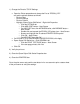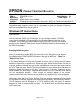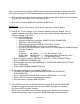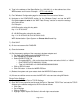Product Support Bulletin
1) Change the Printer’s TCP/IP Settings.
• Open the Printer properties and change the Port to "EPSON_LPR"
and set the printers address as follows:
- Click on Start
- Click on Settings
- Click on Printers
- Highlight “Epson Stylus C80 Series” - Right click Properties
o Click the DETAILS tab
o Click ADD PORT button – Next Screen
o On ADD PORT box, click NETWORK bullet, click BROWSE button –
Next Screen
o Double-click and expand the EPSON_LPR printer icon – Next Screen
o Browse and highlight the IP address PRINTER ICON symbol
o Click OK – Next Screen
o On ADD PORT box, click OK
• On EPSON STYLUS C80 SERIERS PROPERTIES BOX, click Apply
• Epson Stylus C80 Series box - Click GENERAL tab
o Click the PRINT TEST PAGE button – Next Screen
o If the test page printed, click Yes
• Click OK.
2) Verify the print out
3) Close the Epson Stylus C80 Series Properties box
4) Close the PRINTERS box
Go to the print server and push the test button in for one second to print a status sheet
of the print server to verify the settings.