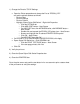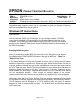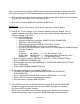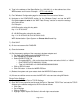Product Support Bulletin
Page 2 of 5
To Begin:
Power-up the Printer, Print Server, Access Point and Host Computer.
On the Host Computer do the following:
Note: The computer used for this example is an IBM ThinkPad A30p with a built-in
ActionTec 802.11b Interface and Windows XP Professional.
1) Disable WEP if it is on.
2) Install then Launch WP-Admin and click the "Start" button to begin the search.
On the EpsonNet 802.11b Print Server do the following:
1) Push and hold the RESET (Test/Factory) button for 10-20 seconds. The print server
will reset to the 802.11b INFRASTRUCTURE mode settings of the host computer
running WP-Admin. This may take 2-3 minutes.
2) When the print server appears In WP-Admin, verify it is highlighted in the search
window and click the CONFIGURE button. Leave the PASSWORD box blank and
click OK to
continue when prompted for a password. When the CONFIGURATION
screen appears, go to the “WEP KEY” section, down-click and select “WEP 64BITs”
or “128BITs” from the drop-down button box.
1) Enter the encryption value in the “64Bit Key 1” box, for example 3132333435, or the
“128bit Key 1” box, for example 31323334350000000000000000.
*** Important Note ***
If you forget to enter a value into the Key box and click OK to save the settings, you
will not have any communications with the print server. To recover from this, go to
the print server and repeat the restart procedure in step 1 above.
3) In the “Wireless Mode” box, verify the selection is set to INFRASTRUCTURE.
4) Next, go to the “SSID” field and type in the SSID name or network name of the
Access Point. The SSID is also noted in the properties section of the wireless
interface on the computer.
5) In the “Boot Method” drop-down button select STATIC (see Note below), then go to
the TCP/IP address fields and enter the appropriate address, subnet mask and
gateway.
Example -
IP Address: 192.168.0.8 >> 8 for the printer
Subnet Mask: 255.255.255.0
Gateway IP: 192.168.0.1 >> 1 for the Access Point