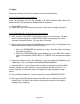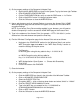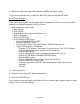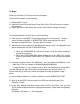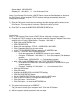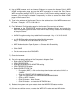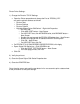Product Support Bulletin
Subnet Mask: 255.255.255.0
Gateway IP: 192.168.0.1 >> 1 for the Access Point
Note: If your Access Point is also a DHCP Server, leave the Boot Method on Auto and
the Print Server will be assigned TCP/IP address settings automatically when the
configuration is saved.
7) Click the OK button to save the new settings and the changes will be written to the
Print Server. This may take 2-3 minutes. Wait for the utility to finish.
8) Click QUIT to close the WIRELESS SERVER SEARCH box.
On the Host:
Note – If your Access Point is also a DHCP Server, skip step 1 and go to step 2.
1) Change the TCP/IP settings on the wireless notebook computer Adapter Card to the
address of the "Proxim" Base-Station. Example - 192.168.0.1
• Right click the NETWORK Icon
• Click PROPERTIES
• Down-click and highlight “TCP/IP -> WIRELESS LAN CARD”
• Click Properties button for the next screen
• In the TCP/IP PROPERTIES box, select the IP ADDRESS tab
• Click on… SPECIFY AN IP ADDRESS bullet
o Enter the appropriate IP ADDRESS values for your network
o Example - IP Address: 192.168.0.5 >> 5 for the computer (Tab between
periods)
o Subnet Mask: 255.255.255.0 >> (Tab between periods)
• Next, click on the GATEWAY tab in the TCP/IP PROPERTIES box
o In the NEW GATEWAY box, enter the appropriate IP ADDRESS for your
network gateway
o Example - Gateway: IP 192.168.0.1 >> 1 for the Access Point
• Click the ADD button
• Click OK button
• Highlight the WIRELESS LAN ADAPTER setting
• Click the PROPERTIES button
• On the CONFIGURATION tab verify or enter the SSID name
• Click on APPLY button if a change has been made or
• Click OK button – Next Screen
• Click OK button – to close the NETWORK box
2) The system will prompt you to REBOOT -
“Do you want to restart your computer now?” Click the YES button.
3) After the system restarts proceed to the next step.