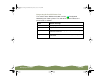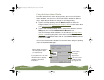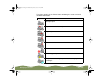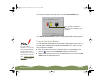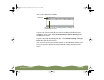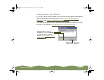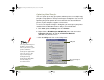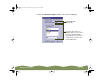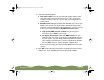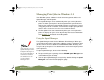Specifications
Table Of Contents
- Important Information
- Front Matter
- Contents
- Introduction
- Basic Printing
- Advanced Printing
- Printing on Special Media
- Managing Print Jobs
- Network Printing
- Optional Interfaces
- Maintenance and Transportation
- Troubleshooting
- Specifications
- Index
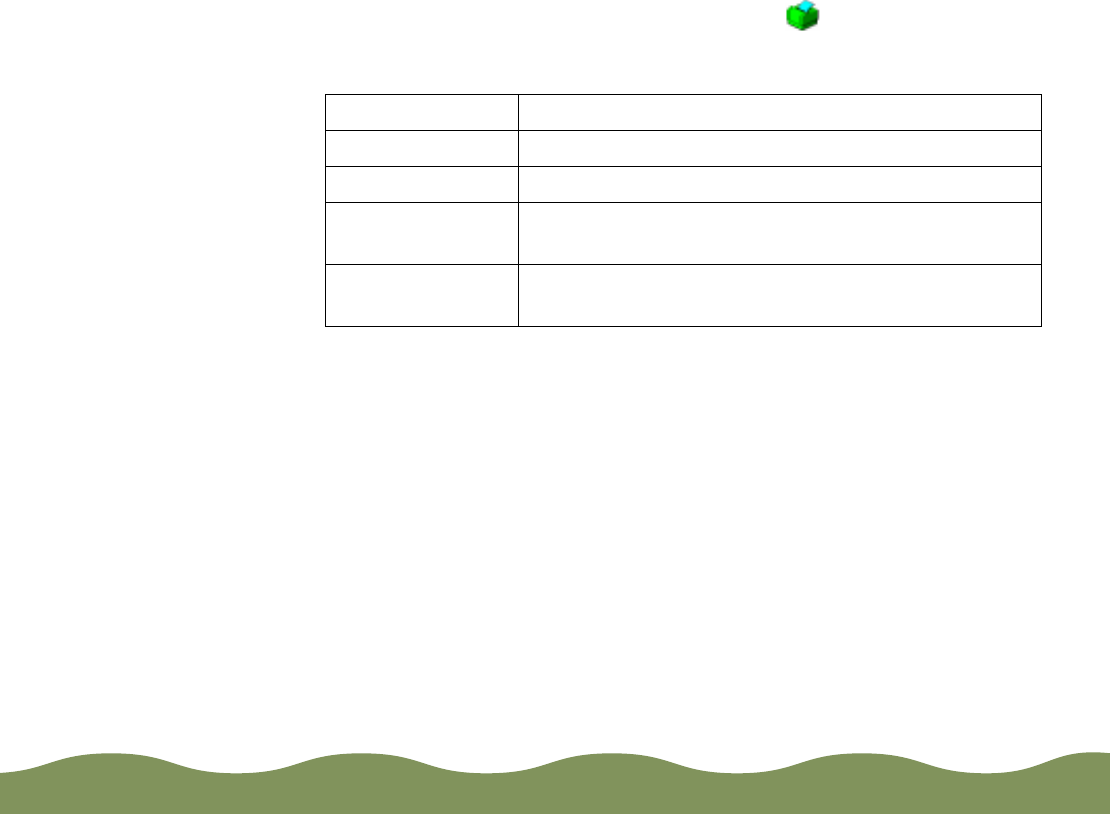
Managing Print Jobs Page 100
Interpreting the Installed Printer Icon
The various Status Monitor 2 windows and the Background
Monitoring icon show a printer. The color of the printer indicates the
printer status as follows:
Color Status message
Green Ready to print
Yellow Paper and/or ink level is low
Red Paper and/or ink is out, paper is jammed, or a print
error has occurred
Gray or dimmed Printer is either disconnected from your computer or
turned off
color900.book Page 100 Wednesday, January 6, 1999 12:39 PM