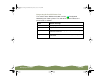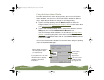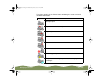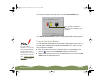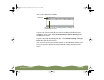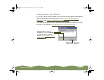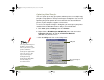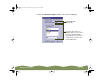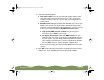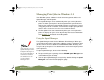Specifications
Table Of Contents
- Important Information
- Front Matter
- Contents
- Introduction
- Basic Printing
- Advanced Printing
- Printing on Special Media
- Managing Print Jobs
- Network Printing
- Optional Interfaces
- Maintenance and Transportation
- Troubleshooting
- Specifications
- Index
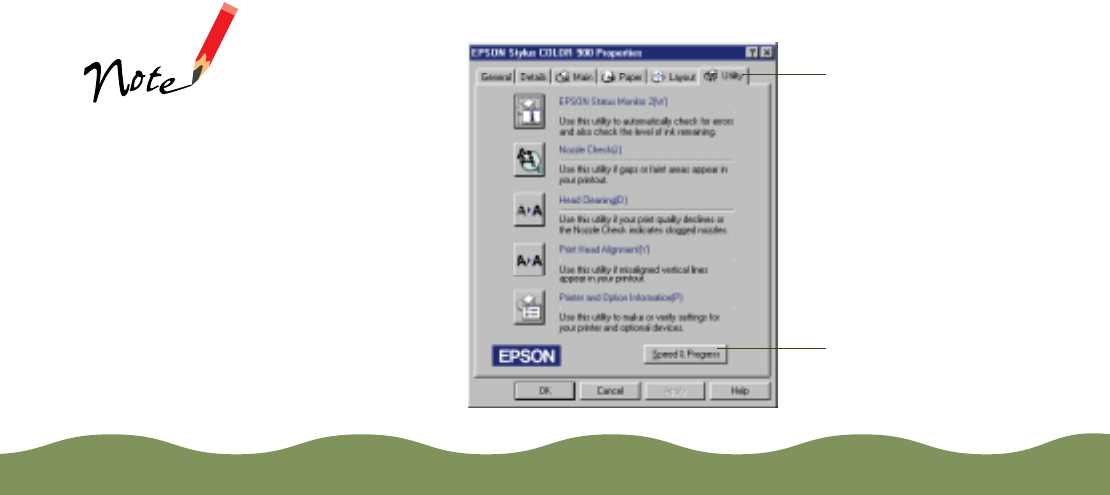
Managing Print Jobs Page 106
Optimizing Data Transfer
You can speed up the way your printer software processes multiple-copy
print jobs using options in the Speed & Progress dialog box. You can also
optimize your printer port for the fastest data transfer rate for EPSON
printers, if your computer supports such transfers.
To access the Speed & Progress dialog box, you must open your printer
software from the Windows Printers utility as described below.
1 Click Start, point to Settings, then click Printers.
2 Right-click the EPSON Stylus COLOR 900 printer icon and select
Properties (Windows 95 and 98) or Document Defaults
(Windows NT) from the menu.
3 Click the Utility tab. You see the Utility menu:
The Speed & Progress
button is grayed out
when you access your
printer software
through an application.
You can access the
Speed & Progress
dialog box only
through the Windows
Printer Utility, as
described here.
Speed & Progress
button
Utility tab
color900.book Page 106 Wednesday, January 6, 1999 12:39 PM