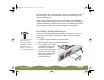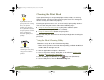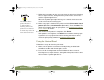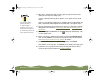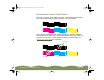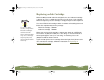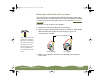Specifications
Table Of Contents
- Important Information
- Front Matter
- Contents
- Introduction
- Basic Printing
- Advanced Printing
- Printing on Special Media
- Managing Print Jobs
- Network Printing
- Optional Interfaces
- Maintenance and Transportation
- Troubleshooting
- Specifications
- Index
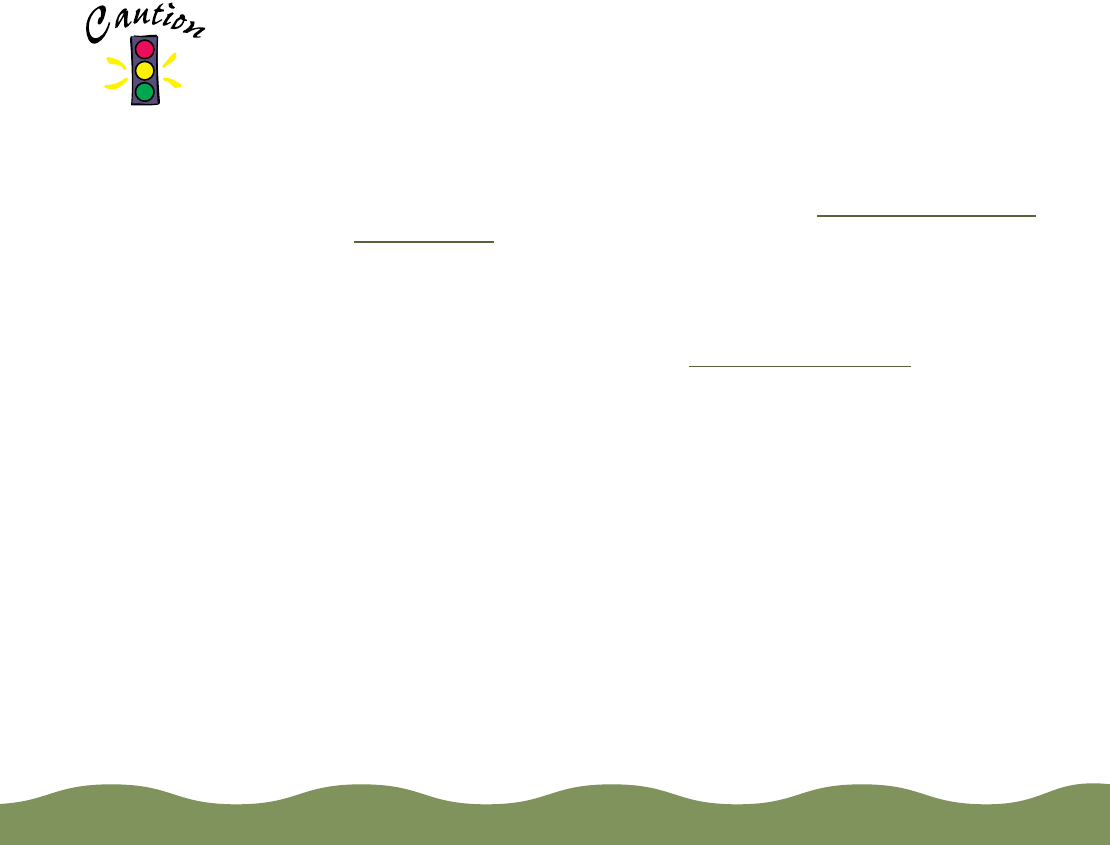
Maintenance and Transportation Page 135
6 Follow the instructions on the screen to clean the print head. Cleaning
takes a couple minutes, during which the printer makes some noise
and the
Ppower light flashes.
When the
Ppower light stops flashing, run a nozzle check to test the
results and reset the cleaning cycle.
7 Make sure paper is loaded in the printer and click Print nozzle check
pattern (Windows) or Confirmation (Macintosh). Then click Next. The
nozzle check pattern prints on your printer; see Examining the Nozzle
Check Pattern for details.
8 If the nozzle check pattern is complete, click Finish.
If the pattern is missing dots, click Clean to run another cleaning cycle.
If you don’t see any improvement after cleaning two or three times,
check the print quality solutions in Improving Print Quality
.
Using the Control Panel
Follow these steps to clean the print head:
1 Make sure the printer is turned on and not printing, and that both
the
B black and
A color ink out lights are off.
2 Press the
R cleaning button and hold it down for three seconds.
Cleaning takes a couple minutes, during which the printer makes some
noise and the
P power light flashes.
Never turn off the
printer while the
P power light is
flashing, unless the
printer hasn’t moved
or made any noise for
more than 5 minutes.
color900.book Page 135 Wednesday, January 6, 1999 12:39 PM