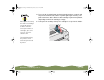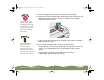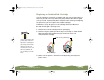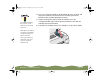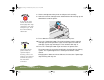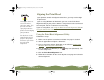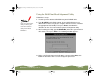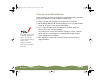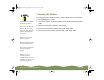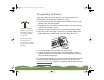Specifications
Table Of Contents
- Important Information
- Front Matter
- Contents
- Introduction
- Basic Printing
- Advanced Printing
- Printing on Special Media
- Managing Print Jobs
- Network Printing
- Optional Interfaces
- Maintenance and Transportation
- Troubleshooting
- Specifications
- Index
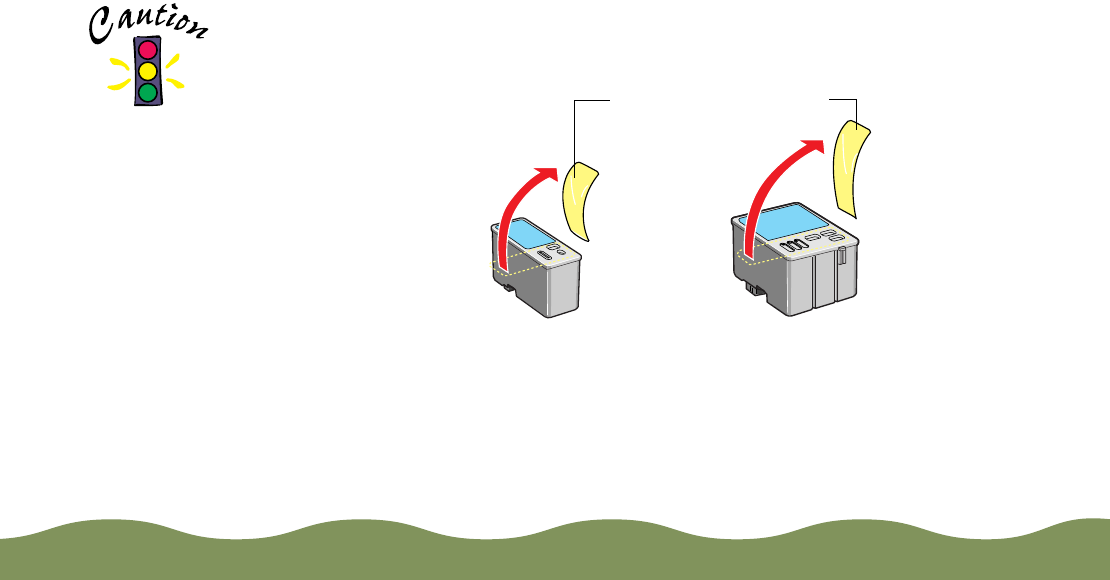
Maintenance and Transportation Page 142
Replacing an Outdated Ink Cartridge
If an ink cartridge is more than six months old, you may need to replace it.
How can you tell? You may notice that your printouts don’t look as good
as they used to. If print quality doesn’t improve after cleaning and aligning
the print head, you can replace one or both cartridges.
Follow these steps to replace an ink cartridge
before
the
B black or
A color ink out light is flashing or on:
1 Remove the new ink cartridge from its packaging.
2 Remove
only
the yellow part of the tape seal on top as shown below.
Don’t pull off the blue portion or try to remove the clear seal
underneath the cartridge.
3 Make sure the printer is turned on and not printing, then open the
printer cover.
You must remove the
yellow tape from the
top of the cartridge or
you will permanently
damage it. Do not
remove the clear seal
from the bottom of
the cartridge; ink will
leak.
black cartridge color cartridge
Remove the yellow tape
color900.book Page 142 Wednesday, January 6, 1999 12:39 PM