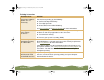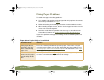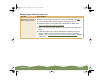Specifications
Table Of Contents
- Important Information
- Front Matter
- Contents
- Introduction
- Basic Printing
- Advanced Printing
- Printing on Special Media
- Managing Print Jobs
- Network Printing
- Optional Interfaces
- Maintenance and Transportation
- Troubleshooting
- Specifications
- Index
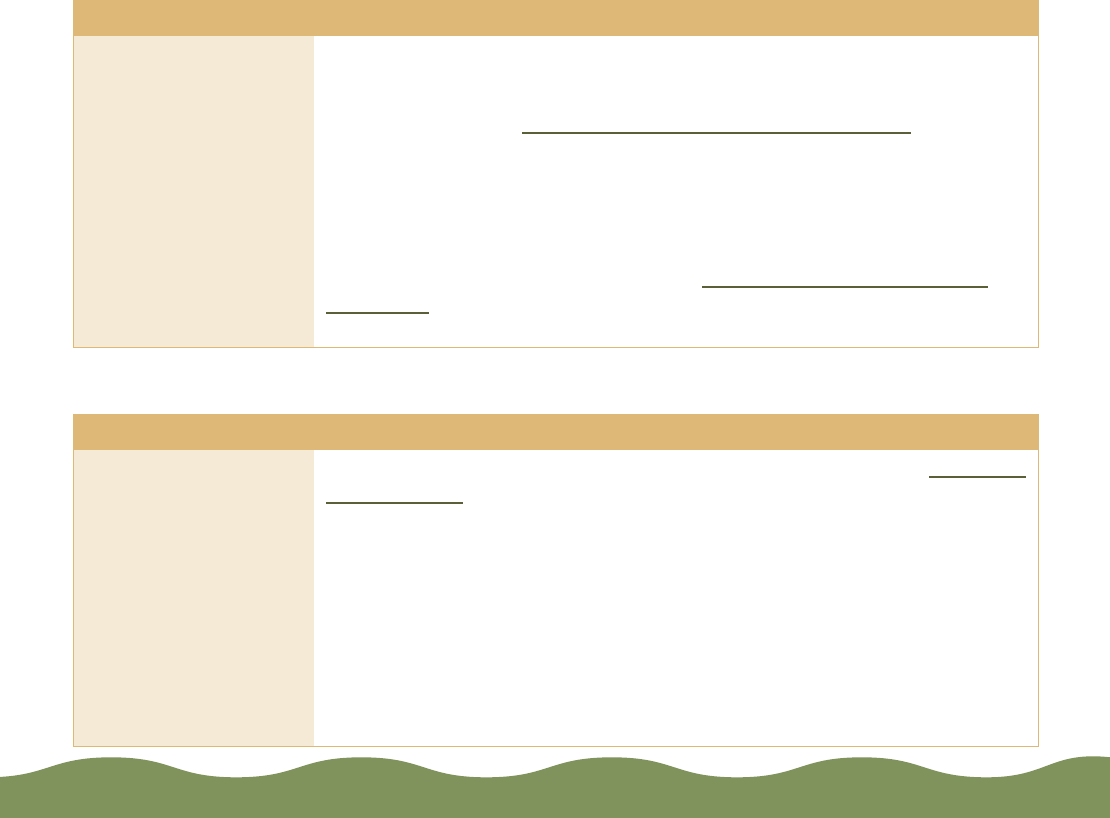
Troubleshooting Page 176
Paper doesn’t feed
Paper jams inside the printer
Try this Then do this
Remove the stack of
paper from the sheet
feeder.
Check that the paper:
◗ Isn’t curled or creased.
◗ Isn’t too old (see Media Loading and Handling Guidelines
or your
paper packaging for more information).
◗ Isn’t loaded above the arrow on the left edge guide.
◗ Isn’t jammed inside the printer. (If the
S paper out light is flashing,
paper is jammed.)
Then reload the paper as described in Media Loading and Handling
Guidelines, making sure the left edge guide is adjusted to fit the paper’s
width.
Try this Then do this
Turn off your printer,
open the cover, and
carefully remove all
the paper that’s inside,
including any small
pieces that may have
torn off. If possible,
remove the jammed
paper from the front of
the printer, rather than
from the sheet feeder.
Reload the paper as described in the
Printer Basics
book and Selecting
Special Media. If your paper jams frequently, make sure you:
◗ Use smooth, high-quality paper, loaded printable side up.
◗ Fan the stack and then even the edges before loading it.
◗ Don’t load paper above the arrow mark on the left edge guide.
◗ Place the paper against the right edge guide and adjust the left edge
guide to fit the width of your paper.
color900.book Page 176 Wednesday, January 6, 1999 12:39 PM