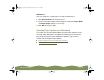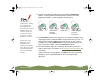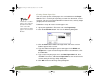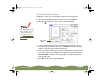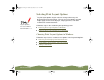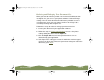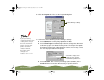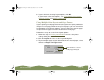Specifications
Table Of Contents
- Important Information
- Front Matter
- Contents
- Introduction
- Basic Printing
- Advanced Printing
- Printing on Special Media
- Managing Print Jobs
- Network Printing
- Optional Interfaces
- Maintenance and Transportation
- Troubleshooting
- Specifications
- Index
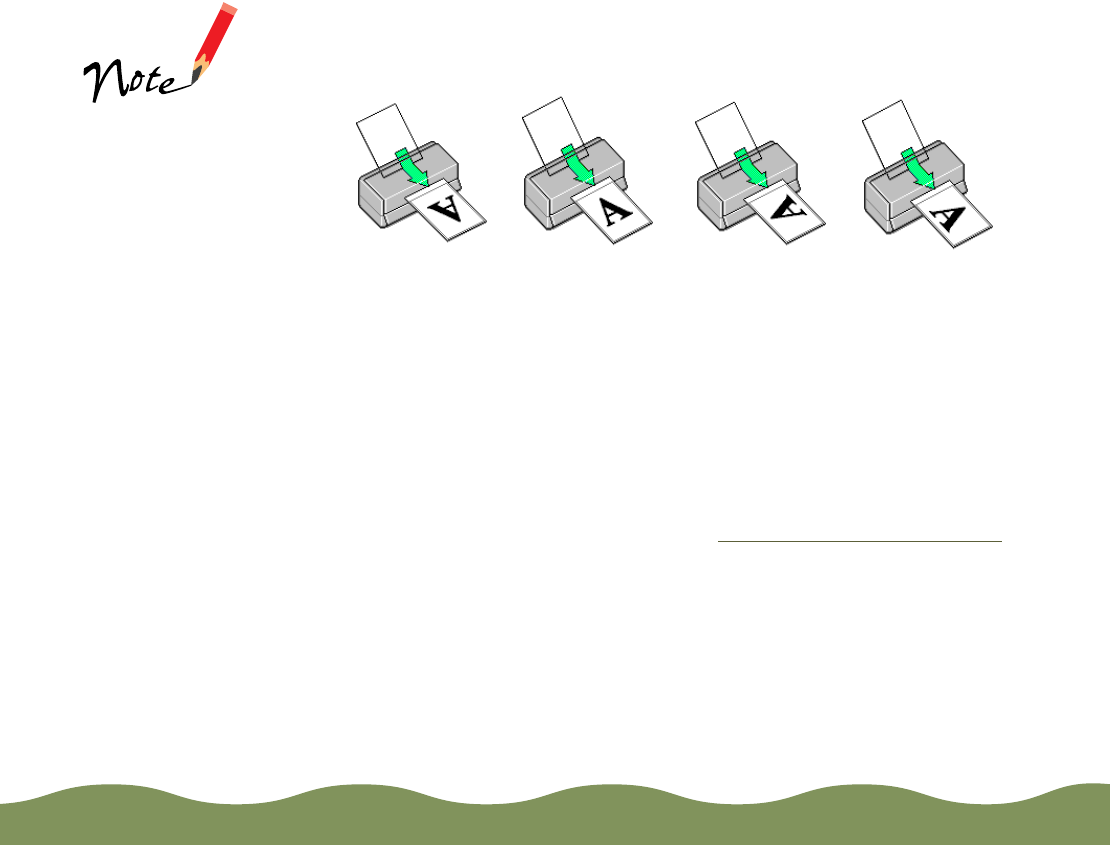
Advanced Printing Page 52
4 Select the direction of printing on the page with the Orientation
options. To print your document oriented as shown in one of the
following illustrations, select the options listed below it.
5 The Standard Printable Area setting uses the maximum printable area
of your paper with a minimum bottom margin of 0.55 inch (14 mm). To
decrease the minimum bottom margin to 0.12 inch (3 mm), set the
Printable Area setting to Maximum. To center your document on the
page using either setting, select the Centered checkbox.
6 To collate multiple copies of a multi-page document or reverse the
order in which pages are printed, see Selecting Print Order Options
for
instructions.
If you’ve finished selecting options, click OK to close the Page Setup
dialog box. Then select Print from the File menu to print your
document.
The Rotate by
180 degrees setting
lets you print the
lower portion of a
document first, with a
bottom margin as
small as 0.12 inch
(3 mm) and a top
margin as small as
0.55 inch (14 mm).
When you select
Maximum as the
Printable Area
setting, print quality
may decrease in the
expanded printable
area in the bottom
margin.
Portrait
Landscape
Portrait and
Rotate by
180 degrees
Landscape and
Rotate by
180
degrees
color900.book Page 52 Wednesday, January 6, 1999 12:39 PM