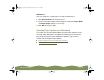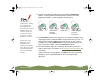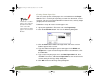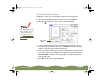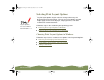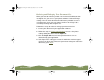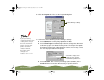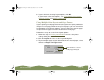Specifications
Table Of Contents
- Important Information
- Front Matter
- Contents
- Introduction
- Basic Printing
- Advanced Printing
- Printing on Special Media
- Managing Print Jobs
- Network Printing
- Optional Interfaces
- Maintenance and Transportation
- Troubleshooting
- Specifications
- Index
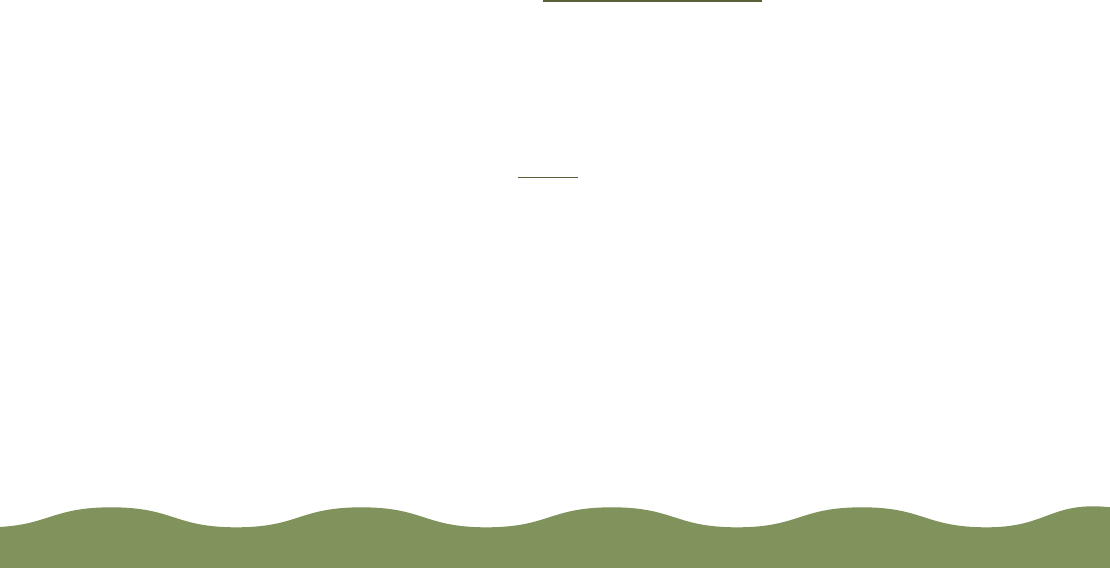
Advanced Printing Page 56
Reducing and Enlarging Your Document Size
When you want to make the printed size of a document different from
its original size, you can use your printer software’s Reduce/Enlarge
settings. You can make the document fit into the printable area on a
selected paper size or you can choose to reduce or enlarge it to a
selected percentage of its original size.
Follow these steps to reduce or enlarge your document size:
1 Create your document in your application software.
2 Follow the steps in Printing from Windows to access the printer
settings dialog box, then click the Paper tab.
3 Click the Paper Size list and select your document’s size as
determined by your application.
4 If the Paper Size setting you selected is
within
the maximum paper
size that can fit on your printer, but you want to
enlarge
or
reduce
the
document, go to step 6.
color900.book Page 56 Wednesday, January 6, 1999 12:39 PM