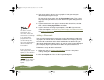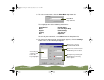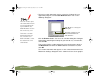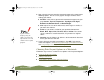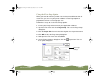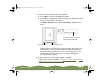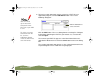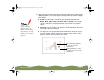Specifications
Table Of Contents
- Important Information
- Front Matter
- Contents
- Introduction
- Basic Printing
- Advanced Printing
- Printing on Special Media
- Managing Print Jobs
- Network Printing
- Optional Interfaces
- Maintenance and Transportation
- Troubleshooting
- Specifications
- Index

Advanced Printing Page 66
Adding a Watermark
You can add a watermark to each page in your document to emphasize
its purpose or indicate how it should be handled. For example, you may
want to add a watermark of the word “Confidential” to documents you
don’t want distributed to other parties. Or you can add a custom PICT file
of your company logo so your document looks like printed letterhead.
1 Open an application and select a document to print.
2 Open the File menu and click Print.
3 In the printer settings dialog box, click the Layout button.
4 To use one of the predefined watermarks listed below, click the arrow
in the Name list in the Watermark box and select the watermark. Then
continue with step 6
.
Confidential
Draft
Urgent
Priority
Hot
Do Not Copy
For Your Eyes Only
Review Copy
Top Secret
Duplicate
To add a custom
watermark, you must
first create the
watermark as a PICT
file in an application
program that can
create PICT files. See
your application’s
documentation for
instructions.
If you selected a
multi-page print
layout option (as
described in Using
Multiple Print Layouts
and Page Frames),
your watermark will
appear on each page
in the layout.
color900.book Page 66 Wednesday, January 6, 1999 12:39 PM