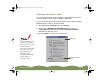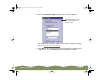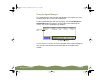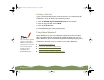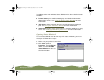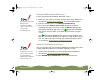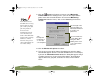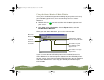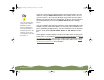Specifications
Table Of Contents
- Important Information
- Front Matter
- Contents
- Introduction
- Basic Printing
- Advanced Printing
- Printing on Special Media
- Managing Print Jobs
- Network Printing
- Optional Interfaces
- Maintenance and Transportation
- Troubleshooting
- Specifications
- Index
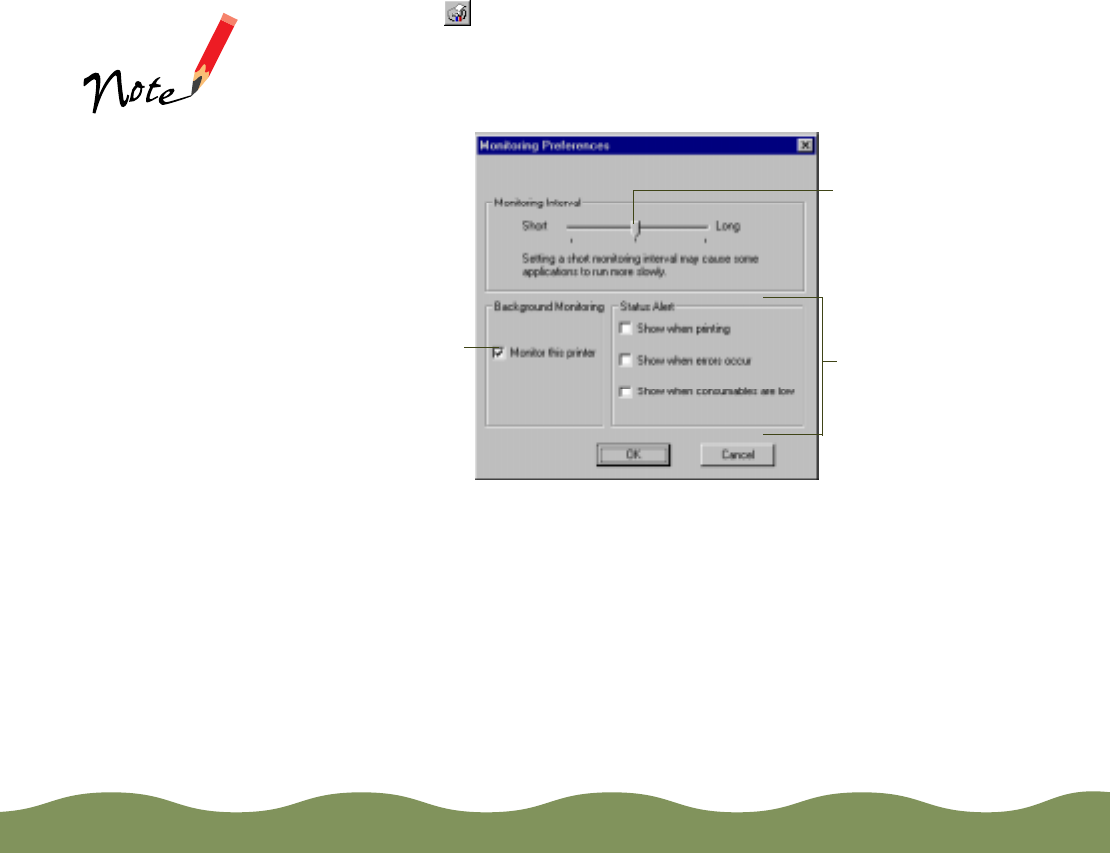
Managing Print Jobs Page 97
3 Click the Monitoring Preferences icon or select Monitoring
Preferences from the Settings menu. (You can also right-click the
printer name in the Installed Printers list and select Monitoring
Preferences from the menu.) You see the Monitoring Preferences
window.
4 Click the Monitor this printer checkbox.
5 Turn on one or more of the Status Alert options to make the Status
Alert window appear when the selected condition occurs. For example,
if you turn on Show when errors occur, the dialog box appears only if
a printing error occurs. If you select all the options, the dialog box
appears whenever you print, encounter an error, or have low ink
levels.
If the Status Alert
window takes a long
time to appear after
you send a print job,
you may want to
decrease the
monitoring interval.
This will make the
Status Alert Window
appear more quickly;
however, shorter
intervals may cause
some applications to
run more slowly.
Set the length of the
interval in which you
want Status Monitor 2
to monitor your
printer here
Turn
background
monitoring on
or off for the
selected printer
Select if and when to
use the Status Alert
dialog box: while
printing, when errors
occur, and/or when
ink is low
color900.book Page 97 Wednesday, January 6, 1999 12:39 PM