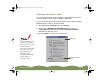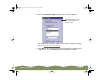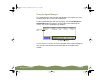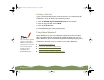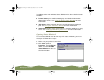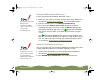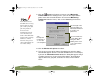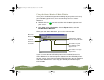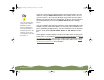Specifications
Table Of Contents
- Important Information
- Front Matter
- Contents
- Introduction
- Basic Printing
- Advanced Printing
- Printing on Special Media
- Managing Print Jobs
- Network Printing
- Optional Interfaces
- Maintenance and Transportation
- Troubleshooting
- Specifications
- Index
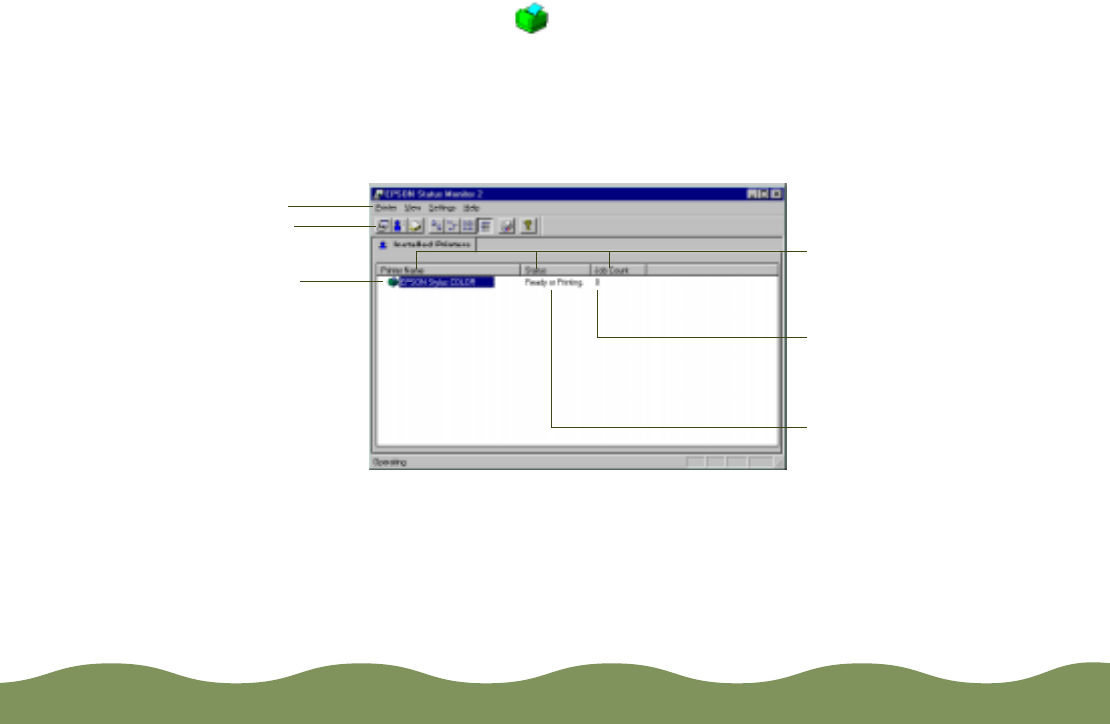
Managing Print Jobs Page 98
Using the Status Monitor 2 Main Window
Once you’ve enabled background monitoring for your printer and set up
your monitoring preferences, there are two ways to access Status
Monitor 2:
◗ Double-click the icon on the taskbar in the bottom right corner of
your screen.
◗ Click Start, point to Programs, click the Epson folder, and click
EPSON Status Monitor 2.
When you start Status Monitor 2, you see the main window:
If you see more than one EPSON printer in the Installed Printers list,
Status Monitor 2 has detected printer software for other EPSON printers
on your system. If you connect another EPSON printer, you can monitor it
with Status Monitor 2 the same way you monitor your EPSON Stylus
COLOR 900.
Menu bar
Button bar
Brief status messages
appear here
The number of print
jobs waiting to print
appears here
Printer Name, Status,
and Job Count title bars
Installed
Printer icon
and name
color900.book Page 98 Wednesday, January 6, 1999 12:39 PM