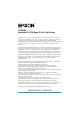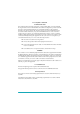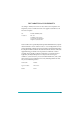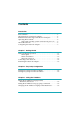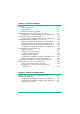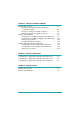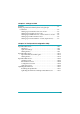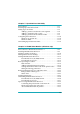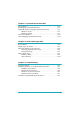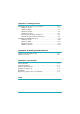® C82378✽ EpsonNet 10/100 Base Tx Ext. Print Server All rights reserved. No part of this publication may be reproduced, stored in a retrieval system, or transmitted in any form or by any means, electronic, mechanical, photocopying, recording, or otherwise, without the prior written permission of SEIKO EPSON CORPORATION. The information contained herein is designed only for use with this EPSON product. EPSON is not responsible for any use of this information as applied to other products.
FCC Compliance Statement For United States Users This equipment has been tested and found to comply with the limits for a Class B digital device, pursuant to Part 15 of the FCC Rules. These limits are designed to provide reasonable protection against harmful interference in a residential installation. This equipment generates, uses and can radiate radio frequency energy and, if not installed and used in accordance with the instructions, may cause harmful interference to radio or television reception.
DECLARATION of CONFORMITY According to 47CFR, Part 2 and 15 for Class B Personal Computers and Peripherals; and/or CPU Boards and Power Supplies used with Class B Personal Computers: We: EPSON AMERICA, INC. Located at: MS 6-43 3840 Kilroy Airport Way Long Beach, CA 90806-2469 Telephone: (562)290-5254 Declare under sole responsibility that the product identified herein, complies with 47CFR Part 2 and 15 of the FCC rules as a Class B digital device.
Contents Introduction Enclosed Items . . . . . . . . . . . . . . . . . . . . . . . . . . . . . . . . . . . . . . . . . . 3 About Functions of Network Adapter . . . . . . . . . . . . . . . . . . . . . . 4 EPSON Printers that Support the Network Adapter . . . . . . . . . . 4 Operating Environment . . . . . . . . . . . . . . . . . . . . . . . . . . . . . . . . . . 5 Supported operating systems and network protocols . . . . 5 About the Software . . . . . . . . . . . . . . . . . . . . . . . . . . . . . . . . . .
Chapter 4 Settings for NetWare Overview . . . . . . . . . . . . . . . . . . . . . . . . . . . . . . . . . . . . . . . . . . . . . . 4-1 Supported systems . . . . . . . . . . . . . . . . . . . . . . . . . . . . . . . . . . 4-1 About modes . . . . . . . . . . . . . . . . . . . . . . . . . . . . . . . . . . . . . . . 4-2 Instructions for using NetWare . . . . . . . . . . . . . . . . . . . . . . . 4-3 Using Bindery Print Server (NetWare 3.1x/4.1x) . . . . . . . . . . . . .
Chapter 6 Settings for Windows 2000/NT Printing with TCP/IP . . . . . . . . . . . . . . . . . . . . . . . . . . . . . . . . . . . . 6-2 Printing via Standard TCP/IP Port Monitor in Windows 2000 . . . . . . . . . . . . . . . . . . . . . . . . . . . . . . . . . 6-2 Printing via LPR port in Windows NT 4.0 . . . . . . . . . . . . . . 6-5 Printing via LPR port in Windows NT 3.51 . . . . . . . . . . . . . 6-6 Printing with NetBEUI . . . . . . . . . . . . . . . . . . . . . . . . . . . . . . . . . . .
Chapter 9 Settings for UNIX lpr filters . . . . . . . . . . . . . . . . . . . . . . . . . . . . . . . . . . . . . . . . . . . . . . . 9-1 Setting Up Different UNIX Systems Using the lpr Command. . . . . . . . . . . . . . . . . . . . . . . . . . . . . . . . . . . . . . . . . . . . 9-2 Setting up for SunSoft Solaris 2.4 or later . . . . . . . . . . . . . . . 9-3 Setting up for SunOS 4.1.4 or later. . . . . . . . . . . . . . . . . . . . . 9-4 Setting up for IBM AIX 3.2.5 or later and 4.1.3 or later. . . .
Chapter 11 EpsonNet Direct Print Utility Environment. . . . . . . . . . . . . . . . . . . . . . . . . . . . . . . . . . . . . . . . . . . . 11-1 Installing EpsonNet Direct Print . . . . . . . . . . . . . . . . . . . . . . . . . . . 11-2 Setting Up Your Printer . . . . . . . . . . . . . . . . . . . . . . . . . . . . . . . . . . 11-3 Adding a printer located in the same segment . . . . . . . . . . 11-4 Adding a printer beyond a router . . . . . . . . . . . . . . . . . . . . .
Chapter 13 EpsonNet Internet Print Utility Environment. . . . . . . . . . . . . . . . . . . . . . . . . . . . . . . . . . . . . . . . . . . . 13-2 Installing EpsonNet Internet Print . . . . . . . . . . . . . . . . . . . . . . . . . 13-2 Setting the Printer Using EpsonNet Internet Print. . . . . . . . . . . . 13-3 Windows 98/95 . . . . . . . . . . . . . . . . . . . . . . . . . . . . . . . . . . . . 13-3 Windows NT 4.0 . . . . . . . . . . . . . . . . . . . . . . . . . . . . . . . . . . . .
Appendix A Installing Protocols Installing TCP/IP Protocols on Your PC . . . . . . . . . . . . . . . . . . . . A-1 Windows 98/95 . . . . . . . . . . . . . . . . . . . . . . . . . . . . . . . . . . . . A-1 Windows 2000. . . . . . . . . . . . . . . . . . . . . . . . . . . . . . . . . . . . . . A-3 Windows NT 4.0 . . . . . . . . . . . . . . . . . . . . . . . . . . . . . . . . . . . . A-5 Windows NT 3.51 . . . . . . . . . . . . . . . . . . . . . . . . . . . . . . . . . . . A-7 Macintosh (with Open Transport) .
Introduction The EpsonNet 10/100 Base Tx Ext. Print Server is a combination of hardware and software that lets you connect an EPSON printer equipped with a parallel interface directly to your network. Just attach the network adapter to your printer’s parallel interface connector, and connect it anywhere on your network. Note: ❏ This manual is written for network administrators. Many of the steps included here require detailed network knowledge and administrator rights.
Note: The configuration software configures the network adapter to work only with the protocols that exist on your network. This does not imply that you can use all of the above mentioned protocols with your network or operating system. The protocols that the network adapter can use may vary depending on the operating systems used and network configuration. Cautions and Notes c Cautions must be observed to avoid damage to your equipment.
Enclosed Items Your interface package includes: ❏ C82378✽, the network adapter (the utility EpsonNet WebAssist is pre-installed) ❏ The Software CD-ROM including: -- EpsonNet WinAssist -- EpsonNet MacAssist -- EpsonNet WebAssist -- EpsonNet Direct Print -- EpsonNet Internet Print -- EpsonNet WebManager -- EPSON Status Monitor 2 -- Stylus Photo 750 (printer driver for Macintosh) -- Stylus Photo 1200 (printer driver for Macintosh) -- Administrator’s Manual (PDF manual) -- Acrobat Reader Note: When using Stylus
About Functions of Network Adapter ❏ By installing the network adapter into your printer’s parallel interface, network printing becomes available with low cost. ❏ The network adapter automatically selects either 10BaseT or 100BaseTX when it is connected to a network. It supports 100 Base full duplex, 100 Base half duplex, and 10 Base half duplex.
Operating Environment Supported operating systems and network protocols See the following chapters for more information. r Chapter 4 ❏ NetWare 3.1x / 4.1x / 5 Bindery mode for NetWare 3.1x NDS and Bindery Emulation mode for NetWare 4.1x and IntranetWare NDS, Queue-based print system, and NDPS for NetWare 5 r Chapter 5 ❏ Windows 98/95 TCP/IP (Printing via EpsonNet Direct Print) NetBEUI IPP ❏ Windows 2000/NT 4.0/3.51 TCP/IP (LPR) NetBEUI IPP (except Windows NT 3.51) r Chapter 6 ❏ Macintosh System 7.5.
About the Software ❏ EpsonNet WinAssist The configuration software for administrator for Windows that allows you to configure the network adapter for TCP/IP, NetWare, NetBEUI, AppleTalk, IPP and SNMP. By using EpsonNet WinAssist Easy Setup, you can easily configure the network adapter for TCP/IP and NetBEUI. ❏ EpsonNet MacAssist The configuration software for administrator for Macintosh that allows you to configure the network adapter for TCP/IP and AppleTalk.
Configuring the Network Adapter To configure the network adapter, you must complete the following steps. See the noted documentation for more detailed information. 1. Install the network adapter in your printer. See Chapter 1. 2. Install EpsonNet WinAssist or MacAssist. See the supplemental sheet shipped with the CD-ROM. Or you can use the EpsonNet Easy Setup to configure the network adapter without installing EpsonNet WinAssist. See Chapter 2. 3. Set the IP address for the network adapter. See Chapter 3.
Chapter 1 Getting Started This chapter explains how to install and use the network adapter. Network Adapter Operation The lights and the status sheet can provide you with important information about the operation and configuration of the network adapter.
Status lights The network adapter has two status lights that indicate the current operating status of the network adapter when you first turn on the printer, during normal operation, and when errors occur. The Status light has two-colors, red and green, and when both colors are on produces orange. The Data light is a green light.
You cannot print a status sheet if the printer has started printing, if it is off-line, or if it is not ready to print. Note: If the printer does not print a status sheet, make sure that the printer is on-line and no print jobs are being processed, then wait a minute. If it still does not print a status sheet, turn the printer off, wait until the status lights go out, and turn it on again.
Connecting to the Network Follow the instructions below to install the network adapter in your printer. c Caution: ❏ Do not place anything on top of the network adapter. ❏ Leave adequate room around the network adapter for easy operation. 1. Make sure that the printer is turned off. 2. Plug the network adapter into the printer’s parallel interface connector. Be sure to squeeze the wire clips together until they lock in place on either side of the connector. 3.
4. Plug the AC adapter into the network adapter’s DC-IN connector. Be sure to use the AC adapter shipped with this package. w Warning: When you install or uninstall the network adapter, you must turn off the printer and unplug the AC adapter from the wall outlet to prevent electric shock. 5. Plug the power cord into a properly grounded wall outlet. 6. Turn on the printer. 7.
Initializing the Network Adapter You must initialize the network adapter in the following cases: ❏ The first time you turn on the printer after installing the network adapter ❏ When the utility does not recognize the network adapter because of settings conflicts in the network adapter ❏ If you forget the configuration utility’s password Follow these steps to initialize the network adapter. 1. Make sure that the printer with the network adapter is turned off. 2.
Chapter 2 Easy Setup Configuration You can use EpsonNet WinAssist Easy Setup to configure the printer for use on a network using either the TCP/IP protocol or the NetBEUI protocol. If EpsonNet WinAssist is installed on your computer, you can access EpsonNet WinAssist Easy Setup from the Start menu. If EpsonNet WinAssist is not installed on your computer, you can access EpsonNet WinAssist Easy Setup directly from the CDROM. Refer to the appropriate section below.
Starting Easy Setup from the CD-ROM Follow the steps below to start EpsonNet WinAssist Easy Setup from the CD-ROM. 1. Insert the software CD in the CD-ROM drive. 2. The EPSON Installation Program starts automatically. If the EPSON Installation Program does not start automatically, click Start and then Run. Type D:\EPSETUP and click OK. (Substitute the appropriate letter for your CDROM drive if necessary.) 3. Double-click Run EpsonNet WinAssist Easy Setup.
6. Specify whether or not to use the Microsoft network sharing service and click Next. If you select No, proceed to step 9. 7. Confirm the host name (NetBIOS name). Change it if necessary. Click Next to proceed.
8. Specify whether or not to use TCP/IP printing and click Next. If you select No, proceed to step 10. 9. Select Auto or Manual. If you select Auto, DHCP becomes available. If you want to set the IP address manually, select Manual and enter the IP address. Click Next. Note: To use the DHCP server, it must be installed on your computer and configured correctly. See your operating system’s online help for detailed instructions.
10. Confirm your settings and click Send. If you have set a password for the network adapter, the Password dialog box appears. Enter your password (up to 20 characters) and click OK to save your settings. Follow the onscreen instructions. c Caution: It takes two or three minutes to send new settings to the network adapter. Do not turn off your printer until an onscreen message appears instructing you to do so.
Chapter 3 Setting the IP Address To use the network adapter with TCP/IP, you need to assign it an IP address using EpsonNet WinAssist, EpsonNet MacAssist, or the arp/ping command. The IP address should be set in the following cases: ❏ When configuring the network adapter using EpsonNet WebAssist (the utility that is pre-installed in the network adapter) ❏ When remote (LPR on IP) printing from NetWare 5 ❏ When TCP/IP (via EpsonNet Direct Print) printing from Windows 98/95/2000/NT 4.
Setting the IP Address Using EpsonNet WinAssist/ MacAssist This section explains how to set the IP address for the network adapter using EpsonNet WinAssist or MacAssist. Note: ❏ Be sure that the TCP/IP protocols are installed in your computer. See “Installing TCP/IP Protocols on Your PC” on page A-1 for instructions. ❏ The network adapter is set to the default IP address "192.168.192.168". This private IP address may cause conflicts on your network.
3. Start EpsonNet WinAssist or MacAssist. Windows 98/95/2000/NT 4.0: Click Start, point to Programs, then EpsonNet WinAssist, then click EpsonNet WinAssist. Windows NT 3.51: Double-click the EpsonNet WinAssist icon in the EpsonNet WinAssist group. Macintosh: Double-click the EpsonNet MacAssist icon. 4. Select the printer whose IP address you want to set, then click Configuration or double-click the printer.
5. Click the TCP/IP tab to display the TCP/IP menu. Note: The network administrator must confirm any changes made to the IP address settings. 6. Select the "Get IP address" method, either Auto or Manual. When you select Auto, DHCP becomes available. When you want to set the IP address manually, select Manual. Note: ❏ The default is Auto. When Auto is selected, DHCP is available. To use the DHCP server, it must be installed in your computer and must be correctly configured.
7. When you select Manual, assign the IP address, the subnet mask, and the default gateway. Be sure to give an IP address which does not conflict with any other device on the network. Note: ❏ The default value for the IP address, subnet mask, and default gateway are 192.168.192.168, 255.255.255.0, and 255.255.255.255 respectively. ❏ If there is a server or a router which functions as a gateway, enter the IP address of the server or router for the gateway address.
Setting the IP Address Using arp/ping Commands If you are using UNIX or OS/2, you need to use the arp command to set the IP address of the network adapter, and the ping command to check that you have set it correctly. You can also use these commands with Windows 98/ 95/2000/NT, if you have correctly installed TCP/IP networking on these systems. To set the IP address by using arp and ping commands, the IP address of the network adapter must have the default IP address (192.168.192.
2. The default IP address of the network adapter is "192.168.192.168". Check that the network adapter is reachable by “pinging” it from the command line: ping 192.168.192.168 3. If the network adapter is reachable, you should see results something like the following (the exact form of the message depends on your operating system, and the time may vary): 64 bytes from 192:168:192:168:icmp_seq=0. Time=34.ms 4.
Setting and checking the new IP address To set the new IP address which you have obtained from your system administrator, use the arp command, with the -s flag (create ARP entry). Note: In the following, we will assume that the MAC address of your network adapter is 00:00:48:93:00:00 (hexadecimal), and that the IP address which you will be assigning is 192.168.100.201 (decimal). Substitute your values for these addresses when you type in the commands. 1. From the command line, type: Example: arp -s 192.168.
Changing the IP Address Using EpsonNet WebAssist After you have configured the network adapter for TCP/IP using EpsonNet WinAssist, MacAssist, or the arp/ping commands, you can make changes to the IP address or other settings using EpsonNet WebAssist (a utility that runs on your browser). Note: ❏ A web browser must be installed in your computer. ❏ TCP/IP must be correctly set for the computer and network adapter.
3. Click TCP/IP under Network on the Configuration menu to view the TCP/IP setting screen. Note: The network administrator must confirm any changes made to the IP address settings. 4. Select the "Get IP Address" method, either Auto or Manual. When you select Auto, DHCP become available. When you want to set the IP address manually, select Manual. Note: To use the DHCP server, it must be installed in your computer and must be correctly configured.
5. To assign the IP address manually, enter the IP address, the subnet mask, and the default gateway. Be sure to give an IP address which does not conflict with any other device on the network. Note: ❏ The default subnet mask is 255.255.255.0 and the default gateway is 255.255.255.255. ❏ If there is a server or a router which functions as a gateway, enter the IP address of the server or router for the gateway address. If there is no gateway, leave the default values. 6.
Chapter 4 Settings for NetWare This chapter explains how to configure the network adapter for NetWare. First, you need to set up the printer on a NetWare environment, and then configure the network adapter using EpsonNet WinAssist. Overview Supported systems ❏ Server environment NetWare 3.1/3.11/3.12 (Bindery) NetWare 4.1/4.11 (NDS, Bindery emulation) IntranetWare (NDS, Bindery emulation) NetWare 5 (NDS, Queue-based system, NDPS® Gateway 2.
About modes You can choose from Print Server, Remote Printer, or Standby mode. We recommend that you select the Print Server mode unless the number of users exceeds the limit. Features of the modes are described below. Print Server mode (NDS/Bindery Print Server): ❏ High-speed printing with direct printing ❏ Uses the NetWare user account ❏ Ability to connect up to 8 file servers simultaneously ❏ Ability to register up to 32 print queues Remote Printer mode: ❏ A NetWare user account is not required.
Instructions for using NetWare Printing a text file When you print a text file using the NPRINT command of NetWare or DOS, redirection, misconversion or a gap in characters might occur depending on the client environment. PCONSOLE limitation To use the network adapter in Print Server mode, you cannot use the Print Server status display control with PCONSOLE. Bindery and NDS ❏ The bindery context path can be confirmed from the server console by the SET BINDERY CONTEXT command.
IPX routing protocol "NLSP" It is possible to set the IPX routing protocols “NLSP” from NetWare 4.1x or later; however, the network adapter does not support NLSP. RIP/SAP controls the communication. You can select the routing protocol from a) NLSP with RIP/ SAP Compatibility or b) RIP/SAP Only. If you remove the bind of RIP or SAP when NLSP with RIP/SAP Compatibility is specified, the network adapter is not able to communicate with the file server and NDS.
Using Bindery Print Server (NetWare 3.1x/4.1x) This section contains instructions on using the network adapter in Print Server mode under NetWare 3.1x/4.1x/IntranetWare with Bindery emulation. Configuring for NetWare using EpsonNet WinAssist Configure the network adapter using EpsonNet WinAssist. Note: The Novell Client32 or Novell IntranetWare Client must be installed in your computer. Do not use Novell Client for Windows 95/98 version 3.00 or Novell Client for Windows NT version 4.50. 1.
4. Click IPX. Select the printer you want to configure from the list, then click Configuration. Note: ❏ If you have connected more than one printer to the network, you can distinguish between the printers by the MAC address on the status sheet. ❏ If the IP address is set to the default IP address, the printer model may not appear. ❏ If printers do not appear in the IPX group, check that the printer is turned on. If it is on, check that the printer is in the same segment as the computer.
6. Make the following settings for Printserver/bindery mode. use NetWare: Check this box when using NetWare. This check box is dimmed when NetWare cannot be used and when the IPX protocol is not supported with the network adapter. Mode: Select Printserver/bindery. Frame type: Select Auto. Do not select other frame types. Tree name: Leave as is. Context: Leave as is. Primary fileserver name: Select the file server which the print server logs in. Printserver name: Select the print server.
Printserver password: Enter a password up to 20 characters long to be used when the network adapter logs in to the print server. To set a password, see the NetWare documentation for details. Usually you do not need to set a password. Re-input password: Enter the password again. Polling interval: Set the polling time from 5 to 90 seconds. To set the polling interval, see the NetWare documentation for details. Usually you do not need to change the polling interval.
Queue name: Displays the queue name assigned to the network adapter by browsing for the queue. Browse: Displays the hierarchy of the file server that you have logged in. You can select, create, or delete queues. ❏ Selecting a queue Click the queue and click OK to select the queue. ❏ Creating a queue Click the file server where you want to create a queue, and right-click it, and then select Create Queue. Enter the queue name (up to 47 characters).
9. Enter your password (up to 20 characters) and click OK to save settings. If you are entering a password for the first time, click Change and set the password. For more information about passwords, see “About passwords” on page 10-7. Follow the on-screen instructions. After updating is complete, refresh the configuration by selecting Refresh from the View menu.
Using NDS Print Server (NetWare 4.1x/5) This section contains instructions for using the network adapter in Print Server mode under NetWare 4.1x, IntranetWare, or NetWare 5 with NDS mode. Configuring for NetWare using EpsonNet WinAssist Configure the network adapter using EpsonNet WinAssist. Note: Be sure that the one of the following Clients is installed in your computer; Novell Client 32, Novell IntranetWare Client, or Novell Client. 1. Turn on the printer with the network adapter. 2.
Note: ❏ If you have connected more than one printer to the network, you can distinguish between the printers by the MAC address on the status sheet. ❏ If the IP address is set to the default IP address, the printer model may not appear. ❏ If printers do not appear in the IPX group, check that the printer is turned on. If it is on, check that the printer is in the same segment as the computer. ❏ You can search printers in other segments by setting the Search Options in the Tool menu in EpsonNet WinAssist.
use NetWare: Check this box when using NetWare. This check box is dimmed when NetWare cannot be used and when the IPX protocol is not supported with the network adapter. Mode: Select Printserver/NDS. Frame type: Select Auto. Do not select any other frame type. Note for NDS: ❏ Before you make settings for the Print Server in the right screen, you must complete the Tree name and context. ❏ Novell Client service must be installed in the computer to make NDS settings.
Printserver password: Enter a password up to 20 characters long to be used when the network adapter logs in to the print server. To set a password, see the NetWare documentation for details. Usually you do not need to set a password. Re-input password: Enter the password again. Polling interval: Set the polling time from 5 to 90 seconds. To set the polling interval, see the NetWare documentation for details. Usually you do not need to change the polling interval.
7. Make the following settings for Print Queue Configuration. You can select or create a print queue to assign to the network adapter. The following dialog appears when you click Print Queue Configuration. Note: You can make queue settings for a higher context than the context you specified in the NDS Context box. In this case, you must have an ADMIN right for the context in which you set the queue. Queue name: Displays the queue name that is assigned to the network adapter by browsing the queue.
Browse: Displays the NDS tree view that you have specified in NDS setting. You can select, create, or delete queues. ❏ Selecting a queue Click the queue and click OK to select the queue. ❏ Creating a queue Select the context where you want to create a queue, rightclick it, and then select Create Queue. Type a queue name (up to 47 characters). Select a server where you create a queue for the Create queue server. The queue will be created under the SYS volume of the file server.
9. Enter your password (up to 20 characters) and click OK to save settings. If you are entering a password for the first time, click Change and set the password. For more information about passwords, see “About passwords” on page 10-7. Follow the on-screen instructions. After updating is complete, refresh the configuration by selecting Refresh from the View menu.
Using Remote Printer (NetWare 3.1x/4.1x/5) This section contains instructions on using the network adapter in Remote Printer mode under NetWare 3.1x, 4.1x, 5, or IntranetWare. First, you need to make printer environment using PCONSOLE or NWAdmin (NetWare Administrator tool). See the target section to make printer environment. ❏ NetWare 3.1x “Making the printer environment with PCONSOLE” on page 4-19. ❏ NetWare 4.1x/IntranetWare “Making the printer environment with Bindery mode” on page 4-22. ❏ NetWare 4.
Making the printer environment with PCONSOLE For NetWare 3.1x users, follow the steps below to make the printer environment with PCONSOLE. Creating print queues in a file server 1. From any NetWare client, log in to the network with supervisor privileges. 2. Run PCONSOLE. From the Available Options screen, select Print Queue Information and press Enter. 3. Press the Insert key on your keyboard and enter the print queue name. Press Enter.
Creating a print server 1. From the Available Options screen, select Print Server Information and press Enter. 2. Press the Insert key on your keyboard and type the print server name. Press Enter. It is a good idea to write down the print server name for later use. 3. From the Print Server list, select the print server name that you just typed and press Enter. From the Print Server Information list, select Print Server Configuration and press Enter. 4.
5. From the Configured Printers list, select Not Installed (port number = 0) and press Enter. 6. From the Printer configuration screen, type the printer name. Highlight Type and press Enter. Select Remote Parallel, LPT1 for Remote Printer mode. Note: Be sure to select Remote Parallel, LPT1 for Remote Printer mode. 7. Press Esc; then press Enter to save your changes.
8. Press Esc. 9. Select Queues Serviced by Printer from the Print Server Configuration menu and press Enter. 10. Select the printer that you want to use from the Defined Printers list and press Enter. 11. Press the Insert key and assign a queue to the print server port from the Available Queues list. 12. Specify a priority level between 1 to 10. One is top priority. 13. Press Esc to exit PCONSOLE. Now go to the section “Configuring for NetWare using EpsonNet WinAssist” on page 4-30.
1. Turn on the printer with the network adapter. 2. From any NetWare client, log in to the server as a SUPERVISOR. Make sure to log in with Bindery connection. Note: If the client using for this setting has been logged in with NDS mode, press F4 key while PCONSOLE is starting to switch to the bindery mode. 3. Run PCONSOLE. From the Available Options screen, select Print Queues and press Enter. Press Insert and type the print queue name. Press Enter.
10. To assign the print queue, double-click the Printer object icon (created in step 9). The Printer dialog box appears. 11. Click Assignments and then click Add. From the print queue list, select the queue (created in step 3) and click OK. 12. Click Configuration in the Printer dialog box, and select Parallel from the Printer type pull-down menu. 13. Click Communication. The Parallel Communication dialog box appears. 14.
Making the printer environment with NDS mode Follow the steps below to make the printer environment using NWAdmin under NetWare 4.1x, Intranet Ware, and NetWare 5 with NDS mode 1. Turn on the printer with the network adapter. 2. From any NetWare client, log in to the target context of the NDS tree as an ADMIN. 3. Run the Administrator tool (NWAdmin). 4. Create a printer: Click the directory context icon, and select Create from the Object menu, then Printer. Type the Printer name and click Create. 5.
6. Create a print queue: Click the directory context icon, and select Create from the Object menu, then Print Queue. Type the Print Queue name and select the Print Queue Volume, then click Create. Double-click the print queue object, and register the user. Note: Since your clients need the print queue name you set here when they use the printer, announce the print queue name to your clients.
7. Double-click the Printer Object icon in the NetWare Administrator screen. 8. In the Printer dialog box appears, click Assignments and then click Add. 9. From the print queue list, select the queue you created in step 6 and click OK.
10. Click Configuration, and select Other/Unknown for the Printer type list box and click OK. 11. Double-click the Print Server Object icon in the NetWare Administrator screen.
12. In the Print Server dialog box that appears, click Assignments and then click Add. 13. From the printer object list, select the printer object you want to assign and click OK. 14. Go back to the screen in step 12, and click the Printer Number button to set the printer number from 0 to 254. 15. To confirm the objects you have assigned, double-click the Print Server object icon. Click Print Layout, and check that the print server, printer, and print queue are connected.
Configuring for NetWare using EpsonNet WinAssist Configure the network adapter using EpsonNet WinAssist. 1. Turn on the printer with the network adapter. 2. From any NetWare client, log in to the target NetWare server with supervisor privileges or as an ADMIN. 3. Load the print server from the file server’s system console which the print queue volume is set. >LOAD PSERVER print server name you set using PCONSOLE or NWAdmin 4. Run EpsonNet WinAssist from the Start menu.
5. Click IPX. Select the printer you want to configure from the list, then click Configuration. Note: ❏ If you have connected more than one printer to the network, you can distinguish between the printers by the MAC address on the status sheet. ❏ If the IP address is set to the default IP address, the printer model may not appear. ❏ If printers do not appear in the IPX group, check that the printer is turned on. If it is on, check that the printer is in the same segment as the computer.
7. Make the following settings for Remote printer mode. E use NetWare: Check this box when using NetWare. This check box is dimmed when NetWare cannot be used and when the IPX protocol is not supported with the network adapter. Mode: Select Remote printer. Frame type: Select Auto. Do not select other frame types. Tree name: Leave as is. Context: Leave as is. Primary printserver name: Enter the print server name which you have created using PCONSOLE or NWAdmin.
Printer port number: Enter the same port number you assigned to the print server using PCONSOLE or NWAdmin. 8. After making the settings, click OK. The Password dialog box appears. 9. Enter your password (up to 20 characters) and click OK to save settings. If you are entering a password for the first time, click Change and set the password. For more information about passwords, see “About passwords” on page 10-7. Follow the on-screen instructions.
Using NDPS Gateway (NetWare 5) This section contains instructions on printing using Novell Distributed Print Services® (NDPS®) with Novell® NetWare® 5. Novell Distributed Print Services (NDPS) is the new generation print services of NetWare 5. Note: ❏ Automatic installation of NDPS is not supported. ❏ Banners cannot be printed with NDPS. ❏ The Status Monitor 2 utility cannot be used with NetWare 5 under Windows NT 4.0. ❏ For detailed information about NDPS, see the NetWare 5 online documentation.
3. Create a Printer Agent in NetWare Administrator. 4. Configure the network adapter using EpsonNet WinAssist. 5. Set the printer on the client workstations. The environment, the settings you make, and tools you use will differ depending on the printer type and connection type you choose. You can create an NDPS Manager and Printer Agent in NetWare Administrator or partially via the Server Console. See the NetWare 5 online documentation for more details. Making printer environment 1.
Creating an NDPS Manager 1. Run NetWare Administrator (NWADMN32.EXE) on the client machine. The main browser window appears. 2. To create an NDPS Manager, click the Directory context icon, then select Create from the Object menu. 3. Select NDPS Manager from the list. 4. Enter the NDPS Manager name in the NDPS Manager Name field. 5. Browse the Resident Server and select where you want the NDPS Manager assigned. 6. Browse the Database Volume and select where you want the NDPS Manager database assigned. 7.
❏ Public Access Printers: NDPS printers that are available to all network users and not associated with an NDS object. Users can select and print to any public access printer they can view from their workstations. However, these printers do not take full advantage of services such as security and job event notification. ❏ Controlled Access Printers: NDPS printers that are added to the NDS tree by NetWare Administrator. They are only available to the workstation user through the NDS object list.
❏ For Remote (rpinter on IPX) connection Print a status sheet of the network adapter and configure the corresponding items. Port Type: Select LPT1. SAP Name: Enter the Primary Print Server Name. Printer Number: Enter the Printer Port Number. Network: Enter the Network Address. Node: Enter the MAC Address. Interrupt: Select None. ❏ For Remote (LPR on IP) connection IP Address: Enter the IP address of the network adapter. You can confirm the IP address on a status sheet.
Configuring for NetWare using EpsonNet WinAssist Follow the steps below if the printer is a Remote (rprinter on IPX) connection. Note: ❏ The following configuration is not necessary if the printer is a Remote (LPR on IP) connection or Forward jobs to a Queue connection. ❏ Be sure that the one of the following Clients is installed in your computer; Novell Client 32, Novell IntranetWare Client, or Novell Client. 1. Turn on the printer with the network adapter. 2.
❏ If the IP address is set to the default IP address, the printer model may not appear. ❏ If printers do not appear in the IPX group, check that the printer is turned on. If it is on, check that the printer is in the same segment as the computer. ❏ You can search printers in other segments by setting the Search Options in the Tool menu in EpsonNet WinAssist. See “Search Options-IPX” on page 10-6 for more information. 5. Click the NetWare tab to make the following settings.
Mode: Select Remote printer. Frame type: Select Auto. Do not select other frame types. Tree name: Leave as is. Context: Leave as is. Primary printserver name: Enter the SAP name you created as described page 4-38 (up to 47 characters). Printer port number: Enter the same port number as you set for the print server page 4-38 (from 0 to 254). 6. After making the settings, click OK. The Password dialog box appears. 7. Enter your password (up to 20 characters) and click OK to save settings.
Setting up the printer on a client workstation After configuring the network adapter, set up the printer on client workstations. Note: Do not add printers and do not install printer drivers using Novell Print Manager (NWPMW32.EXE). 1. Install the printer driver. 2. Change the Ports on the printer’s properties dialog box. Specify the following objects for the port. ❏ For Public Access Printers: The Printer Agent you have created in "NDPS Public Access Printers" under Network Group.
Configuring for NetWare Using EpsonNet WebAssist You can configure the network adapter for NetWare using EpsonNet WebAssist. Note: ❏ You cannot create a print server, print queue, or printer with EpsonNet WebAssist. You must have created these objects before using EpsonNet WebAssist. ❏ A web browser must be installed in your computer. ❏ TCP/IP must be correctly set for the computer and network adapter. ❏ Do not operate EpsonNet WinAssist/MacAssist and EpsonNet WebAssist for the printer at the same time.
3. Click NetWare under Network on the Configuration menu to view the NetWare setting screen. 4. Choose Enable to use NetWare. Note: If Disable is on, all NetWare related functions stop. Select Disable to avoid being charged for an extra dial-up. 5. Auto is displayed for the Frame Type. 6. Select the Mode. ❏ Select NDS Print Server for NetWare 4.1x or NetWare 5 with NDS mode. ❏ Select Bindery Print Server for NetWare 3.1x, or NetWare 4.1x with Bindery mode.
❏ Select Standby when not using NetWare, or when problems arise from setting NetWare to Enable. 7. When using NDS mode, enter the NDS Tree name (up to 31 characters) and the NDS Context without "." at the top (up to 255 characters). Leave these items blank if using Remote Printer mode. 8. When you select NDS Print Server or Bindery Print Server for the Mode, make the Print Server settings.
11. If the message “Configuration change is complete!” appears on your screen, the update is complete. Do not exit the Web browser and do not send a job to the printer until this message appears. Follow the on-screen instructions to reset the printer. Instructions for Using a Dial-Up Network This section explains about using a dial-up network. Note: The primary server described in this manual indicates a primary time server which offers time to the workstations on the network.
When there is a primary server at the dial-up destination For local networks with file servers: File server Primary file server (primary print server) Dial-up router Dial-up router Printer Local network Remote network ❏ When the power is turned on A dial-up is generated because access is made to a local file server first and then to a primary server. There is no problem since this dial-up only occurs at startup.
❏ When the primary server is down during operation A dial-up is generated because a connection to the primary server is attempted periodically. Since this is attributable to the automatic re-connection function, turn off the printer with the network adapter once. ❏ When the file server on the local network is down When there is no file server on the local network, NetWare cannot be used on the local network. In this case, the NetWare protocol for the network adapter is also not available.
For local networks with a primary server Even if a primary server is installed on the local network, an unnecessary dial-up may be generated depending on the configuration. The following problems are common to both Print Server mode and Remote Printer mode. Primary file server (primary print server) Printer Dial-up router Local network File server (print server) Dial-up router Remote network ❏ When the power is turned on Since access is made only to the primary server, no dial-up is generated.
Chapter 5 Settings for Windows 98/95 This chapter explains TCP/IP (LPR) printing and NetBEUI printing under Window 98/95. Supported systems The supported systems are as follows: ❏ Printing via EpsonNet Direct Print (TCP/IP) ❏ Microsoft Windows Network (NetBEUI) ❏ Internet Printing Protocol (IPP). See Chapter 13, “EpsonNet Internet Print Utility.” Printing with TCP/IP via EpsonNet Direct Print Since Windows 98/95 do not support LPR printing, standard TCP/IP printing cannot be used.
Printing with NetBEUI This section explains how to configure the network adapter for NetBEUI using EpsonNet WinAssist or WebAssist. Note: Be sure that the NetBEUI protocol and Client for Microsoft Networks are installed in your computer. See “Installing the NetBEUI Protocol” on page A-10 for instructions. Configuring for NetBEUI using EpsonNet WinAssist You can use the network adapter with the default setting for NetBEUI. If you want to change the default setting, use EpsonNet WinAssist or WebAssist.
3. Select the printer you want to configure from the list, then click Configuration or double-click the printer. Note: ❏ If you have connected more than one printer to the network, you can distinguish between the printers by the MAC address on a status sheet. ❏ If the IP address is set to the default IP address, the printer model may not appear. ❏ You can search printers in other segments by setting the Search Options in the Tool menu in EpsonNet WinAssist.
4. Click the NetBEUI tab, and make the following settings. use NetBEUI: Select this box when using NetBEUI. This check box is dimmed when the NetBEUI protocol is not supported with the network adapter. NetBIOS name: Enter the printer’s NetBIOS name, which is the computer name on the network (up to 15 characters). Be sure to give a unique name. The default name is "EPxxxxxx" (xxxxxx are last 6 digits of the MAC Address).
6. Enter your password (up to 20 characters) and click OK to save settings. If you are entering a password for the first time, click Change and set the password. For more information about passwords, see “About passwords” on page 10-7. Follow the on-screen instructions. After updating is complete, refresh the configuration by selecting Refresh from the View menu.
❏ Open your browser, and type in the IP address of the network adapter directly. Do not run EpsonNet WinAssist. http://the IP address of the network adapter/ 3. Click NetBEUI under Network on the Configuration menu to view the NetBEUI setting screen. NetBEUI: Select Enable. If Disable is on, all NetBEUI related functions will stop. NetBIOS Name: Enter the printer’s NetBIOS name which is the computer name on the network (up to 15 characters). Be sure to use a name that is unique on the network.
4. Click SUBMIT and enter the password to update the settings. The same password is required for EpsonNet WinAssist, MacAssist, and WebAssist. See “Password” on page 10-30 for more information on setting the password. 5. If the message “Configuration change is complete!” appears on your screen, the update is complete. Do not exit the Web browser and do not send a job to the printer until this message appears. Follow the on-screen instructions to reset the printer.
Setting up your printer This section explains how to set up a printer with a network adapter. 1. Click Start, point to Settings, and then click Printers. 2. Double-click Add Printer in the Printer window. 3. Click the Network Printer radio button and click Next. 4. Click the Browse button, and select the network path from the list. If you cannot browse, enter the following in the Network path or queue name box. \\the NetBIOS name of the network adapter\ the Device name of the network adapter 5.
Chapter 6 Settings for Windows 2000/NT This chapter explains TCP/IP printing, NetBEUI printing in Windows 2000, Windows NT 4.0, and Windows NT 3.51, and IPP printing in Windows 2000. Supported systems The supported systems are as follows: ❏ Windows 2000 Server & Professional ❏ Windows NT Server & Workstation 4.0/3.51 ❏ LPR port (TCP/IP) ❏ Microsoft Windows Network (NetBEUI) ❏ Internet Printing Protocol For Windows 2000, see “Printing with IPP (Windows 2000 Only)” on page 6-18. For Windows NT 4.
Printing with TCP/IP This section explains how to set up the printer for use in a TCP/ IP environment. Note: ❏ If you have not set the IP address for the network adapter, see “Setting the IP Address Using EpsonNet WinAssist/MacAssist” on page 3-2 for instructions. ❏ Be sure that the TCP/IP protocol is installed in your computer. See “Installing TCP/IP Protocols on Your PC” on page A-1 for instructions.
Note: You must clear the Automatically detect my printer check box because the printer is attached directly to the network, not to a Windows 2000 computer. 5. Click the Create a new port radio button, and then select Standard TCP/IP Port from the list. Then click Next.
6. Enter the IP address of the network adapter and click Next. 7. If an error occurs, the following dialog box appears. Click the Standard radio button and then select EPSON Network Printer. 8. Follow the on-screen instructions to finish setting up the printer.
Printing via LPR port in Windows NT 4.0 When using the printer on a TCP/IP network in Windows NT 4.0, follow the steps below to connect the network printer to your computer using the LPR port. Setting up your printer 1. Make sure the printer is turned on. 2. Click Start, point to Settings, and then click Printers. 3. Double-click the Add Printers icon, and click the My Computer radio button, then click Next. 4. Click Add Port in the Add Printer wizard dialog box. 5.
Printing via LPR port in Windows NT 3.51 When using the printer on a TCP/IP network in Windows NT 3.51, follow the steps below to connect the network printer to your computer using the LPR port. Setting up your printer Note: You must install the correct printer drivers before starting. 1. Make sure the printer is turned on. 2. Select Create Printer from the Printer menu of the Print Manager. 3. Enter the printer name, and select the printer driver. 4.
6. In the Print Destinations dialog box, select LPR Port from the Available Print Monitors list and click OK. 7. In the Add LPR Compatible Printer dialog box, enter the IP address of the network adapter and the name of the printer, and click OK. 8. If the Print to box shows “IP address: printer name” in the Create Printer dialog box, the setting is complete. Note: Since your clients need to know the share name of the printer in order to use it, you need to announce the share name to your clients.
Change the type of access of the spool directory You need to change the access rights of the spool directory when you create a shared printer on Windows NT 3.51 Server with NTFS file system. 1. Start the File Manager and point to \WINNT35\SYSTEM32\SPOOL\PRINTERS. 2. Select Permissions from the Security menu. 3. Change the type of access of Everyone to ADD & READ (RWX)(RX), and click OK.
Printing with NetBEUI This section explains how to configure the network adapter for NetBEUI using EpsonNet WinAssist or WebAssist. Note: To print with NetBEUI from Windows 2000, the NetBEUI protocol and Client for Microsoft Networks must be installed; and to print with NetBEUI from Windows NT 4.0/3.51, NetBEUI protocol and Workstation must be installed on your computer. See “Installing the NetBEUI Protocol” on page A-10 for instructions.
2. Start EpsonNet WinAssist. Windows 2000/NT 4.0: Click Start, point to Programs, EpsonNet WinAssist, then click EpsonNet WinAssist. Windows NT 3.51: Double-click the EpsonNet WinAssist icon in the EpsonNet WinAssist group. 3. Select the printer you want to configure from the list, then click Configuration or double-click the printer. Note: ❏ If you have connected more than one printer to the network, you can distinguish between the printers by the MAC address on the status sheet.
4. Click the NetBEUI tab, and make the following settings. use NetBEUI: Check this box when using NetBEUI. This check box is dimmed when the NetBEUI protocol is not supported with the network adapter. NetBIOS name: Enter the printer’s NetBIOS name which is the computer name on the network (up to 15 characters). Be sure to use a name that is unique on the network. The default name is "EPxxxxxx" (xxxxxx are last 6 digits of the MAC Address).
5. After making the settings, click OK. The Password dialog box appears. 6. Enter your password (up to 20 characters) and click OK to save the settings. If you are entering a password for the first time, click Change and set a password. For more information about passwords, see “About passwords” on page 10-7. Follow the on-screen instructions. After updating is complete, refresh the configuration by selecting Refresh from the View menu.
1. Turn on the printer with the network adapter. 2. Run EpsonNet WebAssist by either of the methods described below. ❏ Run EpsonNet WinAssist. Click the printer you want to configure from the list and click Launch Browser. ❏ Open your browser, and type in the IP address of the network adapter directly. Do not run EpsonNet WinAssist. http://the IP address of the network adapter/ 3. Click NetBEUI under Network on the Configuration menu to view the NetBEUI setting screen. NetBEUI: Select Enable.
Workgroup Name: Enter the workgroup name or domain name (up to 15 characters) used for the Windows network environment. Device Name: Enter the printer’s device name (up to 12 characters). LPT1, LPT2, LPT3, and COM cannot be used. 4. Click SUBMIT and enter the password to update the settings. The same password is required for EpsonNet WinAssist, MacAssist, and WebAssist. See “Password” on page 10-30 for information on setting the password. 5.
Setting up your printer This section explains how to set up a printer. Windows 2000 1. Click Start, point to Settings, and then click Printers. 2. Double-click Add Printer to start the Add Printer wizard, and then click Next. 3. Select the Network printer radio button and click Next. 4. Select the Type the printer name, or click Next to browse for a printer radio button. 5. Enter the following in the Name box or click Next to browse for a printer.
Windows NT 3.51 1. Double-click Print Manager from the Main dialog box, and select Connect to Printer from the Printer menu. 2. Select the printer you want to configure from the Shared Printers list and click OK. If you cannot select the printer, enter the following in the Printer box: \\the NetBIOS name of the network adapter\the Device name of the network adapter 3. Follow the on-screen instructions to set up the printer.
2. Open the command prompt of Windows NT and enter the following command. NET USE the printer port:\\the NetBIOS name of the network adapter\the Device name of the network adapter 3. From the server, setup the printer as a shared printer. 4. To use the printer, clients need to select the printer port that you set in step 2. Windows 98/95: Open the target printer’s properties, and select the port in the Details dialog box. Windows 2000/NT 4.
Printing with IPP (Windows 2000 Only) This section explains about printing with Internet Printing Protocol (IPP) in Windows 2000. First, you need to set the IPP URL of the printer with EpsonNet Win Assist or WebAssist. Then set up the printer with Add Printer Wizard. Configuring for IPP using EpsonNet WinAssist 1. Turn on the printer with the network adapter. 2. Run EpsonNet WinAssist from the Start menu. 3.
4. Click the IPP tab, and make the following settings. IPP URL: Displays the IPP URL of the printer. http://the IP address of the printer:631/the printer name Printer Name: Enter the printer name to use with the IPP printing up to 127 characters. Location: Enter the name of the location where the printer is physically located up to 64 characters. 5. After making the settings, click OK. The Password dialog box appears. 6. Enter your password (up to 20 characters) and click OK to save settings.
Follow the on-screen instructions. After updating is complete, refresh the configuration by selecting Refresh from the View menu. c Caution: Since it takes 2 or 3 minutes to send new settings to the network adapter, you must wait until the on-screen message appears before turning off your printer. Configuring for IPP using EpsonNet WebAssist You can also configure the network adapter for IPP using EpsonNet WebAssist. Note: ❏ A web browser must be installed in your computer.
1. Turn on the printer with the network adapter. 2. Run EpsonNet WebAssist by either of the methods described below. ❏ Run EpsonNet WinAssist. Click the printer you want to configure from the list and click Launch Browser. ❏ Open your browser, and type in the IP address of the network adapter directly. Do not run EpsonNet WinAssist. http://the IP address of the network adapter/ 3. Click IPP under Network on the Configuration menu to view the IPP setting screen. IPP URL: Displays the IPP URL of the printer.
4. Click SUBMIT and enter the password to update the settings. The same password is required for EpsonNet WinAssist, MacAssist, and WebAssist. See “Password” on page 10-30 for information on setting the password. 5. If the message “Configuration change is complete!” appears on your screen, the update is complete. Do not exit the Web browser and do not send a job to the printer until this message appears. Then, follow the on-screen instructions to reset the printer. Setting up your printer 1.
Chapter 7 Settings for Macintosh This chapter explains how to configure the network adapter for TCP/IP or AppleTalk in a Macintosh environment using EpsonNet MacAssist or WinAssist. Supported systems The supported systems are as follows: ❏ Macintosh OS System 7.5.x Mac OS 7.6.x, 8.x. 9.x ❏ Apple network driver AppleTalk Driver 58.x (EtherTalk Phase II) OpenTransport 1.0.8, 1.
Configuring for AppleTalk Using EpsonNet MacAssist Use EpsonNet MacAssist to configure the network adapter as described below. 1. Turn on the printer with the network adapter. 2. Double-click the EpsonNet MacAssist icon. 3. Highlight the printer you want to configure from the list and click Configuration. Note: ❏ If you have connected more than one printer to the network, you can distinguish between the printers by the MAC address on a status sheet.
4. The IP Address Configuration and the AppleTalk Configuration dialog box appears. Note: See “Setting the IP Address Using EpsonNet WinAssist/ MacAssist” on page 3-2 for more information about setting the IP address. 5. Set the following options in the AppleTalk Configuration box. Printer Name: Enter the printer name (up to 32 characters). The default name is shown below.
Zone Name: Select the network zone in which you want the printer to appear. Network Number Set: Select either Auto or Manual. Auto is usually preferred. Network Number for Manual Mode: Type a value between 0 and 65534 when Manual is selected for Network Number Set. 6. After making settings, click Send. The Password dialog box appears. 7. Enter your password (up to 20 characters) and click OK to save settings. If you are entering a password for the first time, click Change and set the password.
Configuring for AppleTalk Using EpsonNet WinAssist If you want to configure the network adapter using EpsonNet WinAssist from a Windows environment, follow the steps below. Note: Before following the steps below, you must have set the IP address for the network adapter or logged in to the NetWare server’s NDS context as ADMIN. 1. Turn on the printer with the network adapter. 2. Start EpsonNet WinAssist. Windows 98/95/2000/NT 4.
3. Select the printer you want to configure from the list, then click Configuration or double-click the printer. Note: ❏ If you have connected more than one printer to the network, you can distinguish between the printers by the MAC address on the status sheet. ❏ If the IP address is set to the default IP address, the printer model may not appear. ❏ You can search printers in other segments by changing the Search Options in the Tool menu. See “Optional settings” on page 10-4 for more information.
4. Click the AppleTalk tab, and make the following settings. use AppleTalk: Select this check box when using AppleTalk. This check box is unavailable when the AppleTalk protocol is not supported with the network adapter. Printer name: Enter the printer name (up to 32 characters). The default name is shown below.
Entity type: EPSONLQ2 must be displayed. To do this, click the Entity configuration button and enter EPSONLQ2. Entity configuration button: Click this button and enter EPSONLQ2. Network number set: Select either Auto or Manual. Auto is usually preferred. Network number for manual mode: Type a value between 0 and 65534 when Manual is selected for the Network number setting. 5. After making the settings, click OK. The Password dialog box appears. 6.
Configuring for AppleTalk Using EpsonNet WebAssist You can use EpsonNet WebAssist after setting the IP address of the network adapter, as described in Chapter 3. Note: ❏ A web browser must be installed in your computer. ❏ TCP/IP is correctly set for the computer and network adapter. ❏ Do not operate EpsonNet WinAssist/MacAssist and EpsonNet WebAssist for the printer at the same time. ❏ There are some restrictions on the characters you can use depending on your browser.
3. Click AppleTalk under Network on the Configuration menu to view the AppleTalk settings screen. AppleTalk: Select Enable. Printer Name: Enter the printer name (up to 32 characters). The default name is shown below. Level 1 printer: Epson-xxxxxx Level 2 or 3 printer: Printer product name-xxxxxx (xxxxxx is a substitute for the last 6 digits of the MAC address) Entity Type: Enter EPSONLQ2 to set the entity type to match the printer driver with the printer.
Network Number for Manual Mode: Type a value between 0 and 65534 when Manual is selected for the Network number setting. 4. Click SUBMIT and enter the password to update the settings. The same password is required for EpsonNet WinAssist, MacAssist, and WebAssist. See “Password” on page 10-30 for more information on setting the password. 5. If the message “Configuration change is complete!” appears on your screen, the update is complete.
Chapter 8 Settings for OS/2 This chapter explains how to configure and use the network adapter with an IBM OS/2 System, which includes OS/2 Warp3 and 4 (OS/2 Warp Connect and OS/2 Warp Server). Supported systems The supported systems are as follows: ❏ OS/2 Warp3, OS/2 Warp4 ❏ TCP/IP (lprportd) ❏ NetBEUI The IBM OS/2 NetBIOS protocol must be installed.
Printing with TCP/IP This section explains TCP/IP printing using the LPR port supported by standard OS/2. 1. Double-click the OS/2 system folder, then the System Setup folder, and then double-click the TCP/IP Configuration icon. 2. Click the Printing tab. 3. Enter the IP address of the network adapter in the Remote print server box and the name of the remote print server’s printer in the second text box. Enter a value of 1 or greater in the Maximum number of LPD ports box.
4. Click the Autostart tab. 5. Select lprportd from the Services to autostart list. Check the Autostart service check box, and click the Detached radio button. 6. Save the settings you made in the TCP/IP Configuration dialog box, and restart your computer. Setting up your printer 1. Double-click Template from the OS/2 System folder. 2. Drag Printer to your desktop to create a printer. 3. Double-click the Printer icon.
4. Select Properties from the control menu, then click the Output Port tab. 5. From the Output Port list box, select one from \PIPE\LPD0 to \PIPE\LPDn (where n is the maximum number of LPD ports). The \PIPE\LPD -Settings dialog box will appear. 6. Enter the IP address of the network adapter in the LPD server box. Enter the printer name set in step 2 in the LPD printer box. 7. Close the Printer icon to exit printer configuration.
Printing with NetBEUI To setup a printer connected with a network adapter: 1. Be sure that IBM OS/2 NetBIOS is installed on your computer. 2. To create a printer, double-click the target printer icon to open the Properties dialog box. Then click the Output Port tab. 3. Select the port. 4. Connect to the printer from the command line. Example: Connect the printer to LPT1.
Chapter 9 Settings for UNIX This chapter explains how to set up the printer for different UNIX systems using the lpr command. The network adapter supports many standard UNIX commands and can be configured from a host computer without using a special setup utility. The network adapter is able to function as a remote printer on systems using TCP/IP Ethernet transfer with lpr remote printing protocol, or standard ftp (file transfer protocol).
Many different remote printer names may be set up, all directed to the same network adapter remote host, and each is given a different local printer name to be redirected. Different types of print jobs may be sent to different printer names, which will then all print out on the same printer, through the same network adapter interface, but using different filters.
Setting up for SunSoft Solaris 2.4 or later In the following steps, substitute the name that your printer with the network adapter will be known by for HOSTNAME, and the name by which you want your printer to be known for Rprinter. 1. Add the IP address and printer host name to the \etc\hosts file. For example: 22.33.44.55 HOSTNAME 2. Define the host name as a print server. For example: lpsystem -t bsd HOSTNAME 3. Create the printer. For example: lpadmin -p Rprinter -s HOSTNAME\aux-T unknown-1 any 4.
Setting up for SunOS 4.1.4 or later In the following steps, substitute the name that your printer with the network adapter will be known by for HOSTNAME, and the name by which you want your printer to be known for Rprinter. 1. Add the IP address and printer host name to the \etc\hosts file. For example: 22.33.44.55 HOSTNAME 2. Create a spool directory. For example: mkdir\var\spool\lpd\PRIFx 3. Add the printer entry to the \etc\printcap file.
Setting up for IBM AIX 3.2.5 or later and 4.1.3 or later In the following steps, substitute the name that your printer with the network adapter will be known by for HOSTNAME, and the name by which you want your printer to be known for Rprinter. 1. Add the IP address and printer host name to the /etc/hosts file. For example: 22.33.44.55 HOSTNAME 2. Run smit. For example: smit printer 3.
Setting up for HP-UX 9.05 or later In the following steps, substitute the name that your printer with the network adapter will be known by for HOSTNAME, and the name by which you want your printer to be known for Rprinter. 1. Add the IP address and host name to the /etc/hosts file. For example: 22.33.44.55 HOSTNAME 2. Terminate the printer service. For example: lpshut 3. Create a printer. For example: lpadmin -pRPrinter -v/dev/null -mrmodel -ormHOSTNAME -orpaux 4. Restart the print service.
Setting up for SCO UNIX 4.2 or later (Open Server) In the following steps, substitute the name that your printer with the network adapter will be known by for HOSTNAME, and the name by which you want your printer to be known for Rprinter. 1. Add the IP address and host name to the /etc/hosts file. For example: 22.33.44.55 HOSTNAME 2. Execute rlpconf to register the printer. For example: rlpconf 3. Enter the name of the printer. For example: Please enter the printer name (q to quit):RPrinter 4.
7. Specify that the RLP extended function (valid when the print server is SCO-UNIX) will not be used. For example: If HOSTNAME currently runs SCO OpenServer Release 5 or above, it can support the extended remote line printer protocol. Do you want to turn on the "extended RLP protocol" support flag? If you are not sure, answer "n"? (y/n)[n]n 8. Specify whether the created printer is to become the default printer. For example: Would you like this to be the system default printer? (y/n)y 9.
Using the ftp command ftp commands are common to all UNIX systems. ftp programs use interfaces that are common for all unix systems. The following is an example of printing using the ftp command (the entry operations are underlined). ftp> open 22.33.44.55 Connected to 22.33.44.55 220 PR-Ifx(22.33.44.55) ftp server ready. Name: 331 Password Required for (No Name). Password: 230 User logged in. 200 Type set to I. ftp> put binary file 200 PORT command successful.
Chapter 10 The EpsonNet Configuration Utility This chapter explains the functions of EpsonNet WinAssist, MacAssist, and WebAssist. EpsonNet WinAssist This section describes the EpsonNet WinAssist dialog box. Tree View: Three categories, ALL, IPX, and IP are available in Tree view. The default selection is ALL. When a category is selected, the network adapter information in that category is displayed in the List view.
List View: The information for the network adapter in the selected category is displayed in the List view. The printer model, MAC address, IP address, network address, and print server name are displayed. When you click an item header, the list is sorted in ascending or descending order depending on the item you click. Note: The IPX category will be displayed only when IPX for NetWare (communication protocol) is used and logged in to the NetWare server or the NDS context with supervisor privileges.
Menu bar EpsonNet WinAssist has the following menus and sub-menus. Device menu: ❏ Configuration Configures the network adapter you have selected. ❏ Launch Browser Starts EpsonNet WebAssist which allows you to configure the network adapter you have selected. EpsonNet WebAssist is a utility that runs on a browser. ❏ Close Closes EpsonNet WinAssist. View menu: ❏ Refresh Updates to the latest information by searching for available printers again. Tool menu: ❏ Timeout Sets the time-out value.
Help menu: ❏ Help Topic Opens EpsonNet WinAssist help. ❏ About EpsonNet WinAssist Displays the copyright and version information for EpsonNet WinAssist. Optional settings This section explains the optional settings in the Tool menu. You can make Time-out and Search option settings. You need to restart EpsonNet WinAssist for settings to take effect. Note: See “Updating the Firmware” on page 10-31 about the Firmware Update function.
Search Options-IP To search for network adapters in other segments, use the Search Options-IP of EpsonNet WinAssist. Item Explanation Search effectiveness of the specific address Search for a network adapter that is beyond the router by enabling this function. Text box Enter the IP address (valid range 0 to 255) of the network adapter you want to find. Enter the IP address as follows: Class A: the value.255.255.255 Class B: the value. the value.255.255 Class C: the value. the value.the value.
Search Options-IPX To search for network adapters in other network segments, use the Search Options-IPX function of EpsonNet WinAssist. Note: ❏ To use this option, you need to log in to the NetWare server as a supervisor. ❏ When using a dial-up network, delete any unnecessary address from the Select Search Address list to prevent charges for extra accounts.
Setting menus About passwords A password is required to configure the network adapter. When you click OK in the setting dialog box or click the Return to default button, the Password dialog box appears. 1. To set a password or to change the current password, click Change. 2. In the Administrator password dialog box, enter a password (up to 20 characters) and click OK. Passwords are case sensitive. Note: ❏ The same password is used for EpsonNet WinAssist, MacAssist, and WebAssist.
Information menu The Information menu shows network adapter parameters. Items Explanations MAC address Displays the name of network adapter. You can check the MAC address on a status sheet. Hardware version Displays the hardware version of the network adapter. Software version Displays the software version of the network adapter. Printer model Displays the product name of the printer. Return to default Resets all configuration settings of the network adapter to the default settings.
TCP/IP menu You can configure the network adapter for TCP/IP by making the necessary settings on the TCP/IP menu. See Chapter 3 for details. Items Explanations Get IP address Select the method for acquiring IP addresses; Auto or Manual. Set by PING Not available. IP address Enter the IP address for the network adapter. Be sure that the IP address is unique and will not cause conflicts with any other device on the network. Subnet mask Enter the subnet mask of the IP address.
NetWare - Print Server menu You can configure the network adapter for Print Server mode by making settings on the NetWare menu. See Chapter 4 for details. Items Explanations use NetWare Select this box when using NetWare. Mode Select the mode. Frame type You must select Auto. Tree name Set the NDS Tree name. Context Set the NDS Context. Primary file server name Print server name Select the server where the print server logs in only if it is in bindery mode.
Print Queue Configuration dialog box The following dialog box appears when you click the Print Queue Configuration button in the Print server menu. Items Explanations Queue name Displays the queue name that is assigned to the print server by browsing the queue. Browse Click the Browse button to select a queue. You can also create or delete a queue. Queue list box Lists the print queues. Add Adds the print queue. Remove Removes the print queue. OK Updates the settings.
NetWare - Remote Printer menu The following menu appears when you select Remote Printer for the mode. See Chapter 4 for details. Items Explanations use NetWare Select this box when using NetWare. Mode Select the mode. Frame type You must select Auto. Tree name Leave as is. Context Leave as is. Primary print server name Enter the primary print server name. Printer port number Enter the printer port number. OK Updates the settings. Cancel Cancels any changes. Help Accesses help.
NetBEUI menu You can configure the network adapter for NetBEUI by making settings in the NetBEUI menu. See Chapters 5 and 6 for details. Items Explanations use NetBEUI Select this box when using NetBEUI. NetBIOS name Enter the printer's NetBIOS name (up to 15 characters). Be sure to give a unique name that will not cause conflicts with any other device on the network. Workgroup name Enter the workgroup name or domain name used for the Windows network environment (up to 15 characters).
AppleTalk menu You can configure the network adapter for AppleTalk by making settings in the AppleTalk menu. See Chapter 7 for details. Items Explanations use AppleTalk Select this box when using AppleTalk. Printer name Enter the name of the printer. Zone name Enter the network zone name. Entity type Displays the entity type of the printer. Entity configuration Enter EPSONLQ2 to set the entity type. Network number set Selects the method for acquiring the network number.
IPP menu You can configure the network adapter for IPP by making settings in the IPP menu. Items IPP URL Explanations Displays the printer’s URL for Internet Printing. Format: http:// the IP address of the network adapter:631/ the printer name set below Example: http://192.168.100.201:631/EPSON_IPP_Printer Printer name Enter the printer name to use for Internet Printing (up to 127 characters). Example: EPSON_IPP_Printer Location Enter the name of the printer’s physical location (up to 64 characters).
SNMP menu You can configure the network adapter for SNMP by making settings in the SNMP menu. Items Explanations Read Only The word "public" is always displayed. Read/Write Enter the Read/Write community name (up to 32 characters). enable IP Trap 1 or/and 2 Enable or Disable the IP trap 1 or/and 2. Address Enter the IP address of the server to which the trap is transmitted. Community Enter the community name (up to 32 characters).
Items Explanations Address Enter the Network Address and Node Number (MAC Address) of the server to which the trap is transmitted. Format: Network Address: Node Number Assume that the Network Address is A7E00BB0 (hexadecimal) and Node Number is 000048930000 (hexadecimal). In this case, the address is A7E00BB0:000048930000. Community Enter the community name (up to 32 characters). OK Updates the settings. Cancel Cancels any changes. Help Accesses help.
EpsonNet MacAssist EpsonNet MacAssist dialog box This section describes the EpsonNet MacAssist dialog box. List box: The network adapter information is displayed in the List box. The information consists of the printer model, the MAC address, the IP address, and the print server name. Option: You can set the communication time-out value used by EpsonNet MacAssist to between 3 and 99 seconds. The default value is 5 seconds.
Launch Browser button: Select the printer you want to configure, and then click the Launch Browser button. EpsonNet WebAssist will start to configure the network adapter. EpsonNet MacAssist automatically closes when the browser launches. Configuration button: Select the printer you want to configure, and click this button to configure the network adapter using EpsonNet MacAssist. Quit button: Exits EpsonNet MacAssist. Setting menus About passwords The password is required to configure a network adapter.
EpsonNet MacAssist menu You can make the IP address settings and AppleTalk settings in the dialog below. See Setting the IP address in Chapter 3 and Chapter 7, Settings for Macintosh for more details. IP Address Configuration: Items Explanations IP Address Setting Select the method of acquiring an IP address. IP Address Enter the IP address for the network adapter. Subnet Mask Enter the subnet mask of the IP address. Default Gateway Enter the gateway.
AppleTalk Configuration: Items Explanations Printer Name Enter the name of the printer attached to the network adapter. Entity Type Displays the entity type of the printer. Enter EPSONLQ2 to set the entity type for the printer. Zone Name Select the Zone for AppleTalk. Network Number Set Specify the setting method for the AppleTalk network number. Network Number for Manual Mode Enter the network number.
EpsonNet WebAssist This section describes the functions of EpsonNet WebAssist. Opening screen Any user can access the following screen by typing the IP address of the network adapter for the URL in your browser. Index Home Links to the opening screen. Help Links to Help. About WebAssist Links to the copyright and version information for EpsonNet WebAssist. Link to EPSON Links to the EPSON Web site. Favorite Links to a web site previously defined by the administrator.
Menu Information General Displays the network adapter information. NetWare Displays information about NetWare. TCP/IP Displays information about TCP/IP. AppleTalk Displays information about AppleTalk. NetBEUI Displays information about NetBEUI. IPP Displays information about IPP. SNMP Displays information about SNMP. Configuration - Network NetWare Configure the applicable settings for NetWare. TCP/IP Configure the desired settings/method for TCP/IP.
Information screens The General information screen contains the basic information of the network adapter and the current printer status. General information Items Explanations Administrator Name The administrator of the network adapter. Interface Card Model Name The model of the network adapter. MAC Address The address of the network adapter. You can distinguish the network adapter by its MAC Address. Hardware Version The hardware version of the network adapter.
Configuration screens NetWare NetWare Basic Configuration Items Explanations NetWare Enable or Disable NetWare. Frame Type Auto is displayed for the frame type. Mode Select the appropriate NetWare mode. NDS Tree Name Enter the NDS tree name (up to 31 characters) if the mode is NDS Print Server. NDS Context Enter the NDS context (up to 255 characters) if the mode is NDS Print Server.
TCP/IP Items Explanations Get IP Address Select the method of acquiring the IP address, either Auto or Manual. When Auto is selected, DHCP is available. To use the DHCP server, it must be installed in your computer and must be correctly configured. See your operating system’s online help for detailed instructions. To set the IP address manually, select Manual. IP Address Enter the IP address for the network adapter if set to Manual.
NetBEUI Items Explanations NetBEUI Enable or Disable NetBEUI. NetBIOS Name Enter the printer’s NetBIOS name which is the computer name on the network (up to 15 characters). Be sure to give a name that is unique on the network. Workgroup Name Enter the workgroup name or domain name (up to 15 characters). Device Name Enter the device name (up to 12 characters). LPT1, LPT2, or LPT3, or COM cannot be used. SUBMIT button Saves any changes.
SNMP Community Items Explanations Community Displays the community name. Read Only The word "public" is always displayed. Read/Write Enter the Read/Write community name (up to 32 characters). SUBMIT button Saves any changes. IP Trap Items Explanations Trap Enable or Disable the trap. Address Enter the IP address of the server to which the trap is transmitted. Community Name Enter the community name (up to 32 characters). SUBMIT button Saves any changes.
Optional screens Administrator You can link to the web site specified in this screen when you click Favorite (the name is changeable) in the Index. Items Explanations Administrator Name Enter the name of the administrator (up to128 characters). Favorite Name Enter the link item name (up to 20 characters) which will be displayed in the Index menu. Favorite URL Enter a URL (up to 64 characters). Description Enter any comments concerning the URL above (up to 64 characters).
Password The password set here protects the settings. You will be asked for the password when you update or change the settings on each setting screen. Passwords are case sensitive. No password is set by default. Items Explanations Old Password Input the old password. New Password Input the new password (up to 20 characters). Re-input Password Re-input the new password. SUBMIT button Saves any changes. Note: ❏ The same password can be used for EpsonNet WinAssist, MacAssist, and WebAssist.
Updating the Firmware You can update the firmware and EpsonNet WebAssist by specifying the update file and the target print server. Before you update the firmware, you must first obtain and install the update file. Note: Use the Firmware update function only if you have problems with the current firmware and/or EpsonNet WebAssist. Contact your EPSON dealer for assistance on updating the firmware and/or EpsonNet WebAssist. Installing the update file Run the program to install the update file.
2. From the Tool menu, click Firmware update. The Software version dialog box appears. 3. Select the model name and software version of the print server. Click OK. If you want to install from a floppy disk or from another folder on your hard drive, click Select files separately. Browse for the appropriate files for Firmware and Information page and click OK. You can specify one or both files.
4. Select the appropriate print server from the Available print servers list and click Add. If the print server is in update mode, it won’t be displayed in the Available print servers list. In this situation, click Select separately and enter the IP address for the print server. Click OK. 5. Click Start to update the print server. Follow the on-screen instructions.
Chapter 11 EpsonNet Direct Print Utility EpsonNet Direct Print is a utility program that supports TCP/IP (LPR) printing for Windows 98/95/2000/NT 4.0. By using EpsonNet Direct Print, you can search both a printer located in the same segment and one located beyond a router. You can select from LPR standard printing, LPR extension printing, or High-speed printing. Environment System requirements ❏ IBM PC/AT or compatible computer that is running Windows 98/95/2000/NT 4.
Installing EpsonNet Direct Print Follow the steps below to install EpsonNet Direct Print. Be sure to install EpsonNet Direct Print on a computer connected to the network. Note: If EpsonNet Direct Print version 1 is installed on your computer, you need to uninstall it before installing EpsonNet Direct Print version 2 (the installation program will lead you through uninstalling the older version of EpsonNet Direct Print). 1. Insert the Software CD-ROM shipped with this package in the CD-ROM drive. 2.
Setting Up Your Printer When setting up a printer to print with LPR, you can add both a printer located in the same segment and one located beyond a router. Note: ❏ Be sure that the computer is connected to the network and TCP/IP is correctly set. ❏ The valid IP address other than default value "192.168.192.168" must be set; otherwise the printer does not appear under the Epson_lpr group icon. See either Chapter 2 or 3 to set the IP address.
Adding a printer located in the same segment Follow the steps below to add a printer located in the same segment. 1. Windows 98/95/NT 4.0: Double-click the Network Neighborhood icon. Windows 2000: Double-click the My Network Places icon. Double-click the Entire Network icon, click entire contents, and then double-click the EpsonPeripheralNetwork icon. 2. Right-click the Epson_lpr icon and select Properties. The Epson_lpr Properties dialog box appears. 3. Select the Local Segment check box and click OK.
4. Double-click the Epson_lpr icon, so that available printers in the same segment as your computer appear in the screen. 5. Double-click the target printer. 6. Follow the on-screen instructions that the Add Printer wizard gives you. If you are required to install the printer driver, follow the instructions in the user’s guide that came with the printer.
Adding a printer beyond a router Follow the steps below to add a printer beyond a router. 1. Windows 98/95/NT 4.0: Double-click the Network Neighborhood icon. Windows 2000: Double-click the My Network Places icon. Double-click the Entire Network icon, click entire contents, and then double-click the EpsonPeripheralNetwork icon. 2. Right-click the Epson_lpr icon and select Properties. The Epson_lpr Properties dialog box appears. 3.
4. Double-click the Epson_lpr icon to view available printers. 5. Double-click the target printer. 6. Follow the on-screen instructions that the Add Printer wizard gives you. If you are required to install the printer driver, follow the instructions in the user’s guide that came with the printer. Note: If the Add Printer wizard asks you to select either Keep existing driver or Replace existing driver, be sure to click the Replace existing driver radio button.
Adding a printer from the Printers folder Follow the steps below to add a printer from the Printers folder. 1. Windows 98/95/NT 4.0: Double-click the Network Neighborhood icon. Windows 2000: Double-click the My Network Places icon. Double-click the Entire Network icon, click entire contents, and then double-click the EpsonPeripheralNetwork icon. 2. Right-click the Epson_lpr icon and select Properties. The Epson_lpr Properties dialog box appears. 3.
8. Select the target printer listed under Epson_lpr or EpsonPeripheralNetwork and click OK. 9. Follow the on-screen instructions to install the printer driver. Note: If the Add Printer wizard asks you to select either Keep existing driver or Replace existing driver, be sure to click the Replace existing driver radio button.
Configuring the Printer Port Follow the steps in the appropriate section below to configure the printer port. The printing speed will differ depending on the selections that you make. Windows 98/95/NT 4.0 Follow the steps below to configure the printer port. 1. Click Start, point to Settings, and then click Printers. 2. Right-click the target printer and click Properties. 3. Windows 98/95: Click the Details tab and then Port Settings. The EPSON LPR Port dialog box appears. Windows NT 4.
4. Make the appropriate settings for the desired port. LPR standard printing: Select the LPR Printing check box and then the Standard Printing radio button. Print data is spooled by the computer before sending the print job to the target network printer. LPR enhanced printing: Select the LPR Printing check box and then the Enhanced Printing radio button. LPR enhanced printing sends the print job to the target network printer without spooling all of the print data.
Windows 2000 Follow the steps below to configure the printer port. 1. Double-click the My Network Places icon. 2. Double-click the Entire Network icon, click entire contents, and then double-click the EpsonPeripheralNetwork icon. 3. Double-click the Epson_lpr icon. 4. Right-click the icon for the target printer and click Properties. The EPSON LPR Port dialog box appears.
5. Make the appropriate settings for the desired port. LPR standard printing: Select the LPR Printing check box and then the Standard Printing radio button. Print data is spooled by the computer before sending the print job to the target network printer. LPR enhanced printing: Select the LPR Printing check box and then the Enhanced Printing radio button. LPR enhanced printing sends the print job to the target network printer without spooling all of the print data.
Uninstalling EpsonNet Direct Print Follow the steps below to uninstall EpsonNet Direct Print. 1. Click Start, point to Settings, and then click Control Panel. 2. Double-click the Add/Remove Programs icon. 3. Select EpsonNet Direct Print and click Add/Remove (Windows 98/95/NT 4.0) or Change/Remove (Windows 2000). 4. Click Yes to uninstall EpsonNet Direct Print. 5. After the uninstall is complete, restart the computer.
Chapter 12 EPSON Status Monitor 2 (Windows only) EPSON Status Monitor 2 is a utility program that monitors your printer and gives you information about its current status, including the amount of remaining ink or toner. If a print error occurs, the Status Monitor also provides you with a message describing the error. For more information on using the Status Monitor, open the online help included with this utility.
Environment for EPSON Status Monitor 2 Protocols The protocols that must be installed to run EPSON Status Monitor 2 vary depending on your operating system and printer type. The following table divides printers into four categories: Local printers; LPR printers, which use TCP/IP (generally in a Windows NT network environment); NetWare printers, which use Novell’s IPX/SPX protocol in a NetWare environment; and Windows shared printers.
LPR printer with the network adapter EPSON LPR Windows NT LPR Local printer Windows 98/95/ 2000/NT 4.0 NetWare printer with the network adapter IPX/SPX protocol Windows 98/95/ 2000/NT 4.0/3.51 NetWare server Windows 98/95/ 2000/NT 4.0/3.51 Windows Shared Printer Note: ❏ To set up the network adapter for use with TCP/IP, see Chapter 2 or 3. To set up the network adapter for use with NetWare, see your NetWare documentation.
Local pinter Connect the printer directly to the printer port of your computer. Windows 98/95/ 2000 Windows NT 4.0 Windows NT 3.51 Bidirectional support is necessary. Do not need any special settings. Not able to monitor. For Windows 98/95/2000: You need to set the bi-directional support in the printer’s properties dialog box. For Windows 98/95, click the Details tab and click Spool Settings. Then click the Enable bi-directional support for this printer radio button.
Windows shared printer To monitor a shared printer from the client through the server machine, select Allow monitoring in the Windows shared printer dialog box when you install EPSON Status Monitor 2 in the server machine. ➀The port used for monitoring will differ from system to system. ➁The environment must support normal printing from a shared printer. See the README file for more information about support for Windows shared printers.
NetWare printer You can use the network printer though the NetWare server. Make sure the following points; ❏ Connect the printer to a Bindery queue or NDS queue in Windows 98/95/2000/NT 4.0/NT 3.51. ❏ Use IntranetWare Client32 Ver1.12 or later for Windows 95. Use IntranetWare Client for Windows NT. Use the latest Novell Client for Windows 98. ❏ See the EPSON Status Monitor 2 README file for more information about NDS support. ❏ Set the port number to 0 when using Remote Printer mode.
Installing EPSON Status Monitor 2 Note: Turn off all other active applications (such as virus protection) before installing EPSON Status Monitor 2. For instructions on how to do this, see your application or Windows documentation. Note for Windows 2000, NT 4.0, and NT 3.51: Before starting the installation, you need to log on to the computer with Administrator rights. 1. Insert the Software CD-ROM shipped with this package in the CD-ROM drive. 2. Double-click Install EPSON Status Monitor 2.
5. Select the type of the printer(s) you want to monitor and click Next. The printer types that you can monitor and the protocols you need to use to monitor those printer types vary from system to system. Windows 2000/NT 4.0 Does not appear in Windows NT 3.51 Does not appear in Windows 98/95 6. Select Monitor to monitor network printers that do not have drivers installed in this computer. If you are the printer administrator, select Monitor. Select Do not monitor only if network traffic is a problem.
7. Only for Netware network-based printers: In the screen shown below, set the number of hops from 0 to 15 and click Next. This option is available only if the IPX/SPX protocol is installed in your computer and you selected Monitor NetWare printers in step 5. c Caution: If you have dial-up routers in a NetWare environment, they may automatically dial up the next hop and you are likely to be charged for the line connection depending on the number of hops you set.
8. Select Allow monitoring to monitor Windows shared printers. Select Do not allow monitoring to not monitor Windows shared printers. Click Next. Note for Win 98/95: The screen shown below does not appear in Windows 98/95. 9. Check the current settings and click Next. The installation program will start installing the necessary files. Follow the on-screen instructions. 10. When the Setup Complete dialog appears, select Yes and click Finish to restart Windows.
Making Status Monitor Settings You can change the settings in EPSON Status Monitor 2 as described below. 1. Open the Run dialog box from the Start menu or the Control Panel depending on your system. Enter the path to the directory where you installed the Status Monitor, followed by Setup. Then click OK. When you have installed the program in directory ESM2 of drive C, type C:\ESM2\SETUP. Note: If you installed the program in a directory other than ESM2, enter the path to the directory instead of ESM2.
Starting EPSON Status Monitor 2 From Windows 98/95/2000/NT 4.0 Double-click the Status Monitor icon on the right side of the taskbar. You can also start EPSON Status Monitor 2 by clicking Start, pointing to Programs and EPSON, and then clicking EPSON Status Monitor 2. From Windows NT 3.51 Double-click the EPSON Status Monitor 2 icon on the screen. Note: You can also start EPSON Status Monitor 2 from the Epson program group in Program Manager.
Basic Operating Procedure This section describes the basic operation and functions of EPSON Status Monitor 2. 1. Click a printer in the EPSON Status Monitor 2 window. The Installed Printers list shows the current status of all EPSON printers that have printer drivers installed in your computer. For more information about the Status Monitor window, see “Main window” on page 12-15. 2.
3. Click OK to close the dialog box after checking the printer status or making preference settings. For details, see page 12-21. For details, see page 12-25. Note: If you select the Monitor this printer check box in the Monitoring Preferences dialog box, a Status Alert message appears according to the conditions you select in the Status Alert box. For detailed information, see “Background Monitoring Icon and Status Alert” on page 12-26.
Main window The Main window shows the current status of the printers. The color of the printer icon changes according to the printer’s status. Printer Icon: Green Yellow Red Gray Meaning: Ready to print. Ready to print; however the printer has detected something that may become a problem if it isn’t fixed. Cannot print because of a problem. Cannot monitor the printer.
View menu This menu lets you control the appearance and content of the EPSON Status Monitor 2 window and the Installed Printers list. You can choose to show or hide the toolbar and status bar, and you can choose whether large or small icons will appear next to the printers in the Installed Printers list. Clicking List on this menu displays only the printer name and icon in the Installed Printers list. Clicking Details displays the printer name, status, and job count.
Toolbar Many of the commands available on the Status Monitor menus can be accessed directly by clicking the buttons on this toolbar. If you point to a toolbar button, the corresponding menu command appears briefly on your screen, and an explanation of the button’s function appears in the Status Bar at the bottom of the Status Monitor window. Note for Windows 2000, NT 4.0, and NT 3.51: Job Status is not available.
Status Displays brief messages describing the current status of the printer. Job Count Displays the number of print jobs waiting to be printed from a particular printer. The number is not displayed for Windows shared printers. Note: You can rearrange the order of the printers in the list by clicking the Printer Name, Status, and Job Count title bars.
Note for Windows 2000, NT 4.0, and NT 3.51: You need to log on as a Network Administrator to use this feature. Note: Delete printers that appear in this list but are not always connected to the network and printers that the Status Monitor cannot get status information about, because they unnecessarily use system resources. To delete a printer, select the printer and click Delete Printer on the Settings menu.
3. Enter the path or IP address of the printer. If you do not know either, click Browse to select the target printer from the network. Note for using Browse to add a printer: The Browse for Printer window shows the network configuration. Do not select printers that you cannot monitor. Windows 98/95 Windows 2000/NT 4.0/3.
Current Status menu You can check the status of the selected printer on the Current Status menu. If a problem occurs, the most likely solution appears in the Troubleshooting Message box. 1 3 4 2 This screen capture shows the Stylus Color 1520. 1. Image icon: Shows the printer status graphically. 2. Replace Ink Cartridge button: Explains how to replace an empty ink cartridge. Follow the instructions on the screen. 3. Current Status Message box: Explains the current status of the selected printer.
Consumables menu (EPSON Stylus COLOR/EPSON Stylus Photo Series) The information given on the Consumables menu varies according to the printer you are monitoring. The Consumables menu for the EPSON Stylus COLOR 1520. The Consumables menu for the EPSON Stylus COLOR 3000. Remaining color ink: Shows the amount of color ink remaining. Remaining black ink: Shows the amount of black ink remaining. Remaining paper: Shows the approximate amount of remaining paper.
Consumables menu (EPL Series) The information given on the Consumables menu varies according to the printer you are monitoring. Remaining paper: Shows the paper size and approximate amount of remaining paper in each paper source. Remaining toner: Shows the amount of toner remaining.
Printer Information menu The Printer Information menu provides you with information about the selected printer and its options. 1 2 This example shows the Printer Information menu for the EPL-N2000 printer. List: 1. Printer Resources: Provides information about the printer and the print server. 2. Details: Provides details about the item selected in the Printer Resources list.
Setting monitoring preferences To make specific monitoring settings, right-click a printer and select Monitoring Preferences, or select the printer and click Monitoring Preferences on the Settings menu. The Monitoring Preferences window appears. Note for Windows 2000, NT 4.0, and NT 3.51: Monitoring Preferences settings made from one computer do not affect the settings made from another computer. 1 2 3 Settings: 1.
Background Monitoring Icon and Status Alert When you click and select the Monitor this printer check box in the Monitoring Preferences dialog box, EPSON Status Monitor 2 monitors the selected printer. The background monitoring icon changes its color according to the printer’s status, and the Status Alert window opens according to the conditions you select in the Monitoring Preferences dialog box.
Note: If you turn off the monitoring feature, the background monitoring icon disappears from the taskbar and the Status Alert window will not open. You can restart background monitoring by clicking Monitor now on the Settings menu (as shown below) and by selecting Monitor this printer in the Monitoring Preferences dialog box as explained in the “Setting monitoring preferences” on page 12-25.
Stopping Monitoring EPSON Status Monitor 2 automatically monitors the printer or printers you designate. To stop monitoring a printer, follow these steps: 1. Double-click the EPSON Status Monitor 2 icon at the bottom of your desktop or on the taskbar. Windows 95/98/2000/NT 4.0 Double-click NT 3.51 Double-click 2. Click Settings, point to Background monitoring, and then click Stop monitoring now.
3. Click Printer and click Close. Note: You can restart the Status Monitor by clicking Monitor from restart or Monitor now on the Settings menu. If you stop monitoring and close EPSON Status Monitor 2, the background monitoring icon disappears from the taskbar of Windows 95/98/2000/NT 4.0, but the icon remains on the desktop in Windows NT 3.51. To restart the Status Monitor, see “Starting EPSON Status Monitor 2” on page 12-12.
Uninstalling EPSON Status Monitor 2 You can remove EPSON Status Monitor 2 from your computer in the following manner: c Caution: Quit other programs such as virus check programs before removing EPSON Status Monitor 2. Note for Windows 2000, NT 4.0, and NT 3.51: You need to log on as an Administrator. From Windows 98/95/2000/NT 4.0 1. Close EPSON Status Monitor 2 as described in “Stopping Monitoring” on page 12-28. 2. Click Start on the taskbar, point to Settings, and then click Control Panel. 3.
From Windows NT 3.51 1. Double-click Epson in the Program Manager. 2. Double-click EPSON Status Monitor 2 Uninstall. 3. Follow the instructions on the screen. Note for NT 4.0 & 3.51: If you try to uninstall EPSON Status Monitor 2 when using IntranetWare Client for NT in Windows NT 3.51/4.0, the message "Could not complete Setup because EPSON Status Monitor 2 is running. Quit EPSON Status Monitor 2 and run Setup again" may appear, and the uninstall program may terminate.
Tips for Using EPSON Status Monitor 2 Controlling the packet traffic on the network The computer with EPSON Status Monitor 2 communicates with the printer across the network. If there are many monitoring computers and printers to be monitored, packet traffic increases and may slow down the network. Limit the number of monitoring computers and printers to be monitored to control network traffic.
About uninstalled network printers The Uninstalled Network Printers menu shows network printers that do not have drivers installed in your computer. Because you can monitor printers without installing printer drivers, this feature is useful for network printer administrators.
Chapter 13 EpsonNet Internet Print Utility EpsonNet Internet Print is a utility program that supports printing across the Internet using Internet Printing Protocol (IPP). Since the network adapter supports IPP, Internet printing is possible using this utility. You can print or make printer settings from Windows 98, Windows 95, and Windows NT4.0 systems that can access the Internet. You can also print via a proxy server using this utility.
Environment Operating systems ❏ Windows 98, Windows 95, or Windows NT 4.0 Server and Workstation ❏ An Intel x86 series or compatible processor Supported products ❏ EPSON print servers that support IPP (EpsonNet Internet Print comes with network adapters, printers, and interface cards that support IPP) Installing EpsonNet Internet Print Follow the steps below to install EpsonNet Internet Print. 1.
Setting the Printer Using EpsonNet Internet Print EpsonNet Internet Print supports printing across the Internet using Internet Printing Protocol. Follow the steps below to set up the printer. Note: Before following the steps below, you must make the appropriate IPP settings in EpsonNet WebAssist. See “IPP” on page 10-27 for instructions on setting up IPP. In the steps below, you will be asked for the IPP URL you set in the IPP setting screen in EpsonNet WebAssist. Windows 98/95 1.
4. The following screen appears. The address you set here becomes the port for Internet printing. Make the settings described below. Enter Printer URI: Enter the target printer’s URI up to 49 characters. The URI you set here must be same as the IPP URL you have set for the IPP setting screen in EpsonNet WebAssist. Do not use the following characters; | \ [ ] { } < > # " ` Format: http://the IP address of the printer/the printer name Example: http://192.168.100.
Port Number: Enter the port number of the proxy server (from 0 to 65535). Get Printer Attributes: When you select this box and click OK, EpsonNet Internet Print communicates with the printer and acquires information, so it may take a few minutes before a message appears. This setting is available only when creating a port. Get status every 20 sec.: Select this box when you want to receive printer status updates at regular intervals (every 5 seconds during printing and every 20 seconds when idle).
5. Click OK to save settings. 6. When a message appears saying the settings are correctly configured, click OK to start the Add Printer Wizard. Click Next. Note: If you click Cancel and then later want to add the printer, start the Add Printer Wizard and follow the steps below. 7. Click the Local printer radio button and click Next. 8. Select the printer driver and click Next. If the following dialog box appears, select Replace existing drive and click Next.
9. Select the port added by EpsonNet Internet Print in the previous section. Click Next. 10. Follow the on-screen instructions. If a dialog box instructing you to install EPSON Status Monitor 2 or EPSON Status Monitor 3 appears, click Cancel and terminate the installation. Note: ❏ If you delete the port which you set above from the Details tab of the printer properties, you cannot reuse the deleted port name as a new port name (the printer URI) until you restart the computer.
Windows NT 4.0 1. Be sure that TCP/IP is correctly installed and setup in the computer and a valid IP address is set for the computer and printer. 2. Be sure that the IPP settings in EpsonNet WebAssist are correctly set. See “IPP” on page 10-27 for instructions on setting up IPP. 3. Click Start, point to Settings, and then click Printers. 4. Double-click the Add Printer icon and click Next. 5. Click the My Computer radio button and click Next. 6.
7. The following screen appears. The address you set here becomes the port for Internet printing. Make the settings described below. Enter Printer URI: Enter the target printer’s URI (up to 127 characters). The URI you set here must be the same as the IPP URL you set for the IPP configuration in EpsonNet WebAssist. Do not use the following characters; | \ [ ] { } < > # " ` Format: http://the IP address of the printer/the printer name Example: http://192.168.100.
Port Number: Enter the port number of the proxy server (from 0 to 65535). Get Printer Attributes: When you select this box and click OK, EpsonNet Internet Print communicates with the printer and acquires information, so it may take a few minutes before a message appears. This setting is available only when creating a port. Get status every 20 sec.: Select this box when you want to receive printer status updates at regular intervals (every 5 seconds during printing and every 20 seconds when idle).
8. Click OK to save the settings. 9. Select the printer driver, and follow the on-screen instructions to install the printer driver. If the dialog box leading you to install EPSON Status Monitor 2 or EPSON Status Monitor 3 appears, click Cancel and terminate the installation. Note: When you are using EPSON Status Monitor 3 and printing from EpsonNet Internet Print, the message "A communication error has occurred." appears.
Uninstalling EpsonNet Internet Print Follow the steps below to uninstall EpsonNet Internet Print. 1. Click Start, point to Settings, and then click Control Panel. 2. Double-click the Add/Remove Programs icon. 3. Select EpsonNet Internet Print and click the Add/Remove button. 4. The message “Are you sure you want to completely remove ’EpsonNet Internet Print’ and all of its components?” appears on the screen. Click Yes.
Chapter 14 Printer Status Page Utility This section explains about the Printer Status Page utility and Internet Printing supported by Windows 2000. Printer Status Page is a set of customized web pages for Microsoft Windows 2000 Internet Printing. With this utility, you can monitor the printer status and network settings of an EPSON printer over the Internet. Microsoft Internet Printing lets you print from Windows 2000 Server and Windows 2000 Professional clients to Windows 2000 print servers using a URL.
Environment Server ❏ Windows 2000 Server and Windows 2000 Professional with Internet Information Service (IIS) Version 5.0 or higher Client ❏ Windows 2000 Server and Windows 2000 Professional ❏ Internet Explorer version 4.01 or higher with Service Pack 2 ❏ 256 color display or better Interface cards ❏ C82362✽, C82363✽, and C82364✽ with software version 2.0 or higher Network adapter ❏ C82378✽ parallel network adapter Printers ❏ See the printer manual whether your printer supports Printer Status Page.
Setting Up Your Printer This section explains the environmental requirements for Printer Status Page and how to set up the printer. The standard port monitor that comes with Windows 2000 connects a Windows 2000 print server to network-interface printers that use the TCP/IP protocol. You must install the Internet Protocol (TCP/IP) on the server and set the printer for TCP/IP. See “Windows 2000” on page A-3 to install TCP/IP.
Printer You need to set up the printer that you want to manage with Printer Status Page. 1. Make sure the printer is connected to the network, and TCP/ IP is correctly set for the printer. 2. Install the printer driver using the Add Printer wizard. When you install the EPSON printer driver for Windows 2000, Printer Status Page is also installed. See “Printing via Standard TCP/IP Port Monitor in Windows 2000” on page 6-2 and following notes to install a printer driver.
Managing Printers from a Browser This section explains how to manage printers from a browser.
The following page appears, providing the information listed below. ; Items Explanation Name Print queue name of the shared printer. By clicking the print queue name, you can access Print Queue Page. Status Status of the print queue. Location The location specified when adding the printer. Jobs Number of jobs currently in the print queue. Models Model name of the printer. Comment Comments specified when adding the printer.
Print Queue Page When you click the printer name in Print Server Page, the following page appears. You can manage printing from the menu on the left. For information on these menus, see the Windows 2000 online help. Click "Device Status" to display the Printer Status Page.
Printer Status Page To access Printer Status Page, do either one of the following; ❏ Click the "Device Status" link in the Print Queue Page. ❏ Select the target printer from the Windows 2000 Printer folder, and click the "Get More Info" link. Note: The appearance of the screen and the items listed below differ depending on your printer. . Items Explanation Printer image Displays the current printer status image. Status message Displays the current printer status information.
Summary menu The Summary menu contains consumable and paper information. Note: The items listed below differ depending on the printer. Ink Jet printer Items Explanation Paper Device Name of the paper feeder. Size Size of the paper loaded in the paper feeder. Type Type of paper loaded in the paper feeder. Remaining Paper The remaining paper is indicated by a green bar. If the paper source is a cassette, the bar turns red as the paper runs out.
Page printer Items Explanation Paper Device Name of the paper source. Size Size of the paper loaded in the paper source. Type Type of paper loaded in the paper source. Remaining Paper The remaining paper is indicated by a green bar. If the paper source is a cassette, the bar turns red as the paper runs out. If the paper source is a tray, the bar does not turn red. Toner The remaining toner is indicated by a green bar. As the toner level gets low, the toner icon blinks.
Network menu The Network menu contains following information. Click the appropriate tab to see the settings you want. Items Explanation Ethernet Displays the print server’s information such as model name, hardware and software version of the print server, and physical layer type of the interface. NetWare Displays the NetWare settings of the print server. AppleTalk Displays the AppleTalk settings of the print server. TCP/IP Displays the TCP/IP settings of the print server.
Chapter 15 Troubleshooting General Problems Cannot configure the network adapter or cannot print from the network. Cause What to do Printer settings or network settings may be wrong. First, check if you can print a status sheet by pressing the status sheet button, as described in Chapter 1. If not, set the interface mode of the printer’s control panel to Auto or Option. If you can print a status sheet, check the network settings. Unable to start EpsonNet WinAssist.
The message “TCP/IP cannot be used.” appears when you start EpsonNet WinAssist. Cause What to do TCP/IP is not installed in the computer. Install TCP/IP protocol. The computer’s IP address is not set correctly. Set the IP address for the computer. There is no DHCP server, but DHCP is selected for the Get IP address setting. Install a DHCP server, or change the Get IP address settings in TCP/IP menu.
Unable to make settings using EpsonNet WebAssist. Cause What to do You haven’t set the IP address for the network adapter. Set the IP address for the network adapter using EpsonNet WinAssist, MacAssist, or the ping command, as described in Chapter 3. You can check the IP address on a status sheet. Unable to set the IP address using the arp/ping commands. Cause What to do The network cable may be disconnected. Connect the network cable. Also, check the network environment.
An extra account is generated when using the dial-up network. Cause What to do NetWare is set to Enable even though you are not using the NetWare. Set NetWare to Disable in the NetWare screen of the EpsonNet WebAssist. How to acquire an IP address. In order to acquire your IP address, you need to apply with the NIC (Network Information Center) in your country. You may need to ask your system administrator for more information.
Problems Specific to Your Network Environment NetWare environment Nothing prints even though clients have sent data to the printer. Cause What to do Clients may not be registered, or the network adapter may not be logged in to the NetWare server. Make sure clients are registered as users of the print queue and the print server. Also, make sure the network adapter is logged in to the NetWare server.
The printers do not appear in the EpsonNet WinAssist dialog box. Cause What to do The printer is turned off. Turn on the printer. The printer is not in the same segment as the computer where you installed EpsonNet WinAssist. To search for network adapters in other segments, use the Search Options of EpsonNet WinAssist. Ethernet frame type bound with NetWare server’s IPX does not match with the Ethernet frame type set for the network adapter. Set the same Ethernet frame type for the network adapter.
Windows 98/95 environment You cannot open the file and cannot print when using Stylus printers from Windows 98/95. Cause What to do Print Manager is not on. On the EPSON Spool Manager’s Queue Setup dialog, select Spool to local printer and then select the Use Print Manager for this port check box. Cannot print correctly in NDS Print Server mode or NDS Remote Printer mode under Windows 98/95.
Windows NT environment Clients cannot print with TCP/IP via Windows NT Server 3.51 (NTFS). Cause What to do You have not changed the type of access. You need to change the type of access in the \\WINNT35\system32\ spool\PRINTERS directory of the NT Server. See “Change the type of access of the spool directory” on page 6-8. No clients except an administrator can print via Windows NT Server 4.0/3.51.
Problems Using EPSON Status Monitor 2 The Current Status menu shows “A communication error has occurred.” Cause What to do The printer is turned off. Make sure that the power cord is properly plugged into the electrical outlet. Turn on the printer. The printer is running a selftest or initializing. Turn off the printer to terminate the self-test, and then turn it on again, or allow the printer enough time to finish initialization.
NetWare printers cannot be monitored when Allow monitoring is selected for monitoring Windows shared printers under Windows NT 4.0/3.51. Cause What to do EPSON Status Monitor 2 is set incorrectly. Double-click Services in the Control Panel and stop the EPSON Printer Status Agent service. Restart EPSON Status Monitor 2 and then restart the service. This procedure must be repeated every time you log on to Windows NT 4.0/3.51. NetWare printers cannot be monitored.
NetWare print servers cannot be monitored beyond routers. Cause What to do The number of hops is set to 0. Change the number of hops according to “Making Status Monitor Settings” on page 12-11. See also “Tips for Using EPSON Status Monitor 2” on page 12-32. NDS printers cannot be monitored. Cause What to do You are not using a Novell Client. If you are using Windows NT, use Novell IntranetWare Client. If you are using Windows 95, use Novell IntranetWare Client 32 Ver1.12 or later.
The status information does not match the real status of the printer. Cause What to do EPSON Status Monitor 2 monitors the printer at intervals set in the Monitoring Preferences dialog box. A long interval may result in incorrect information. Click Refresh on the View menu to update the information. Decrease the monitoring interval in the Monitoring Preferences dialog box if you find that the Status Monitor often displays data that is outdated.
Appendix A Installing Protocols Installing TCP/IP Protocols on Your PC This sections explains how to install the TCP/IP protocol in all supported operating systems. Note: The network administrator must confirm any changes made to the IP address settings. Windows 98/95 1. Click Start, point to Settings, and then click Control Panel. 2. Double-click the Network icon, and check if TCP/IP is in the list of installed network components on the Configuration menu.
3. If TCP/IP is not in the list, click Add. 4. Select Protocol and click Add. 5. Select Microsoft from the Manufacturers list and TCP/IP from the Network protocols list. Then click OK. 6. Double-click TCP/IP on the Configuration menu to open the TCP/IP Properties dialog box. Make necessary settings such as the IP address.
Windows 2000 1. Click Start, point to Settings, and then click Network and Dial-up Connections. The Network and Dial-up Connections screen appears. 2. Right-click the desired network connection and then click Properties. 3. If Internet Protocol (TCP/IP) is not in the list of installed components, click Install.
4. Click Protocol, and then click Add. 5. In the Select Network Protocol dialog box, click Internet Protocol (TCP/IP), and then click OK. 6. Verify that the Internet Protocol (TCP/IP) check box is selected. Then double-click Internet Protocol (TCP/IP) and set the IP address, subnet mask, etc. correctly.
Windows NT 4.0 1. Click Start, point to Settings, and then click Control Panel. 2. Double-click the Network icon in the Control Panel. 3. Click the Protocols tab to check if the TCP/IP Protocol is installed. If not, click Add and select TCP/IP Protocol. Follow the on-screen instructions.
4. Click the Services tab make sure Microsoft TCP/IP Printing is listed. If it is not, click Add and select Microsoft TCP/IP Printing. Follow the on-screen instructions. 5. To continue installing the TCP/IP protocol, set the IP address when the Microsoft TCP/IP Properties dialog box appears. Notes: To check which IP addresses have already been assigned, click the Protocols tab in the Network dialog box, select TCP/IP Protocol, and then click the Properties button. 6.
Windows NT 3.51 1. Double-click the Network icon in the Control Panel. 2. If Microsoft TCP/IP Printing is not listed, click Add Software. 3. Select TCP/IP Protocol and related components and click Continue.
4. Select the Connectivity Utilities and TCP/IP Network Printing Support check boxes and click Continue. 5. When the TCP/IP Configuration dialog box appears, set the IP address. Note: To check which IP addresses have already been assigned, select TCP/ IP Protocol in the Network Settings dialog box. Click the Configure button to open the TCP/IP Configuration dialog box. 6. When installation is complete, confirm items such as the IP address to make sure they have been entered correctly.
Macintosh (with Open Transport) Follow the steps below to set or check the IP address. 1. Double-click the AppleTalk Control Panel, and check that Ethernet is selected. 2. Double-click the TCP/IP Control Panel. 3. Set the IP address and other necessary settings. Macintosh (without Open Transport) Follow the steps below to set or check the IP address. 1. Double-click the Network Control Panel, and select EtherTalk. 2. Double-click the MacTCP Control Panel, and check whether an IP address has been set. 3.
Installing the NetBEUI Protocol This sections explains how to install the NetBEUI protocol in all supported operating systems. To print with NetBEUI from Windows 98/95/2000, NetBEUI protocol and Client for Microsoft Networks must be installed; and to print with NetBEUI from Windows NT 4.0/3.51, NetBEUI protocol and Workstation must be installed on your computer. Windows 98/95 1. Installing Client for Microsoft Networks.
Windows 2000 1. Click Start, point to Settings, and then click Network and Dial-up Connections. The Network and Dial-up Connections screen appears. 2. Right-click the network connection for which you want to install and enable NetBEUI, and then click Properties. 3. If NetBEUI Protocol is not in the list of installed components, click Install. Note: Also check that Client for Microsoft Networks is installed. 4. Click Protocol, and then click Add. 5.
Windows NT 4.0 Note: Be sure that Workstation is installed in the Services menu. 1. Double-click the Network icon in Control Panel. Click the Protocols tab, and check that the NetBEUI Protocol is in the Network Protocols list. 2. If NetBEUI Protocol is not in the list, click Add. 3. Select NetBEUI Protocol and click OK.
Windows NT 3.51 Note: Be sure that Workstation is in the Installed Network Software list. 1. Double-click the Network icon in Control Panels to display the Network Settings dialog box. Make sure that the NetBEUI Protocol is in the Installed Network Software list. 2. If NetBEUI Protocol is not in the list, click Add Software. Select NetBEUI Protocol from the Network Software pulldown menu, and click Continue to add NetBEUI.
Appendix B Uninstalling EpsonNet WinAssist Follow the steps below to uninstall EpsonNet WinAssist. Windows 98/95/2000/NT 4.0 1. Click Start, point to Settings, and then click Control Panel. 2. Double-click the Add/Remove Programs icon. 3. Select EpsonNet WinAssist and click the Add/Remove button (Windows 98/95/NT 4.0) or the Change/Remove button (Windows 2000). 4. The message “Are you sure you want to completely remove ’EpsonNet WinAssist’ and all of its components?” appears on the screen. Click Yes.
Appendix C Specifications Environmental Operating temperature: 5° to 35° C (41° to 95° F) Storage temperature: -30° to 70° C (-22° to 158° F) Operating humidity: 20% to 80% RH Storage humidity: 5% to 95% RH Operating Vibration: 0.4 G (5 Hz to 55 Hz) Storage Vibration: 1 G (5 Hz to 55 Hz) Shock: 4G Network Software NetWare 3.1x, 4.
Interface Specifications Parallel interface The network adapter supports bi-direction (Nibble and ECP) parallel port. DC and AC characteristics: IEEE 1284 Network interface The network adapter supports both 10 Base-T and 100 Base-TX. Connectors: RJ-45 (ISO/IEC8802-3 12.6 MDI Specification) DC and AC characteristics: ISO/IEC 8802-3 12.5.
Regulatory Approvals EMC: FCC part 15 subpart B Class B CSA C108.8 Class B CISPR Pub.
Regulatory Approvals for AC Adapter Safety standards: UL1950 CSA C22.2 No.
Index Numerics F 100BASE-TX, 4 Frame type, 4-7, 4-13, 4-32, 4-41 ftp, 9-9 A Accessing the Printer Status Page, 14-8 AppleTalk, 7-3, 7-7, 7-10 AppleTalk zone, 7-4, 7-7, 7-10 arp, 3-6, 3-8 I Cable connection types 100BASE-TX, 4 Configuration button, 10-2, 10-19 Controlled Access Printers, 4-37, 4-42 IEEE 802.
NetBEUI 5-4, 5-6, 6-9, 6-11, 6-13, 8-5, A-10 NetBIOS name 5-4, 5-6, 6-11, 6-13 NET USE command, 6-16 NetWare 3.1x, 4-5, 4-18 4.
Unix configure for different OS, 9-3 to 9-8 Update Home Page, 10-30 Using the network adapter with Macintosh, 7-1 NetWare, 4-1 OS/2, 8-1 UNIX, 9-1 Windows 2000/NT, 6-1 Windows 98/95, 5-1 W Workgroup name, 5-4, 5-6, 6-11, 6-14 Z Zone, 7-4, 7-7, 7-10 IN-3
EPSON OVERSEAS MARKETING LOCATIONS Epson America, Inc. EPSON UK LTD. 3840 Kilroy Airport Way Long Beach, CA 90806-2469 Phone: (562) 981-3840 Fax: (562) 290-5220 Campus 100, Maylands Avenue, Hemel Hempstead, Herts, HP2 7TJ, U.K. Phone: (+44) 01442 261144 Fax: (+44) 01442 227227 EPSON DEUTSCHLAND GmbH EPSON FRANCE S.A. Zülpicher Straße 6, 40549 Düsseldorf Germany Phone: (0211) 56030 Fax: (0211) 5047787 68 bis, rue Marjolin 92300, Levallois-Perret, France Phone: 33.1.40.87.37.