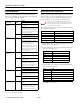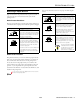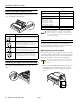Specifications
EPSON FX-880+/FX-1180+
10/01 EPSON FX-880+/FX-1180+
-
13
Switching Paper Types
You can easily switch back and forth between printing on
continuous paper with a push tractor and printing on single
sheets without having to remove or reload the continuous
paper.
Switching to printing on single sheets
Follow the steps below to switch from printing on continuous
paper from a push tractor to printing on single sheets.
If continuous labels are loaded in the printer, remove
them before switching to single-sheet printing.
If the tractor is in the pull position, remove any
continuous paper from it before switching to
single-sheet printing.
1. If any printed pages remain in the printer, press the
Tear Off/Bin
button to advance the paper to the tear-off
position. Then tear off the printed pages.
Make sure you tear off your printed document
before you press the Load/Eject button in the
next step. Reverse feeding several pages at a
time may cause a paper jam.
2. Press the
Load/Eject
button to feed the continuous paper
backward to the standby position. The paper is still attached
to the push tractor but is no longer in the paper path.
3. Lower the continuous paper support on the paper guide
until it clicks into place, then move the paper guide to the
upright position.
4. Set the paper release lever to the single-sheet
position.
5. Load single sheets.
Switching to printing on continuous
paper
Follow the steps below to switch from printing on single sheets
to printing on continuous paper with a push tractor.
To switch from printing with the optional front sheet
guide to printing with the front push tractor, you need
to remove the front sheet guide.
1. If a single sheet remains in the printer, press the
Load/Eject
button to eject it.
Never use the knob to eject paper when the
printer is on; this may damage the printer or
cause it to lose the top-of-form position.
2. Make sure the tractor is installed in the front or rear push
position and that continuous paper is loaded on it.
3. Set the paper release lever to the front or rear push position,
depending on the tractor position you are using.
Your printer loads the continuous paper automatically when
you begin printing.
Clearing Paper Jams
Follow these steps to clear a paper jam:
1. Turn off the printer.
2. Open the printer cover.
3. If continuous paper is jammed in the printer, tear off the
fresh supply at the perforation nearest the paper entry slot.
4. Turn the knob on the left side of the printer away from you
to remove the paper in the printer. Remove any remaining
pieces of paper.
5. If the paper is stuck where the printer ejects it, gently pull
the paper out of the printer.
Use the knob on the left side of the printer to
clear paper jams only when the printer is off.
Otherwise, you may damage the printer or
change the top-of-form or tear-off position.
6. Close the printer cover and turn on the printer. Make sure
the
Paper Out
light is not flashing and the
Pause
light is
off.