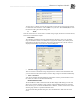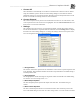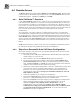System information
Blastware Compliance Module
___________________________________________________
4–82 Blastware Operator Manual
Editing notes for multiple Events
You may also view and change notes for multiple Events. Select a series of Events in the Event
List Box, and then select the Edit Post Event Notes command (or select the Notes icon from the
Event Manager Toolbar) to open the Post Event Notes window. Enter your note and select Apply
to Selected, and click the Save Event Note button when you are finished to save your notes and
move to the next Event in your list.
You can also use the standard Windows cut and paste commands to copy notes from one Event to
another. Highlight the note you wish to copy and then press the Control (Ctrl) and C key
simultaneously. Access the destination Event by using the Previous Event and Next Event
buttons, place your cursor in the text box, and then press the Control Key (Ctrl) and V key
simultaneously.
The Previous Event and Next Event buttons can also be used to view existing notes by scrolling
through Events selected in the List Box. Be sure to save notes for an Event by clicking the Save
Event Note button before moving to another Event. If no Events are selected, the notes for the
first Event in the list are displayed.
Use the Exit command to close the dialog box.
4.3.4 ASCII Conversion
The ASCII output formats Blastmate Events into ASCII format (American National Standard
Code for Information Interchange). This lets you use other programs to analyze the Blastmate
Events. The ASCII conversion leaves the original Blastmate Event unaltered and creates a copy in
the ASCII format.
To create an ASCII copy of an Event, select an Event in the Event List box then click on the
ASCII button. The ASCII Conversion dialog box appears.
a. Save converted files to directory
Enter the path where you want the ASCII converted files to be saved, or use the browse button to
locate a directory that you have already created. The default, indicated in the dialog box, is created
automatically when you convert an Event for the first time. If you want to change the directory,
click on the text window and press the backspace to delete the existing directory path. Then enter
your new path.
b. Close
This closes the ASCII Conversion dialog box and returns to the Event Manager. Click on Close.