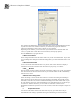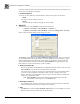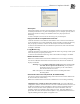System information
__________________________________________________
Blastware Compliance Module
Blastware Operator Manual 4–91
i Description
Enter the description you wish to associate with this monitor. The description allows you
to identify the monitor in a way that is meaningful to you. For example, you may wish to
describe the monitor according to its installed location or by the project that it is
monitoring.
To enter a description, click on the text box and type in your description.
ii Copy Last and All Un-Copied Events From Unit
Check this checkbox to have Blastware download the most recent Event and all Events
on the unit that have not yet been downloaded. The Events will be copied to the directory
that you specify (see below). If this is not selected no Events will be downloaded.
To choose to download the most recent and all un-copied Events, click on the checkbox
to display a checkmark.
iii Copy Monitor Log
Check this checkbox to have Blastware download the monitor log. The log will be copied
to the directory that you specify (see below).
To choose to download the monitor log, click on the checkbox to display a checkmark.
iv Delete All Events on Unit
Note: This command will not work if Auto Call Home is set to run during monitoring.
You can have Blastware delete all Events stored on the unit. Click on the checkbox to
display a checkmark.
Warning: If you select Delete All Events on Unit without also selecting Copy
Last And All Un-Copied Events From Unit, you may delete
Events that you have not yet copied to your PC. Once deleted,
these Events cannot be recovered.
Note: This option is not available if the unit is set to Histogram Combo
Recording Mode.
v Send the PC Time to the Unit (Series III, IV and Micromate)
You can have the PC Time and Date settings sent to the unit. One second is added to the
PC Time to allow for transfer delays.
Note: This command will not work if Auto Call Home is set to run during monitoring.
Additional feature available for Micromate monitors only: If an Auto Call Home
configuration, with the ‘Send the PC Time to the Unit’ command selected, has been set in
the Monitor Scheduler, and the time difference between the PC and the Micromate is
within 10 seconds, the time will be updated on the unit; the Micromate clock will
gradually (100 ms/s) be updated to align with the new time. If the time difference is
greater than 10 seconds, the unit will not be updated. A log will be added to the Service
Log file indicating if the time update was applied or not.