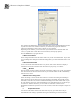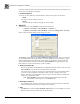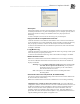System information
__________________________________________________
Blastware Compliance Module
Blastware Operator Manual 4–95
(3) Sensor Configuration
Select your Sensor Configuration by either selecting the radio button next to Uni-Axial or
Tri-Axial.
(4) Database File Type
Indicate what file type you would like to have the database files saved as, by either selecting
the radio button next to Text or XML.
(5) Output Files
In this section of the dialog, you can select which file types you want to create, and also the
directory path where you want to save each file type. Use the Save to text box and
to
indicate a directory path for the saved files.
i Event Report Metafile
This feature is only available if the Tri-Axial format has been selected. Selecting Event
Report Metafile will save the file in a graphic (.wmf) format.
ii Event Report PDF
This feature is only available if the Tri-Axial format has been selected. Selecting Event
Report PDF will save the file in the Adobe® Acrobat® (.pdf) format.
Note: The associated Metafile used to create each .pdf file will be deleted.
iii FFT Report Metafile
This feature is only available if the Tri-Axial format has been selected. Selecting FFT
Report Metafile will save the file in a graphic (.wmf) format.
iv Frequency Range
This feature is only available if the Tri-Axial format has been selected. Enter the
Frequency Range you would like to include within your reports by inputting the range in
the To and From boxes.
v Convert Event to ASCII
This feature is only available if the Tri-Axial format has been selected.
vi Convert Event to XML
This feature is only available if the Tri-Axial format has been selected.
(6) Measurement System
Select the unit type that you would like to have the reports created in by either selecting
Metric or Imperial. Select the unit which the microphone reading was created with, dB or
pa (metric), or psi (imperial).
(7) File extensions for database reports
Under File extensions for database reports you can alter the file extension for either the
database or metafile. Place your cursor in the box related to the extension you would like to
change under For Waveform Events or For Histogram Events, highlight the existing
default text, and replace with an optional file extension name (i.e. JPG, TIF, BMP).
Warning: Use this with caution, as some programs will not be able to open the file if an
improper extension is used.
(8) Test
You can test the file extension, to ensure that Windows recognizes the file type and that you
are able to open the file with either a word processing or graphics program, by clicking on the
Test button. When you click on the Test button, the following dialog appears: