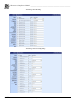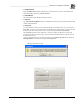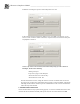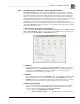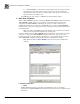System information
__________________________________________________
Blastware Compliance Module
Blastware Operator Manual 4–109
7. Load and write the script file to the modem as per the manufacturer’s instructions. Reset the
modem or disconnect/reconnect it the power to ensure that the script file is loaded properly.
8. The Airlink Raven modem script file supplied by Instantel® Technical Services.
9. Latest version of the Instantel® Blastware Software. Download the latest version from the
Instantel website.
10. Instantel® Series III seismograph (to use the Call home feature, use a Series III unit with a
serial number higher than 6000).
Monitor Setup:
1. Refer to the operator manual of your Instantel® vibration monitor to set the following
communication options: Series III unit - the unit should be set to communicate at 38400 baud
and the serial connection to DIRECT.
Installation:
2. Refer to the manufacturer's instructions for setting up and attaching the AirLink Raven modem
to the COM 1 port of your computer.
3. Install and run the AirLink software. This software will prompt for the following information
obtained from your service provider (Refer to Material's Required, Item 1):
a. Unit’s unlock code (also known as the master subsidy Lock Code),
b. the phone number,
c. the SID and NID (typically, the SID = 0, and the NID = 65535),
d. the NAI (the account e-mail address), and
e. the password.
4. Set the modem to “Home Preferred” and “Public Internet”. Next, update the PRL (Preferred
Roaming List - This is a list of information that resides in the memory of a digital phone. It
lists the frequency bands the phone can use in various parts of the country). If the modem
returns an error, bypass this step. The Modem will now attempt a connection with the service
provider.
5. After a successful connection, disconnect the modem (with the antenna installed) from the
computer. Four lights on the modem should be either on or flashing, a) Chan, b) Link, c)
Reg., and d) Pwr. The RSSI (Receive Signal Strength Indicator) may also be indicating the
level of coverage.
6. Install AirLink Wireless ACE 3G software. This software will load the communication
protocols into the modem.
7. Run the AirLink Wireless ACE 3G software. Click on CONNECT and then select the UPD
(User Datagram Protocol) protocol. This protocol provides a procedure for application
programs to send messages to other programs with a minimum of protocol mechanism.
8. Enter the IP (Internet Protocol) address and the password. Select OK. The software will
attempt to communicate with the modem.
9. Select the “Load” icon and scroll to find the “Raven 1X modem” script file. Select the
WRITE button. This will send the information to the modem.
10. Select menu item Blastware > Communications > Static IP. Enter the IP Port Address
(example: 12345). Select the Test Communications button.
4.4.7 Configure Internet UDP/IP Communications
To access the Auto Call Home IP Communications Setup dialog, select the Remote Access
Menu > Auto Call Home > Start menu item. Use your cursor to select UDP at the top of the
dialog box before selecting the Settings Menu > Communications option.