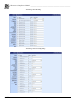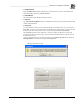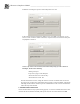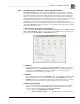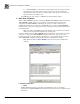System information
__________________________________________________
Blastware Compliance Module
Blastware Operator Manual 4–115
4.4.8 Configure Auto Call Home™ Serial Communications
Serial communication refers to when data is transmitted bit-by-bit. If you wish to download
events from several monitors, you can stagger the call times to ensure that there is no overlap or
get a multiple ComPort box and have multiple modems at the computers end. This feature also
allows you to connect with up to twenty communication ports on your PC and remotely gather
data from multiple vibration monitors simultaneously. You can view activity and error logs of the
monitoring and data acquisition as it occurs. Whenever an event occurs, each monitor
automatically calls your PC and downloads the event data into a specified directory. This
information includes the unit serial number, communication port, and the date and time. This part
of the Auto Call Home program is useful when you are monitoring more than the four available
communication ports on your PC.
(1) Auto Call Home using Serial Communications
To access the Auto Call Home Serial Communications Setup dialog, select the Remote Access
Menu > Auto Call Home > Start. Use your cursor to select Serial at the top of the dialog box
before selecting the Settings Menu > Communications option.
(2) COM Ports
Select Settings from the main menu bar of the Auto Call Home dialog box, then click on
CommPorts to display the Communications Settings dialog box. Within this dialog you
can indicate which CommPorts you would like to monitor for activity by placing a
checkmark in the box beside each port, from 1 to 20.
(3) Baud Rate
Place a checkmark next to the proper Baud Rate setting – this setting must match the setting
of the communications ports you are monitoring with the Auto Call Home program. The
Baud Rate determines the speed that the data transfers, with 38400 (Series III) or 115200
(Series IV) being the highest, whereas a setting of 9600 is slower, but more stable.
(4) Modem Hang Up Method
You can instruct the modem to hang up after sending the data, which is the most common
method, or you can choose to Close Serial Port after a specified number of seconds by
entering a number in the text field next to Leave Port Closed For.
Select on of the two Modem Hang up Methods:
1) Send Commands to Modem – AT commands sent to the modem to hang up, or