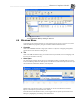System information
Blastware Compliance Module
___________________________________________________
4–130 Blastware Operator Manual
Step 1: Create an account in Blastware mail.
Click on the Edit button, and enter the monitor serial number, recipient e-mail addresses
and other information in the Edit Mail Delivery dialog box. Your settings should appear
similar to the following:
Step 2: Open your Internet connection and email software
Make sure that your e-mail software is open and that you are connected to the Internet.
Step 3: Start Auto Call Home
From the Tools Menu in Blastware, go to Auto Call Home and select Start. In order to
download Events, you must have setup the remote monitor along with its modem.
Your PC is now setup to distribute Event data as e-mail. Remember, Blastware Mail, Auto Call
Home, the e-mail program, and your Internet connection must remain open. Below is a
sample e-mail file of what Consultant@site1.com would receive, including the Event attached as a
file (this file can be copied to the hard drive and opened in Blastware and analyzed). “Peaks” was
selected for the “Email Subject.”
4.5.4 Sending E-mail from the Event Manager
Once you have launched Blastware Mail, you can also e-mail Events directly from the Event
Manager, provided that you have setup an account that includes the units serial number (please see
Editing Mail Delivery above for details). As the example below shows, a Mail button appears
directly below the Default Directory check box in the Event Manager. Select to send an Event.