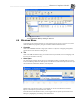System information
Blastware Compliance Module
___________________________________________________
4–134 Blastware Operator Manual
4.8.6 Compliance Setup
Refer to Section 4.2.2 for a full description of the Compliance Setup command.
4.9 Event Manager Icon Toolbar
The command buttons on the Event Manager window are used to execute the most often used
operations. First you select the Events. To select a single Event, simply click on it with the left
mouse button once. To select multiple Events, click on the first Event in a group. Hold the Shift
key down, and click on the last Event in the group. The entire group is highlighted. To select
multiple Events that do not appear in order within the Event List, click on the first Event. Press
and hold the Control (Ctrl) key down while clicking on the remaining Events. To de-select the
Events, click anywhere on the Event List.
4.9.1 Copy/Print
This copies or prints all the Events on the unit. Right-clicking on the Copy/Print icon displays the
following dialog box:
In this example, all Events and the Monitor Log will be
copied to the default C:\BLASTWARE\EVENT\ folder and then show the Windows Printer
Dialog box.
Additional information about viewing the Monitor Log is provided under Report Options and the
Monitor Log command. Refer to the Index.
To create Portable Document Format (PDF) files of the Reports, download and install the free
CutePDF™ program from http://www.cutepdf.com/
. After you have followed the manufacturers
installations instructions to install the printer driver, you will be able to select the CutePDF™
printer as your default printer to create electronic PDF files for distribution.
4.9.2 Print
Use this command to print the Event Reports. To print all Events, press the Print button. To print
selected Events, select the Events and then press the Print button. The Print dialog box appears.
To print an Event on the monitor, you must first copy it to the computer hard disk, or display the
Event Summary Report by double-clicking on the Event (this automatically copies the Event to
your default destination directory on your hard disk).