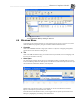System information
__________________________________________________
Blastware Compliance Module
Blastware Operator Manual 4–135
Under Print Range, select All to print all Events or click on Selection to print highlighted Events.
The printer can be setup by using the Properties button. Press the OK for the following dialog.
Select which report types that you would like to print for the series of Events that you have
selected. You may also print the Monitor Log. Select OK to proceed with printing.
To create Portable Document Format (PDF) files of the Reports, download and install the free
CutePDF™ program from http://www.cutepdf.com/
. After you have followed the manufacturers
installations instructions to install the printer driver, you will be able to select the CutePDF™
printer as your default printer to create electronic PDF files for distribution.
4.9.3 Open
Select an Event and click on the Open icon – Blastware will open the associate Event and/or FFT
Reports that were pre-selected under the Main Menu, Window, Auto Open list.
Example:
Select the Event you would like to view and right-click once to highlight it – reports for only one
Event can be opened at a time. Select the types of Reports you would like to view for an Event.
The selections are toggled on and off by clicking on the menu item. If a check mark is present,
then the selected Report will be generated in a new window.
Double click on the Event for which you would like to view the associated Event and FFT
Reports. Each Report is generated in a new window.