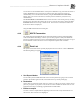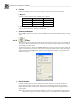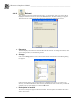System information
__________________________________________________
Blastware Compliance Module
Blastware Operator Manual 4–141
the right mouse button. Choose the Use Default Columns command. This displays the
default Event Manager including the Serial No. column.
b. Date
This command displays only those Events recorded during a specified time period.
(1) From
This setting displays all Events recorded since a specified date and time up to and including the
present date and time. All Events recorded after the specified time appear while all Events
recorded before this time do not.
Click on the From checkbox to display a checkmark. Enter the date and time. Click the Apply
button to display the specified Events.
(2) To
This setting displays all Events recorded up to and including the date and time specified. All
Events recorded before this time appear while all Events recorded after this time do not.
Click on the To checkbox to display a checkmark. Enter a date and time. Click the Apply button
to display the specified Events.
(3) Choosing Both From and To
Use both the From and To settings to display Events during a specified time period. For example,
enter a From date and time as Nov 15/98. Enter a To date and time of Nov 16/98. This
combination displays all Events recorded from November 15, 1998 at 00:00 (midnight) to
November 16, 1998 at 00:00 (midnight). Unless specified, the time defaults to or 00:00 a.m.
(midnight).
To display Events within a specified time period, click on the From checkbox to display a
checkmark. Enter a time to indicate the beginning of the period. Click on the To checkbox to
display a checkmark. Click the Apply button to display the Events.
c. Include Events with values greater than
This section filters Events based on recorded values. Events with values greater than the specified
value appear while Events with values less than the specified value do not. For example, enter a
value within the Geo #1 box. Only those Events with values greater than the specified value
appear in the Event List.
To filter Events based on recorded values, click on one or all of the Geo #1, Mic, or PVS1
checkboxes. Enter a value for each and click the Apply button.
Note: The Options button displays a dialog box offering other Event values to choose from.
d. Description
Events can be filtered based on the Location information saved with an Event as part of the User
Notes. Events containing any part of the entered text appear in the Event List.
Click on the checkbox to display a checkmark. Enter the text and click on the Apply button.
e. Display All
This command removes all filters and displays all the Events within the Event List.
f. Apply
This command applies the selected criteria to the Event List and displays the new filtered list.
g. Exit
This command saves the most recent changes and closes the dialog box.
h. Cancel
This command discards the most recent changes and closes the dialog box.
i. Options
This displays options to customize the Event Selection Criteria dialog box.