System information
Blastware Compliance Module
___________________________________________________
5–2 Blastware Operator Manual
5.2 Selecting a Serial Port
Before your computer can communicate with your Series II monitor, you must tell Blastware what
serial port you are using to connect to your monitor with the Blastmate III PC connecting cable.
This is done in the Communications Setup dialog box. Select the Communications Setup
command in the Unit Menu.
Set the Port drop-down menu to match the number of the serial port. You have a choice between
Ports 1 - 20. Identify the serial port on your computer and choose the same number in the Port
box. See your computers manual for information on how to identify serial ports.
The other settings within this dialog box, including the Test button, do not apply to Series II
monitors. Click on Close to save your settings and quit the Communications Setup dialog box.
Your computer and monitor can now communicate.
NOTE: Refer to Section 4.2, Series IV Communications Setup the steps to setup the Ethernet
Communications protocol.
5.3 Series II Event Manager
The Series II Event Manager displays the Events stored on your Series II monitor, and is used to
copy Events to your PC, and delete them from the monitor. The Series II Event Manager is not
used to display or edit your Event data.
Access the Series II menus by clicking and placing a checkmark in the Series II box located at the
lower right hand corner of the Event Manager. The menus may also be accessed by selecting
Unit, Select Unit Type, and then clicking on Series II. Once you have copied Events over to
your PC, you use the main Event Manager, accessed from the File Menu, to view and edit them.
After connecting the monitor to the computer and selecting a serial port, open the Series II Event
Manager by clicking on the Series II Unit icon in the Directories List Box: