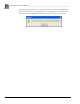System information
____________________________________________________
Blastware Advanced Module
Blastware Operator Manual 6–73
6.12 View Menu
The View Menu contains the grid lines, colors, and timelines commands.
a. Grid Lines
Choose this command to display grid lines behind each waveform appearing in the Analysis
Window. Open the View Menu and choose Grid Lines to display a check mark.
b. Colors
Choose this command to display an Events waveforms in different colors. Open the View Menu
and choose Colors to display a check mark.
c. Timelines
This command displays timelines on an Events waveforms. Open the View Menu and choose
Timelines to display a check mark.
Note: Timelines must first be configured before they can appear.
d. Cursor Data
The following commands appear at the right Analysis Cursor within the Analysis Window, with
the exception of Y value, which is displayed at both cursors.
(1) DY
The DY calculation indicates the Y value difference between the position of the first cursor and
the position of the second cursor.
To display the DY calculation, open the View Menu and select the Cursor Data command. Select
DY to display a check mark. Move the Analysis cursors to the point of interest on the waveform.
The DY value appears at the right Analysis Cursor.
(2) RMS
The RMS (Root Mean Square) value provides an easy spot calculation of RMS values, especially
useful for environmental monitoring. The RMS calculation formula is Square Root of [(Sum of all
N*N between the cursors )/ (number of samples between cursors)] where N is a data value.
To display the RMS calculation, open the View Menu and select the Cursor Data command.
Select RMS to display a check mark. Move the Analysis Cursors to the points of interest on the
waveform. The RMS value appears at the right Analysis Cursor.
(3) Average
The Average value calculates and displays the average value between the two Analysis Cursors.
To display the Average calculation, open the View Menu and select the Cursor Data command.
Select Average to display a check mark. Move the Analysis Cursors to the points of interest on the
waveform. The Average value appears at the right Analysis Cursor.
(4) Slope
The slope between two cursor points within the Analysis Window can be selected to appear
automatically. The slope is the difference between the two Y-axis cursor point values divided by
the difference between the two X-axis cursor point values.
To display the slope calculation, open the View Menu and select the Cursor Data command.
Select Slope to display a check mark. Move the Analysis Cursors to the points of interest on a
waveform. The slope value appears at the right Analysis Cursor.
(5) Y Value
This command displays the Y value at both cursors.
To display the Y value, open the View Menu and select the Cursor Data command. Select Y
Value to display a check mark. Move the Analysis Cursors to the points of interest on a waveform.
The Y values appear at both cursors.