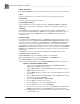System information
__________________________________________________
Blastware Compliance Module
Blastware Operator Manual 4–11
i EquivalenceLevel Leq
The true equivalent sound level measured over the time of the recording.
ii L(N1) Exceedance Level, default L10
Exceedance levels represent the percent of the recording that was at, or above, the default
L10
level.
Example: If L10=51.2 dB then 10% of the time recording was above 51.2 dB
iii L(N2) Exceedance Level, default L90
Exceedance levels represent the percent of the recording that was at, or above, the default
L90
level.
Example: If L90=42 dB then 90% of the time recording was above 42 dB
(2) For Advanced Event Report, All Channels
i Equivalence Level, Leq
The true equivalent sound level measured over the time of the recording.
4.1.3 Close
This command is only available when you have either an Event or FFT Report open. Each time
you select Close, the current, active Report window will exit. Until you have exited all open
Reports, the Close command will be available.
4.1.4 Print
This command is only available when you have either an Event or FFT Report open. Select the
Print command from the File Menu to print the currently opened and active window of a Report.
To create Portable Document Format (PDF) files of the Reports, download and install the free
CutePDF™ program from http://www.cutepdf.com/
. After you have followed the manufacturers
installations instructions to install the printer driver, you will be able to select the CutePDF™
printer as your default printer to create electronic PDF files for distribution.
4.1.5 Print Preview
This command is only available when you have either an Event or FFT Report open. Select Print
Preview to see how your report will look once it is printed. There are several selections under the
Print Preview command to help navigate and view the Report.
a. Print
Selecting the Print icon will access the Windows printer dialog setup for the default printer
selected within the Windows operating system.
b. Zoom In
Select the Zoom In icon to increase the visible size and clarity of the Report – you are able to
magnify the report by two hundred percent.
c. Zoom Out
Select the Zoom Out icon to reduce the visible size of the Report – you are able to reduce the
visible size until the entire page appears in the Print Preview dialog.
d. Close
Select Close to exit the Report Print Preview without printing and return to the current active
window.
4.1.6 Print Setup
This command is only available when you have either an Event or FFT Report open. Select Print
Setup from the file menu to modify your default printer options, or to select another printer that is
connected to your computer.