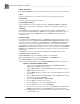System information
Blastware Compliance Module
___________________________________________________
4–12 Blastware Operator Manual
To create Portable Document Format (PDF) files of the Reports, download and install the free
CutePDF™ program from http://www.cutepdf.com/
. After you have followed the manufacturers
installations instructions to install the printer driver, you will be able to select the CutePDF™
printer as your default printer to create electronic PDF files for distribution.
4.1.7 Copy Report to Clipboard
This command is only available when you have an Event, FFT, or Analysis FFT Report open.
From the file menu, select Copy Report to Clipboard. A bitmap image of the open report is
copied to your computers temporary memory. Open another Windows program that supports
graphics and use the paste command, or simultaneously press CTRL-V, to place the bitmap image
into the file.
4.1.8 Exit
Select Exit to close the Blastware program. A dialog will appear to confirm whether or not you
would like to exit the program. Click on Yes to exit to Windows, or No to remain within the
Blastware program.
4.2 Unit Menu
The Unit Menu contains several commands to program the Series III, Series IV, Minimate Blaster
or Micromate. After you have changed the setups, Blastware transfers the changes to the monitor.
In order for Blastware to complete this successfully, the unit must be connected to the computer
using the supplied communication cable. Before you enter this menu and attempt to change the
setups, connect a monitor to your computer.
4.2.1 Communications Setup
The Communications Setup command establishes Serial, TCP or UDP communication
parameters to allow a computer to talk to the monitor. Open the Unit Menu and choose
Communications. The Communications Setup dialog box appears.