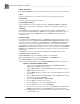System information
Blastware Compliance Module
___________________________________________________
4–16 Blastware Operator Manual
(3) Static IP Address
Select Static IP Address to use this communication mode. See the table above for a description.
(4) Port
Assign a port address if there are conflicts with other devices on the Ethernet network.
(5) Disconnect
Disconnect the unit from the Ethernet network.
(6) Test Communications
Select the Test button for either communication mode, Automatic IP Address or Static IP
Address, to ensure that you have established a successful communication link with the unit.
(7) Protocol
Select UDP/IP if you are communicating with a modem that supports the UDP Protocol,
otherwise select the TCP/IP Protocol. TCP/IP is the recommended communications protocol.
Series III monitors also use the UDP/IP Protocol or the TCP/IP Protocol if the modem is
configured for TCP.
(8) Ethernet Setup
For communicating with Series IV monitors, two Ethernet communication cables are required
and available for purchase, a) Ethernet Communication Cable, Minimate Pro to PC (Part No.
720A4101) for direct communication with an Ethernet port, or Minimate Pro to Router (Part
No. 720A4201) for access to single or multiple units using a router. If you have purchased a
router, follow the manufacturer’s installation instructions, and if required, contact your Network
Administrator for troubleshooting. By direct or router connection using either the Automatic or
Static IP protocol, Ethernet takes approximately one minute to negotiate an initial, successful
communication.
For Series IV, there are two ways of obtaining IP addresses to establish communications,
a) Automatic (Auto) IP Address, and
b) Static IP Address (refer to the terminology table above) for Series IV.
When using Auto IP, input is not required in Blastware or the Minimate Pro.
Only Static IP Address is available for Series III.
For the setup of communications using Automatic IP Address, follow these directions:
i Ethernet - Automatic IP Address Setup
1. Start the unit. Press the Down Arrow key until View/Edit Preferences is
highlighted. Press Enter to open the menu.
2. Press the Down Arrow key until the Ethernet option is highlighted. Press the
Right Arrow key to enter the menu.
3. Press the Right Arrow key on the first entry of the menu, Ethernet, to toggle the
feature On.
4. Press the Down Arrow key to highlight Mode. Press the Right Arrow key until
the selection is changed to Automatic.
5. Do not edit Static IP Address, or Static IP Mask.
6. Press the Enter key to Save the new settings.
7. Press the Cancel key to return to the Preferences menu.
8. Press the Cancel key to return to the Main Display.
9. Attach the unit to the router, or directly to the PC Ethernet port, depending on the
Ethernet communications cable and Ethernet hardware that was purchased.
10. Start Blastware, and wait for approximately one minute for Windows to establish
a communications link.