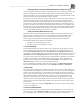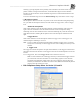System information
Blastware Compliance Module
___________________________________________________
4–28 Blastware Operator Manual
(5) Histogram Interval
Set the Histogram Interval if histogram or histogram combo record mode was chosen. The
histogram interval is the period of time the monitor records Event information before applying the
data analysis techniques. For each interval, the monitor calculates the maximum negative peaks,
the frequency of the largest peak, and up to two peak vector sums (one for 4 channel monitors, two
for 8 channel monitors). For each channel the maximum peak and its frequency are calculated.
The peak vector sum is calculated over the entire Event. See the Blastmate III or the Minimate
Plus manual for approximate histogram recording times.
(6) Storage Mode
The storage mode setting allows you to set the amount of data stored with each Event. In the Full
Data setting, the monitor stores all Event data. When Save Summary Only is selected, only the
peaks are stored in the Event – the individual sample rates are not stored.
To select a storage mode, click on the Storage Mode drop–down menu. Click the mouse pointer
on either Save All Data or Save Summary Only.
(7) Geophone Type
Select the type of geophone that you are using.
(8) Geophone Channels
The Geophone channels record ground vibrations. In this section of the dialog box, you enable the
Geophone channels, select the channels as a trigger source, set a trigger level and choose a range.
i Enable all geophones
Click on this checkbox to turn the Geophone channels on when monitoring. Click on the box again
to clear the checkmark to turn the channels off and not record ground vibrations. Note that the
other checkboxes in the section fade indicating they cannot be selected. On eight channel
monitors, enabling all Geophones turns on all the Geophone channels, one to three and five to
seven.
ii Trigger Source
Click on this checkbox to use the Geophone channels as a trigger source. The Trigger Level box
brightens indicating it can be set. For eight channel monitors, choosing a trigger source applies to
both sensor groups. For example, choosing Geo as a trigger source designates both Geophone
transducers as trigger sources. Triggering occurs and Event recording begins on all channels when
Event activity exceeds the trigger level of either Geophone transducer.
iii Trigger Level
The trigger level sets a threshold that must be exceeded by an Events activity before the monitor
begins recording. Use your judgment when setting a trigger level. You must set the level high
enough so the unit does not trigger on unwanted Events such as nearby vehicle traffic. At the same
time, you have to set the trigger level low enough so that an Events activity exceeds the trigger
level and starts the unit recording.
On eight channel monitors, set the trigger levels for the first standard transducer in the first text
box then set the trigger level for the second standard transducer in the second text box.
To set a trigger level, double click on the Trigger Level box. Enter the new level.
Note: In certain situations, the actual trigger level may be lower than the trigger level that you
entered. This is because the monitor converts the analog signal it receives from the
Geophone into digital data, which consists of a series of discrete values. If the trigger level
that you entered does not match one of these values, Blastware automatically sets the
trigger level to the nearest lower value.
iv Maximum Range
The Maximum Range specifies the measurement limits of the standard transducers Geophones.
Two ranges are available; Normal 10.0 in/s (254 mm/s) and Sensitive 1.25 in/s (31.7 mm/s).