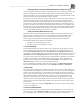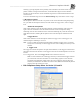System information
__________________________________________________
Blastware Compliance Module
Blastware Operator Manual 4–33
To enter notes, click on a space and delete the existing note by pressing and holding the
Backspace key. Enter the new notes for each User Notes field box.
(1) Enable User Notes
When you enable user notes, the information contained in the User Notes dialog box is recorded
with every Event. If you do not require this information, disable user notes by clicking on the
Enable User Notes checkbox to clear the checkmark.
(2) User Notes
Enter the notes you wish to include with the recorded Events. You can include user note headings
like the ones in the figure above. You can use these headings or delete them and enter your own.
You can also delete them entirely and use no headings. Headings can range up to 20 characters in
length. In the right hand column, enter your user notes. User notes can range up to a maximum of
64 characters in length.
(3) Extended Notes
Use this area to enter additional notes as required up to a maximum of 640 characters.
(4) Enable Extended Notes
When you enable extended notes, the information contained in the Extended Notes dialog box is
recorded with every Event. If you do not require this information, disable extended notes by
clicking on the Enable Extended Notes checkbox to clear the checkmark.
(5) Extended Notes Title
Enter a name for the extended notes section up to 20 characters in length.
(6) Enable Job Number
You may include a job number to identify a series of recorded Events. This helps you keep track
of Events in the monitor and on your computer. To enable the Job Number, click the mouse
pointer on the Enable Job Number checkbox to enter a checkmark.