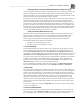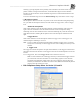System information
Blastware Compliance Module
___________________________________________________
4–36 Blastware Operator Manual
After you have configured the timer, click on Send to send the settings to the monitor. Next,
you must enter the monitor into the Monitor Mode. To do this, choose Start Monitor from
the Monitor command located under the Unit Menu.
iii Monitor Every Day
Choose this setting if you want the monitor to turn on and record at the same time every day
beginning immediately. Open the Timer Mode drop–down menu and choose Monitor Every
Day. Note the Start Date and Stop Date items dim indicating they do not require setting in this
timer mode.
• Start Time
Enter the time of day when you want the monitor to turn on and start monitoring.
• Stop Time
Enter the time of day to turn the monitor off and stop monitoring.
After you have configured the timer, click on Send to send the settings to the monitor. Next,
you must enter the monitor into the Monitor Mode. To do this, choose Start Monitor from
the Monitor command located under the Unit Menu.
(3) Self Check Mode
Use the Self Check Mode for remote monitoring where you require a record indicating the monitor
was operating properly over a period of time. The self check mode only occurs when the monitor
is in the monitor mode. The monitor temporarily exits the monitor mode, at the same time each
day specified by you, performs the check, and returns to monitor mode. The results appear in a
monitor log entry.
To set the self check mode, move the mouse pointer to the Self Check Mode drop–down menu
and click. Choose On to turn the self check mode on. Choose Off if you do not require self check
to operate.
(4) Time
Enter a time for the Self Check Mode to run. Click on the Time boxes and enter a time.
(5) Sensor Check
This setting chooses when to automatically run Sensor Check to test your monitor and its sensors.
You can choose to run Sensor Check after recording each Event or only once before a monitoring
session starts. You can also choose to disable Sensor Check. If you choose After Each Event,
Sensor Check runs after recording each Event. Results are saved with each Event and appear on
the monitor display. If you choose Before Monitoring, Sensor Check runs once before monitoring
starts, immediately after you enter the monitor mode. The results of this single Sensor Check
appear with each Event recorded during the monitoring session. This setting provides a zero
recycle time and ensures you cannot miss an Event when using the continuous record mode (the
Automatically Print Event After Recording function in the Printer Setup dialog box must also be
turned off).
To select a Sensor Check position, click on the Sensor Check drop-down menu. Click on After
each Event or Before monitoring. Select Disabled if you do not wish to use Sensor Check.
(6) Measurement Units
The Blastmate III and Minimate Plus use either Metric or Imperial measurement units.
To choose the measurement units, position the mouse pointer on the Measurement Units drop–
down menu and click. Click on either Metric or Imperial.
(7
) Time Format
This sets the time format for the monitors clock. You can choose between the 24 hour and the 12
hour AM/PM time formats.
To choose a time format, click on either button.