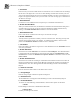System information
__________________________________________________
Blastware Compliance Module
Blastware Operator Manual 4–47
When the External Trigger option is selected, the Warning Hold Time, 0 - 300 seconds, is
available for input.
When the Remote Alarm option is selected, the Warning Hold Time, Alarm Hold Time (both 0
– 300 seconds) and the Alarm On inputs boxes become available. The Alarm On option allows
you to select which sensor setup and activity that you would like to initiate a Remote Alarm.
iv Channel Names
The Channel Names can be changed. These names appear throughout the software including in
printed Event reports. The default names describe the compliance sensors connected to the
monitor. The new names can be alphanumeric up to five characters in length. To change the
Channel Names, double click on the existing name and enter the new name.
v Command Buttons
To choose one of the following command buttons, click the mouse pointer on the button.
1. Cancel
Exit the dialog box and return to the previous Recording Setup dialog without accepting the changes.
2. OK
Approve the changes in this dialog box.
b. Notes
To display the Notes dialog box, open the Unit, Setup, Compliance Setup menu and select the
Notes tab. The Edit Notes dialog box appears.
The Notes dialog box lets you enter notes about an Event. These notes are then saved with the
Event when it is recorded. The notes become part of the permanent record and cannot be
changed after an Event has been recorded. The notes are very flexible, offering you the ability
to change their titles and content.
To enter notes, click on a space and delete the existing note by pressing and holding the
Backspace key. Enter the new notes for each User Notes field box.
(1) Enable User Notes
When you enable user notes, the information contained in the User Notes dialog box is recorded
with every Event. If you do not require this information, disable user notes by clicking on the
Enable User Notes checkbox to clear the checkmark.