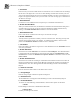System information
__________________________________________________
Blastware Compliance Module
Blastware Operator Manual 4–55
NOTE: The Setup File selected will remain the default file until a different
setup file is loaded into a Time Cell.
NOTE: All Setup Files selected for use in a Monitor Scheduler session
must have a sensor setup that matches what is currently attached to the unit.
If any single Setup File, in a series of selected files, does not match the unit
sensor setup, than the Monitor Scheduler recording session will not be
completed.
d. Select the Setup File that you want to load into the Time Cell. Once the
Monitor Scheduler is enabled on the unit, recording with this setup file
will be started at the chosen time.
NOTE: Sequential Start Monitor sessions can be input without including a
Stop Monitor command. This is particularly helpful for continuous 24
hour recording using the VDV Record Mode.
2. Stop Monitor
a. Double click to select a Time Cell. The Monitor Schedule Events dialog
appears.
b. Select Stop Monitor to end a specified recording session that was
previously input using the Start Monitor command.
3. Self Check
Select the Self Check mode for where you require a record indicating the monitor was
operating properly. An Instantel Service Technician may ask you to perform this Self
Check. This is a diagnostic tool that displays the status of various hardware and software
components. The results of the Self Check are displayed on three screens on the unit and
any items that are tested that don’t pass, are listed in the Monitor Log as Failed. The
Service Technician can assist you in determining how to repair or describe a
workaround for returning the monitor to a working state.
Press the Down Arrow key to scroll and highlight the Self Check menu option.