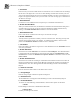System information
Blastware Compliance Module
___________________________________________________
4–56 Blastware Operator Manual
a. Press the Right Arrow button to activate Self Check – Now.
b. Press the Enter key to Continue to each screen until you are returned to the
main display. Review each screen to ensure a Fail does not appear.
c. A list of 14 diagnostic results appears with a Pass or Fail shown next to
them. Only items listed with a Fail result appear in the unit Monitor Log.
4. Call Home (Must be enabled on unit)
a. Select Call Home to use the Auto Call Home feature. Auto Call Home
will use the most recent configuration settings. Refer to the Auto Call
Home section of this manual for more information.
5. Clear Cell
a. Within the calendar, select the Time Cell that you want to remove a
scheduled event from, and double click on it.
b. Select Clear Cell, from the Monitor Schedule Events dialog. Select OK.
ix File
The file menu contains common commands; Save As, Open and Send to Unit.
1. Save As
a. After you have completed populating the Monitor Scheduler with setup
files and commands, select Save As to save the session.
b. Use descriptive filenames to help you identify these sessions for later use
(e.g. VDVSchedule_Day for daytime monitoring in the VDV Record
Mode).
c. The file extension, (*
.SCH) is automatically added to the files as they are
saved. The default file location for saved .SCH is the
/Blastware/System/Dbase directory.
2. Open
After you have completed populating the Monitor Scheduler with setup files and
commands, and saved the session, you can load them at a later date, and modify
them, if necessary.
a. Select the Open menu item and select the saved Monitor Scheduler session
that you want to use or modify.