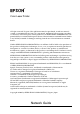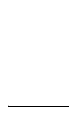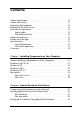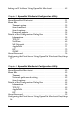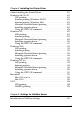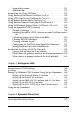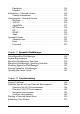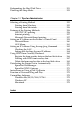® Color Laser Printer All rights reserved. No part of this publication may be reproduced, stored in a retrieval system, or transmitted in any form or by any means, mechanical, photocopying, recording, or otherwise, without the prior written permission of SEIKO EPSON CORPORATION. No patent liability is assumed with respect to the use of the information contained herein. Neither is any liability assumed for damages resulting from the use of the information contained herein.
Contents About Your Printer . . . . . . . . . . . . . . . . . . . . . . . . . . . . . . . . . . . . . . . 11 About This Guide. . . . . . . . . . . . . . . . . . . . . . . . . . . . . . . . . . . . . . . . . 12 Operating Environment . . . . . . . . . . . . . . . . . . . . . . . . . . . . . . . . . . . 13 Features of the Print Server. . . . . . . . . . . . . . . . . . . . . . . . . . . . . . . . . 15 Print Server Operation. . . . . . . . . . . . . . . . . . . . . . . . . . . . . . . . . . . . .
Setting an IP Address Using EpsonNet MacAssist . . . . . . . . . . . . .45 Chapter 3 EpsonNet WinAssist Configuration Utility About EpsonNet WinAssist. . . . . . . . . . . . . . . . . . . . . . . . . . . . . . . . .51 Menu Bar . . . . . . . . . . . . . . . . . . . . . . . . . . . . . . . . . . . . . . . . . . . . . . . .52 Timeout option . . . . . . . . . . . . . . . . . . . . . . . . . . . . . . . . . . . . . . .53 Search method . . . . . . . . . . . . . . . . . . . . . . . . . . . . . . . . . . . . . . .
Chapter 5 Installing the Printer Driver About Installing the Printer Driver . . . . . . . . . . . . . . . . . . . . . . . . . 101 Windows Me/98/95 . . . . . . . . . . . . . . . . . . . . . . . . . . . . . . . . . . . . . 101 LPR printing. . . . . . . . . . . . . . . . . . . . . . . . . . . . . . . . . . . . . . . . 101 Internet printing (Windows 98/95) . . . . . . . . . . . . . . . . . . . . 101 Internet printing (Windows Me) . . . . . . . . . . . . . . . . . . . . . . .
Supported systems. . . . . . . . . . . . . . . . . . . . . . . . . . . . . . . . . . .131 About modes. . . . . . . . . . . . . . . . . . . . . . . . . . . . . . . . . . . . . . . .132 Instructions for Using NetWare . . . . . . . . . . . . . . . . . . . . . . . . . . . .133 Using Bindery Print Server (NetWare 3.x/4.x). . . . . . . . . . . . . . . .134 Using NDS Print Server (NetWare 4.x/5.x/6.0). . . . . . . . . . . . . . .135 Using Remote Printer Mode (NetWare 3.x) . . . . . . . . . . . . . . . . . .
System Requirements . . . . . . . . . . . . . . . . . . . . . . . . . . . . . . . . . . . . 173 Installing EpsonNet Direct Print . . . . . . . . . . . . . . . . . . . . . . . . . . . 174 Setting Up Your Printer Using EpsonNet Direct Print . . . . . . . . . 175 Adding a printer located in the same segment . . . . . . . . . . . 175 Adding a printer beyond a router. . . . . . . . . . . . . . . . . . . . . . 177 Adding a printer from the Printers folder . . . . . . . . . . . . . . .
Emulation . . . . . . . . . . . . . . . . . . . . . . . . . . . . . . . . . . . . . . . . . .216 Interface . . . . . . . . . . . . . . . . . . . . . . . . . . . . . . . . . . . . . . . . . . . .221 Information - Network Screens . . . . . . . . . . . . . . . . . . . . . . . . . . . . .223 General information. . . . . . . . . . . . . . . . . . . . . . . . . . . . . . . . . .223 Configuration - Network Screens . . . . . . . . . . . . . . . . . . . . . . . . . . .224 NetWare . . . . . . . . . . . . . . . . . .
Reformatting the Hard Disk Drive . . . . . . . . . . . . . . . . . . . . . . . . . 251 Disabling the Sleep Mode . . . . . . . . . . . . . . . . . . . . . . . . . . . . . . . . . 252 Chapter 13 Tips for Administrator Selecting a Printing Method . . . . . . . . . . . . . . . . . . . . . . . . . . . . . . . 255 Printing from Windows . . . . . . . . . . . . . . . . . . . . . . . . . . . . . . 255 Printing from Macintosh . . . . . . . . . . . . . . . . . . . . . . . . . . . . .
Introduction About Your Printer Your printer has a built-in Ethernet interface and can connect anywhere on your network using 10Base-T or 100Base-TX. The interface, which is called the print server in this manual, automatically selects the correct standard when it connects to a network. In addition, it supports and automatically selects the IEEE 802.2, IEEE 802.3, Ethernet II, and Ethernet SNAP network protocols.
About This Guide This Network Guide contains information about using the print server on a network. It includes how to set up the print server, install the configuration software, and modify network settings of your printer and computers. For information about your printer, see your Reference Guide. Note: ❏ To read the online guide, you must have Abobe Acrobat Reader 4.0 (or later) installed on your computer.
Operating Environment The print server supports the following environments.
OS Version Protocol NetWare 3.x Bindery mode 4.x/IntranetWare NDS mode Bindery emulation mode 5.x/6.0 NDS Queue-based print system NDPS OS/2 (OS/2 Warp Connect, OS/2 Warp Server) V3 V4 TCP/IP (lprportd) NetBEUI UNIX Sun OS 4.1.4 or later: SPARC lpr, ftp SunSoft Solaris 2.4 or later: SPARC and x86 SCO UNIX 4.2 or later SCO UnixWare 2.01 or later HP/UX 9.05 or later IBM AIX 3.2.5 or later and 4.1.3 or later Note: ❏ Only the Intel version of Windows NT is supported.
Features of the Print Server ❏ Connects your EPSON printer using a built-in Ethernet interface, which is called the print server in this manual, to the network. ❏ Supports multiple protocols, such as TCP/IP, NetWare, NetBEUI, AppleTalk, and IPP. ❏ Supports both 10Base-T and 100Base-TX. ❏ Supports DHCP. ❏ Supports Automatic Private IP Addressing (APIPA) that assigns an IP address automatically to the print server even if there is no DHCP server on the network. ❏ Supports the Dynamic DNS function.
The orange light indicates whether the print server is connected to 10Base-T or 100Base-TX. The light is on when the connection is 100Base-TX, or off when the connection is 10Base-T. Note: See the Reference Guide for the locations of the lights. Network connector RJ-45 connector: This connector is used to connect an Ethernet cable to a network. You can use this cable for both 10Base-T and 100Base-TX.
❏ EpsonNet NDPS Gateway is a gateway software that you can use to print and monitor the printer status of the EPSON printer in the NDPS (Novell Distributed Print Services) environment of NetWare. See “Using the EpsonNet NDPS Gateway”. ❏ EpsonNet Direct Print is a utility that enables TCP/IP printing for Windows Me/98/95/XP/2000/NT 4.0. (Windows XP/2000/NT 4.0 also support OS standard LPR printing.) See “About EpsonNet Direct Print”.
Print queue -- a location where a print job is stored as a file, until the print server sends the job to the assigned printer Protocol -- a rule that controls how data or information is exchanged through a network. Computers and software cannot communicate with each other using different protocols.
Note: The RJ-45 connector cannot be connected to the phone line connection. Overview This section describes the general procedure on how to set up the print server for use on a network. 1. Check the print server operation. Check the functions and operations of the print server, such as status lights and RJ-45 connector. See “Print Server Operation” for details. 2. Install the necessary components on the computer. Make sure the necessary components (such as TCP/IP, NetBEUI, etc.
Assign an IP address to the print server, using EpsonNet WinAssist or MacAssist. For Windows users, see “Setting an IP Address Using EpsonNet WinAssist”. For Macintosh users, see “Setting an IP Address Using EpsonNet MacAssist” for details. 6. Configure the network settings of the print server using EpsonNet Win/MacAssist. Configure the print server for TCP/IP, AppleTalk, MS Network, etc. using EpsonNet WinAssist or MacAssist. For Windows users, see “About EpsonNet WinAssist”.
Chapter 1 Installing Components on Your Computer 1 1 About Installing Components on Your Computer 1 Before configuring the print server and printing from the computer, you need to install the necessary components (such as TCP/IP, NetBEUI, etc.) and assign an IP address and subnet mask for your computer, depending on the printing method you want to use. See the section in this chapter appropriate for your operating system.
2. Double-click the Network icon. Check if the following necessary components are in the list of installed network components on the Configuration menu. If they are already installed, go to the next chapter. The following table lists the components required for configuring the print server with EpsonNet WinAssist.
Note: Do not use Novell Client for Windows 95/98 version 3.00 and Novell Client for Windows NT version 4.50 when using the following modes: NetWare 3.x/4.x Bindery Print Server mode, NetWare 3.x Remote Printer mode, NetWare 4.x Bindery Remote Printer mode, and NetWare 4.x/5.x NDS Remote Printer mode. The following table lists the components required for network printing.
For printing via NetWare server: Download the latest Novell Client from the Novell Web site and install it on the computer. Also, be sure to install IPX. See the Novell Web site for detailed information. 4. For LPR, Internet, Microsoft Network Shared printing: Double-click TCP/IP on the Configuration menu to open the TCP/IP Properties dialog box. Set the IP address, the subnet mask, etc. and then click OK. 5. Restart the computer. The necessary components are now installed.
4. Check if the following necessary components are in the list. If they are already installed, go to the next chapter. 1 1 1 1 1 1 1 The following table lists the components required for configuring the print server with EpsonNet WinAssist.
LPR or Internet printing Internet Protocol (TCP/IP) Microsoft Network Shared printing Internet Protocol (TCP/IP) Client for Microsoft Networks Printing via NetWare server Latest Novell Client downloaded from the Novell Web site 5. If the necessary components are not in the list, click Install to install them, as described below. For LPR or Internet printing: Internet Protocol (TCP/IP) is installed by default. You cannot add or delete it.
Windows 2000 1 For Windows 2000, use the following procedure to install the necessary components. 1 Note: ❏ The Windows 2000 CD-ROM may be required during the installation. 1 ❏ When using TCP/IP or IPP for printing, you need to set the IP address, the subnet mask, and the default gateway of the computer. 1 1. Click Start, point to Settings, and then select Network and Dial-up Connections. The Network and Dial-up Connections screen appears. 1 2.
3. Check if the following necessary components are in the list. If they are already installed, go to the next chapter. The following table lists the components required for configuring the print server with EpsonNet WinAssist.
Note: Do not use Novell Client for Windows 95/98 version 3.00 and Novell Client for Windows NT version 4.50 when using the following modes: NetWare 3.x/4.x Bindery Print Server mode, NetWare 3.x Remote Printer mode, NetWare 4.x Bindery Remote Printer mode, and NetWare 4.x/5.x NDS Remote Printer mode. The following table lists the components required for network printing.
5. For LPR, Internet, Microsoft Network Shared printing: Double-click Internet Protocol (TCP/IP) on the Configuration menu to open the TCP/IP Properties dialog box. Set the IP address, the subnet mask, etc. and then click OK. 6. Restart the computer. The necessary components are now installed. Go to the next chapter “Connecting the Print Server to the Network” on page 35. Windows NT 4.0 For Windows NT 4.0, use the following procedure to install the necessary components. Note: ❏ The Windows NT 4.
3. Check if the following necessary components are in the list. If they are already installed, go to the next chapter. 1 1 1 1 1 1 1 The following table lists the components required for configuring the print server with EpsonNet WinAssist.
Note: Do not use Novell Client for Windows 95/98 version 3.00 and Novell Client for Windows NT version 4.50 when using the following modes: NetWare 3.x/4.x Bindery Print Server mode, NetWare 3.x Remote Printer mode, NetWare 4.x Bindery Remote Printer mode, and NetWare 4.x/5.x NDS Remote Printer mode. The following table lists the components required for network printing.
For printing via NetWare server: Download the latest Novell Client from the Novell Web site and install it on the computer. Also, be sure to install IPX. See the Novell Web site for detailed information. 1 1 1 1 1 1 1 1 5. Restart the computer. The necessary components are now installed. Go to the next chapter “Connecting the Print Server to the Network” on page 35. 1 1 Macintosh 1 To assign an IP address, subnet mask, etc. to your Macintosh, follow the steps below.
Note: To print using the AppleTalk protocol and configure the print server with EpsonNet MacAssist, select Ethernet or Built-in Ethernet on the AppleTalk Control Panel or the AppleTalk tab. Then configure the print server with EpsonNet MacAssist. Mac OS 8.x to 9.x 1. From the Apple menu, select Control Panel, and then TCP/IP. 2. Set Connect via to Ethernet. 3. Assign an IP address and other settings if necessary. 4. Close the dialog box to save any changes.
Chapter 2 2 How to Set Up the Print Server This chapter explains how to set up the print server. This includes connecting the print server to the network, installing EpsonNet WinAssist/MacAssist, and using EpsonNet WinAssist/MacAssist to assign an IP address to the print server. 2 2 Connecting the Print Server to the Network Follow the instructions below to connect the print server to the network. 2 2 1. Make sure that your printer is turned off. 2.
3. Turn on your printer. After the status lights go off, print a network status sheet. c Caution: After turning off the printer, wait until the status lights go off before turning it back on; otherwise the print server may not work correctly. Note for Mac OS X 2.4: Since the printer supports Rendezvous and is on by default, you can use the printer on a network just by connecting it to the network. If you want to disable the Rendezvous setting, use the printer’s control panel.
System requirements The following table lists the system requirements of EpsonNet WinAssist. Operating systems 2 2 Windows Me/98/95 Windows XP Professional/Home Edition 2 Windows 2000 Server/Professional Windows NT 4.0 Server/Workstation with Service Pack 5.0 or higher Hard disk drive space 2 10 MB Installing EpsonNet WinAssist 2 Follow the steps below to install EpsonNet WinAssist.
For Macintosh Install EpsonNet MacAssist on your Macintosh to configure the print server. System requirements The following table lists the system requirements of EpsonNet MacAssist. Operating systems Mac OS 10.x, 9.x, 8.x Models PowerPC Macintosh Hard disk drive space 10 MB Installing EpsonNet MacAssist Follow the steps below to install EpsonNet MacAssist. 1. Insert the Software CD-ROM in the CD-ROM drive. 2. Mac OS 8.x to 9.x: Double-click the EPSON icon in the EPSON folder.
Mac OS 8.x to 9.x: The MacAssistxxx folder, which contains the EpsonNet MacAssist icon and the EpsonNet MacAssist EasySetup icon, is created in the Applications folder. Mac OS X: The EpsonNet MacAssist OSX x.xx folder, which contains the EpsonNet MacAssist for OS X icon and the EpsonNetMacAssistOSXEasySet icon, is created in the Applications folder. 2 2 2 2 Setting an IP Address Using EpsonNet WinAssist 2 This section explains how to use EpsonNet WinAssist to configure the print server.
2. Select the printer you want to configure, and then click Configuration or double-click the printer icon. Note: ❏ If the same printer model name appears several times in the list, you can identify the printers by checking their MAC address, which are found on the status sheet. ❏ You can search printers in other segments by using Search Options from the Tool menu. See “Search options” on page 54 for more information.
Note: For information on other menus, see “Details of the Configuration Dialog Box” on page 58. 2 2 2 2 2 2 2 2 4. Select a method for specifying the IP address. If you select Automatic, DHCP becomes available and assigns an IP address automatically. If you want to set the IP address manually, select Manual instead. 2 Note: ❏ The network administrator must confirm any changes made to the IP address settings. ❏ When Automatic is selected, DHCP becomes available.
❏ If the Dynamic DNS function is not supported, we recommend that you select Manual and enter an IP address. This is because if you select Automatic, the IP address of the print server changes every time you turn on the printer so that you need to change the printer port setting accordingly. 5. If you want to get a private address between 169.254.1.1 and 169.254.254.
Note: The check boxes are dimmed if the print server does not support the function. 2 2 2 2 2 2 2 2 9. Select the Acquire DNS server address automatically check box if you want to acquire the DNS server address using the DHCP server. If you want to enter the DNS server address manually, click the Add button and then enter the IP address of the DNS server. Click OK. 10.
If you want to specify manually, enter the host name and the domain name in the text boxes. 11. Select the Register the network interface’s address to DNS server check box if you want to register the host name and domain name to the DNS server through the DHCP server that supports Dynamic DNS. If you want to register the host name and the domain name directly to the DNS server, select the Register directly to DNS server check box. 12.
Setting an IP Address Using EpsonNet MacAssist 2 This section explains how to use EpsonNet MacAssist to configure the print server. 2 Note: ❏ Make sure the printer is turned on. 2 ❏ The computer to use for the following steps must be in the same segment as the print server. 2 ❏ Make sure that Ethernet is selected for Connect via in the AppleTalk and TCP/IP control panels according to your network environment. 2 2 1. Mac OS 8.x to 9.
2. Select the printer you want to configure from the list and click Configure. Note: ❏ If the same printer model name appears several times in the list, you can identify the printers by checking their MAC addresses, which are found on the status sheet. ❏ You can search printers in other zones just like computers by changing the zone setting. See “Search options” on page 85 for more information. ❏ The Launch Browser button can be used only if a valid IP address is assigned to the printer.
Note: For information on other menus, see “Details of the Configuration Dialog Box” on page 88. 2 2 2 2 2 2 2 4. Select a method for specifying the IP address. If you select Automatic, DHCP becomes available and assigns an IP address automatically. If you want to set the IP address manually, select Manual instead. 2 Note: ❏ The network administrator must confirm any changes made to the IP address settings. ❏ When Automatic is selected, DHCP becomes available.
❏ If the Dynamic DNS function is not supported, we recommend that you select Manual and enter an IP address. This is because if you select Automatic, the IP address of the print server changes every time you turn on the printer so that you need to change the printer port setting accordingly. 5. When setting an IP address using the ping command, select the Set using PING check box.
Note: The check boxes are dimmed if the print server does not support the function. 2 2 2 2 2 2 2 9. Select the Acquire DNS server address automatically check box if you want to acquire the DNS server address using the DHCP server. If you want to enter the DNS server address manually, click the Add button and then enter the IP address of the DNS server. Click OK. 2 2 2 10.
11. Select the Register the network interface’s address to DNS server check box if you want to register the host name and domain name to the DNS server through the DHCP server that supports Dynamic DNS. If you want to register the host name and the domain name directly to the DNS server, select the Register directly to DNS server check box. 12. Select the Use Universal Plug and Play check box if you want to use the Universal Plug and Play function in Windows Me or future operating systems.
Chapter 3 EpsonNet WinAssist Configuration Utility 3 3 About EpsonNet WinAssist EpsonNet WinAssist is a Windows-based configuration software for administrators to configure the print server for TCP/IP, NetWare, MS Network, AppleTalk, IPP, and SNMP. 3 3 Note: ❏ Be sure to use EpsonNet WinAssist included on the Software CD-ROM shipped with this product.
Menu Bar EpsonNet WinAssist provides the following menus and sub-menus. Device menu: ❏ Configuration Configures the print server you have selected. ❏ Launch Browser Starts EpsonNet WebAssist to configure the print server you have selected. EpsonNet WebAssist is a utility that runs on a browser. ❏ Quit Quits EpsonNet WinAssist. View menu: ❏ Refresh Updates to the latest information by searching for the available printers again. Tool menu: ❏ Timeout Set the timeout value between 2 and 120 seconds.
❏ Firmware Update You can update the firmware and EpsonNet WebAssist. See the EpsonNet WinAssist online help for detailed information. 3 3 Help menu: ❏ Help Topic Opens EpsonNet WinAssist help. ❏ About EpsonNet WinAssist Displays the copyright and version information for EpsonNet WinAssist. 3 3 3 Timeout option Set the length of time before a timeout occurs (between 2 and 120 seconds). The default value is 6 seconds. A communication error occurs if this time is exceeded.
Select the Select All radio button to search for print servers with all the available connections and protocols, or select the Select Individually radio button to select the preferred connections and protocols. Select Refresh from the View menu or restart EpsonNet WinAssist for the settings to take effect. Note: EpsonNet WinAssist installed on Windows XP does not support NetBEUI as a search protocol because officially the NetBEUI protocol is not supported on Windows XP.
Select Refresh from the View menu or restart EpsonNet WinAssist for the settings to take effect. 3 3 3 3 3 3 Item Explanation Search specified address Select this check box to search for a print server located outside the router. Network Address Enter the network address (valid range 0 to 255) of the print server you want to find. Enter 0 for the local address. Subnet Mask Enter the subnet mask of the IP address. List box Displays network addresses and subnet masks that have been registered.
Note: ❏ If you try to add an incorrect network address, the “The network address XXX.XXX.XXX.XXX that you entered will be added to the list as XXX.XXX.XXX.X. Add this address?” message appears. Check the correct network address and then click OK to add it. ❏ If you try to add the same network address, the “This network address has already been registered” message appears, which indicates this address cannot be added.
❏ When using a dial-up network, delete any unnecessary addresses from the Search Addresses list to prevent charges for any extra accounts. 3 3 3 3 3 3 3 3 Item Explanation Search specified addresses The display time can be reduced by selecting this check box and choosing the target networks; any unnecessary or unwanted information is then not obtained. Network Address List Displays all current network addresses. Search Addresses Displays the network address to be searched.
Firmware update You can update the firmware and EpsonNet WebAssist. Since the firmware update function is for the support purpose, usually you do not need to use this function. See the EpsonNet WinAssist online help for detailed information. Details of the Configuration Dialog Box Information The Information menu shows the various print server parameters as described below.
Parameters Explanations MAC Address Unique hardware address of the print server. You can check the MAC address on a status sheet. Hardware Version Hardware version of the print server Software Version Software version of the print server Model Name Product name of the printer attached to the print server Location Enter the location of the print server. Return to Default button Reverts to the factory default settings.
TCP/IP To use the printer in the TCP/IP environment, configure the print server using the following screen.
Method for specifying the IP address Select a method for specifying an IP address. When you select Automatic, an IP address, subnet mask, and default gateway are automatically assigned by the DHCP server. 3 Note: If the Dynamic DNS function is not supported, we recommend that you select Manual and then enter an IP address. This is because if you select Automatic, the IP address of the print server changes every time you turn on the printer so that you need to change the printer port setting accordingly.
Extended Settings dialog box When you click the Extended Settings button on the TCP/IP menu, the following dialog box appears. 62 Items Explanations Acquire DNS server address automatically Select this check box if you want to acquire the DNS server address using the DHCP server. To enter the DNS server address manually, clear this check box. If the DNS is not supported, this check box is dimmed.
DNS Server Addresses Displays the DNS server address. To enter the DNS server address, click the Add button. 3 To edit the DNS server address, select the address and then click the Edit button. To delete the DNS server address, select the address and then click the Delete button. 3 Acquire host name and domain name automatically Select this check box if you want to acquire the host name and domain name from the DHCP server.
Note: ❏ When you are not using NetWare, be sure to select the Standby mode. ❏ Log in to the NetWare server or the NDS context with supervisor privileges. ❏ You cannot assign the print queue if you have not logged in to the bindery or NDS in the same mode you have selected for Mode. Print Server mode To use the printer in the Print Server mode, configure the print server using the following screen.
Note: When you save the settings, the Printer Objects, named PR0 for the Bindery mode or print server name_P0 for the NDS mode, are automatically created. To change the printer name, use PCONSOLE or NWADMIN. 3 3 3 3 3 3 3 3 3 Items Explanations Use NetWare Select this check box when using NetWare. When you use the printer only in the NetWare environment, it turns on automatically. Mode Select a mode: Print Server/Bindery or Print Server/NDS. Frame Type Leave the default frame type as it is.
Tree Name For the NDS mode only: Click the Browse button and select the NDS context so the Tree name is also selected. Context For the NDS mode only: Click the Browse button and select the NDS context. Browse button Browse the NDS context. Primary File Server Name For the Bindery mode only: Select the server where the print server logs in. Print Server Name Select or enter the print server name (up to 47 characters).
Note: You can configure queue settings for a higher context than the one you specified in the NDS context box. In this case, you must have the supervisor privileges for the context in which you set the queue. 3 3 3 3 3 3 3 Items Explanations Queue Name Displays the queue name that is assigned to the print server by browsing the queue. Browse button Click the Browse button to select a queue. You can also create or delete a queue. Queue list box Lists the print queues.
For NDS mode: Select the context where you want to create a queue. Right-click it, and then select Create Queue. Type a queue name (up to 47 characters). Browse the context, and then select the volume name from the drop-down list. The queue will be created under the SYS volume of the file server. If you want to create a queue in another volume, use PCONSOLE or NWAdmin. ❏ Deleting a queue Select the print queue you want to delete. Right-click it, and then select Delete Queue.
Remote Printer mode To use the printer in the Remote Printer mode, configure the print server using the following screen. 3 3 3 3 3 3 3 3 Items Explanations 3 Use NetWare Select this check box when using NetWare. When you use the printer only in the NetWare environment, it turns on automatically. 3 Mode Select Remote Printer. Frame Type Leave the default frame type as it is.
Printer Port Number Enter the printer port number. For NDPS Gateway, enter the same printer number you have set for NetWare (between 0 and 254). MS Network To use the printer in the Microsoft network environment, configure the print server using the following screen. 70 Items Explanations Use Microsoft network shared printing Select this check box when using Microsoft Shared Network printing.
Items Explanations Print Server Name Enter the print server name (up to 15 characters). Be sure to give a unique name that does not cause conflicts with any other device on the network. Workgroup Name Enter the workgroup name or domain name used for the Windows network environment (up to 15 characters). Share Name Enter the printer’s shared name on the network (up to 12 characters). Do not use LPT1, LPT2, LPT3, or COM.
❏ The shared service is installed on the computer. 72 Items Explanations Use AppleTalk Select this check box when using AppleTalk. Printer Name Enter the name of the printer (up to 32 characters). Zone Name Enter the network zone name (up to 32 characters). To have the zone selected automatically, select Automatic to specify the network number and enter an asterisk (*) in this text box. Entity Type Displays the printer’s entity type. Do not change the entity type unless “epson” appears.
Method of specifying the network number Select a method for acquiring the network number. Automatic is usually preferred. Network Number for Manual Mode Enter a value between 0 and 65534 to specify the network number, if you have selected Manual. 3 3 IPP 3 To use the printer in the IPP environment, configure the print server using the following screen. If the print server does not support the SNMP, all of the items are dimmed.
Items Explanations IPP URL Displays the printer’s URL for Internet Printing. Format: http://IP address of print server:631/ printer name set below Example: http://192.168.100.201:631/EPSON_IPP_Printer Printer Name Enter the name of a printer to use for Internet Printing (up to 127 characters). Example: EPSON_IPP_Printer Location 74 Enter the name of the printer’s physical location (up to 64 characters).
SNMP 3 You can use the SNMP menu to set the SNMP information. 3 3 3 3 3 3 3 3 Items Explanations Read Only The word “public” always appears. Read/Write Enter the Read/Write community name (up to 32 characters). Enable IP Trap 1 or/and 2 Enable or Disable IP trap 1, 2, or both. Address Enter the IP address of the server to which the trap is transmitted. Community Enter the community name (up to 32 characters). Enable IPX Trap 1 or/and 2 Enable or Disable IPX trap 1, 2, or both.
Address Enter Network Address and Node Number (MAC Address) of the server to which the trap is transmitted. Format: Network Address: Node Number Suppose Network Address is A7E00BB0 (hexadecimal) and Node Number is 000048930000 (hexadecimal). In this case, the address is A7E00BB0:000048930000. Community Enter the community name (up to 32 characters). About Password A password is required to configure the print server.
Configuring the Print Server Using EpsonNet WinAssist EasySetup 3 3 You can also use EpsonNet WinAssist EasySetup to easily configure the print server ready for TCP/IP and Microsoft Network printing within a short time. 3 Note: ❏ Make sure the printer is turned on. 3 ❏ The computer to use for the following steps must be in the same segment as the print server. ❏ When you assign an IP address manually, we recommend you use EpsonNet WinAssist to set the subnet mask and default gateway.
Note: If the same printer model name appears several times on the list, you can identify the printers by checking their MAC addresses, which are found on the status sheet. 5. Specify whether to use the Microsoft network sharing service, and then click Next. If you select No, proceed to step 8.
6. Check the print server name. Change it if necessary. Click Next. 3 3 3 3 3 3 7. Specify whether to use TCP/IP, and then click Next. (If you select No, proceed to step 9.
8. Select Automatic or Manual. If you select Automatic, DHCP becomes available and assigns an IP address automatically. If you select Manual, enter the IP address. Click Next. Note: ❏ The print server does not have a default IP address. Be sure to assign a valid IP address manually or by using the DHCP server. ❏ If the Dynamic DNS function is not supported, we recommend that you select Manual and enter an IP address.
c Caution: It takes two or three minutes to send new settings to the print server. Do not turn off the printer until an on-screen message prompts you to do so.
EpsonNet WinAssist Configuration Utility
Chapter 4 EpsonNet MacAssist Configuration Utility 4 4 About EpsonNet MacAssist EpsonNet MacAssist is a Macintosh-based configuration software for administrators that allows you to configure the print server for TCP/IP, AppleTalk, and IPP. Note: Be sure to use EpsonNet MacAssist included on the Software CD-ROM shipped with this product. 4 4 4 4 Menu Bar 4 EpsonNet MacAssist provides the following menus and sub-menus. 4 File menu: ❏ Close Closes EpsonNet MacAssist.
Device menu: ❏ Configuration Configures the print server you have selected. ❏ Launch Browser Starts EpsonNet WebAssist to configure the print server you have selected. EpsonNet WebAssist is a utility that runs on a browser. ❏ Refresh Updates to the latest information by searching for the available printers again. ❏ Timeout Setting Set the timeout value between 3 and 99 seconds. See “Timeout” on page 84 for more information.
Select Refresh from the Device menu or restart EpsonNet MacAssist for the settings to take effect. 4 4 4 4 Network path search setting You can select the connection and protocols to use to search for a print server. You can either use all the connection and protocols such as AppleTalk, IP, or USB, or select the favorable ones. Select Refresh from the Device menu or restart EpsonNet MacAssist for the settings to take effect.
Select the Use this method to select search zones check box to search for a print server in a specific zone. Clear the check box if the print server is in the same zone; this saves time in searching. The zones obtained from the network environment are displayed on the Zone list. The zones to be searched are displayed on the Search Zone list. The maximum number of zones that can be displayed on the Zone and Search Zone lists is 2000.
Select the Use the search option check box to search for a print server in another segment. Do not select it if the print server you want to configure is located in the same segment. Enter the network address and subnet mask (valid range 0 to 255). Ask your network administrator for the address. Then click Add. You can add up to 20 addresses. To remove the address from the list, select the address and click Delete.
Details of the Configuration Dialog Box Information The Information menu shows the various print server parameters as described below. 88 Parameters Explanations MAC Address Unique hardware address of the print server. You can check the MAC address on a status sheet.
Location Enter the location of the print server. Return to Default button Resets all configuration settings of the print server to their defaults. Search Path Protocol used to search for the print server OK Updates the settings. Cancel Cancels any changes. 4 4 4 TCP/IP To use the printer in the TCP/IP environment, configure the print server using the following screen.
Method for specifying the IP address Select a method for specifying an IP address. When you select Automatic, an IP address, subnet mask, and default gateway are automatically assigned by the DHCP server. Note: If the Dynamic DNS function is not supported, we recommend that you select Manual and then enter an IP address. This is because if you select Automatic, the IP address of the print server changes every time you turn on the printer so that you need to change the printer port setting accordingly.
Extended Settings dialog box 4 When you click the Extended Settings button on the TCP/IP menu, the following dialog box appears. 4 4 4 4 4 4 4 Items Explanations 4 Acquire DNS server address automatically Select this check box if you want to acquire the DNS server address using the DHCP server. To enter the DNS server address manually, clear this check box. If the DNS is not supported, this check box is dimmed. 4 DNS Server Address Displays the DNS server address.
Acquire host name and domain name automatically Select this check box if you want to acquire the host name and domain name from the DHCP server. Host Name Enter the host name supported by Dynamic DNS (between 2 and 63 characters). The total number of characters of the host name and the domain name must not exceed 251. Domain Name Leave it blank or enter two or more characters of the domain name supported by Dynamic DNS.
AppleTalk To use the printer in the AppleTalk environment, configure the print server using the following screen. 4 4 4 4 4 4 4 4 Items Explanations Use AppleTalk Select this box when using AppleTalk. Printer Name Enter the name of the printer (up to 32 characters). Zone Name Select or enter the network zone name (up to 32 characters). 4 4 To have the zone selected automatically, select Automatic to specify the network number and select an asterisk (*) in this text box.
Items Explanations Entity Type Displays the printer’s entity type. Do not change the entity type unless “epson” appears. If “epson” appears, select the entity type by clicking the Entity Setting button to match your printer. Method of specifying the network number Select the method for acquiring the network number. Automatic is usually preferred. Network number for manual mode Enter a value between 0 and 65534 to specify the network number, if you have selected Manual.
Items Explanations IPP URL Displays the printer’s URL for Internet Printing. 4 Format: http://IP address of print server:631/ printer name set below Example: http://192.168.100.201:631/EPSON_IPP_Printer Printer Name 4 Enter the name of a printer to use for Internet Printing (up to 127 characters). Example: EPSON_IPP_Printer Location 4 4 Enter the name of the printer’s physical location (up to 64 characters). 4 About Password A password is required to configure the print server.
❏ Since the new password takes effect after the data is sent to the print server, enter the old password immediately after changing the password. ❏ If you forget your password, you need to initialize the print server. See “Initializing Your Printer” on page 251 for instructions. Configuring the Print Server Using EpsonNet MacAssist EasySetup You can also use EpsonNet MacAssist EasySetup to easily configure the print server ready for TCP/IP and AppleTalk printing within a short time.
3. Read the License Agreement and then click Next. 4 4. Select the target printer and then click Next. Note: If the same printer model name appears several times on the list, you can identify the printers by checking their MAC addresses, which are found on the status sheet.
5. Change the printer name if necessary. Click Next. 6. Specify whether to use TCP/IP, and then click Next. (If you select No, proceed to step 8.
7. Select a method for specifying the IP address. If you select Automatic, DHCP becomes available and assigns an IP address automatically. If you select Manual, enter the IP address. Click Next. 4 4 4 4 4 4 Note: ❏ The print server does not have a default IP address. Be sure to assign a valid IP address manually or by using the DHCP server. ❏ If the Dynamic DNS function is not supported, we recommend that you select Manual and enter an IP address.
8. Check the settings and then click Send. If you have set a password for the print server, the Password dialog box appears. Enter your password (up to 20 characters) and then click OK. Follow the on-screen instructions. c 100 Caution: It takes two or three minutes to send new settings to the print server. Do not turn off the printer until an on-screen message prompts you to do so.
Chapter 5 5 Installing the Printer Driver 5 About Installing the Printer Driver To print to the network printer, you need to install the printer driver on the computer. See the section in this chapter appropriate for your operating system. 5 5 5 Windows Me/98/95 For Windows Me/98/95, the printer driver installation procedure differs depending on the printing method you prefer. 5 5 LPR printing Since Windows Me/98/95 does not support LPR, standard TCP/IP printing cannot be used.
Internet printing (Windows Me) Installing the IPP client The IPP client must be installed on your computer. Follow the steps below to install it. 1. Insert the Windows Me CD-ROM. 2. Select the add-ons folder, and then select the IPP folder. 3. Double-click wpnpins.exe. Then follow the on-screen instructions. 4. Click OK to restart your computer. Setting up the printer Connect your computer to a printer through IPP. 1. Click Start, point to Settings, and then select Printers. 2.
2. Double-click Add Printer, and then click Next. 3. Select the Network Printer radio button, and then click Next. 4. Click Browse, and then select the network path from the list. If you cannot browse, enter the following in the Network path or queue name box. 5 5 5 \\NetBIOS name of print server\ Device name of print server 5 5 5 5 5 5. The Add Printer wizard appears. Click Next. 6. See “Installing a printer driver” on page 103 to install the printer driver. Installing a printer driver 5 5 1.
3. Click the Have Disk button. The Install From Disk dialog box appears. 4. Click Browse. 5. Select the CD-ROM drive for Drives, and then double-click the folder named after your operating system. Click OK. 6. Click OK in the Install From Disk dialog box. 7. Select the model name of the printer, and then click Next. Note: If the Add Printer wizard prompts you to select either Keep existing driver or Replace existing driver, be sure to select the Replace existing driver radio button. 8.
NET USE printer port: \\NetBIOS name of print server\Device name of print server Selecting the port 5 5 1. Click Start, point to Settings, and then select Printers. 2. Right-click the printer icon and select Properties. 3. Click the Details tab and select the port you have set with the NET USE command. 5 5 5 Windows XP For Windows XP, the printer driver installation procedure differs depending on the printing method you prefer.
Note: You must clear the Automatically detect and install my Plug and Play printer check box because the printer is attached directly to the network, not to a Windows XP computer.
4. Select the Create a new port radio button, and then select Standard TCP/IP Port from the list. Then click Next. 5 5 5 5 5 5 5. Enter the IP address of the print server and then click Next.
6. If an error occurs, the following dialog box appears. Select the Standard radio button and then select EPSON Network Printer. Click Next. 7. Click Finish. 8. See “Installing a printer driver” on page 110 to install the printer driver. Internet printing 1. Click Start, click Control Panel, click Printers and Other Hardware, and then click Printers and Faxes. 2. Under Printer Tasks, click Add a printer to start the Add Printer wizard, and then click Next. 3.
4. Select the Connect to a printer on the Internet or on a home or office network radio button. 5. Enter the URL of the target printer using the format below. The URL should be same as the URL you set on EpsonNet WinAssist/WebAssist’s IPP configuration page. http://IP address of printer:631/Printer name 5 5 5 Example: http://192.168.100.201:631/EPSON_IPP_Printer 5 5 5 5 5 6. Follow the on-screen instructions to set up the printer. See “Installing a printer driver” on page 110 if necessary.
3. Click A network printer, or a printer attached to another computer, and then click Next. 4. Select the Browse for a printer radio button, and then click Next. 5. Enter the following in the Printer box or select the printer you want to use from the Shared printers list box, and then click Next. \\NetBIOS name of print server\Device name of print server 6. Follow the on-screen instructions to set up the printer. See “Installing a printer driver” on page 110 if necessary. Installing a printer driver 1.
8. Click Finish and follow the on-screen instructions to complete the setup. When you print using Microsoft Network Shared printing in the Windows 2000/NT/XP environment, see “Using the NET USE command” on page 111 for more details. 5 5 5 Using the NET USE command If you are running Windows 2000/NT/XP and using NetBIOS to connect to the printer, we recommend that you use the NET USE command, as follows: 1.
3. Click the Ports tab and then select the port you have set with the NET USE command. Windows 2000 For Windows 2000, the printer driver installation procedure differs depending on the printing method you prefer. LPR printing Note: If you are using EpsonNet Direct Print, the setup procedure is different. See “About EpsonNet Direct Print” on page 173 for details. 1. Click Start, point to Settings, and then select Printers. 2. Double-click Add Printer to start the Add Printer wizard, and then click Next. 3.
Note: You must clear the Automatically detect and install my Plug and Play printer check box because the printer is attached directly to the network, not to a Windows 2000 computer. 5 5 5 5 5 5 4. Select the Create a new port radio button, and then select Standard TCP/IP Port from the list. Then click Next.
5. Enter the IP address of the print server and then click Next. 6. If an error occurs, the following dialog box appears. Select the Standard radio button and then select EPSON Network Printer. Click Next.
7. Click Finish. 8. See “Installing a printer driver” on page 116 to install the printer driver. 5 5 Internet printing 1. Click Start, point to Settings, and then select Printers. 5 2. Double-click Add Printer to start the Add Printer wizard, and then click Next. 5 3. Select the Network printer radio button and then click Next. 5 4. Select the Connect to a printer on the Internet or on your intranet radio button. 5. Enter the URL of the target printer using the format below.
4. Select the Type the printer name, or click Next to browse for a printer radio button. 5. Enter the following in the Name box or click Next to browse for a printer. \\NetBIOS name of print server\Device name of print server 6. Follow the on-screen instructions to set up the printer. See “Installing a printer driver” on page 116 if necessary. Installing a printer driver 1. Insert the Software CD-ROM shipped with the printer. 2. Close the EPSON Installation Program screen if it appears. 3.
When you print using Microsoft Network Shared printing in the Windows 2000/NT/XP environment, see “Using the NET USE command” on page 117 for more details. 5 5 Using the NET USE command If you are running Windows 2000/NT/XP and using NetBIOS to connect to the printer, we recommend that you use the NET USE command, as follows: 5 5 1. Right-click the My Network Places icon and then select Properties. 2. Right-click the Local Area Connections icon and then select Properties. 3.
Windows NT 4.0 For Windows NT 4.0, the printer driver installation procedure differs depending on the printing method you prefer. LPR printing Note: If you are using EpsonNet Direct Print, the setup procedure is different. See “About EpsonNet Direct Print” on page 173 for details. 1. Click Start, point to Settings, and then select Printers. 2. Double-click the Add Printers icon. 3. Select the My Computer radio button, and then click Next. 4. Click Add Port in the Add Printer wizard dialog box. 5.
8. In the Add Printer Wizard dialog box, click Next. 9. See “Installing a printer driver” on page 120 to install the printer driver. 5 5 Internet printing Internet printing is possible by using the EpsonNet Internet Print utility included on the Software CD-ROM. First, install EpsonNet Internet Print. Then, install the printer driver and set the printer port. See “About EpsonNet Internet Print” on page 187 for more details. 5 5 5 Microsoft Network Shared printing 5 1.
Installing a printer driver 1. Insert the Software CD-ROM shipped with the printer. 2. Close the EPSON Installation Program screen if it appears. 3. Click the Have Disk button. The Install From Disk dialog box appears. 4. Click Browse. 5. Select the CD-ROM drive for Drives, and then double-click the WINNT40 folder. Click Open. 6. Click OK in the Install From Disk dialog box. 7. Select the model name of the printer, and then click Next.
Using the NET USE command If you are running Windows 2000/NT/XP and using NetBIOS to connect to the print server, we recommend that you use the NET USE command, as follows: 5 5 1. Check that the following services are installed. Right-click the Network Neighborhood icon on the desktop and select Properties. Click the Services tab and check that Server or Workstation is listed. 5 2. If it is not installed, click Add. 5 3. Run the command prompt and enter the following command.
Mac OS 8.x to 9.x AppleTalk printing 1. Open Chooser from the Apple menu. 2. Click the printer icon. 3. Select the zone containing the printer. 4. Select the printer name from the list. 5. Make sure AppleTalk is active. 6. Close Chooser. Mac OS X AppleTalk printing 1. Open the Application folder. 2. Open the Utilities folder. 3. Open Print Center, and then click Add. 4. Select AppleTalk from the drop down list. 5. Select the zone from the drop down list. 6. Select the printer name from the list. 7.
2. Open the Utilities folder. 5 3. Open Print Center, and then click Add. 4. Select IP Printing from the drop down list. 5. Enter the IP address of the printer in the Printer’s Address field. 6. Enter the queue name in the Queue Name field. 5 5 5 7. Select the printer model from the list. 8. Click Add. 5 Rendezvous printing 5 1. Open the Application folder. 2. Open the Utilities folder. 5 3. Open Print Center, and then click Add. 4. Select Rendezvous from the drop-down list. 5 5.
OS/2 This section explains how to configure and use the print server with an IBM OS/2 System, which includes OS/2 Warp 3 and 4 (OS/2 Warp Connect and OS/2 Warp Server). LPR printing 1. Double-click the OS/2 system folder, then the System Setup folder, and then double-click the TCP/IP Configuration icon. 2. Click the Printing tab.
3. Enter the IP address of the print server in the Remote print server box and the name of the remote print server’s printer in the second text box. Enter a value of 1 or greater in the Maximum number of LPD ports box. 5 5 5 5 5 5 5 4. Click the Autostart tab.
5. Select lprportd from the Services to autostart list. Check the Autostart service check box, and select the Detached radio button. 6. Save the settings you made in the TCP/IP Configuration dialog box, and restart your computer. Setting up your printer 1. Double-click Template from the OS/2 System folder. 2. Drag Printer to your desktop to create a printer. 3. Double-click the Printer icon.
4. Select Properties from the control menu, then click the Output Port tab. 5 5 5 5 5 5 5. From the Output Port list box, select one from \PIPE\LPD0 to \PIPE\LPDn (where n is the maximum number of LPD ports). The \PIPE\LPD -Settings dialog box will appear.
6. Enter the IP address of the print server in the LPD server box. Enter the printer name set in step 2 in the LPD printer box. 7. Close the Printer icon to exit printer configuration. NetBEUI printing 1. Be sure that IBM OS/2 NetBIOS is installed on your computer. 2. To create a printer, double-click the target printer icon to open the Properties dialog box. Then click the Output Port tab. 3. Select the port. 4. Connect to the printer from the command line. Example: Connect the printer to LPT1.
Note: To change the NetBIOS name and device name, use EpsonNet WinAssist or WebAssist running on Windows Me/98/95/2000/NT.
Installing the Printer Driver
Chapter 6 6 Settings for NetWare Server 6 Introduction to NetWare Settings This chapter explains how to configure the print server for NetWare. First, you need to set up the printer in a NetWare environment, and then configure the print server using EpsonNet WinAssist. 6 6 6 Supported systems 6 ❏ Server environment NetWare 3.1/3.11/3.12/3.2 (Bindery) NetWare 4.1/4.11/4.2 (NDS, Bindery emulation) IntranetWare (NDS, Bindery emulation) NetWare 5.0/5.1 (NDS, NDPS) NetWare 6.
About modes You can choose either the Print Server, Remote Printer, or Standby mode. We recommend that you use the Print Server mode unless the number of users exceeds the limit. Features of these modes are described below. Print Server mode (NDS/Bindery Print Server): ❏ High-speed printing with direct printing ❏ Uses the NetWare user account ❏ Can connect up to 8 file servers simultaneously ❏ Can register up to 32 print queues Remote Printer mode: ❏ A NetWare user account is not required.
Instructions for Using NetWare 6 Printing a text file When you print a text file using the NPRINT command of NetWare or DOS, redirection, misconversion or a gap in characters may occur depending on the client environment. 6 6 IPX routing protocol “NLSP” It is possible to set the IPX routing protocol “NLSP” from NetWare 4.x or later; however, the print server does not support NLSP. RIP/SAP controls the communication.
Time required to recognize the print server It takes up to two minutes for the NetWare server to recognize the print server, after the printer is turned on. During this start-up time, the status sheet does not show the correct information. Frame type The same frame type should be used for the NetWare server and IPX router on the same network. If more than one frame type is used on the same network, bind all the frame types to the NetWare servers and IPX routers. For NetWare 5.
2. From any NetWare client, log in to the target NetWare server with supervisor privileges. You must log in with the bindery connection. 6 3. Configure the print server using EpsonNet WinAssist. See “NetWare” on page 63 for details. 6 If NetWare objects are already created, you can also use EpsonNet WebAssist. See “NetWare” on page 223 for details. Using NDS Print Server (NetWare 4.x/5.x/6.0) This section contains instructions for using the print server in the Print Server mode on NetWare 4.
Creating print queues in a file server 1. From any NetWare client, log in to the network with supervisor privileges. 2. Run PCONSOLE. From the Available Options screen, select Print Queue Information and press Enter. 3. Press the Insert key on your keyboard and enter the print queue name. Press Enter. Note: Since your clients need the print queue name you set here when they use the printer, announce the print queue name to your clients. 4.
2. Press the Insert key on your keyboard and type the print server name. Press Enter. It is a good idea to write down the print server name for later use. 3. From the Print Server list, select the print server name that you just typed and press Enter. From the Print Server Information list, select Print Server Configuration and press Enter. 6 6 6 6 6 6 4. Select Printer Configuration from the Print Server Configuration Menu and press Enter.
5. From the Configured Printers list, select Not Installed (port number = 0) and press Enter. 6. From the Printer configuration screen, type the printer name. Highlight Type and press Enter. Select Remote Parallel, LPT1 for Remote Printer mode. Note: Be sure to select Remote Parallel, LPT1 for Remote Printer mode. 7. Press Esc; then press Enter to save your changes.
8. Press Esc. 6 9. Select Queues Serviced by Printer from the Print Server Configuration menu and press Enter. 6 6 6 10. Select the printer that you want to use from the Defined Printers list and press Enter. 11. Press the Insert key and assign a queue to the print server port from the Available Queues list. 12. Specify a priority level between 1 to 10. One is top priority. 6 6 6 13. Press Esc to exit PCONSOLE. Configuring for NetWare using EpsonNet WinAssist 6 1. Turn on your printer. 2.
Using Bindery Remote Printer Mode (NetWare 4.x) Follow the steps below to make the printer environment on NetWare 4.x and IntranetWare with Bindery emulation. Note: ❏ Assign Trusteeships for users if necessary. ❏ Be sure to use PCONSOLE to set the print queue and print server instead of using NWAdmin. Creating objects 1. From any NetWare client, log in to the server as an ADMIN. Make sure to log in with Bindery connection.
4. From the Available Options screen, select Print Servers and press Enter. Press Insert and type the print server name. Press Enter. 5. Press Esc to exit PCONSOLE, and log out from the server. 6. Log in to the server as an ADMIN. Be sure to log in with NDS connection. 7. Start NWAdmin. 8. To create the Printer Object, click the container specified as the Bindery context and select Create from the Object menu, then Printer. Type the printer name and click Create. 9.
17. In the Print Server dialog box, select the assigned printer from the printer object list, and click the Printer Number button to set the printer number from 0 to 15, then click OK. 18. To confirm the objects you have assigned, double-click the Print Server object icon. Click Print Layout, and check that the print server, printer, and print queue are connected. Configuring for NetWare using EpsonNet WinAssist 1. Turn on your printer. 2.
3. Create a printer: Click the directory context icon, and select Create from the Object menu, then Printer. Type the Printer name and click Create. 6 6 6 6 6 4. Create a print server: Click the directory context icon, and select Create from the Object menu, then Print Server. Type the Print Server name and click Create. 6 6 6 6 5. Create a print queue: Click the directory context icon, and select Create from the Object menu, then Print Queue.
Note: Since your clients need the print queue name you set here when they use the printer, announce the print queue name to your clients. 6. Double-click the Printer Object icon in the NetWare Administrator screen.
7. In the Printer dialog box appears, click Assignments and then click Add. 6 6 6 6 6 8. From the print queue list, select the queue you created in step 5 and click OK. 9. Click Configuration, and select Other/Unknown for the Printer type list box and click OK.
10. Double-click the Print Server Object icon in the NetWare Administrator screen. 11. In the Print Server dialog box that appears, click Assignments and then click Add.
12. From the printer object list, select the printer object you want to assign and click OK. 13. Go back to the screen in step 11, and click the Printer Number button to set the printer number from 0 to 254. 6 6 6 6 14. To confirm the objects you have assigned, double-click the Print Server object icon. Click Print Layout, and check that the print server, printer, and print queue are connected. Configuring for NetWare using EpsonNet WinAssist 1. Turn on your printer. 2.
Using the EpsonNet NDPS Gateway This section contains instructions on printing using Novell Distributed Print Services® (NDPS®) with Novell® NetWare® 5.x/6.0. Novell Distributed Print Services (NDPS) is the new generation print services of NetWare. Note: ❏ Banners cannot be printed with NDPS. ❏ The Status Monitor 3 utility cannot be used with NDPS. ❏ Bind the IP or both IP or IPX protocols on the NetWare server that runs NDPSM.NLM and EPSONGW.NLM. Check the following points before starting.
2. Upload printer driver files to the NDPS RMS server. 3. Create an NDPS Manager object in NetWare Administrator. 4. Create a Printer Agent in NetWare Administrator. 6 6 5. Configure the print server using EpsonNet WinAssist. 6 6. Set the printer on the client workstations. The environment to use, the settings you make, and the tools to use differ depending on the printer type and connection type you choose.
For detailed information on the EpsonNet NDPS Gateway, see the online guide on the Software CD-ROM. To view the online guide, follow the steps below. 1. Open the NETUTIL folder. 2. Open the ENGW folder. 3. Double-click index.htm. Uploading printer driver files to the RMS After installing the EpsonNet NDPS Gateway, you need to upload the printer driver to the Resource Management Service (RMS). 1. Run NetWare Administrator (NWADMN32.EXE) on the client machine. The main browser windows appears. 2.
6. Repeat steps 4 and 5 until all the driver files for each Windows operating system (Windows Me/98/95/2000/NT 4.0) are uploaded. 6 6 Creating an NDPS Manager 1. Run NetWare Administrator (NWADMN32.EXE) on the client machine. The main browser window appears. 6 2. To create an NDPS Manager, click the Directory context icon, and then select Create from the Object menu. 6 3. Select NDPS Manager from the list. 6 4. Enter the NDPS Manager name in the NDPS Manager Name field. 5.
❏ Public Access Printers: NDPS printers that are available to all network users and not associated with an NDS object. Users can select and print to any public access printer they can view from their workstations. However, these printers do not take full advantage of services such as security and job event notification. ❏ Controlled Access Printers: NDPS printers that are added to the NDS tree by NetWare Administrator. They are only available to the workstation user through the NDS object list.
Note on using the Adobe PostScript 3 Kit: ❏ If the NetWare server is bound with both IP and IPX protocols, two Printer Agents (one being LPR Printer Agent and the other IPX Printer Agent) are created automatically. When you select one of the Printer Agents for the PostScript printer driver, select the other for the ESC/Page printer driver. The Printer Agent name cannot be changed, so be sure to remember which Printer Agent is associated with the PostScript or ESC/Page printer driver.
2. Create a public access printer. If you want to create a controlled access printer, go to step 3. In NetWare Administrator, double-click the NDPS Manager you have created. Click Printer Agent List, and then click New. Type the Printer Agent name, and then select EpsonNet NDPS Gateway Configuration for the Gateway Type. Click OK. Then go to step 4.
Note on using the Adobe PostScript 3 Kit: If you have selected Remote (rprinter on IPX) for the first Printer Agent, be sure to select Remote (LPR on IP) for the second Printer Agent. 5. Configure it as described below. It is a good idea to print a network status sheet of the print server and configure the corresponding items. ❏ For Remote (rpinter on IPX) connection: You need to use the same configuration of NetWare Remote printer mode as you have set by using EpsonNet WinAssist already.
❏ For Queue Based connection: NDS Context: Type the NDS context. Print Server Name: Print server name that is already defined in NDS or Bindery. If the printer is in the Remote Printer mode, enter the print server name that is used when PSERVER.NLM is loaded. Printer Name: Printer name that is already defined in NDS or Bindery. NDS Volume for Print Queue: The format is as follows: Format: NDS Volume and context For example: NDPS_SERVER_SYS.
Configuring for NetWare using EpsonNet WinAssist 6 Follow the steps below if you want to use the printer in IPX network. 6 Note: Be sure that the one of the following clients is installed on your computer: Novell Client 32, Novell IntranetWare Client, or Novell Client. 6 1. Turn on your printer. 6 2. From any NetWare client, log in to the target NetWare server as an ADMIN. 3. Run EpsonNet WinAssist from the Start menu. See “Setting an IP Address Using EpsonNet WinAssist” on page 39 for details.
3. Click Add. A list of available printers appears. 4. Select the printer you want and click Install. The Novell Printers---Install dialog appears. You may modify the printer name that appears and select a pre-defined configuration. 5. Click OK. The printer driver for that printer model is installed automatically from the Resource Management Service. 6. Click Close. The printer appears in the main Printer Manager window and is available for print jobs. Installing printers manually 1.
Using a dial-up network in each mode Print Server mode You must use a dedicated dial-up line. Since polling is performed on the file server in the print server mode, no vicarious response by the router is possible. Therefore, no dial-up connection is possible in this case. Remote Printer mode In Remote Printer mode, use of a router with a vicarious response function allows the primary server to be installed at the dial-up destination.
A dial-up is generated because access is made to a local file server first and then to a primary server. This dial-up is repeated at intervals of approximately 5 minutes. Make the print server settings correctly to avoid this problem. ❏ During normal operation (standby) An SPX Watchdog packet is sent according to the NetWare protocol convention. Use a router with a vicarious response function to avoid a dial-up.
For local networks with no file server: Primary file server (primary print server) Dial-up router Dial-up router Printer 6 Remote network Local network 6 6 Depending on the router settings, the NetWare protocol can be used without a file server on a local network. This setup follows the same pattern as that described above.
❏ When the print server is not correctly set Since access is made only to the primary server, no dial-up is generated. However, if the file server/print server of the remote network is erroneously set as the primary server, an unnecessary dial-up might be generated. Correct the settings to avoid this problem. ❏ During normal operation (standby/printing) Since access is made only to the primary server, no dial-up is generated.
Chapter 7 7 Settings for UNIX 7 Introduction to UNIX Settings This chapter explains how to set up the printer for different UNIX systems using the lpr command. Your printer supports many standard UNIX commands and can be configured from a host computer without using a special setup utility. Your printer is able to function as a remote printer on systems using TCP/IP Ethernet transfer with lpr remote printing protocol, or standard ftp (file transfer protocol).
Many different remote printer names may be set up, all directed to the same Ethernet remote host, and each is given a different local printer name to be redirected. Different types of print jobs may be sent to different printer names, which will then all print out on the same printer, through the same Ethernet interface, but using different filters.
Setting up for SunSoft Solaris 2.4 or later In the following steps, substitute the name that your printer will be known by for HOSTNAME, and the name by which you want your printer to be known for Rprinter. 1. Add the IP address and printer host name to the \etc\hosts file. For example: 22.33.44.55 HOSTNAME 7 7 7 7 2. Define the host name as a print server. 7 For example: lpsystem -t bsd HOSTNAME 7 3. Create the printer. For example: lpadmin -p Rprinter -s HOSTNAME\aux-T unknown-1 any 7 7 4.
Setting up for SunOS 4.1.4 or later In the following steps, substitute the name that your printer will be known by for HOSTNAME, and the name by which you want your printer to be known for Rprinter. 1. Add the IP address and printer host name to the \etc\hosts file. For example: 22.33.44.55 HOSTNAME 2. Create a spool directory. For example: mkdir\var\spool\lpd\PRIFx 3. Add the printer entry to the \etc\printcap file. For example: Rprinter | ALCXXXX:lp=:rm=HOSTNAME:rp=aux:sd=/var/spool/lpd/P RIFx 4.
Setting up for IBM AIX 3.2.5 or later and 4.1.3 or later 7 In the following steps, substitute the name that your printer will be known by for HOSTNAME, and the name by which you want your printer to be known for Rprinter. 7 1. Add the IP address and printer host name to the /etc/hosts file. 7 7 For example: 22.33.44.55 HOSTNAME 7 2. Run smit. For example: smit printer 7 3.
Setting up for HP-UX 9.05 or later In the following steps, substitute the name that your printer will be known by for HOSTNAME, and the name by which you want your printer to be known for Rprinter. 1. Add the IP address and host name to the /etc/hosts file. For example: 22.33.44.55 HOSTNAME 2. Terminate the printer service. For example: lpshut 3. Create a printer. For example: lpadmin -pRPrinter -v/dev/null -mrmodel -ormHOSTNAME -orpaux 4. Restart the print service. For example: lpshed 5.
Setting up for SCO UNIX 4.2 or later (Open Server) In the following steps, substitute the name that your printer will be known by for HOSTNAME, and the name by which you want your printer to be known for Rprinter. 7 7 1. Add the IP address and host name to the /etc/hosts file. 7 For example: 22.33.44.55 HOSTNAME 7 2. Execute rlpconf to register the printer. For example: rlpconf 7 3. Enter the name of the printer. 7 For example: Please enter the printer name (q to quit):RPrinter 7 4.
7. Specify that the RLP extended function (valid when the print server is SCO-UNIX) will not be used. For example: If HOSTNAME currently runs SCO OpenServer Release 5 or above, it can support the extended remote line printer protocol. Do you want to turn on the "extended RLP protocol" support flag? If you are not sure, answer "n"? (y/n)[n]n 8. Specify whether the created printer is to become the default printer. For example: Would you like this to be the system default printer? (y/n)y 9.
Name: 7 331 Password Required for (No Name). Password: 7 230 User logged in. 7 200 Type set to I. ftp> put binary file 7 200 PORT command successful.
Settings for UNIX
Chapter 8 8 EpsonNet Direct Print 8 About EpsonNet Direct Print EpsonNet Direct Print is a utility program that supports TCP/IP (LPR) printing for Windows Me/98/95/XP/2000/NT 4.0. By using EpsonNet Direct Print, you can search both a printer located in the same segment and one located beyond a router. You can select from LPR standard printing, LPR extension printing, or High-speed printing.
Hard disk space 20 MB or more Installing EpsonNet Direct Print Follow the steps below to install EpsonNet Direct Print. Be sure to install EpsonNet Direct Print on a computer connected to the network. Note: If EpsonNet Direct Print version 1 is installed on your computer, you need to uninstall it before installing EpsonNet Direct Print version 2.x (the installation program will lead you through uninstalling the older version of EpsonNet Direct Print). 1. Insert the Software CD-ROM in the CD-ROM drive. 2.
Setting Up Your Printer Using EpsonNet Direct Print 8 When setting up a printer to print with LPR, you can add both a printer located in the same segment and one located beyond a router. Note: ❏ Be sure that the computer is connected to the network and TCP/IP is correctly set. ❏ The valid IP address must be set; otherwise the printer does not appear under the Epson_lpr group icon. ❏ The EPSON Status Monitor 2 utility shipped with the interface card models C82362✽/C82363✽/C82364✽ with software version 1.
Windows XP: Click Start and then My Network Places. Under Network Tasks, click View workgroup computers. Under Other Places, click Microsoft Windows Network and then Entire Network. Then double-click the EpsonPeripheralNetwork icon. Windows 2000: Double-click the My Network Places icon and then double-click the Entire Network icon. Click entire contents, and then double-click the EpsonPeripheralNetwork icon. 2. Right-click the Epson_lpr icon and select Properties. 3.
4. Double-click the Epson_lpr icon to display available printers in the same segment as your computer on the screen. 8 8 8 8 5. Double-click the target printer. 8 8 8 6. Follow the on-screen instructions provided by the Add Printer wizard. If you are required to install the printer driver, see “Installing the printer driver” on page 181. 8 8 Adding a printer beyond a router 8 Follow the steps below to add a printer beyond a router. 1. Windows Me: Double-click the My Network Places icon.
Windows XP: Click Start and then My Network Places. Under Network Tasks, click View workgroup computers. Under Other Places, click Microsoft Windows Network and then Entire Network. Then double-click the EpsonPeripheralNetwork icon. Windows 2000: Double-click the My Network Places icon and then double-click the Entire Network icon. Click entire contents, and then double-click the EpsonPeripheralNetwork icon. 2. Right-click the Epson_lpr icon and select Properties. 3.
4. Double-click the Epson_lpr icon to view the available printers. 8 8 8 8 5. Double-click the target printer. 8 8 6. Follow the on-screen instructions provided by the Add Printer wizard. If you are required to install the printer driver, see “Installing the printer driver” on page 181. 8 8 8 Adding a printer from the Printers folder Follow the steps below to add a printer from the Printers folder. 1. Windows Me: Double-click the My Network Places icon. 8 8 Windows 98/95/NT 4.
Windows XP: Click Start and then My Network Places. Under Network Tasks, click View workgroup computers. Under Other Places, click Microsoft Windows Network and then Entire Network. Then double-click the EpsonPeripheralNetwork icon. Windows 2000: Double-click the My Network Places icon and then double-click the Entire Network icon. Click entire contents, and then double-click the EpsonPeripheralNetwork icon. 2. Right-click the Epson_lpr icon and select Properties.
Windows 2000: Select the Type the printer name, or click Next to browse for a printer radio button and click Next. Double-click EpsonPeripheralNetwork. 8 Windows NT 4.0: In the Shared Printers list, double-click EpsonPeripheralNetwork. 8 7. Select the target printer listed under Epson_lpr or EpsonPeripheralNetwork and click OK. 8 8 8 8 8 8. Click Next. Follow the on-screen instructions to install the printer driver.
4. Click Browse. 5. Select the CD-ROM drive for Drives, and double-click the appropriate folder for your operating system. Click OK. 6. Click OK in the Install From Disk dialog box. 7. Select the model name of the printer, and click Next. Note: If the Add Printer wizard asks you to select either Keep existing driver or Replace existing driver, be sure to select the Replace existing driver radio button. 8. Click Finish and follow the on-screen instructions to complete setup.
Windows NT 4.0: Click the Ports tab and then Configure Port. The EPSON LPR Port dialog box appears. 8 8 8 8 8 8 4. Make the appropriate settings for the desired port. LPR standard printing: Select the LPR Printing check box and then the Standard Printing radio button. Print data is spooled by the computer before sending the print job to the target network printer. LPR enhanced printing: Select the LPR Printing check box and then the Enhanced Printing radio button.
5. Select the Notify when printing completed check box if you want to receive an on-screen notification when printing is complete. 6. Click OK. Windows XP/2000 1. Windows XP: Click Start and then click My Network Places. Under Network Tasks, click View workgroup computers. Under Other Places, click Microsoft Windows Network, and then click Entire Network. Then double-click the EpsonPeripheralNetwork icon. Windows 2000: Double-click the My Network Places icon.
3. Right-click the icon for the target printer and click Properties. The EPSON LPR Port dialog box appears. 8 8 8 8 8 8 8 4. Make the appropriate settings for the desired port. LPR standard printing: Select the LPR Printing check box and then the Standard Printing radio button. Print data is spooled by the computer before sending the print job to the target network printer. LPR enhanced printing: Select the LPR Printing check box and then the Enhanced Printing radio button.
High-speed printing: Select the High-Speed Printing radio button. High-speed printing sends the print job to the target network printer without spooling all of the print data. High-speed printing is faster than the other two printing methods. If the printer does not support this function, this check box is unavailable. 5. Select the Notify when printing completed check box if you want to receive an on-screen notification when printing is complete. 6. Click OK.
Chapter 9 9 EpsonNet Internet Print 9 About EpsonNet Internet Print EpsonNet Internet Print is a utility program that supports printing across the Internet using Internet Printing Protocol (IPP). Since the print server supports IPP, Internet printing is possible using this utility. You can print or make printer settings from Windows 98/95/NT 4.0 systems that can access the Internet. You can also print via a proxy server using this utility.
System Requirements Operating systems ❏ Windows 98, Windows 95, or Windows NT 4.0 Server and Workstation ❏ An Intel x86 series or compatible processor Supported products ❏ EPSON print servers that support IPP (EpsonNet Internet Print comes with EPSON network interface products that support IPP) Installing EpsonNet Internet Print Follow the steps below to install EpsonNet Internet Print. 1. Insert the Software CD-ROM in the CD-ROM drive. 2. The EPSON Installation Program screen opens automatically.
Setting Up Your Printer Using EpsonNet Internet Print 9 EpsonNet Internet Print supports printing across the Internet using Internet Printing Protocol. Follow the steps below to set up the printer. Note: Before following the steps below, you must make the appropriate IPP settings in EpsonNet WinAssist/WebAssist. See “IPP” on page 73 or “IPP” on page 227 for instructions on setting up IPP.
4. The following screen appears. The address you set here becomes the port for Internet printing. Make the settings described below. Enter Printer URI: Enter the target printer’s URI up to 49 characters. The URI you set here must be same as the IPP URL you have set for the IPP setting screen in EpsonNet WinAssist/WebAssist. Do not use the following characters; | \ [ ] { } < > # " ` Format: http://IP address of printer:631/printer name Example: http://192.168.100.
Port Number: Enter the port number of the proxy server (from 0 to 65535). Get Printer Attributes: When you select this box and click OK, EpsonNet Internet Print communicates with the printer and acquires information, so it may take a few minutes before a message appears. This setting is available only when creating a port. Get status every 20 sec.: Select this box when you want to receive printer status updates at regular intervals (every 5 seconds during printing and every 20 seconds when idle).
❏ If the printer power is off or there is a problem on the network, the Get status every 20 sec check box is automatically cleared. If this happens, make sure that the printer power is on and the printer is correctly connected on the network, and then select the Get status every 20 sec check box again. 5. Click OK to save settings. 6. When a message appears saying the settings are correctly configured, click OK to start the Add Printer Wizard. Click Next.
9. Select the port added by EpsonNet Internet Print in the previous section. Click Next. 9 9 9 9 9 10. Follow the on-screen instructions to install the printer driver. 9 11. If a dialog box instructing you to install EPSON Status Monitor 2 or EPSON Status Monitor 3 appears, click Cancel and terminate the installation.
Windows NT 4.0 1. Be sure that TCP/IP is correctly installed and setup in the computer and a valid IP address is set for the computer and printer. 2. Make sure that the IPP settings in EpsonNet WinAssist or EpsonNet WebAssist are correct. See “IPP” on page 73 or “IPP” on page 227 for instructions on settings for IPP. 3. Click Start, point to Settings, and then select Printers. 4. Double-click the Add Printer icon and click Next. 5. Click the My Computer radio button and click Next. 6.
7. The following screen appears. The address you set here becomes the port for Internet printing. Make the settings described below. 9 9 9 9 9 9 Enter Printer URI: Enter the target printer’s URI (up to 127 characters). The URI you set here must be the same as the IPP URL you set for the IPP configuration in EpsonNet WinAssist/WebAssist. Do not use the following characters; | \ [ ] { } < > # " ` Format: http://IP address of printer:631/printer name Example: http://192.168.100.
Port Number: Enter the port number of the proxy server (from 0 to 65535). Get Printer Attributes: When you select this box and click OK, EpsonNet Internet Print communicates with the printer and acquires information, so it may take a few minutes before a message appears. This setting is available only when creating a port. Get status every 20 sec.: Select this box when you want to receive printer status updates at regular intervals (every 5 seconds during printing and every 20 seconds when idle).
❏ If the printer power is off or there is a problem in the network, the Get status every 20 sec check box is automatically cleared. If this happens, make sure that the printer power is on and the printer is correctly connected on the network, and then select the Get status every 20 sec check box again. 8. Click OK to save the settings. 9. Select the printer driver, and follow the on-screen instructions to install the printer driver.
EpsonNet Internet Print
Chapter 10 10 EpsonNet WebAssist 10 About EpsonNet WebAssist EpsonNet WebAssist is a web-based utility designed to configure the printer for use on a network. By typing the IP address of the print server for the URL in your browser, you can start EpsonNet WebAssist to allow you to configure the print server for TCP/IP, NetWare, MS Network, AppleTalk, IPP, and SNMP. 10 10 10 10 Supported Web browser 10 Windows: ❏ Microsoft Internet Explorer version 4.01 or later 10 ❏ Netscape Navigator version 4.
Unix: ❏ Netscape Navigator version 4.05 or later About Web browser setting When running EpsonNet WebAssist, be sure not to use a proxy server to access the Internet. If the Access the Internet using a proxy server check box is selected, you cannot use EpsonNet WebAssist. Use the following steps to clear the Access the Internet using a proxy server check box. 1. Right-click the Internet Explorer icon on the desktop, and then select Properties. 2. Click the Connection tab. 3.
❏ If you are using the dial-up environment and not using NetWare, select Disable in the NetWare screen. If Enable is selected, the extra account might be charged when you are using the dial-up router. 10 Follow the steps below to change the IP address using EpsonNet WebAssist. 10 1. Turn on your printer. 10 2. Run EpsonNet WebAssist using one of the following ways. ❏ Run EpsonNet WinAssist or EpsonNet MacAssist. Select the printer you want to configure from the list and then click Launch Browser.
Note: If you want to configure a protocol other than TCP/IP, see “Configuration - Network Screens” on page 223. 4. Select the method for acquiring the IP address. When you select Auto, DHCP becomes available and assigns an IP address automatically. If you want to set the IP address manually, select Manual. Note: ❏ The network administrator must confirm any changes made to the IP address settings. ❏ When Auto is selected, DHCP becomes available.
❏ If Set Using Automatic Private IP Addressing (APIPA) is enabled, a private IP address is automatically assigned to the print server even when there are no DHCP servers on your system or your network. ❏ If the Dynamic DNS function is not supported, we recommend that you select Manual and then enter an IP address. This is because if you select Auto, the IP address of the print server changes every time you turn on the printer so that you need to change the printer port setting accordingly. 5.
If you want to enter the DNS server address manually, select Disable and then enter the IP address of the DNS server. 9. Select Enable for Acquire Host Name and Domain Name Automatically if you want to acquire the host name and the domain name using the DHCP server. If you want to specify manually, enter the host name and the domain name in the text boxes. 10.
Note: If you have set the Administrator Name in the Administrator screen, enter the administrator name for the user name. 15. If the message “Configuration change is complete!” appears on your screen, the update is complete. Do not exit the Web browser and do not send a job to the printer until this message appears. Follow the on-screen instructions to reset the printer.
Opening Screen Any user can access the following screen by typing the IP address of the print server for the URL in your browser. Index 206 Home Links to the opening screen. Help Links to Help. About WebAssist Links to the copyright and version information for EpsonNet WebAssist. Link to EPSON Links to the EPSON Web site (http://www.epson.com). Favorite Links to a Web site previously defined by the administrator.
Menu 10 10 Information - Printer Device Displays the printer device information. Consumable Displays the consumable information. Confirmation Confirms and executes the Information Sheet, Reserve Job, and Form Overlay. Input Displays the paper type information. Print Displays the print information. Emulation Displays the information for each type of emulation. Interface Displays the printer interface information.
TCP/IP Configure the desired settings/method for TCP/IP. AppleTalk Configure the desired settings for AppleTalk. MS Network Configure the desired settings for Microsoft Network. IPP Configure the desired settings for IPP. SNMP Configure the desired settings for SNMP. Time Configure the desired settings for Time. Configuration - Optional Administrator Type the name of the administrator and a link to a favorite Web site. Reset Resets the printer and returns to the default settings.
Signal A signal shows the status level. The green light is on when the printer is idle or printing. The yellow light is on when the toner or oil roll is low. The red light is on when the printer is out of paper or toner, if paper is jammed, the cover is open, or an error has occurred. LEDs The LEDs indicates the current operating printer status when you first turn on the printer, during normal operation, and when errors occur.
Cyan, Magenta, Yellow, and Black Toner The amount of remaining cyan, magenta, yellow, or black toner in each imaging cartridge. Photoconductor Unit The amount remaining in the photoconductor unit. Transfer Unit The amount remaining in the transfer unit. Waste Toner The amount of waste remaining. Confirmation Information Sheet Items Explanations Menu Selection Select Information Sheet. Information Sheet Select an information sheet you want to print.
Next Page button Appears in the thumbnail view. It displays the next page of the job list. Job Name Displays the name of the selected job. Document Displays the document name of the selected job. Date Displays the date when the selected job was sent to the printer. Job Type Displays the type of the selected job. Quantity Displays the number of copies. Pages Displays the number of pages of the selected job. Paper Size Displays the paper size of the selected job.
Form Information Displays the form name, date, and comment of the selected form overlay. Preview Preview the selected form overlay. Rotate Left button Rotate the preview image 90 degrees to the left. Rotate Right button Rotate the preview image 90 degrees to the right. Delete button Delete the selected form overlay. Print button Print the selected form overlay. Refresh button Refresh the status. Configuration - Printer Screens This section gives the printer information.
MP Tray Paper Type Select the paper type for MP Tray. LC Paper Type Select the paper type for the lower paper cassette only if the optional Large Capacity Paper Unit is installed. Set button Saves any changes. Refresh button Clears any changes and reloads the previous settings. Print 10 10 10 10 Setup Menu 10 Items Explanations Menu Selection Select Setup. 10 Interface Time Out Enter the length of the printer waits when it is on line and no new data is received.
Menu Selection Select Printing. Paper Source Select the paper source. Paper Size Select the paper size for printing. Wide A4 Select whether the printer accepts wide A4 paper for printing. Orientation Select whether the page is printed in portrait or landscape orientation. Copies Enter the number of copies to be printed. Manual Feed This item selects manual feed mode. Resolution Select the resolution. Skip Blank Page Select whether to skip a blank page.
Toner Save Select whether to save toner. When on, the printer consumes less toner but print quality is reduced. Top Offset Enter a value to adjust the printing start position from the top on the paper. Left Offset Enter a value to adjust the printing start position from the left on the paper. Top Offset B Enter a value to adjust the vertical printing position on the back side when printing on both sides. Available only when the Duplex Unit is installed.
Support Menu Items Explanations Menu Selection Select Support. Sleep Mode Select whether to save power, by reducing power to the fixing heater when the printer receives no data for a certain period of time. Set button Saves any changes. Refresh button Clears any changes and reloads the previous settings. Emulation PS3 Emulation 216 Items Explanations Emulation Select PS3. This menu appears only when PS3 is installed.
LJ4 Emulation 10 Items Explanations Emulation Select LJ4. Font Source Select the default font source. Font Number Type the default font number from the default font source. Pitch Type the default font pitch if the font is scalable and fixed-pitch. Height Type the default font height if the font is scalable and proportional. Symbol Set Select the default symbol set. Form Type the number of lines for the selected paper size and orientation.
GL2 Emulation Items Explanations Emulation Select GL2. GL-Mode Select whether the emulation is similar to the GL/2 or the HP LaserJet 4 emulation of the GL/2. Scale Select whether the output from the software is scaled, and if so, how the scale factor is calculated: based on the output paper size of the software application. Origin Select whether the logical origin of the “plotter” is from the corner or the center of the paper. Pen Select the logical “pen” which “plots” the drawing.
Text Use this option to set the page length in lines. CG Table Use the character generator table option to select the graphics character table, or the italics table. Country Use this option to select one of the international symbol sets. Auto CR Use the automatic carriage return option to perform a carriage-return line-feed (CR-LF) operation whenever the print position exceeds the right margin.
T. Margin Use this option to specify the distance from the top of the sheet to the baseline of the first printable line. Text Use this option to set the page length in lines. Auto CR Use the automatic carriage return option to perform a carriage-return line-feed (CR-LF) operation whenever the print position exceeds the right margin. Auto LF When you set AutoLF to Off, the printer does not send an automatic line feed (LF) command with each carriage return (CR).
Bi-Directional Enable or disable bidirectional communication. Buffer Size Select the amount of memory to be used for receiving and printing data. 10 10 Network Interface 10 Items Explanations Network I/F Network I/F (print server) is always on. Buffer Size Select the amount of memory to be used for receiving and printing data. 10 10 AUX Interface 10 Items Explanations AUX I/F Not available unless an optional print server is installed.
Refresh button Clears any changes and reloads the previous settings. Information - Network Screens General information 222 Items Explanations Administrator Name Administrator name of the printer Location Location of the printer Interface Card Model Name Model of the print server MAC Address Unique hardware address of the print server. You can distinguish the print server by its MAC address.
Refresh button Refreshes the printer status. The printer status is not updated automatically. Press Refresh to display the latest printer information. 10 10 Configuration - Network Screens 10 NetWare 10 NetWare Basic Configuration 10 Items Explanations Use NetWare Enable or Disable NetWare. Frame Type Leave the default frame type (Auto) as it is. Mode Select the appropriate NetWare mode.
Remote Printer Mode Items Explanations Primary Print Server Name Enter the primary print server name (up to 47 characters). Printer Port Number Enter the printer port number (0 to 254). TCP/IP IP Address Settings Items Explanations Method for Acquiring the IP Address Select a method for acquiring IP addresses. If Auto is selected, DHCP becomes available. To use the DHCP server, make sure it is installed on your computer and correctly configured.
DNS Server Address Settings 10 Items Explanations Acquire DNS Server Address Automatically Select either Enable or Disable to acquire the DNS server address from the DHCP server. DNS Server Address Enter the DNS server address. When the DHCP server does not respond even Enable is selected for Acquire DNS server address automatically, the DNS server address set here is used.
Universal Plug and Play Settings Items Explanations Use Universal Plug and Play Enables or disables Universal Plug and Play. Device Name Enter the device name (between 2 and 63 characters). Rendezvous Settings Items Explanations Use Rendezvous Select either Enable or Disable to use Rendezvous. AppleTalk 226 Items Explanations Use AppleTalk Enable or Disable AppleTalk. Printer Name Enter the name of the printer attached to the print server (up to 32 characters).
Network Number for Manual Mode Enter the network number when you select to set the Network Number manually. 10 10 MS Network 10 Items Explanations Use Microsoft Network Shared Printing Enable or Disable Microsoft network. Print Server Name Enter the print server name, which is the name of a computer on the network (up to 15 characters). Be sure to give a name that is unique on the network. 10 Workgroup Name Enter the workgroup name or domain name (up to 15 characters).
Printer Name Enter the name of a printer to use for Internet Printing (up to 127 characters). Example: EPSON_IPP_Printer Location Enter the name of the printer’s physical location (up to 64 characters). SNMP Community Items Explanations Community Displays the community name. Read Only The word “public” always appears. Read/Write Enter the Read/Write community name (up to 32 characters). IP Trap 228 Items Explanations Trap Enable or Disable the trap.
IPX Trap 10 Items Explanations Trap Enable or Disable the trap. Address Enter Network Address and Node Number (MAC Address) of the server to which the trap is transmitted. 10 Format: Network Address: Node Number Suppose Network Address is A7E00BB0 (hexadecimal) and Node Number is 000048930000 (hexadecimal). In this case, the address is A7E00BB0:000048930000. Community Enter the community name (up to 32 characters). Socket Number Enter the Socket Number of the receive host, in hexadecimal(0-FFFF).
Time Difference Enter the difference between time at the present location and Greenwich Mean Time (GMT). Apply button Applies the settings. Time Server Settings Items Explanations Time Server Select either Enable or Disable to time synchronize from the time server. Time Server IP Address Enter the IP address of the time server. Synchronize Interval Enter the time interval in minutes for automatic time synchronization.
Favorite Name Enter the link item name (up to 20 characters) which will be displayed in the Index menu. Favorite URL Enter a URL (up to 64 characters). Description Enter any comments concerning the URL above (up to 64 characters). Note: Links to ftp are not supported. 10 10 10 10 Reset You can reset the print server or return the settings to the default values. Items Explanations Reset button Functions like turning the power off and on again. Click this button to make the changes take effect.
Note: ❏ The same password can be used for EpsonNet WinAssist, MacAssist, and WebAssist. ❏ If you forget your password, you need to initialize the print server. See “Initializing Your Printer” on page 251 for instructions.
Chapter 11 11 EpsonNet WebManager 11 About EpsonNet WebManager EpsonNet WebManager is an application designed to manage network devices. It allows network administrators to easily control network devices such as network printers, interface cards, and network adapters attached to a printer. EpsonNet WebManager offers the following features: ❏ It supports Windows, Macintosh, and UNIX platforms to give network administrators flexibility in managing network devices.
System Requirements Note: ❏ Before using EpsonNet WebManager, the computer and other devices must be properly connected to the network. ❏ Since EpsonNet WebManager runs on a web browser, you must install TCP/IP and a web browser first. See the README file for supported browsers. EpsonNet WebManager server operating systems EpsonNet WebManager server is the computer where you have installed EpsonNet WebManager.
❏ Monitor: 1024 x 768 or higher resolution VGA monitor with support for 256 or more display colors 11 11 EpsonNet WebManager Functions EpsonNet WebManager provides you with the following functions: 11 ❏ Device list function Searches for devices on the network and displays a device list with current status. 11 11 ❏ Device details function You can make or change the printer settings through EpsonNet WebManager. The setting items in the Device details function will differ depending on the printer.
❏ When using EpsonNet WebManager with Internet Explorer in Mac OS, the Printer Layout window, Error Notification window, and Device Details window may not be available. EpsonNet WebManager Operating Structure EpsonNet WebManager must be installed in the computer that functions as the network server. You can select the either of the two methods described below to use EpsonNet WebManager. EpsonNet WebManager and a Web browser running on the same PC No special server is required.
EpsonNet WebManager and a Web browser running on different PCs Install EpsonNet WebManager in the server, and install a Web browser in the client computers. Run the Web browser on a client computer to access EpsonNet WebManager on the server. Multi-platform network administration is possible from Windows, Macintosh, and UNIX platforms through the browser.
4. Follow the on-screen instructions to complete the installation. Note: ❏ You do not need to install EpsonNet WebManager in the client computer. Just announce the IP address or host name of the server to any clients who use EpsonNet WebManager from a client computer. ❏ To use the printer driver management function, you need to select Custom and then select the check box during installation.
Opening the Online Guide 11 After starting EpsonNet WebManager, be sure to read the EpsonNet WebManager’s online reference guide. It provides important information and instructions on using EpsonNet WebManager. 11 You can access the online guide by using any of the following methods: 11 ❏ Run EpsonNet WebManager. From the Help menu, select Online Guide. 11 ❏ Click the question mark button on the current screen so that a help screen appears describing the functions on that page.
242 EpsonNet WebManager
Chapter 12 12 Troubleshooting 12 General Problems 12 12 Cannot configure the print server or cannot print from the network. 12 Cause What to do The printer settings or network settings may be wrong. First, check to see if you can print a status sheet, as described in “Printing a Network Status Sheet” on page 250. If you can print a status sheet, check the network settings; otherwise, set the interface mode of the printer’s control panel to Auto or Option.
Cause What to do You have added or deleted protocols after installing EpsonNet WinAssist. Uninstall EpsonNet WinAssist and then reinstall it. See “Uninstalling Software” on page 273 and “Installing EpsonNet WinAssist/MacAssist” on page 36. The message “EpsonNet WinAssist cannot be used because no network is installed.” appears when you start EpsonNet WinAssist. Cause What to do Both TCP/IP and IPX/SPX are not installed on the computer. Install the TCP/IP or IPX/SPX protocol.
Unable to start EpsonNet WebAssist. 12 Cause What to do You have not set the IP address for the print server. Set the IP address for the print server using EpsonNet WinAssist, MacAssist, the printer’s control panel, or the arp/ping commands. You can check the IP address on a status sheet. See “TCP/IP” on page 60, “TCP/IP” on page 89, or “Setting an IP Address Using the arp/ping Command” on page 262. 12 12 12 12 Unable to set the IP address using the arp/ping commands.
An extra account is generated when using the dial-up network. Cause What to do NetWare is set to Enable even Set NetWare to Disable on the NetWare though you are not using screen of EpsonNet WebAssist. NetWare. How to acquire an IP address. To acquire your IP address, you need to apply to the NIC (Network Information Center) in your country.
Cause What to do When you print with NetBEUI or IPP, EPSON Status Monitor cannot be used. Open the printer’s properties and then click the Optional Settings tab. Select the Update the Printer Option Information manually radio button. Open the printer’s properties and then click the Utility tab. Clear the Monitor the Printing Status check box. 12 12 12 12 Windows 2000/NT environment 12 A dial-up connection dialog box appears when printing with TCP/IP via EpsonNet Direct Print.
When you print with NetBEUI or IPP, EPSON Status Monitor cannot be used. Open the printer’s properties and then click the Optional Settings tab. Select the Update the Printer Option Information manually radio button. Open the printer’s properties and then click the Utility tab. Clear the Monitor the Printing Status check box. No clients except an administrator can print via Windows NT Server 4.0.
The Rendezvous printer setting is overwritten by the AppleTalk printer setting when the same printer is set up with AppleTalk after the printer is set up with Rendezvous. 12 Change the AppleTalk printer name so that it does not conflict with the Rendezvous printer name. 12 12 NetWare environment 12 Nothing prints even though clients have sent data to the printer. Cause What to do Clients may not be registered, or the print server may not be logged in to the NetWare server.
The Novell Client service is installed. Double-click Network in Control Panel, and then double-click the network adapter that does not use the IPX/SPX-compatible protocol. Clear the items related to IPX to unbind IPX. The printers on the IPX network do not appear in the EpsonNet WinAssist dialog box. Cause What to do The printer is turned off. Turn on the printer.
2. Press the Enter button. 3. Press the Down button until Network Status Sheet appears on the LCD panel. 12 4. Finally, press the Enter button to print a network status sheet. 12 Note: ❏ You cannot print a status sheet in the following cases: the printer has started printing, it is offline, or it is not ready to print. 12 ❏ See the Reference Guide for more information on the printer’s control panel.
3. When you see the message Support Mode on the LCD panel, select HDD Format in the support menu. Note: ❏ After reformatting the Hard Disk Drive, the printer will automatically reboot. ❏ When you want to erase only the fonts installed from the optional Adobe PostScript 3 (PS3), follow steps 1 through 3 above. Select PS3 HDD Init when the optional Adobe PostScript 3 ROM is installed. ❏ When installing a Hard Disk Drive from a different printer, reformat it with this function.
7. Press the Enter button. 12 8. The printer is automatically restarted.
254 Troubleshooting
Chapter 13 13 Tips for Administrator 13 Selecting a Printing Method If necessary, use this section to help you select a printing method. 13 13 Printing from Windows Check if there is a Windows XP/2000/NT print server on your network, and then use the suggestions below. Note: Only the recommended printing methods are introduced here. See “Features of the Printing Methods” on page 256 for information on additional methods.
Printing from Macintosh Use AppleTalk to print from Macintosh. See “Macintosh” on page 33. Features of the Printing Methods This section describes features of the printing methods available for you to choose. LPR (TCP/IP) printing Advantages ❏ No computer as a print server is required. ❏ No special utility for Windows XP/2000/NT is required. ❏ You can see the printer status using EPSON Status Monitor 2 or 3. ❏ For Windows XP/2000/NT, you can create a print log using the event viewer.
Internet printing 13 Advantages 13 ❏ No proxy server (computer) is required. ❏ You can print to the printer over the Internet. 13 Disadvantages ❏ EPSON Status Monitor 2 or 3 cannot be used. 13 ❏ TCP/IP and DNS settings are required. ❏ For Windows Me/98/95, EpsonNet Internet Print must be installed on all computers used for printing. 13 ❏ For Windows XP/2000, you cannot share the Internet printer.
Setting an IP Address on the Printer’s Control Panel After connecting the printer to the network, you need to set the IP address for the print server. To set the IP address, subnet mask, and default gateway from the control panel, follow the steps below. 1. Turn on your printer. 2. Press the Enter, Up, Down, or Back buttons on the printer's control panel once to enter the SelecType mode. The LCD panel displays Information Menu. 3. Press the Up or Down button until Network Menu appears.
❏ Choose Auto when getting the IP address from a DHCP server. The IP address is automatically obtained from the DHCP server whenever the printer is reset or turned on. ❏ Choose PING when setting the IP address using the arp/ping command. The print server uses the IP address set by the arp/ping command. The settings become available when the printer is reset or turned off and then back on. Note: ❏ To use Auto, a DHCP server must be installed and correctly configured on your computer.
Network Menu These items are used to make network settings on the printer’s control panel. Item Settings (default in bold) Network I/F On, Off Network Config No, Yes Get IPAddress Panel, Auto, PING IP 0.0.0.0. to 255.255.255.255 SM 0.0.0.0. to 255.255.255.255 GW 0.0.0.0. to 255.255.255.
AUX Menu This menu allows you to control the optional interface settings from the printer’s control panel. Item Settings (default in bold) AUX I/F On, Off AUX Config* No, Yes Get IPAddress** Panel, Auto, PING IP** 0.0.0.0 to 255.255.255.255 SM** 0.0.0.0 to 255.255.255.255 GW** 0.0.0.0 to 255.255.255.
Buffer Size Determines the amount of memory to be used for receiving data and printing data. If Maximum is selected, more memory is allocated for receiving data. If Minimum is selected, more memory is allocated for printing data. Note: ❏ To activate Buffer Size settings, you must turn off the printer for more than five seconds then turn it back on. Or, you can perform a Reset All operation, as explained in “Reset Menu” in the Reference Guide. ❏ Resetting the printer erases all print jobs.
❏ A valid IP address for the print server. Ask your network administrator for an IP address which does not cause conflicts with any other device on the network. If you are the network administrator, choose an address within your subnet which does not conflict with any other device. ❏ The MAC (Ethernet hardware) address of the print server. You can find out the MAC address on a status sheet.
If you press Ctrl-C, you may see something like this: 192:168:100:101 PING Statistics 3 packets transmitted, 0 packets received, 100% packet loss Again, the exact wording of the message you see may differ from this, depending on your operating system. If you cannot “ping” the computer, check the following: ❏ The address in the ping command is correct. ❏ The Ethernet connection to the computer has been made correctly, and all hubs, routers, etc. are switched on.
4. Print a status sheet to check whether the new IP address has been assigned to the print server. Note: When the IP address is set by the ping command, the subnet mask is automatically changed by the class of the IP address. To change the subnet mask and the default gateway according to your network environment, use EpsonNet WinAssist on Windows operating systems or EpsonNet MacAssist in Macintosh. 13 13 13 13 Using HDD Form Overlay (Windows) This function enables faster printing with form overlay data.
Register the form overlay data on the hard disk drive Only a network administrator using Windows XP/2000/NT 4.0 is allowed to register the form overlay data on the optional hard disk drive, using the following steps. Note: ❏ The form name must use only the characters shown below. A - Z, a - z, 0 - 9, and ! ’ ) ( - _ % ❏ Monochrome form overlay data created on a monochrome printer or printer in the black mode is not displayed. 1. Prepare the form overlay data to register on the local PC Hard Disk Drive. 2.
Note: Only form names that can be registered appear on the Form Name list. 13 13 1 13 13 13 2 13 8. If you plan to distribute the form list to the clients, click Print List to print the list. 9. Click Back to close the Register to HDD dialog box. 13 13 10. Click OK to close the window. 13 Printing with HDD form overlay data All Windows users can use form data registered on the optional hard disk drive. Follow these steps to print using the form overlay data. 13 1. Select the Special menu. 13 2.
3. Specify No Form name in the Form text box, and then click Details. The Form Selection dialog box appears. Note: Make sure that No Form Name is selected. Selecting any form name displays another dialog box. 4. Click Printer’s HDD, and then enter the registered form name. If you need a list of the registered form overlay data, click Print List to print it, and then check the form name. Also, if you need a sample printout of the form overlay data, enter the form name and then click the Print Sample button.
Delete the form overlay data in the hard disk drive Only a network administrator using Windows XP/2000/NT 4.0 is allowed to delete or edit the form overlay data in the optional hard disk drive, using the following steps. 13 13 1. Log in to Windows XP/2000/NT 4.0 as an administrator. 2. Windows 2000/NT 4.0: Click Start, point to Settings, and then click Printers. Windows XP: Click Start, point to Control Panel, and then double-click the Printers and Faxes icon. 3.
Note: If you need the list of the registered form data, click Print List to print it and confirm the form name. Also, if you need a sample print-out of the form data, enter the form name and click the Print Sample button. 7. Click Back. 8. Click OK to close the dialog box. Distributing the Printer Driver Automatically The automatic distribution function of the printer driver makes it easy to distribute the printer driver to clients on the network.
EpsonNet WebManager First, store the printer driver on the same computer you have installed EpsonNet WebManager. Then, announce the URL of the computer to your clients. When they access the URL, the printer driver stored on the computer is automatically installed on their computers. 13 13 13 EpsonNet NDPS Gateway EpsonNet NDPS Gateway is a gateway software that you can use to print and monitor the printer status of the EPSON printer in the NDPS (Novell Distributed Print Services) environment of NetWare.
❏ Specify the print server by using the bind of DHCP function. ❏ Set the exclusive address of the DHCP function. Note: ❏ Use NetBEUI printing if you do not want to go through these steps. ❏ See the manual of the Dial-Up router for more information on scorp range, bind, exclusive address of the DHCP function.
Uninstalling Software 13 Follow the steps below to uninstall the network software. 13 Windows Me/98/95/2000/NT 4.0 1. Click Start, point to Settings, and then select Control Panel. 2. Double-click the Add/Remove Programs icon. 3. Select the utility you want to uninstall, and then click the Add/Remove button (Windows Me/98/95/NT 4.0) or the Change/Remove button (Windows 2000). 4. Follow the on-screen instructions to complete uninstallation. Windows XP 1.
3. In the License dialog box, read the License Agreement, and then click the Accept button. 4. Select Uninstall from the pull down menu. 5. Click the Uninstall button. 6. Follow the on-screen instructions to complete uninstallation. Note: You can also uninstall EpsonNet MacAssist by dragging the MacAssistxxx folder (Mac OS 8.x to 9.x) or the EpsonNet MacAssist OSX x.xx folder (Mac OS X) to the Trash.
Index Numerics F 10Base/100Base light, 15 ftp, 170 A H arp, 262, 264 Automatic Private IP Addressing (APIPA), 42, 48, 203 HDD form overlay, 265 B Initializing the printer, 251 Installation EpsonNet Direct Print, 174 EpsonNet Internet Print, 188 EpsonNet MacAssist, 38 EpsonNet NDPS Gateway, 149 EpsonNet WebManager, 239 EpsonNet WinAssist, 37 Internet printing, 189, 194 Internet Printing Protocol, 187 IntranetWare, 134, 135 IP address, 41, 47, 201, 246, 258, 262 Bindery emulation, 133, 134 C Contro
4.x, 134, 135, 140, 142 5.x, 135, 142, 148 6.