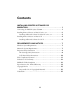Installation Booklet
6
Installing Additional Software for OS X
1. After your Macintosh restarts, double-click the EPSON TWAIN 5
Installer
icon to install EPSON TWAIN. Follow the on-screen instructions.
2. Double-click the
EPSON Scan to File Installer icon to install EPSON
Scan to File. Follow the on-screen instructions.
3. Double-click to the
Film Factory Installer icon to install Film Factory
for OS X. Follow the on-screen instructions.
4. Double-click the
PhotoImpression Installer icon to install ArcSoft
PhotoImpression. Follow the on-screen instructions.
5. Double-click the
User’s Guide Installer icon to install your on-screen
EPSON Stylus CX3200 User’s Guide.
6. Open the OS X
Applications folder, then open the Utilities folder and
double-click
Print Center.
Note: If you see this screen, click
Add.
If CX3200(USB) already appears in
the Printer list, go to step 9.
7. At the Printer List screen, click Add Printer.
8. Select
EPSON USB, click CX3200(USB), then click Add. Your printer
appears in the printer list.
9. Close Print Center. You’re ready to copy, scan, and print.
10. Now start up your Macintosh in OS 9.x. Follow the instructions on page 2 to
install the OS 9.x drivers and optional software for Macintosh Classic
programs.
Click Add