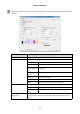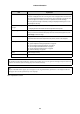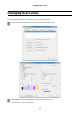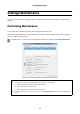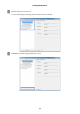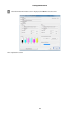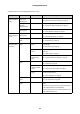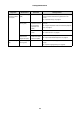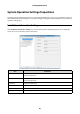Administrator's Guide
Printer Information
12
This completes this section.
Ink Level Displays the remaining amount of ink.
"Caution" is displayed when ink is running low. "Error" is displayed when the amount of
ink remaining has fallen below the minimum limit. The ink cartridge is grayed out when
the ink cartridge is not installed, or if there is a problem with the ink cartridge.
If an non-genuine cartridge is installed, a message is displayed indicating that it is not
covered by the warranty.
Trimmed Waste Paper Box
Usage
Displays the usage status of the trimmed waste paper box.
"-" is displayed when information cannot be acquired from the printer.
Clear Usage Click to clear the trimmed waste paper box usage.
When you remove the trimmed waste paper from the trimmed waste paper box, click
Clear Usage to reset the usage.
Maintenance Tank Space Displays the amount of free space in the maintenance tank as a bar.
When information cannot be acquired from the printer, the bar is not displayed.
Settings/Maintenance Click to open the Settings/Maintenance screen.
U “System Operation Settings/Inspections” on page 20
U “Print Condition Settings/Inspections” on page 24
U “CR Unit Adjustment/Maintenance” on page 27
U “Printer Adjustment/Maintenance” on page 64
U “Software Settings” on page 68
Help Click to display the Help.
Close Closes the Printer Information screen.
Note:
This product has been adjusted based on genuine ink cartridges. If you use non-genuine cartridges, the print results may
be faint or the amount of ink remaining may not be detected correctly.
Tip:
Only the Dual Roll Model supports front roll paper. For the Single Roll Model, information is not displayed under the
front paper item. See the information for rear roll paper.
Item Explanation