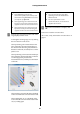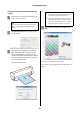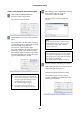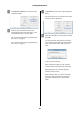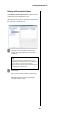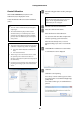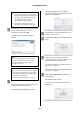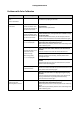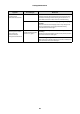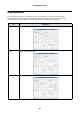Administrator's Guide
Settings/Maintenance
46
Create Calibration
Click Create Calibration (0343) from Color
Calibration (034) to display the screen.
Create the calibration file to be used in Calibration
(0341).
A
Select the roll paper feeder used for printing in
Paper.
B
Select the color measurement device.
C
Enter the Calibration File Name.
Enter the file name of the calibration.
You can enter a file name that complies with
Windows operating system restrictions.
If the file name already exists, a screen is
displayed asking if you want to overwrite the
file.
D
Click Print from Calibration Creation Phase.
A confirmation screen is displayed.
E
Click Yes.
Click No to cancel printing.
For a Glossy or Luster surface type, two charts
are printed. These are standard and high image
quality charts.
For a Matte surface type, one standard chart is
printed.
Tip:
O You can create a standard value for each paper
surface type.
O The initial calibration file provided contains
standard values for a standard printer. When
reducing the color differences between multiple
printers, select the calibration file created by the
main printer.
Note:
O You need a color measurement device to perform
calibration. The following models are supported.
O The "i1Pro" from X-Rite (with or without a UV
filter)
O The "i1iSis" from X-Rite
O When using a color measurement device, install
the software for the measurement device in
advance on the Client PC (the PC that will perform
the calibration).
O Consult service personnel for more information on
preparing and setting up the color measurement
device.
Tip:
Only the Dual Roll Model supports front roll
paper. For the Single Roll Model, see the
information for rear roll paper.