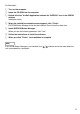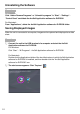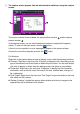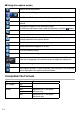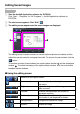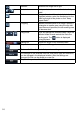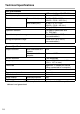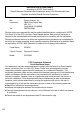User's Guide
13
C The capture screen appears. See the table below for details on using the capture
screen.
This screen consists of two windows: the capture album window and the capture
preview window .
In the capture screen, you can use the document camera to capture still images or
videos. To return to the start screen, click the button.
If the unit is not connected, an error message will appear in the capture window.
Connect the unit to the computer and click the button.
For Windows
Right-click in the capture album window to display a menu with the following functions:
v "Preview": Right-click a file, then click "Preview" to display the file. Depending on the
type of file selected, the Photo Viewer or Media Player will start. You can also double-
click a file to display it. When using the editing screen, this option is not available.
v "Properties": Right-click a file, then click "Properties" to display the file information.
Information, such as the file name, file location, file size, modified date, and type of
file, is displayed.
v "Find Target": Right-click a file, then click "Find Target" to open the folder on the hard
disk where the file is saved.
v "Refresh Contents": Update the capture album window so that any changes to the
captured files will be reflected in the window.