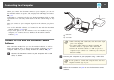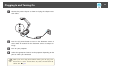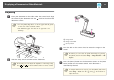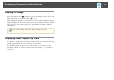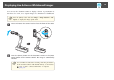User's Guide
e
To zoom in on part of the image, press the [Zoom] - [
z
] button on
the document camera or remote control. Press the [Zoom] - [
x]
button to zoom out.
a
• You can zoom up to 16x. When using the digital zoom, you can
scroll the enlarged image by pressing the [
], [ ], [ ], and [ ]
arrow buttons.
• When the Zoom Area Window function is On, the entire image is
displayed at the bottom-right of the screen with a box that indicates
the enlarged part when you increase the zoom ratio more than twice.
When it is Off, a box is displayed that indicates the enlargement
ratio. To enable the Zoom Area Window function, press the [Menu]
button and select Image > Zoom Area Window.
When Zoom Area Window is On:
When Zoom Area Window is Off:
• Depending on the output resolution of the projector or external
monitor, part of the area shown in the box at the bottom-right of
the screen may not be enlarged.
• Image quality may decrease when the image is enlarged.
Displaying a Document or Other Materials
28