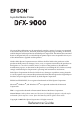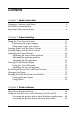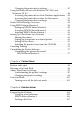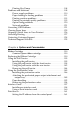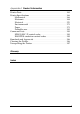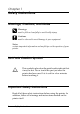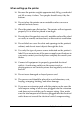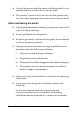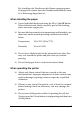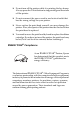® 9-pin Dot Matrix Printer No part of this publication may be reproduced, stored in a retrieval system, or transmitted in any form or by any means, electronic, mechanical, photocopying, recording, or otherwise, without the prior written permission of Seiko Epson Corporation. The information contained herein is designed only for use with this Epson printer. Epson is not responsible for any use of this information as applied to other printers.
Contents Chapter 1 Safety Instructions Warnings, Cautions, and Notes . . . . . . . . . . . . . . . . . . . . . . . . . . . . . . 6 Hot Parts Caution Symbol . . . . . . . . . . . . . . . . . . . . . . . . . . . . . . . . . . 6 Important Safety Instructions . . . . . . . . . . . . . . . . . . . . . . . . . . . . . . . . 6 Chapter 2 Paper Handling Using the Two-Tractor System . . . . . . . . . . . . . . . . . . . . . . . . . . . . . . Positioning the paper supply. . . . . . . . . . . . . . . . . . . . . . . .
Changing the printer driver settings . . . . . . . . . . . . . . . . . . . . .47 Using the Printer Driver with Windows XP, 2000, and Windows NT 4.0 . . . . . . . . . . . . . . . . . . . . . . . . . . . . . . . . . . . . . . . .48 Accessing the printer driver from Windows applications . . .49 Accessing the printer driver from the Start menu. . . . . . . . . .51 Changing the printer driver settings . . . . . . . . . . . . . . . . . . . . .53 Printer Driver Settings Overview . . . . . . . . . . . . . . . . . .
Printing Hex Dump. . . . . . . . . . . . . . . . . . . . . . . . . . . . . . . . . . Problems and Solutions . . . . . . . . . . . . . . . . . . . . . . . . . . . . . . . . . . . Power supply problems . . . . . . . . . . . . . . . . . . . . . . . . . . . . . . Paper loading or feeding problems . . . . . . . . . . . . . . . . . . . . Printing position problems . . . . . . . . . . . . . . . . . . . . . . . . . . . Printing or printout quality problems . . . . . . . . . . . . . . . . . . Option using problems.
Appendix A Product Information Printer Parts . . . . . . . . . . . . . . . . . . . . . . . . . . . . . . . . . . . . . . . . . . . . .163 Printer Specifications . . . . . . . . . . . . . . . . . . . . . . . . . . . . . . . . . . . . .166 Mechanical. . . . . . . . . . . . . . . . . . . . . . . . . . . . . . . . . . . . . . . . . .166 Electronic . . . . . . . . . . . . . . . . . . . . . . . . . . . . . . . . . . . . . . . . . . .168 Electrical. . . . . . . . . . . . . . . . . . . . . . . . . . . . . . . . . .
Chapter 1 Safety Instructions Warnings, Cautions, and Notes w c Warnings must be followed carefully to avoid bodily injury. Cautions must be observed to avoid damage to your equipment. Notes contain important information and useful tips on the operation of your printer. Hot Parts Caution Symbol K This symbol is placed on the print head to indicate that it may be hot. Never touch this part just after the printer has been used. Let it cool for a few minutes before touching it.
When setting up the printer ❏ Because the printer weights approximately 34 kg, you should not lift or carry it alone. Two people should carry it by the bottom. ❏ Do not place the printer on an unstable surface or near a radiator or heat source. ❏ Place the printer on a flat surface. The printer will not operate properly if it is tilted or placed at an angle. ❏ Do not place this product on a soft, unstable surface like a bed or a sofa, or a small, enclosed area, as this restricts ventilation.
❏ Use only the power cord that comes with this product. Use of another cord may result in fire or electric shock. ❏ This product’s power cord is for use with this product only. Use with other equipment may result in fire or electric shock. When maintaining the printer ❏ Unplug the printer before cleaning it, and always clean it with a piece of damp cloth only. ❏ Do not spill liquid onto the printer. ❏ Except as specifically explained in this guide, do not attempt to service the printer yourself.
Bei Anschluss des Druckers an die Stromversorgung muss sichergestellt werden, dass die Gebaudeinstallation mit einer 16 A-Sicherung abgesichert ist. When Handling the paper ❏ Never feed labels backward using the Micro Feedd button. When fed backward, labels can easily peel off the backing sheet and cause a paper jam.
❏ Do not turn off the printer while it is printing the hex dump. Always press the Pause button to stop printing and then turn off the printer. ❏ Do not reconnect the power cord to an electrical outlet that has the wrong voltage for your printer. ❏ Never replace the print head yourself; you may damage the printer. Also, other parts of the printer must be checked when the print head is replaced. ❏ You need to move the print head by hand to replace the ribbon cartridge.
Chapter 2 2 Paper Handling 2 Using the Two-Tractor System Your printer’s paper handling system consists of a front push tractor and a rear push tractor. Both tractors are easy to load and operate, and both accommodate a wide variety of paper types, including labels and multi-part forms. The printer automatically adjusts to the thickness of the paper loaded when the Platen gap setting is set to Auto in the SelecType mode. See “SelecType mode” on page 88 for details.
Positioning the paper supply You can load continuous paper from both the front and the rear, so be sure to leave enough room around the printer for the two stacks of fresh paper and for the printed stack. Make sure you align your paper supply with the paper loaded in the tractor so the paper feeds smoothly into the printer. The following illustration shows three ways to position your printer and paper: with the front tractor loaded, with the rear tractor loaded, and with both tractors loaded.
What paper types you can use 2 You can use the continuous paper types listed below. Continuous Paper Types Front Tractor Rear Tractor Single-sheet available available Multi-part available available Labels available available Continuous forms with labels available available Overlapping multi-part forms available available 2 2 2 2 Loading Paper onto the Front Tractor 2 Follow these steps to load paper onto the front tractor: 2 1. Turn off the printer.
2. Open the printer’s front cover by lifting up the middle of its bottom edge until it locks in place, as shown below. front cover 3. Release the sprocket lock levers on both the right and left sprockets by pulling each lever down. sprocket lock lever c 14 Caution: Do not try to pull on or remove the elastic cord from the tractor.
4. Position the left sprocket so that the sprocket pins are to the left of the arrow mark on the scale. Lock it into place by pushing up the sprocket lock lever. 2 2 arrow mark on the scale 2 2 2 2 5. Now slide the right sprocket to approximately match the width of your paper. (Do not lock it in place yet.
6. Slide the two paper supports so that they are spaced evenly between the two sprockets. paper supports Note: To use the paper that is less than four inches wide, remove the paper supports. 7. Open both sprocket covers.
8. Be sure your paper has a clean, straight edge, and then fit the first few holes in the paper over the sprocket pins as shown below. The side of the paper that you want to print on should be facing you. Now close the sprocket covers. 2 2 2 2 2 Note: When loading paper from the front, be sure to put the paper someplace that is lower than the stand where the printer is placed. Placing the paper on the same level as the printer or higher may cause a paper jam. 2 9.
Note: Be careful not to pull the paper too tightly when adjusting the right sprocket. 10. Pull the printer’s front cover out slightly and lower it until it is closed. c Caution: ❏ Do not push the front cover directly down; always pull it out slightly before closing. ❏ Before turning on the printer, be absolutely sure you have removed all protective materials. (See the Unpacking instructions that are provided with the printer for more details.
11. Turn on the printer. The print head moves to the left and the LCD turns on. Also, either the front or rear tractor arrow on the Tractor Select indicator lights up, depending on which tractor was selected when the printer was turned off last. 2 2 2 2 2 12. Check the Tractor Select indicator to see which tractor is selected: 2 If the front tractor arrow light is red, press the LF/FF Load button to load the paper.
The Tractor Select indicator changes to green. The paper is now loaded to the top-of-form position. If it looks like the printing will start too high or low on the page, adjust the paper position. See “Adjusting the Paper Position” on page 26 for instructions. Loading Paper onto the Rear Tractor Follow the steps below to load paper onto the rear tractor. (You do not need to remove the paper from the front tractor first.) 1. Turn off the printer. 2. Open the printer’s top cover as shown below.
3. Open the rear flap at the back of the top cover. 2 2 rear flap 2 4. Release the sprocket lock levers on the rear tractor’s right and left sprockets by pulling each lever forward. 2 2 sprocket lock lever 2 2 2 c 2 Caution: Do not try to pull on or remove the elastic cord from the tractor.
5. Position the right sprocket so that the sprocket pins are to the right of the arrow mark on the scale. Lock it in place by pushing the sprocket lock lever back. arrow mark on the scale 6. Now slide the left sprocket to approximately match the width of your paper. (Do not lock it in place yet.
7. Open both sprocket covers. 2 sprocket cover 2 2 2 8. Make sure your paper has a clean, straight edge. With the side of the paper you want to print on facing down, insert your paper through the opening at the rear of the printer. Note: You may find it easier to load the paper by standing to the side. That way you can feed the paper with one hand and pull it through with the other.
9. Fit the first few holes in the paper over the sprocket pins as shown below. Now close the sprocket covers. 10. Slide the left sprocket to remove any slack in the paper. Make sure the paper is straight and has no wrinkles. Push the sprocket lock lever back to lock the sprocket in place. After you lock the left sprocket, it may still move slightly; this is normal.
Note: Be careful not to pull the paper too tightly when adjusting the left sprocket. 2 11. Close the top cover and the rear flap. The paper is now loaded in the standby position. 2 2 2 2 12. Turn on the printer. The print head moves to the left and the LCD turns on. Also, either the front or rear tractor arrow on the Tractor Select indicator lights up, depending on which tractor was selected when the printer was turned off last. 2 2 2 2 2 13.
If the rear tractor arrow light is red, press the LF/FF Load button to load the paper. If the front tractor arrow light is red, press the Front/Rear button to switch to the rear tractor. When the printer switches tractors, it also loads the paper automatically. The Tractor Select indicator changes to green. The paper is now loaded to the top-of-form position. If it looks like the printing will start too high or low on the page, adjust the paper position.
Note: The printing position (based on the top-of-form position) is controlled by your software. To change the print position, adjust your software’s print settings. Use the following procedure only if your software does not allow print position adjustment. Adjusting the top-of-form position 2 2 The top-of-form position is the position to which the printer feeds the paper when it loads it or performs a form feed. This position is important because it determines where the printing begins on each page.
c Caution: To adjust the top-of-form position when you are printing on labels, continuous forms with labels, or overlapping multi-part forms, use the Micro Feedu button only; do not enter the top-of-form mode. Never feed labels backward through the printer. 1. Make sure the printer is turned on and the desired tractor is selected (the corresponding tractor arrow should be lit). 2. Open the upper cover. 3. Press the Top of Form button to enter top-of-form mode.
4. Use the Micro Feed buttons to feed the paper to the desired top-of-form position. The letter “A” on the ribbon protector shows you where the bottom edge of your first line of text will print. This position is based on the first printable line of text. If your software inserts a top margin of five lines, your text will actually print five lines below the top-of-form position. 2 2 2 2 2 5. Press the Top of Form button again to exit and save your new top-of-form position. Then close the top cover.
When you move the printing position, you temporarily change the top-of-form position by the same amount. For example, if you adjust the printing in the middle of the page so that it falls a half-inch lower, the next page will begin printing a half-inch lower as well. The printer remembers this temporary top-of-form position until the next time you load paper, switch tractors, or turn off the printer. To adjust the printing position or top-of-form position, follow these steps: 1.
1. Make sure that the printer is turned on. 2 2. Set the position for the settings listed below in the default-setting mode. 2 Label base pos. Label top pos. 2 Label length Label left pos. 2 Label width 2 Base sheet PG (Base sheet PG position number) Label paper PG (Label paper PG position number) 2 3. Make the settings in the SelecType mode as shown below.
This feature lets you save paper that would normally be lost between documents. If the perforation between pages is not aligned with the tear-off edge, you can adjust the tear-off position using the micro-feed feature. The printer remembers this new tear-off position. c Caution: Never use the tear-off feature to reverse feed labels, overlapping multi-part forms, or continuous forms with labels.
2. Open the paper separator cover (the flap on the top part of the printer’s top cover). This exposes the printer’s tear-off edge. 3. Press the Tear Off button to enter the tear-off mode. The Tear Off light comes on and the printer feeds the paper’s perforation to the printer’s tear-off edge. 2 2 2 2 2 4. If the paper is not aligned with the tear-off edge, press the Micro Feed buttons to feed the paper forward or backward in 1/216-inch increments.
Note: You can reset the tear-off position only when you are in tear-off mode (after you press the Tear Off button once and the Tear Off light is on). The printer remembers the new tear-off position even after the printer is turned off, reset, or initialized. 5. Tear off the page using the tear-off edge on the printer’s top cover. 6. Press the Tear Off button to feed the paper back to the top-of-form position. You are now ready to print your next document.
Switching Between Front and Rear Tractors 2 You can easily switch between paper loaded on the front tractor and paper loaded on the rear tractor. The instructions below explain how to switch from the front tractor to the rear tractor, but you can follow the same steps to switch from the rear tractor to the front tractor. 2 Caution: Never switch between tractors if labels are already loaded in the printer.
2. If you have a printed document or excess paper still in the printer, use the tear-off feature described in the previous section to tear off the document or excess paper. c Caution: Always tear off the printed document and any excess paper before switching tractors. Never feed more than one page backward through the printer. 3. Press the Front/Rear button to switch to the rear tractor.
Changing the Paper 2 This section describes how to change paper on the front tractor, but you can follow the same steps when you change the paper on the rear tractor. Before you start, make sure the printer is turned on and the front tractor is selected. (If you are changing the paper on the rear tractor, the rear tractor should be selected instead.
2. Press the Front/Rear button to switch to the rear tractor. The front-loaded paper automatically feeds back to the standby position. 3. Open the printer’s front cover. (To change the rear-loaded paper, open the printer’s top cover and the rear flap.
4. Open the sprocket covers and remove the paper from the tractor. 2 2 sprocket cover 2 2 5. Load the new paper. See “Loading Paper onto the Rear Tractor” on page 20 (or “Loading Paper onto the Front Tractor” on page 13) for instructions. 2 2 Printing on Multi-Part Forms and Labels 2 Your printer can print on both single-sheet and continuous multi-part forms, as well as on labels. You can print on various types of paper, including multi-part forms and labels.
If you are using multi-part forms or labels, you may want to use the optional pull tractor. See “Using the Pull Tractor” on page 135 for details. c Caution: When printing on labels, be absolutely sure that your printing stays within the printable area of the label to prevent damage to the print head. See “Paper” on page 171 for more information on the printable area.
The DFX-9000 can print on multi-part forms that vary in thickness, such as forms with labels on them or forms that overlap slightly where they are glued together. These forms are thicker in the label area and in the places where they overlap or are joined together, as shown below. When you use forms with labels, set the Continuous forms with labels setting to On.
Using labels When selecting labels for printing, always choose the type mounted on continuous paper with sprocket holes for use with a tractor. See “Loading Paper onto the Front Tractor” on page 13 for instructions for loading continuous paper. c Caution: Never use the Tear Off, Front/Rear, or Micro Feedd button when labels are loaded in the printer. Never feed labels backward through the printer because they can easily come off the backing and jam the printer.
Chapter 3 3 Printer Software 3 About Your Printer Software 3 The Epson software includes the printer driver software and EPSON Status Monitor 3. The printer driver is software that allows your computer to control the printer. You need to install the printer driver so your Windows software applications can take full advantage of the printer’s capabilities.
Using the Printer Driver with Windows Me, 98, and 95 You can access the printer driver from your Windows applications or from the Start menu. ❏ When you access the printer driver from a Windows application, any settings you make apply only to the application you are using. See “Accessing the printer driver from Windows applications” on page 44 for more information. ❏ When you access the printer driver from the Start menu, the printer driver settings you make apply to all your applications.
1. Select Print Setup or Print from the File menu of your application software. In the Print or Print Setup dialog box displayed, make sure that your printer is selected in the Name drop-down list.
2. Click Printer, Setup, Properties, or Options. (The button you click depends on your application and you may need to click a combination of these buttons.) The Properties window appears, and you see the Paper, Graphics, and Device Options menus. These menus contain the printer driver settings. 3. To view a menu, click the corresponding tab at the top of the window. See “Changing the printer driver settings” on page 47 for information on how to change the settings.
3. Right-click your printer icon, and click Properties. The screen displays the Properties window, which contains the Paper, Graphics, Device Options, and Utility menus. These menus display the printer driver settings. 4. To view a menu, click the corresponding tab at the top of the window. See “Changing the printer driver settings” on page 47 for information on how to change the settings.
When you finish making printer driver settings, click OK to apply the settings, or click Restore Defaults to return the settings to their default values. Once you have checked your printer driver settings and made any necessary changes, you are ready to print. Using the Printer Driver with Windows XP, 2000, and Windows NT 4.0 You can access the printer driver from your Windows applications or from the Start menu.
Accessing the printer driver from Windows applications 3 Follow these steps to access the printer driver from a Windows application: Note: The examples in the following section are from the Windows 2000 operating system. They may vary in appearance from what actually appears on your screen; however, the instructions are the same. 3 3 1. Select Print Setup or Print from the File menu of your application software.
2. Click Printer, Setup, Properties, or Options. (The button you click depends on your application and you may need to click a combination of these buttons.) The Document Properties window appears, and you see the Layout and Paper/Quality menus. These menus contain the printer driver settings.
3. To view a menu, click the corresponding tab at the top of the window. See “Changing the printer driver settings” on page 53 to change the settings. 3 3 3 3 3 3 3 Accessing the printer driver from the Start menu Follow these steps to access the printer driver from the Start menu: 3 3 Note: The screen shots used in this procedure are from the Windows 2000 operating system. They may vary in appearance from what actually appears on your screen; however, the instructions are the same. 3 1.
3. Right-click your printer icon, and click Printing Preferences (in Windows XP or 2000) or Document Defaults (in Windows NT 4.0). The screen displays the Default Document Properties window, which contains the Layout and Paper/Quality menus. These menus display the printer driver settings.
When you click Properties in the menu displayed by right-clicking the printer icon, the Properties window appears, which includes menus used to make the printer driver settings. 3 3 3 3 3 3 3 4. To view a menu, click the corresponding tab at the top of the window. See “Printer Driver Settings Overview” on page 54 for information on how to change the settings.
When you finish making your printer driver settings, click OK to apply the settings, or click Cancel to cancel your changes. Once you have checked your printer driver settings and changed them if necessary, you are ready to print. Printer Driver Settings Overview The following tables show the Windows printer driver settings. Note that not every setting is available in all versions of Windows.
Printer settings 3 Settings Explanations Paper Size Select the size of the paper you want to use. If you do not see your paper size, use the scroll bar to scroll through the list. If your paper size is not included in the list, see “Definition of Custom Paper Size” on page 56 for instructions. Orientation Select Portrait or Landscape. Paper Source Select the paper source you want to use. Resolution/ Graphics Resolution Select the printing resolution you want.
Settings Explanations Printer Fonts Support Select a character table group to use. You can select one of three character table groups, Standard, Expanded, and None (Bit Image printing). When Standard or Expanded is selected, the printer uses the device fonts. Expanded includes more fonts than Standard. When None is selected, the printer uses bit map images instead of the device fonts. For details on the fonts which are included in each table, see “Electronic” on page 168.
For Windows Me, 98, and 95: Click Custom or User Defined Size and enter the paper size in the dialog box that appears. For Windows XP, 2000, and Windows NT 4.0: 1. For Windows 2000 or Windows NT 4.0, click Start, point to Settings, and click to Printers. For Windows XP Professional, click Start, and click Printers and Faxes. For Windows XP Home Edition, click Start, and click Control Panel, then click Printers and Faxes. 2. Click the EPSON DFX-9000 ESC/P icon. 3. Select Server Properties from the file menu.
Monitoring settings Settings Explanations EPSON Status Monitor 3 You can access EPSON Status Monitor 3 when you click this button. To monitor the printer, make sure the Monitor the printing status check box is selected. Monitoring Preferences Click this button to open the Monitoring Preferences dialog box where you can make settings for EPSON Status Monitor 3. See “Setting up EPSON Status Monitor 3” on page 59 for more information.
Before using EPSON Status Monitor 3, be sure to read the README file on the User CD-ROM. This file contains the latest information on the utility. 3 3 Setting up EPSON Status Monitor 3 3 Follow these steps to set up EPSON Status Monitor 3: 1. Open the Utility menu as described in “Using the Printer Driver with Windows Me, 98, and 95” on page 44 or “Using the Printer Driver with Windows XP, 2000, and Windows NT 4.0” on page 48. 2. Click the Monitoring Preferences button.
3. The following settings are available: Select Notification Displays the error item check box On/Off status. Turn on this check box to display the selected error notification. Select Shortcut Icon The selected icon is displayed on the taskbar. The setting’s example is shown on the right window. By clicking the shortcut icon, you can access the Monitoring Preferences dialog box easily.
When you access EPSON Status Monitor 3 as described above, the following printer status window appears. 3 3 3 3 You can view printer status information in this window. 3 Installing EPSON Status Monitor 3 Follow the steps below to install EPSON Status Monitor 3. 3 1. Make sure that the printer is off and that Windows is running on your computer. 3 2. Insert the printer software CD-ROM in the CD-ROM drive. 3 Note: ❏ If the language selection window appears, select your country.
5. Select the EPSON Status Monitor 3 check box, then click Install. 6. In the dialog box that appears, make sure that your printer icon is selected, and click OK. Then follow the on-screen instructions. 7. When the installation is complete, click OK. Setting Up Your Printer on a Network Sharing the printer This section describes how to share the printer on a standard Windows network. The computers on a network can share a printer that is directly connected to one of them.
Setting the clients ❏ For Windows Me, 98, or 95, see “With Windows Me, 98, or 95” on page 68. 3 ❏ For Windows XP or 2000, see “With Windows XP or 2000” on page 70. 3 ❏ For Windows NT 4.0, see “With Windows NT 4.0” on page 73. 3 Note: ❏ When sharing the printer, be sure to set EPSON Status Monitor 3 so that the shared printer can be monitored on the printer server. See “Setting up EPSON Status Monitor 3” on page 59.
3. Click File and Print Sharing on the Configuration menu. 4. Select the I want to be able to allow others to print to my printer(s). check box, then click OK. 5. Click OK to accept the settings. Note: ❏ When “Insert the Disk” appears, insert the Windows Me, 98, or 95 CD-ROM in the computer. Click OK and then follow the on-screen instructions. ❏ When the prompt to restart the computer appears, restart the computer and continue with the settings. 6. Double-click the Printers icon on the control panel. 7.
❏ When sharing the printer, be sure to set EPSON Status Monitor 3 so that the shared printer can be monitored on the printer server. See “Setting up EPSON Status Monitor 3” on page 59. 3 3 You need to set the client computers so that they can use the printer on a network. See the following pages for details. 3 ❏ “With Windows Me, 98, or 95” on page 68 ❏ “With Windows XP or 2000” on page 70 3 ❏ “With Windows NT 4.0” on page 73 3 With Windows XP, 2000, or Windows NT 4.
For Windows XP, if the following menu appears, click either Network Setup Wizard or If you understand the security risks but want to share printers without running the wizard, click here. In either case, follow the on-screen instructions. 3. For a Windows 2000 or Windows NT 4.0 printer server, select Shared as (for Windows 2000) or Shared (for Windows NT 4.0), then type the name in the Share name box and click OK.
For a Windows XP printer server, select Share this printer, then type the name in the Share name box and click OK. 3 3 3 Note: Do not use spaces or hyphens for the share name, or an error may occur. You need to set the client computers so that they can use the printer on a network. See the following pages for details: 3 3 3 ❏ “With Windows Me, 98, or 95” on page 68 3 ❏ “With Windows XP or 2000” on page 70 ❏ “With Windows NT 4.
❏ This section describes how to access the shared printer on a standard network system using the server (Microsoft workgroup). If you cannot access the shared printer due to the network system, ask the administrator of the network for assistance. ❏ This section describes how to install the printer driver by accessing the shared printer from the Printers folder. You can also access the shared printer from Network Neighborhood or My Network on the Windows desktop.
5. Click the computer or server that is connected to the shared printer, and the name of the shared printer. Then click OK. 3 3 3 3 3 Note: The name of the shared printer may be changed by the computer or server that is connected to the shared printer. To make sure of the name of the shared printer, ask the administrator of the network. 3 3 6. Click Next. Note: ❏ If the printer driver is installed in the client beforehand, you need to select the new printer driver or the current printer driver.
Note: You can change the shared printer’s name so that it appears only on the client computer. With Windows XP or 2000 Follow these steps to set Windows XP or 2000 clients. You can install the printer driver of the shared printer, if you have Power Users or more powerful access rights even if you are not the Administrator. 1. For Windows 2000 clients, click Start, point to Settings, and click Printers. For Windows XP Professional clients, click Start, and click Printers and Faxes.
3. Select Network printer (for Windows 2000) or A network printer, or a printer attached to another computer (for Windows XP), then click Next. 3 4. For Windows 2000, select Type the printer name, or click Next to browse for a printer, then click Next. 3 3 3 3 3 Note: You can also type the shared printer’s name or network path in the Name box, such as “\\(the name of the computer that is locally connected to the shared printer)\(the shared printer’s name).
5. Click the icon of the computer or server that is connected to the shared printer, and the name of the shared printer. Then click Next. Note: ❏ The name of the shared printer may be changed by the computer or server that is connected to the shared printer. To make sure of the name of the shared printer, ask the administrator of the network. ❏ If the printer driver is installed in the client beforehand, you need to select either the new printer driver or the current printer driver.
7. Make sure of the settings, then click Finish. 3 . 3 3 3 3 With Windows NT 4.0 Follow these steps to set Windows NT 4.0 clients. You can install the printer driver of the shared printer, if you have Power Users or more powerful access rights even if you are not the Administrator. 1. Click Start, point to Settings, and click Printers. 3 3 3 2. Double-click the Add Printer icon. 3. Select Network printer server, then click Next.
4. Click the icon of the computer or server that is connected to the shared printer and the name of the shared printer. Then click OK. Note: ❏ You can also type “\\(the name of the computer that is locally connected to the shared printer)\(the shared printer’s name)” in Network path or queue name. ❏ The name of the shared printer may be changed by the computer or server that is connected to the shared printer. To make sure of the name of the shared printer, ask the administrator of the network.
5. Select whether to use the printer as the default printer or not, then click OK. 3 6. Click Finish. 3 Installing the printer driver from the CD-ROM This section describes how to install the printer driver in the clients when the computers of the server and clients use different OS. The on-screen displays on the following pages may differ depending on the version of Windows OS. Note: ❏ When installing in Windows XP, 2000, or Windows NT 4.0 clients, you must access Windows XP, 2000, or Windows NT 4.
When installing drivers in Windows XP or 2000, “Digital Signature is not found.” may appear. Click Yes (for Windows 2000) or Continue Anyway (for Windows XP) and continue installing. The folder name differs depending on the OS being used. Client’s OS Folder Name Windows 95 \\WIN95 Windows 98 \\WIN98 Windows Me \\WINME Windows XP, 2000 \\WIN2000 Windows NT 4.0 \\WINNT40 3. Select the name of the printer, then click OK.
2. When canceling all printing documents, select Purge Print Documents (For Windows Me or 98) or Cancel All Documents (For Windows XP, 2000, or Windows NT 4.0) on the Printer menu. When canceling a specified document, select a document you want to cancel and select Cancel Printing (For Windows Me or 98) or Cancel (For Windows XP, 2000, or Windows NT 4.0) on the Document menu. 3 3 3 3 3 3 The printing job is canceled.
3. Double-click the Add/Remove Programs icon. 4. Select EPSON Printer Software, and click the Add/Remove. 1 2 Note: When using the Windows XP or Windows 2000 computer, click Change or Remove Programs, select the EPSON Printer Software, then click Change/Remove.
5. Click the Printer Model tab, select the EPSON DFX-9000 ESC/P icon, then click OK. 3 3 3 3 3 6. If you uninstall Monitored Printers, click Yes in the displayed dialog box. Note: You can uninstall only the Monitored Printers utility of EPSON Status Monitor 3. When the utility is uninstalled, you cannot change the setting of Monitored Printers from EPSON Status Monitor 3. 3 3 3 7. If you uninstall EPSON Status Monitor 3, click Yes in the displayed dialog box. 3 8. Follow the on-screen instructions.
Follow these steps to uninstall the USB device driver. Note: ❏ Uninstall the printer driver before uninstalling the USB device driver. ❏ Once you uninstalled the USB device driver, you cannot access any other Epson printers connected with a USB interface cable. 1. Follow steps 1 through 3 of “Uninstalling the Printer Software” on page 77. 2. Select EPSON USB Printer Devices, and click Add/Remove.
❏ If the USB device driver is not installed correctly, EPSON USB Printer Devices may not appear. Follow these steps to run the “Epusbun.exe” file in the CD-ROM. 1. Insert the CD-ROM in your computer’s CD-ROM drive. 2. Access the CD-ROM drive. 3. Double-click the \\WIN98 or \\WINME folder. 4. Double-click the Epusbun.exe icon. 3. Follow the on-screen instructions. 3 3 3 3 See the Start Here to reinstall a printer driver.
Chapter 4 Control Panel Buttons and Lights m a b c a d e f g h i j k l Tractor Select Front indicator On when the front tractor is selected. The light is green when paper is loaded, and red when the tractor is out of paper. b Tractor Select Rear indicator On when the rear tractor is selected. The light is green when paper is loaded, and red when the tractor is out of paper.
c Front/Rear button Selects the front or rear tractor. If you have been using paper loaded on one tractor, first remove the printed output before pressing this button to switch the tractor. d e Font (ItemU) button 4 ❏ Selects one of the fonts. To select a font, see “Selecting a Font and Pitch” on page 86. 4 ❏ When the printer enters the SelecType mode and default-setting mode, the button works as an ItemU button. You can press the ItemU button to select the previous menu.
g Tear Off (SetU) button ❏ Feeds continuous paper forward to the tear-off position. ❏ When the printer enters the SelecType mode and default setting mode, the button works as the SetU button. You can press the SetU button to select the previous value of a setting item. See “Changing the printer’s settings” on page 98 for details. Tear Off light On when the paper is in the tear-off position.
i Top of Form (SetD) button ❏ Enters the top-of-form position mode and sets the new top-of-form position after it has been adjusted with the Micro Feed buttons. ❏ When the printer enters the SelecType mode and default setting mode, the button works as the SetD button. You can press the SetD button to select the next value of a setting item. See “Changing the printer’s settings” on page 98 for details. Top of Form light j 4 4 4 On when the printer is in the top-of-form and tear-off modes.
l Pause button Stops printing temporarily, and resumes printing when pressed again. Pause light ❏ On when the printer is paused. ❏ Flashes when the print head overheats. m Paper Out light ❏ On when the printer is out of paper. ❏ Flashes when paper jams or the printer fails to eject paper. Selecting a Font and Pitch You can select one each of the printer’s fonts and pitches by using the buttons on the printer’s control panel, as described below.
Font Pitch Roman 10, 12, 15, 17, 20, PS Sans Serif 10, 12, 15, 17, 20, PS 4 4 1. Make sure that the printer is not printing. 2. Press the Font button. The first available font is displayed on the LCD. Press the Font button until the font that you want to use is displayed. The LCD goes back to the original state in a few seconds and the font you selected is set. 3. Press the Pitch button. The first available font is displayed on the LCD.
SelecType mode The settings that are available in the SelecType mode are shown in the following table and explained in detail after the table. 88 Menu Values (default in bold) Language English, French, German, Italian, Spanish, Portuguese Print settings*1 Execute Page length for rear tractor 3 inches, 3.5 inches, 4 inches, 5.5 inches, 6 inches, 7 inches, 8 inches, 8.5 inches, 11 inches, 70/6 inches, 12 inches, 14 inches, 17 inches Page length for front tractor 3 inches, 3.5 inches, 4 inches, 5.
Menu Values (default in bold) Serial baud rate 19200 BPS, 9600 BPS, 4800 BPS, 2400 BPS, 1200 BPS, 600 BPS, 300 BPS Serial parity None, Odd, Even, Ignore Serial data length 8-bit, 7-bit Character table Standard version: PC437, PC850, PC860, PC863, PC865, PC861, BRASCII, Abicomp, Roman8, ISO Latin 1, PC858, ISO 8859-15, Italic U.S.A., Italic France, Italic Germany, Italic U.K.
Menu Values (default in bold) IP address*5 Subnet mask*4 Default gateway*4 Save settings?*6 000.000.000.000 to 255.255.255.255 000.000.000.000 to 255.255.255.255 000.000.000.000 to 255.255.255.255 Yes, No *1 After this is displayed, press the SetD (Top of Form) button to print all current settings. *2 This setting is available only in IBM PPDS emulation mode. *3 This setting is available only when the optional perforation cutter (#C81570X) is installed.
Line spacing 4 You can select 1/6 inches or 1/8 inches for line spacing. Left margin This setting allows you to set the margin (in columns) from the left edge. The margin is set in columns of 10 cpi, regardless of the pitch that is set. Right margin This setting allows you to set the margin (in columns) from the right edge. The margin is set in columns of 10 cpi, regardless of the pitch that is set. 4 4 4 4 Platen gap This setting allows you to set the paper thickness.
Auto line feed When auto line feed is on, the printer accompanies each carriage return (CR) code received with a line feed (LF) code. Print direction You can select bidirectional printing (Bi-D) or unidirectional printing (Uni-D). Printing is normally bidirectional; however, unidirectional printing allows for precise vertical printing alignment. Software When you select ESC/P, the printer operates in the EPSON ESC/P mode. When you select IBM PPDS, the printer emulates an IBM printer.
Auto I/F (Interface) wait time When the printer is in the auto interface mode and it receives no data from the currently selected interface for the amount of time specified with this setting, it determines which interface is receiving data and switches to that interface. You can specify either 10 seconds or 30 seconds for the auto interface wait time. 4 4 4 Parallel I/F bi-directional mode The Parallel Interface bidirectional transfer mode is used when this feature is on.
Serial data length This setting is available only when data is transferred via a serial interface. Set the data length of the serial interface to 8-bit or 7-bit. See your computer manual and software documentation for the proper setting. Character table You can select among various character tables including several international character sets for the italic character table. This setting is used when you print without using the printer driver.
Low-noise mode When this mode is set to On, the noise is reduced, but the printing speed is slower. 4 4 Auto cut mode This function is available only when the optional perforation cutter (#C81570X) is installed in the printer. When this setting is set to On, the perforation cutter cuts each page at the perforation automatically. Note the following when you turn on this functions: ❏ Make sure the paper is at least 4 inches long. ❏ Do not change the top of form position using the Top of Form button.
Continuous forms with labels When this setting is set to On, you can print on continuous forms with labels. You can set the label position in the default-settings mode. See “Adjusting the label position” on page 30 for details. Skip over binding When this setting is set to On, the print head avoids the binding area along the right and left edges of multi-part forms during paper feeding. This makes paper feeding easier and prevents paper jams.
Save settings? This menu appears by pressing the Menu (Tear Off and Top of Form) buttons in the SelecType mode. When you select Yes, the current settings in the SelecType mode are saved. default-setting mode You can make settings for continuous forms with labels and the panel lock out mode in the default setting mode. These settings are shown in the following tables.
Panel lock out Menu Values (default in bold) Pause function Unlock, Lock Micro Feed function Unlock, Lock Load function Unlock, Lock LF function Unlock, Lock FF function Unlock, Lock Top of Form function Unlock, Lock Tear Off function Unlock, Lock Font function Unlock, Lock Pitch function Unlock, Lock Front/Rear function Unlock, Lock Menu function Unlock, Lock Reset function Unlock, Lock If a setting is set to Unlock, you can use the button, regardless of the panel lock out mode.
Button Basic function ItemD (Pitch) button Selects the next menu parameter. SetU (Tear Off) button Select the previous value in the selected menu. SetD (Top of Form) button Select the next value in the selected menu. 4 4 Follow these steps to enter the SelecType mode and change the settings: 4 Note: If you turn off the printer prior to exiting the SelecType mode, any changes you may have made are canceled and not saved. 4 1. Make sure paper is loaded. 4 2.
Note: You can scroll the menu by holding the ItemU (Font) or ItemD (Pitch) button for a few seconds. 7. Press the SetU (Tear Off) or SetD (Top of Form) button to select the values within the selected parameter until you find the desired setting. Note: You can scroll the value by holding the SetU (Tear Off) or SetD (Top of Form) button for a few seconds. 8.
Changing the settings in the default-setting mode The following table shows the basic function of each button in the default-setting mode. 4 4 Button Basic function ItemU (Font) button Selects the previous menu parameter. ItemD (Pitch) button Selects the next menu parameter. SetU (Tear Off) button Select the previous value in the selected menu. SetD (Top of Form) button Select the next value in the selected menu.
3. Select one of the three main menus by pressing the SetU (Tear Off) or SetD (Top of Form) button. Note: You can scroll value by holding the SetU (Tear Off) or SetD (Top of Form) button for a few seconds. 4. If you select Print Settings, press the ItemD (Pitch) button to print the current settings. If you select Form w/labels or Panal lock out, press the ItemU (Font) or ItemD (Pitch) button to select the setting items which you wish to change and go to the next step.
Lock-Out Mode 4 You can restrict the use of buttons on the control panel by using the lock-out mode. In the basic setting, you can only use the Pause, Load and Tear Off buttons, when the lock-out mode is on. You can select which buttons are locked when the printer is in the lock out mode. See “Changing the settings in the default-setting mode” on page 101 for instructions on how to change the lock out mode setting.
Chapter 5 Problem Solver Diagnosing the Problem For problems that may be related to USB connections, see “Correcting USB Problems” on page 121 for details. If your problem is not USB related, troubleshooting printer problems is best handled in two easy steps; first diagnose the problem, then apply likely solutions until the problem is fixed.
Using the error indicators You can identify many common printer problems using the lights on the control panel and messages on the LCD panel. If your printer stops working and one or more control panel lights are on or flashing and a message appears on the LCD panel, or the printer beeps, use the following table to diagnose and fix the problem. If you cannot fix your printer problem using this table, see “Problems and Solutions” on page 109.
State of panel lights and message on the LCD Beep pattern Error: Ribbon out •• • Solution O Pause Error: Cover open •• • The printer top cover is open. Close the cover. — The print head is overheated. Wait for a few minutes; the printer resumes printing automatically once the print head cools. F Pause Error: xx Turn off printer Ribbon is not installed. Install the ribbon cartridge and press the Pause button. See “Replacing the Ribbon Cartridge” on page 130 for instructions.
If a problem occurs while printing, an error message appears in the Progress Meter window. Printing a Self Test 5 Running the printer’s self test helps you determine whether the printer or the computer is causing the problem: ❏ If the self test results are satisfactory, the printer is working properly and the problem probably results from your printer driver settings, application settings, computer, or interface cable. (Be sure to use a shielded interface cable.
Note: To temporarily stop the self test, press the Pause button. To resume the test, press the Pause button again. 3. To end the self test, press the Pause button to stop printing. Tear off the page if necessary, and then turn off the printer. c Caution: Do not turn off the printer while it is printing the self test. Always press the Pause button to stop printing and then turn off the printer.
3. Open a software program and send a print job to the printer. Your printer prints all the codes it receives in hexadecimal format. 5 5 By comparing the characters printed in the right column with the printout of the hexadecimal codes, you can check the codes the printer is receiving. If characters are printable, they appear in the right column as ASCII characters. Nonprintable codes, such as control codes, are represented by dots. 4.
“Network problems” on page 121 You can also use the self test to determine whether the printer or the computer is causing the problem. See “Printing a Self Test” on page 107 for instructions on printing a self test. To pinpoint communication problems, experienced users may want to use the printer’s hex dump mode described in “Printing Hex Dump” on page 108. To clear a paper jam, see “Clearing Paper Jams” on page 125.
The electrical outlet does not work. Use a different outlet. 5 5 Paper loading or feeding problems 5 The printer does not load continuous paper or does not feed it properly. 5 Cause What to do Continuous paper is not loaded properly. See “Loading Paper onto the Front Tractor” on page 13 or “Loading Paper onto the Rear Tractor” on page 20 for instructions on loading continuous paper with the tractor you want to use. 5 The wrong tractor may be selected.
You have not torn off the Tear off the printed pages at the printed pages before pressing perforation. Then press the LF/FF Load the LF/FF Load button. button to feed the paper backward to the standby position. When you switch between front and rear tractors, the paper jams or the printer does not feed the paper back to the standby position. Cause What to do The printer may have reverse fed too many pages.
Printing position problems 5 Wrong top-of-form position 5 Your printing appears too high or low on the page. Cause 5 What to do The paper size setting in your Check the paper size setting in your application software or printer application or printer driver. driver does not match the size of the paper you are using. The printer’s page length settings for the front or rear tractor do not match the size of the continuous paper you are using.
Wrong tear-off position The printer prints on (or too far away from) the perforation of your continuous paper. Cause What to do The tear-off position setting is Adjust the tear-off position using the incorrect. buttons on the control panel. See “Adjusting the top-of-form position” on page 27 for details. The printer you want to use is Choose the correct printer from the not selected in your software. Windows desktop or in your application before printing.
Printing or printout quality problems 5 5 The printer is on but it doesn’t print. Cause What to do The interface cable is broken or Check that the interface cable is not twisted. broken or twisted. If you have another interface cable, replace the cable and check whether the printer works correctly. The printer is not connected directly to your computer. The printer driver is not installed correctly.
The printer does not print when the computer sends data. Cause What to do The printer is paused. Press the Pause button to turn off the Pause light. The interface cable is not plugged in securely. Check that both ends of the cable between the printer and the computer are plugged in securely. If the cable is connected correctly, run a self test as described in “Printing a Self Test” on page 107. Your interface cable does not meet the printer and/or computer specifications.
The printout is pale. 5 Cause What to do The ribbon is worn out. Replace the ribbon cartridge as described in “Replacing the Ribbon Cartridge” on page 130. 5 5 The printout is faint. Cause What to do The ribbon is worn out. Replace the ribbon cartridge as described in “Replacing the Ribbon Cartridge” on page 130. 5 5 Part of the printout is missing, or dots are missing in random positions.
c Caution: Never replace the print head yourself; you may damage the printer. Also, other parts of the printer must be checked when the print head is replaced. All the text is printed on the same line. Cause What to do No line feed command is sent Turn on the auto line feed setting using at the end of each line of text. the printer’s default-setting mode so that the printer automatically adds a line feed code to each carriage return.
The wrong character table is selected in your software. Select the correct character table using your software or the SelecType mode. The character table setting in your software overrides settings made in the SelecType mode. 5 5 The printer you want to use is Choose the correct printer from the not selected in your software Windows desktop or in your application before printing. 5 Your application software is not configured correctly for your printer.
Option using problems The perforation cutter is installed and the printer does not feed continuous paper properly. Cause What to do The perforation cutter’s connector is not plugged securely into the printer. Turn off the printer then check the perforation cutter connector. The perforation cutter is installed and the paper is not cut properly. Cause What to do The printer driver setting is not set correctly. Select the paper source you want to use in the printer driver.
Network problems 5 Cannot configure the network interface or cannot print from the network. 5 5 Cause What to do The printer settings or network settings may be wrong. First, check to see if you can print a status sheet, as described in the manual for the Print Server that you are using. If you can print a status sheet, check the network settings; otherwise, set the interface mode of the printer’s control panel to Auto.
Make sure that your computer is a Windows XP, Me, 98, or 2000 pre-installed model Your computer must be a Windows XP, Me, 98, or 2000 pre-installed model. You may not be able to install or run the USB printer driver on a computer which is not equipped with a USB port or which has been upgraded from Windows 95 to Windows XP, Me, 98, or 2000. For details about your computer, contact your dealer.
If your drivers are correctly installed, EPSON USB Printer Devices should appear on the Device Manager menu. 5 5 5 5 5 5 5 If EPSON USB Printer Devices does not appear on the Device Manager menu, click the plus (+) sign beside Other devices to view the installed devices. 5 5 If USB Printer appears under Other devices, the USB printer device driver is not installed correctly. If EPSON DFX-9000 appears, the printer driver is not installed correctly.
4. Under Other devices, select USB Printer or EPSON DFX-9000 and click Remove. Then, click OK. 5. When the following dialog box appears, click OK. Then click OK again to close the System Properties dialog box. 6. Turn off the printer and restart your computer. Then, reinstall the drivers from the beginning, following the instructions in the Start Here.
Printer does not work correctly with the USB cable If your printer does not work correctly with the USB cable, try one or more of these solutions: 5 ❏ Make sure that the cable you are using is a standard, shielded USB cable. 5 ❏ If you are using a USB hub, connect the printer to the first tier of the hub, or connect the printer directly to the computer’s USB port. 5 ❏ For Windows Me or 98, try reinstalling the USB printer device driver and the printer software.
5. Close the printer cover and turn on the printer. Make sure the Paper Out light is not flashing and the Pause light is off. Aligning Vertical Lines in Your Printout If you notice that the vertical lines in your printout are not properly aligned, you can use the printer’s bidirectional adjustment mode to correct this problem. During bidirectional adjustment, the printer prints three sheets of alignment patterns, labeled High Speed Draft, Draft, and NLQ (near letter quality).
3. As described in the instructions, compare the alignment patterns and select the aligned pattern number with the best alignment by pressing the Font (ItemU) or Pitch (ItemD) button. The LCD shows the pattern number that is selected at the time. Press the SetD (Top of Form) button to fix the selected pattern number, and the next set of alignment patterns is printed. 5 5 5 4. Select the pattern with the best alignment for each of the remaining sets of alignment patterns. 5.
Note: This operation also returns the printer’s settings to defaults. When you do not want to change settings to defaults, cancel printing by using the printer driver. Contacting Customer Support If your Epson product is not operating properly and you cannot solve the problem using the troubleshooting information in your product documentation, contact customer support services for assistance. Check your Pan-European Warranty Document for information on how to contact EPSON Customer support.
Technical Support Web Site 5 Go to http://www.epson.com and select the Support section of your local EPSON web site for the latest drivers, FAQs, manuals and other downloadables. Epson's Technical Support Web Site provides help with problems that cannot be solved using the troubleshooting information in your printer documentation.
Chapter 6 Options and Consumables Ribbon Cartridge Genuine Epson ribbon cartridge When printing becomes faint, you need to replace the ribbon cartridge. Genuine Epson ribbon cartridges are designed and manufactured to work properly with your Epson printer. They ensure proper operation and long life of the print head and other printer parts.
2. Open the upper cover and slide the print head to the mark. 6 6 6 6 6 3. Lift the ribbon guide off the print head as shown below.
4. Pull up on the side of the ribbon cartridge as shown below to release it from the printer’s mounting pins. Remove the cartridge by lifting it up and away from you. c Caution: Make sure you don’t pull on the flat white cable beneath the ribbon cartridge. 5. Remove the separator from the middle of the ribbon cartridge and discard it.
6. Hold the ribbon cartridge with both hands and lower it into the printer as shown below. Pulling the cartridge toward you, slide the notches nearest you over the two corresponding pins in the printer. 6 6 6 6 6 7. Push the cartridge down into position until the other two slots snap into place over the mounting pins in the printer. 6 6 6 6 6 8. Press lightly on both sides of the cartridge to make sure it is locked in place.
9. Insert the ribbon guide over the metal pins on each side of the print head as shown below. The smaller end of the guide should be on top, with its angled edge facing back toward the platen. Turn the ribbon-tightening knob again to remove any slack in the ribbon. ribbon guide 10. Slide the print head from side to side to see that it moves smoothly and that the ribbon is not twisted or creased.
11. Close the top cover. 6 6 6 6 6 Using the Pull Tractor The optional pull tractor (C800382) provides optimum continuous paper handling. The pull tractor is especially useful with continuous multi-part forms and labels. For best results, use the pull tractor with either the printer’s front or rear built-in tractor, as described in this section. Note: When the pull tractor is installed, the tear-off feature is not available.
1. Turn off the printer and open the paper separator cover. 2. Use a cross-head screwdriver to remove the two screws securing the paper separator to the printer. Then lift the paper separator off the printer.
3. Close the paper separator cover and open the printer’s top cover. 6 6 6 6 4. Holding the pull tractor with its gears to the left, fit the tractor’s front notches over the mounting shaft of the printer.
5. Then tilt the pull tractor back until its rear latches click into place over the printer’s rear mounting pins. 6. Close the printer’s top cover. Using the pull tractor with the front tractor If you are using labels or multi-part forms with more than seven parts (including the original), you should use the pull tractor with the printer’s built-in front tractor. You can switch between the front and rear tractors at any time when you are using the pull tractor.
2. Make sure paper is loaded on the front tractor to the top-of-form position. If paper is already loaded on the tractor but it is in the standby position, press the Front/Rear or LF/FF Load button (depending on which tractor is selected) to load the paper to the top-of-form position. (If no paper is loaded on the front tractor, load paper. See “Loading Paper onto the Front Tractor” on page 13 for instructions.) 3.
6. Slide the two paper supports so they are spaced evenly between the two sprockets. Note: When you use the paper with less than four inches wide, remove the paper supports. 7. Fit the sprocket holes of the paper over the sprocket pins. If there is slack in the paper or if the holes in the paper do not align properly with the sprocket pins, pull the paper slightly and use the pull tractor knob to adjust the position of the paper as shown below.
8. Close the sprocket covers. 6 6 6 6 9. Adjust the two sprockets until the paper is straight and smooth, and then lock the sprockets into place. 6 6 6 6 c Caution: Be sure the sprockets are not too far apart. Your paper could jam if they pull the paper too tightly or tear the edges of the paper holes. To remove any excess tension in your paper, release the right sprocket and lock it again. 10. Adjust the top-of-form position, if necessary.
Using the pull tractor with the rear tractor If you are using labels or multi-part forms with more than seven sheets (including the original), do not use the rear tractor; use the front tractor. See “Using the pull tractor with the front tractor” on page 138 for details. You can switch between the front and rear tractors at any time when you are using the pull tractor. Just press the Front/Rear button and then use the LF/FF Load button to feed the paper the additional distance to the pull tractor.
3. Tilt the tractor forward so that its pins rest on the metal frame of the printer. 6 6 6 6 6 4. Load paper onto the rear tractor by following step3 through 10 of “Loading Paper onto the Rear Tractor” on page 20. 6 5. Then tilt the pull tractor back until the rear latches click into place over the printer’s rear mounting pins. 6 6 6 6 6. Turn on the printer, and use the LF/FF Load button to advance the paper to the pull tractor.
Removing the pull tractor To remove the pull tractor you’ll need a cross-head screwdriver and the paper separator that was originally installed on the printer. 1. Remove any paper installed on the tractor and turn off the printer. 2. Open the top cover and locate the levers that lock the pull tractor in place on the printer. Pull these levers forward to release the pull tractor. Then lift the tractor up and out of the printer. 3. Close the printer’s top cover and open the paper separator cover.
4. Use a cross-head screwdriver to remove the two screws securing the paper separator to the printer. Then remove the paper separator that came with the pull tractor. 6 5. Using the two screws, reinstall the original paper separator and close the paper separator cover. 6 6 Using the Perforation Cutter The optional perforation cutter (#C81507X) makes using continuous paper easier by cutting off the perforation of your printed documents for you.
If you plan to load continuous paper from the rear tractor, be sure to leave enough room around the printer for the attached perforated paper output attachment and the output tray, and for the stack of fresh paper. Make sure you align your paper supply with the paper loaded in the tractor so the paper feeds smoothly into the printer. The following illustration shows a way to position your paper with the rear tractor loaded.
1. Turn off the printer and open the paper separator cover. 6 6 6 2. Use a cross-head screwdriver to remove the two screws securing the paper separator to the printer. Then lift off the paper separator. Store the paper separator and screws for later use.
3. Close the paper separator cover. Then open the rear flap and lock it in place. rear flap 4. Open the top cover. 5. Hold the perforation cutter by its handle with the connector facing to the right. Then lower the perforation cutter into the space at the back of the printer, fitting the pins on the sides of the perforation cutter into the notches in the printer. 6. After the perforation cutter is in place, push back the perforation cutter handle flat.
7. Plug the perforation cutter’s connector securely into the connector inside the printer. Then close the top cover. 6 6 6 6 6 8. Close the rear flap. 6 6 6 6 Attaching the perforated paper output attachment and output tray 6 The perforation cutter comes with the perforated paper output attachment and the perforated paper output tray for stacking printed sheets. You can stack up to 200 sheets of paper or 100 multi-part forms on the output tray.
❏ Do not allow the printer to stack more than 200 sheets of paper or 100 multi-part forms on the output tray. ❏ Remove the output tray when you will be printing hundreds of pages and will not need to cut the printed pages. To attach the perforated paper output attachment and the output tray, follow these steps: 1. Open the paper separator cover and attach the output attachment as shown below.
2. Close the paper separator cover and position the output tray on the output attachment to accommodate the page length of paper you use: 6 6 second step: 9 inches or less third step: 10 to 11 inches fourth step: 12 inches or more 6 6 6 6 6 6 output tray You are now ready to use the perforation cutter as described in the next section. c Caution: ❏ You cannot open the top cover while the perforated paper output attachment and the output tray is attached.
Paper handling This section describes how to use the perforation cutter with continuous paper. Before printing with the perforation cutter installed, set the page length to match your paper using your software or the SelecType mode. See “Changing the settings in the SelecType mode” on page 98 for details. Note: ❏ EPSON recommends that the perforation between pages is folded when using the perforation cutter. ❏ The last page may not be ejected completely. If this happens, gently pull it out of the printer.
❏ Select the printer’s tear-off mode as follows: 1. Make sure printing has finished. Open the paper separator cover. You see the perforation cutter’s tear-off edge. 2. Press the Tear Off button to enter tear-off mode. The printer feeds the paper’s perforation to the perforation cutter’s tear-off edge. 3. If the paper is not aligned with the tear-off edge, adjust the tear-off position by pressing the Micro Feed buttons. 4. Press the Tear Off button again.
Removing the perforation cutter To remove the perforation cutter, follow the steps below. After you remove the perforation cutter, store it in its original box and packing materials. 1. Cut off any printed document in the printer as described in the previous section. 2. Turn off the printer and open the paper separator cover. 3. Remove the perforated paper output attachment and the output tray from the printer.
4. Open the top cover. Then unplug the paper cutter’s connector from the printer. 6 6 6 6 6 5. Grasp the handle on the perforation cutter and lift the perforation cutter up and out of the printer.
6. Close the top cover and open the paper separator cover. 7. Reattach the paper separator using the two screws that you removed before. 8. Close the paper separator cover.
Interface Cards 6 You can use optional interface cards to supplement your printer’s built-in serial and parallel interfaces. The EPSON interface cards below are compatible with your printer. (Not all of these interfaces are available worldwide.
Installing an interface card Follow the steps below to install an optional interface card. Note: If you install an optional interface card, make sure you set the interface you use in the SelecType mode. See “Changing the settings in the SelecType mode” on page 98 for details. 1. Turn off both your printer and your computer. Then remove all power and interface cables from the printer. 2. Turn the printer so that the rear cover faces you. 3. Open the rear cover. rear cover 4.
5. Use a screwdriver to remove the screws securing the interface shield plate; remove the shield plate. 6 6 6 6. Slide the interface card into the grooves in the interface slot. Push it in firmly to make sure it connects to the printer’s internal socket. 6 6 6 6 7. Secure the interface with the screws provided with the card. 8. Plug the connector cable into the interface card as shown.
9. Plug the other end of the cable into your computer. 10. Close the interface cover. 11. Plug the power cord into your printer and an electrical outlet. Using a serial interface card To use a serial interface card (C82305✽ or C82306✽), see the sections below to set the correct baud rate, handshake timing, and error handling. For all other data transfer conventions, such as word structure and communications protocol, see your interface card manual.
Print Server 6 You can use this printer as a network printer by installing a print server in the printer’s parallel interface port. See the Administrator’s Manual packaged with this option for instructions on installation and use. 6 The following Printer Servers can be used: 6 ❏ EpsonNet 10/100 Base Tx Int. Print Server 3 (C82435✼) 6 Setting the IP address from the control panel Follow the steps below to get the IP address using the control panel. 1. Turn on the printer. 6 6 2.
8. Set the numbers for SM byte 1 to 4 and GW byte 1 to 4 in the same way as the IP byte 1 to 4. 9. Confirm the numbers that you selected for the IP byte 1 to 4, SM byte 1 to 4, and GW byte 1 to 4 are correctly set. 10. When you finish making settings, press the Menu (Tear Off and Top of Form) buttons. 11. The LCD displays Save Setting. If you want to save the settings, select Yes by pressing the SetU (Tear Off) button.
Appendix A A Product Information A Printer Parts A front cover sprocket* control panel A A A power switch A paper supports* A * front tractor unit parts A A A A Product Information 163
sprockets* top cover 164 Product Information
* rear tractor unit parts A upper cover A ribbon cartridge A print head A A A paper separator paper separator cover A USB interface A rear flap parallel interface serial interface A rear cover A A A Product Information 165
Printer Specifications Mechanical Printing method: 9-pin impact dot matrix Printing speed: High speed draft 1550 cps at 10 cpi Draft 1320 cps at 10 cpi NLQ 330 cps at 10 cpi Printing direction: Bidirectional logic seeking for text and graphics printing. Unidirectional text or graphics printing can be selected using software commands.
Reliability: Total print volume 133 million lines (except print head) A MTBF 20,000 POH (25% duty) Print head life Dimensions and weight: Ribbon: Acoustic noise: 200 million strokes/wire approx. 400 million characters (Draft, 10 cpi, 14 dots/character) Height 363 mm (14.3 inches) Width 700 mm (27.6 inches) Depth 378 mm (14.9 inches) Weight approx. 34 kg (75 lb) Black ribbon cartridge S015384 Ribbon life approx. 15 million characters (Draft, 10 cpi, 14 dots/character) A A A A Approx.
Electronic Interfaces: One standard bidirectional, 8-bit, parallel interface with IEEE 1284 nibble mode support, one USB (ver 1.
Character tables: Standard One italic and 12 graphics character tables: Italic table, PC 437 (US, Standard Europe), PC 850 (Multilingual), PC 860 (Portuguese), PC 861 (Icelandic), PC 865 (Nordic), PC 863 (Canadian-French), BRASCII, Abicomp, ISO Latin 1, Roman 8, PC 858, ISO 8859-15 Expanded A A A One italic and 38 graphics character tables: Italic table, PC 437 (US, Standard Europe), PC 850 (Multilingual), PC 860 (Portuguese), PC 861 (Icelandic), PC 865 (Nordic), PC 863 (Canadian-French), BRASCII, Abicom
Character sets: 13 international character sets and one legal character set: USA, France, Germany, UK, Denmark I, Sweden, Italy, Spain I, Japan, Norway, Denmark II, Spain II, Latin America, Legal Electrical Rated voltage range: 100 to 240 V Input voltage range: 90 to 264 V Rated frequency range: 50 to 60 Hz Input frequency range: 49.5 to 60.5 Hz Rated current: 5.4 A (maximum 11 A) Power consumption: Approx. 185 W (ISO/IEC 10561 letter pattern) Approx. 7.
Environmental A Temperature Humidity (without condensation) Operation (plain paper) 5 to 35°C (41 to 95°F) 10 to 80% RH Operation (recycled paper, envelope, label, or roll paper) 15 to 25°C (59 to 77°F) 30 to 60% RH A Storage -30 to 60°C (-22 to 140°F) 0 to 85% RH A A A Paper Note: ❏ Use recycled paper, labels, continuous forms with labels, and overlapping multi-part forms only under normal temperature and humidity conditions described below.
❏ If the horizontal and vertical perforation cuts cross, do not print in the area illustrated below. A 3 mm B 28 mm ❏ The thickness of the perforation part when extended should be 2 mm or less. A 2 mm or less ❏ The perforation between pages should not extend all the way to the edges of the paper. Uncut length on the edges should be 1 mm or more. A paper edge B uncut part C cut part D 1 mm or more ❏ When using pre-printed paper, the reflectance of the pre-printed color should be 60% or less.
❏ When using pre-printed paper, do not use paper pre-printed in the area illustrated below. A 12 mm B first dot C Colored area should not be pre-printed.
Continuous paper (Single sheets): Rear entry / Front entry Width Length Thickness Weight Minimum Maximum (mm) 76.2 419.1 (inch) 3 16.5 (mm) 76.2 558.8 (inch) 3 22 (mm) 0.065 0.10 (inch) 0.0025 0.0039 (g/m²) 52 82 (lb) 14 22 Quality Plain paper and recycled paper with point gluing or paper stapling on both sides Continuous paper (Multi-part forms): Rear entry Width Length Minimum Maximum Minimum Maximum (mm) 76.2 419.1 76.2 419.1 (inch) 3 16.5 3 16.
❏ Do not load thick paper, such as multipart forms with more than seven parts, with the rear tractor. ❏ Form sheets of continuos multi-part forms should be securely joined together along the left and right edges by crimping or spot-gluing. See the illustration below for details.
spot-gluing on both sides A 25.4 mm (1 inch) or less crimping on both sides A 76.2 mm (3 inch) or less B printing side spot-gluing and crimping on opposing sides A 25.4 mm (1 inch) or less B 76.
❏ Do not use continuous multi-part forms that are joined with metal staples, one side crimping, tape-staples, or bar-gluing. A bar-gluing A A B metal stapling A A Labels A Rear entry / Front entry Minimum Maximum (mm) 76.2 419.1 (inch) 3 16.5 Length of backing sheet (mm) 76.2 558.8 (inch) 3 22 Thickness of backing sheet (mm) 0.07 0.09 (inch) 0.0028 0.0035 Total thickness (mm) 0.16 0.19 (inch) 0.0063 0.
Labels whose backing sheet is entirely covered with label material: A backing sheet B label sheet C label D There should be several uncut areas on each side E Corners should not be cut Labels whose backing sheet is not covered with label material: A backing sheet B label C 63.5 mm (2.5 inches) or more D 23.8 mm (15/16 inch) or more E R2.5 mm (0.1 inch) or more Continuous forms with labels Rear entry Width of backing sheet 178 Front entry Minimum Maximum Minimum Maximum (mm) 76.2 419.1 76.
Rear entry Front entry Minimum Maximum Minimum Maximum Length of backing sheet (mm) 76.2 558.8 76.2 558.8 (inch) 3 22 3 22 Total thickness (mm) 0.065 0.53 0.065 0.79 (inch) 0.0025 0.021 0.0025 0.031 A A A A A label B backing sheet C total thickness: 0.53 mm (0.021 inch) or less (Rear Entry) 0.79 mm (0.
Overlapping multi-part forms Rear entry Front entry Minimum Maximum Minimum Maximum Width of backing sheet (mm) 76.2 419.1 76.2 419.1 (inch) 3 16.5 3 16.5 Length of backing sheet (mm) 76.2 558.8 76.2 558.8 (inch) 3 22 3 22 Total thickness (mm) 0.13 0.53 0.13 0.79 (inch) 0.0051 0.021 0.0051 0.031 A 13 mm (0.51 inch) or more B From the perforation to the bottom of the previous overlapping form: 13.3 mm (0.
Printable area Note: ❏ When you use paper that is less than 4 inches (101.6 mm) wide, the left margin is fixed at 13 mm (0.51 inch) regardless of paper type. Setting the left margin to larger than that may cause a defect when beginning on a new line or cause a skew. ❏ When you use continuous paper with labels that is more than 16 inches (406.4 mm) wide while the optional pull tractor is installed, the left margin may be set to 18 mm (0.71 inch) or more.
Labels A The minimum top margin is 2.2 mm (0.09 inch). B The minimum left and right margins are 13 mm (0.51 inch). C The minimum top and bottom margins on label are 2 mm (0.08 inch). D The minimum left and right margins on labels are 3 mm (0.12 inch). Continuous forms with labels A The minimum top and bottom margins are 4.2 mm (0.17 inch). B The minimum left and right margins are 13 mm (0.51 inch). C The minimum top margin from labels is 20.2 mm (0.8 inch) D The minimum bottom margin from labels is 16.
A Overlapping multi-part forms A The minimum top margin is 26.3 mm (1.04 inch) B The minimum bottom margin is 16.6 mm (0.65 inch). C The minimum left and right margins are 16 mm (0.63 inch). A A A A A Command Lists Your printer supports the following EPSON ESC/P control codes and IBM PPDS emulation control codes. For more information about the commands, contact Epson Customer Services. See “Contacting Customer Support” on page 128 for details.
General operation: ESC @, ESC U, ESC EM F/B/C/A/V Paper feeding: FF, LF, ESC 0, ESC 1, ESC 2, ESC 3, ESC A, CR Page format: ESC (C, ESC C, ESC C 0, ESC Q, ESC l, ESC (c, ESC N, ESC O, ESC (U Print position motion: ESC $, ESC \, ESC D, HT, ESC B, VT, ESC J Font selection: ESC k, ESC x, ESC y, ESC P, ESC M, ESC g, ESC p, ESC 4, ESC 5, ESC E, ESC F, ESC ! Font enhancement: ESC W, DC4, SO, DC2, SI, ESC w, ESC G, ESC H, ESC T, ESC S, ESC Spacing: ESC Space Character handling: ESC t, ESC (t, ESC R, ESC %, ESC &,
IBM PPDS emulation control codes This printer emulates the IBM Proprinter using the commands below.
Download: ESC = (draft mode only) Standards and Approvals Universal (UPS) model: Safety UL60950 CSA C22.2 No. 60950 EN 60950 EMC FCC part 15 subpart B class B CAN/CSA-CEI/IEC CISPR22 Class B EN 55022 Class B EN 55024 EN 61000-3-2 EN 61000-3-3 Australian model: EMC AS/NZS CISPR22 Class B Cleaning the Printer To keep your printer operating at its best, you should clean it thoroughly several times a year.
1. Remove any paper loaded in the printer, and turn off the printer. Make sure that all of its covers are closed. A 2. Remove the ribbon cartridge. If an optional pull tractor or perforation cutter is installed, remove it. 3. Use a soft brush to carefully brush away all dust and dirt from the outer. 4. If the outer case is still dirty or dusty, clean it with a soft, clean cloth dampened with mild detergent dissolved in water.
w Warning: You need to move the print head by hand to remove the ribbon cartridge. If you have just used the printer, the print head may be hot; let it cool for a few minutes before touching it. 1. Remove any paper loaded in the printer. Make sure the printer is turned off. 2. Unplug the power cord from the electrical outlet; then disconnect the interface cable from the printer. 3. Remove the ribbon cartridge. If any options are installed, remove them and pack them in their original boxes. 4.
Glossary auto line feed When this option is turned on in the SelecType mode, each carriage return (CR) code is automatically followed by a line feed (LF) code. bidirectional printing Printing in which the print head prints in both directions (bidirectionally) from left to right and then right to left. This increases the print speed but may reduce precise vertical alignment. See also unidirectional printing.
draft The print mode used by your printer when you select Draft as the font. The Draft font uses fewer dots per character for faster printing. See also near letter quality (NLQ). driver See printer driver. ESC/P Abbreviation for EPSON Standard Code for Printers, the system of commands your computer uses to control your printer. It is standard for all Epson printers and supported by most application software for personal computers. fanfold paper See continuous paper.
Micro Adjust function A printer function that allows you to precisely adjust the tear-off, top-of-form, and loading positions. near letter quality (NLQ) The print mode used by your printer to produce near letter-quality fonts for better readability and appearance. Print speed is slower. See also draft. pitch The horizontal size of the font, which is measured by the number of characters per inch (cpi). The standard is 10 cpi. See also characters per inch (cpi).
unidirectional printing Printing in which the print head prints in one direction only. Unidirectional printing is useful for printing graphics because it provides precise vertical alignment. You can select unidirectional printing using the printer’s SelecType mode. See also bidirectional printing.
Index Numerics 0 slash, 92 A A.G.M. (IBM PPDS), 94 Aligning vertical lines, 126 Auto CR (IBM PPDS), 94 Auto I/F (interface) wait time, 93 Auto line feed, 92 Auto tear-off, 91 B Bidirectional adjustment mode, 126 Bidirectional printing (Bi-D), 92 Built-in font, 86 selecting, 86 Button Font, 82 LF/FF, 82 Load/Eject, 82 Pause, 82 Pitch, 82 Tear-Off/Bin, 82 Buzzer beep pattern, 105 Buzzer (beeper) setting, 94 C Canceling printing, 76, 127 Clients with Windows Me or 98, 68 with Windows NT 4.
buttons and lights, 82 Customer support, 128 D Default settings changing, 101 default settings mode, 97 Diagnosing the problem, 104 Driver (printer driver), 43 E Electrical, 170 ENERGY STAR compliance, 10 EPSON Status Monitor 3, 43, 58, 106 accessing, 60 installing, 61 setting up, 59 Error indication, 105 ESC/P, 92 F Font selection mode, 86 H Hex dump, 108 High Speed Draft (HSD), 86 I I/F (interface) mode, 92 IBM PPDS emulation, 92 IP address setting, 161 L Lock-out mode, 103 P Packet mode, 93 194
Page length for tractor, 90 Paper jam clearing, 125 Paper specifications, 171 Parallel I/F (interface) bidirectional mode, 93 Parallel interface, 92 Printable area, 181 Print direction, 92 Printer sharing, 62 Printer driver accessing from Windows 2000 or Windows NT 4.
network problems, 121 option problems, 120 paper loading or feeding problems, 111 power supply problems, 110 printing or printout quality problems, 115 printing position problems, 113 USB problems, 121 U Unidirectional (Uni-d) printing, 92 Uninstalling printer software, 77 USB device driver, 79 USB interface, 92 problems, 121 196 Index