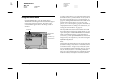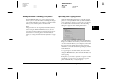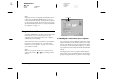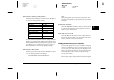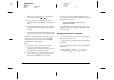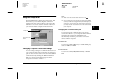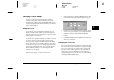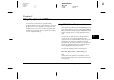User manual
2-14
Using EPSON Photo!3
L
Proof Sign-off:
E. Omori _______
M. Fujimori _______
K. Pipa _______
EPSON Photo!3
Rev. C3
A5 size CHAP2.FM
9/8/99 Pass 0
Note:
Image files that were not originally downloaded from the
camera using the
Save To Folder
button, or files not
converted to EPSON Photo file forma
t
cannot be uploaded
or copied using this button. For instructions on converting
files to EPSON Photo file format, see “Using EPSON Photo
File Uploader3” on page 3-1.
Using the Controls Menu
Click the
Controls
tab to open the Controls menu. This
menu allows you to see a live preview on your
computer screen, take photos from your computer,
and change camera settings.
When the camera is not connected to your computer,
this menu is not accessible. See “Connecting the
Camera to Your Computer” on page 1-1 to connect
your camera correctly.
Note:
Make sure to open the camera’s lens cover and turn the
camera’s dial switch to or before starting EPSON
Photo!3.
Controlling the camera from your computer
You can change camera settings by using the Control
Options box in the Controls menu, just as you would
use the control buttons on the top of the camera. When
the camera is connected to the computer, you cannot
use any buttons on the camera itself other than the dial
switch.
The display panel on the computer and the display
panel on the camera are updated whenever the image
quality setting, flash mode, or picture count changes.
Controls tab