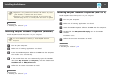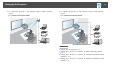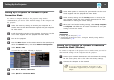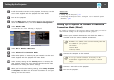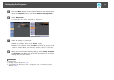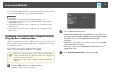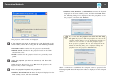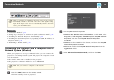User`s guide
The projector search results are displayed.
d
If the projector you want to connect to is not displayed in the
search results, search for it using one of the following methods.
• Automatic Search: Searches for the projector automatically.
• Manual Search: Searches for the projector based on the SSID
selected from a list.
• Profile: Searches for the projector based on a previously saved
profile.
e
Select the projector you want to connect to, and then click
Connect.
When Projector Keyword is set to On from the projector, the
keyword entry screen is displayed.
f
Enter the projector keyword and passphrase.
• Windows XP and Mac OS X: Enter the keyword displayed on the
LAN standby screen, and then click OK.
• Windows Vista, Windows 7, and Windows 8: Enter the keyword
displayed on the LAN standby screen, and then click OK. When
the following dialog box is displayed, enter the passphrase set on
the projector, and then click Connect.
a
If you select Save the passphrase and don't show this dialog
box again, the projector's SSID and passphrase are saved on the
computer and this dialog box is not displayed the next time you
connect. You do not have to enter the passphrase again.
If the projector's passphrase has not been changed from the
default, the following dialog box is displayed. Change the
passphrase from the projector's Network menu.
When a connection is established, the computer screen is projected. The
following EasyMP Network Projection toolbar is displayed on the computer
screen.
Connection Methods
19