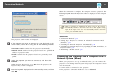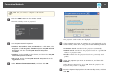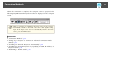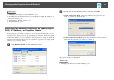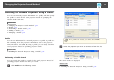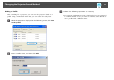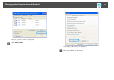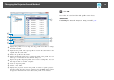User`s guide
The projector search results are displayed.
d
If the projector you want to connect to is not displayed in the
search results, search for it using one of the following methods.
• Automatic Search: Searches for the projector automatically.
• Manual Search: Searches for the projector based on a specified IP
address or projector name.
• Profile: Searches for the projector based on a previously saved
profile.
e
Select the projector you want to connect to, and then click
Connect.
When Projector Keyword is set to On from the projector, the
keyword entry screen is displayed.
f
Enter the keyword displayed on the LAN standby screen, and then
click OK.
When the connection is complete, the computer screen is projected. The
following EasyMP Network Projection toolbar is displayed on the computer
screen.
a
When a connection is established, the input source for the projector
automatically switches to the LAN source if no other signal is being
input. If the input source does not automatically switch to the LAN
source, press the LAN button.
Related Links
• "Connection Methods" p.18
• "Setting Up a Projector to Connect in Advanced Connection Mode
(Wireless)" p.14
• "Searching for Network Projectors Automatically" p.24
• "Searching for Network Projectors by Specifying an SSID, IP Address, or
Projector Name" p.25
• "Performing a Profile Search" p.26
Connecting the Projector and a Computer over a
Network System (Wired)
When your projector is set up as indicated below, you can connect the
projector to an existing network system and project the computer's screen
over the network.
• A LAN cable is connected to the projector.
• The projector's connection method is set to Advanced.
Connection Methods
21