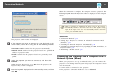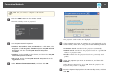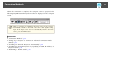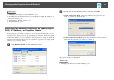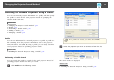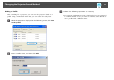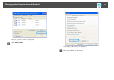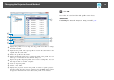User`s guide
A
Displays the profiles. You can drag and drop profiles and folders to change
the folder structure.
B
Duplicates the profile. The copied profile is saved in the same folder as the
original with the same name.
C
Deletes the profile and the folder.
D
Displays the Rename dialog box to rename the folder or the profile. You can
enter up to 32 characters in the Rename dialog box.
E
Exports the profile. Exported profiles can be used as backup files. You can
then import them on another computer.
F
Loads an exported profile.
G
Creates a new folder.
H
Displays the projectors saved in the profile. To delete a specific projector
from the profile, select the projector and then press the Delete button. When
all projector information has been deleted, the profile is also deleted.
d
Click OK.
Your edits are saved and the Edit profile screen closes.
Related Links
• "Searching for Network Projectors Using a Profile" p.26
Changing the Projector Search Method
30