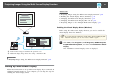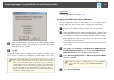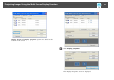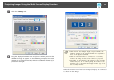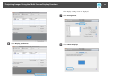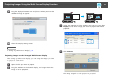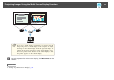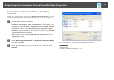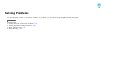User`s guide
b
Select the virtual display you want to use. When setting multiple
virtual displays, select as many displays as necessary. Any one of
the displays can be selected.
c
Click OK.
The virtual display drivers are enabled and the display may flicker. When
the procedure is complete, the Add-Remove Virtual Display screen closes.
a
If the virtual display driver has been enabled so that the mouse pointer
can be moved outside the limits of the screen, there may be occasions
when you lose track of the location of the pointer. If you are not using
a virtual display, clear the virtual display checkbox on the Add-Remove
Virtual Display screen so that the mouse pointer moves back inside
the screen's display area. To subsequently use multi-screen display
function again, place a check mark next to the required display on the
Add-Remove Virtual Display screen.
Related Links
• "Setting Up Multi-Screen Display" p.41
Arranging the Multi-Screen Display (Windows)
You can arrange the position of each display. If you are using a virtual
display, enable the virtual display before arranging the multi-display.
a
If you use an external display, connect it to the computer.
b
Check the following items when connecting over a wireless LAN
and modify the settings as necessary. If the following items are not
set correctly, the multi-screen display function cannot be used.
• The SSID for the computer and each projector must be the same.
(For Quick Connection Mode)
• The wireless LAN system for the computer and each projector must
be the same.
c
Click Start, select Programs (or All Programs), EPSON Projector,
EasyMP Network Projection, and then click EasyMP Network
Projection V2.XX to start EasyMP Network Projection.
d
Select Quick Connection Mode or Advanced Connection Mode,
and then click OK.
a
When you connect to multiple projectors to project different
images from each projector, select Advanced Connection
Mode.
e
Select Use multi-display.
Projecting Images Using the Multi-Screen Display Function
42